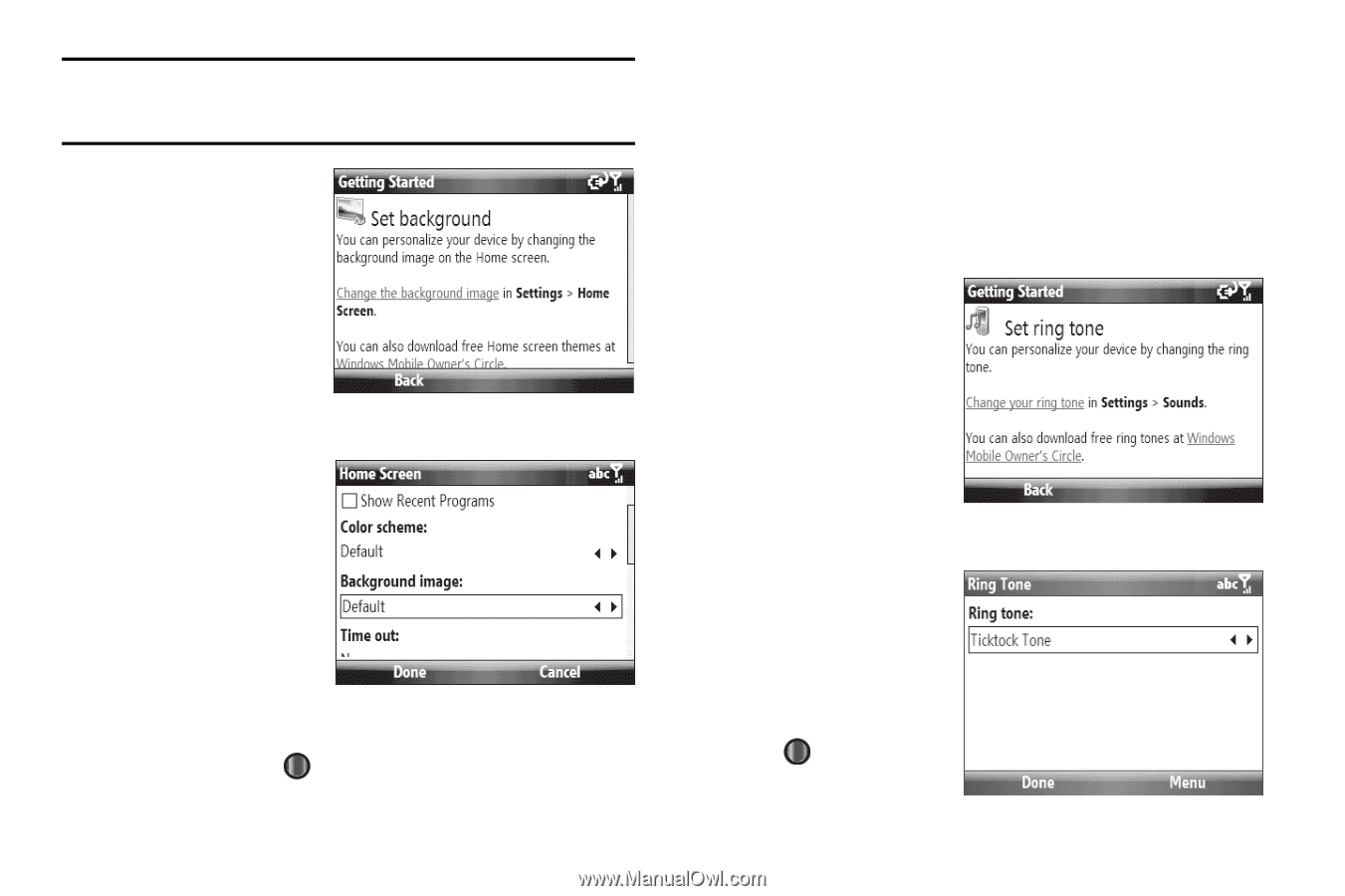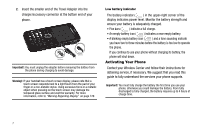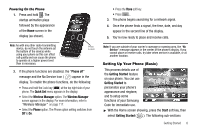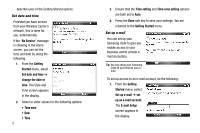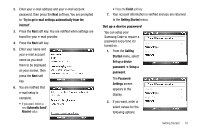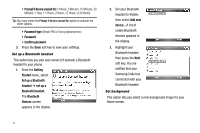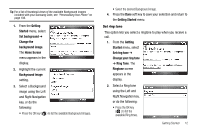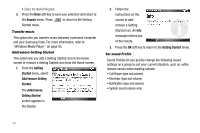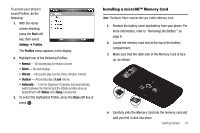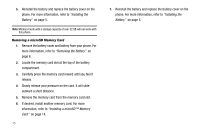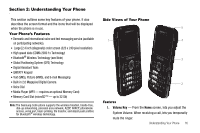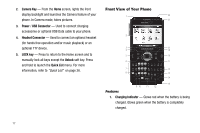Samsung SCH-I220 User Manual (user Manual) (ver.f7) (English) - Page 15
Set ring tone, background image - phone off
 |
View all Samsung SCH-I220 manuals
Add to My Manuals
Save this manual to your list of manuals |
Page 15 highlights
Tip: For a list of thumbnail views of the available Background images included with your Samsung Code, see "Personalizing Your Phone" on page 108. 1. From the Getting Started menu, select Set background ➔ Change the background image. The Home Screen menu appears in the display. 2. Highlight the current Background image setting. 3. Select a Background image using the Left and Right Navigation key, or do the following: • Press the OK key ( ) to list the available Background images. • Select the desired Background image. 4. Press the Done soft key to save your selection and return to the Getting Started menu. Set ring tone This option lets you select a ringtone to play when you receive a call. 1. From the Getting Started menu, select Set ring tone ➔ Change your ring tone ➔ Ring Tone. The Ringtone screen appears in the display. 2. Select a Ring tone using the Left and Right Navigation key, or do the following: • Press the OK key ( ) to list the available Ring tones. Getting Started 12