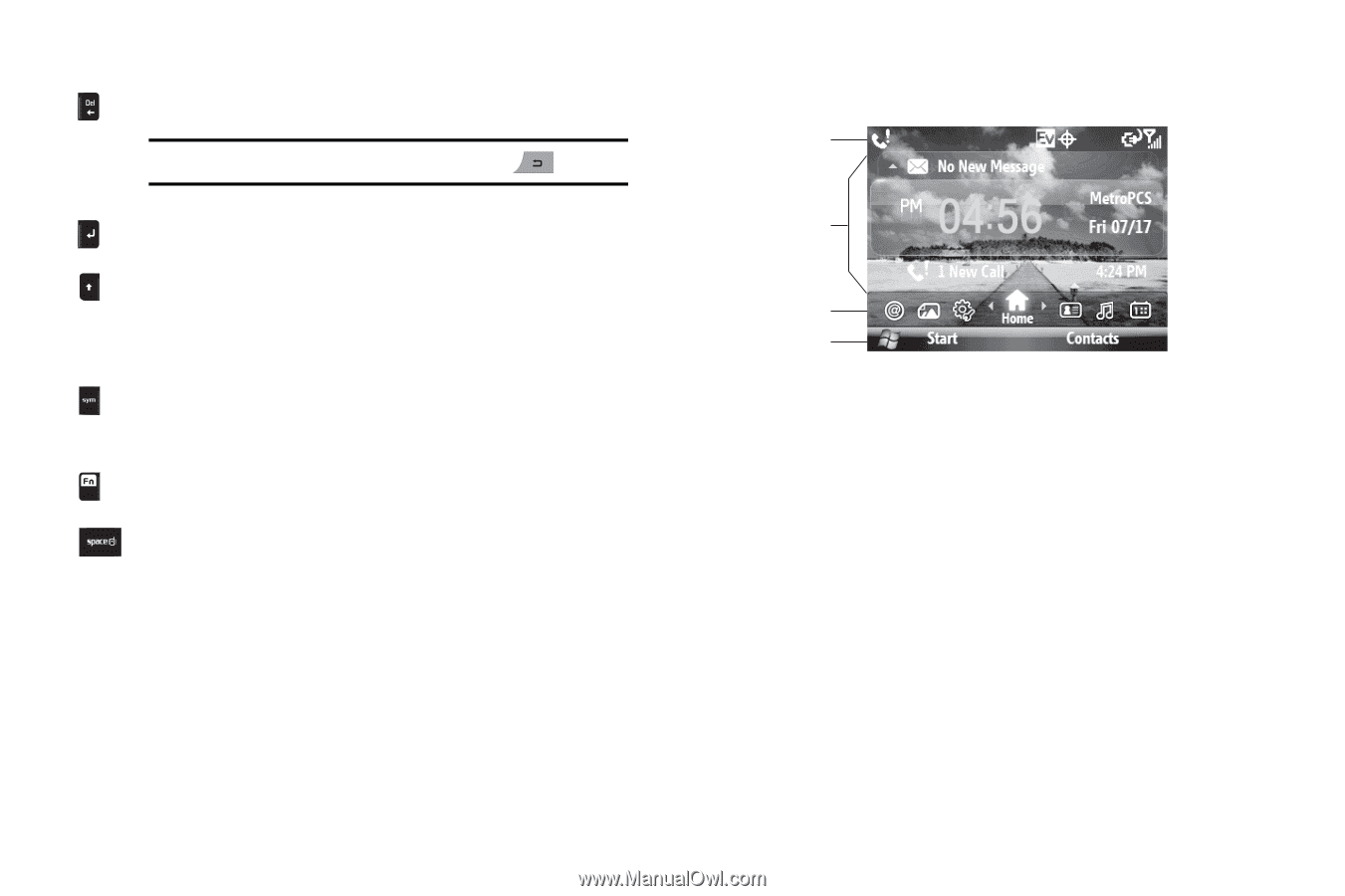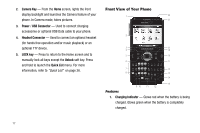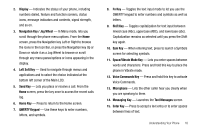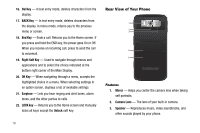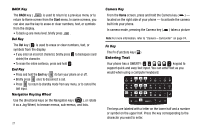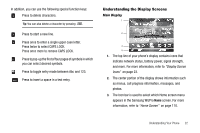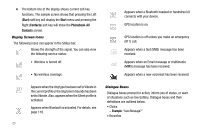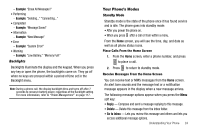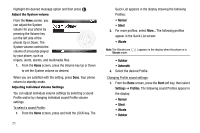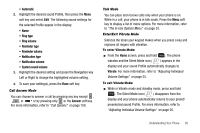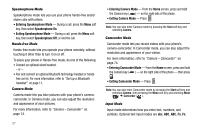Samsung SCH-I220 User Manual (user Manual) (ver.f7) (English) - Page 25
Understanding the Display Screens, Main Display, Display Screen, Icons, Home Screen - case
 |
View all Samsung SCH-I220 manuals
Add to My Manuals
Save this manual to your list of manuals |
Page 25 highlights
In addition, you can use the following special function keys: Press to delete characters. Tip: You can also delete a character by pressing . Press to start a new line. Press once to enter a single upper case letter. Press twice to select CAPS LOCK. Press once more to remove CAPS LOCK. Press to pop-up the first of four pages of symbols in which you can select desired symbols. Press to toggle entry mode between Abc and 123. Press to insert a space in a text entry. Understanding the Display Screens Main Display 1 2 3 4 1. The top line of your phone's display contains icons that indicate network status, battery power, signal strength, and more. For more information, refer to "Display Screen Icons" on page 23. 2. The center portion of the display shows information such as menus, call progress information, messages, and photos. 3. The Icon bar is used to select which Home screen menu appears in the Samsung WizPro Home screen. For more information, refer to "Home Screen" on page 110. Understanding Your Phone 22