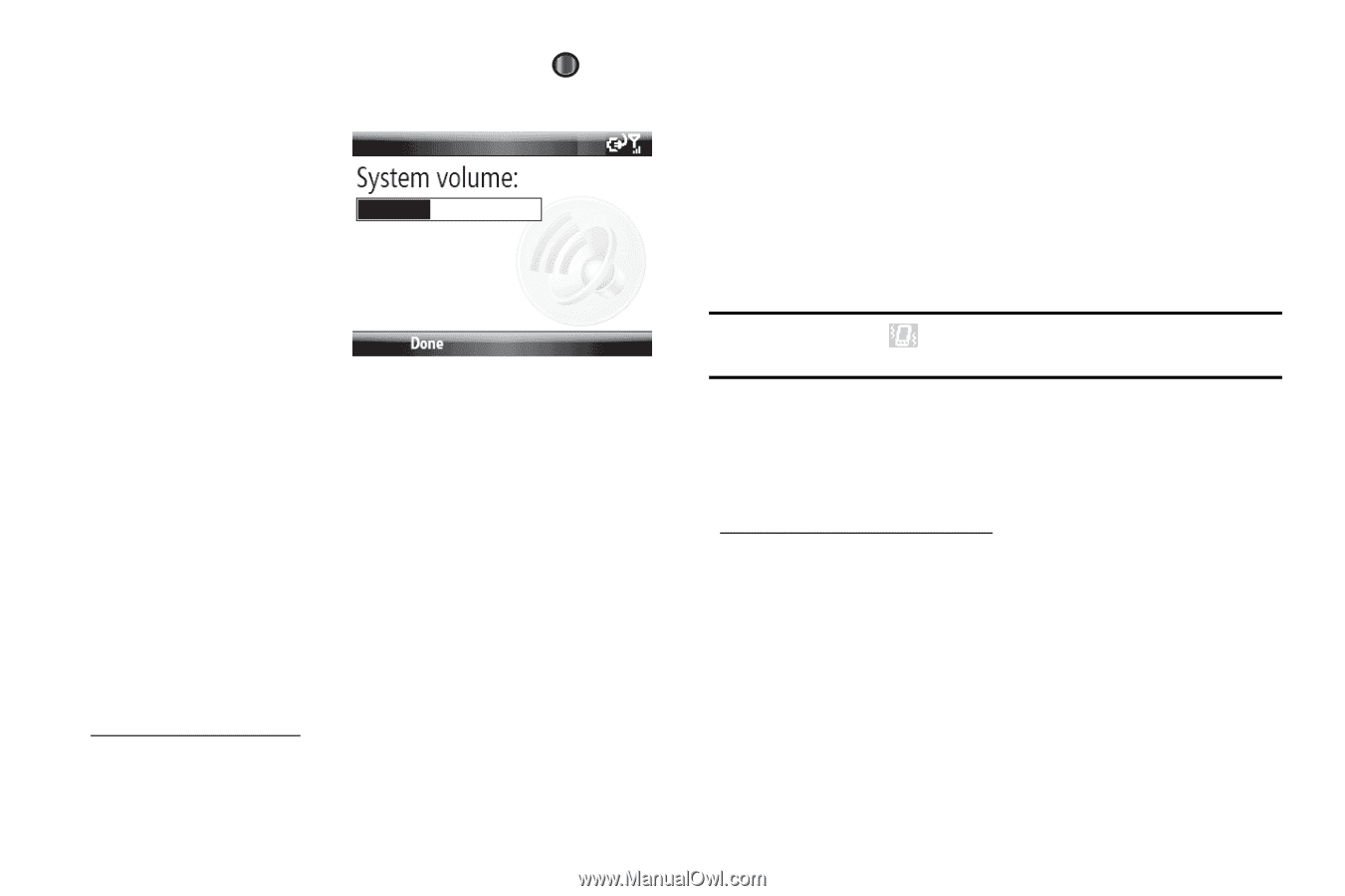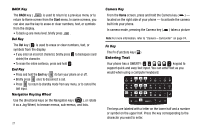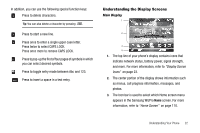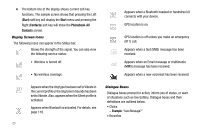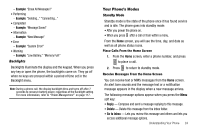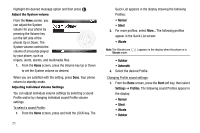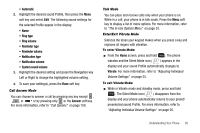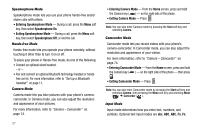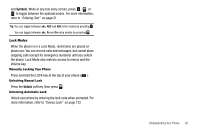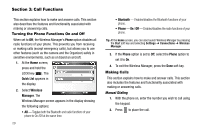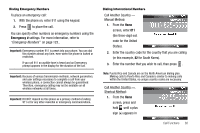Samsung SCH-I220 User Manual (user Manual) (ver.f7) (English) - Page 28
Adjust the System volume, Adjusting Individual Volume Settings, phone Up or Down.
 |
View all Samsung SCH-I220 manuals
Add to My Manuals
Save this manual to your list of manuals |
Page 28 highlights
Highlight the desired message option and then press . Adjust the System volume From the Home screen, you can adjust the System volume for your phone by pressing the Volume key (on the left side of the phone) Up or Down. The System volume controls the volume of all sounds played by your phone, such as ringers, alerts, alarms, and multimedia files. 1. From the Home screen, press the Volume key Up or Down to set the System volume as desired. When you are satisfied with the setting, press Done. Your phone returns to standby mode. Adjusting Individual Volume Settings You can adjust individual volume settings by selecting a sound Profile and/or by changing individual sound Profile volume settings. To select a sound Profile: 1. From the Home screen, press and hold the LOCK key. The 25 Quick List appears in the display showing the following Profiles: • Normal • Silent 2. For more profiles, select More... The following profiles appear in the Quick List screen: • Vibrate Note: The Vibrate icon ( ) appears in the display when the phone is in Vibrate mode. • Outdoor • Automatic 3. Select the desired Profile. Changing Profile sound settings: 1. From the Home screen, press the Start soft key, then select Settings ➔ Profiles. The following sound Profiles appear in the display: • Normal • Silent • Vibrate • Outdoor