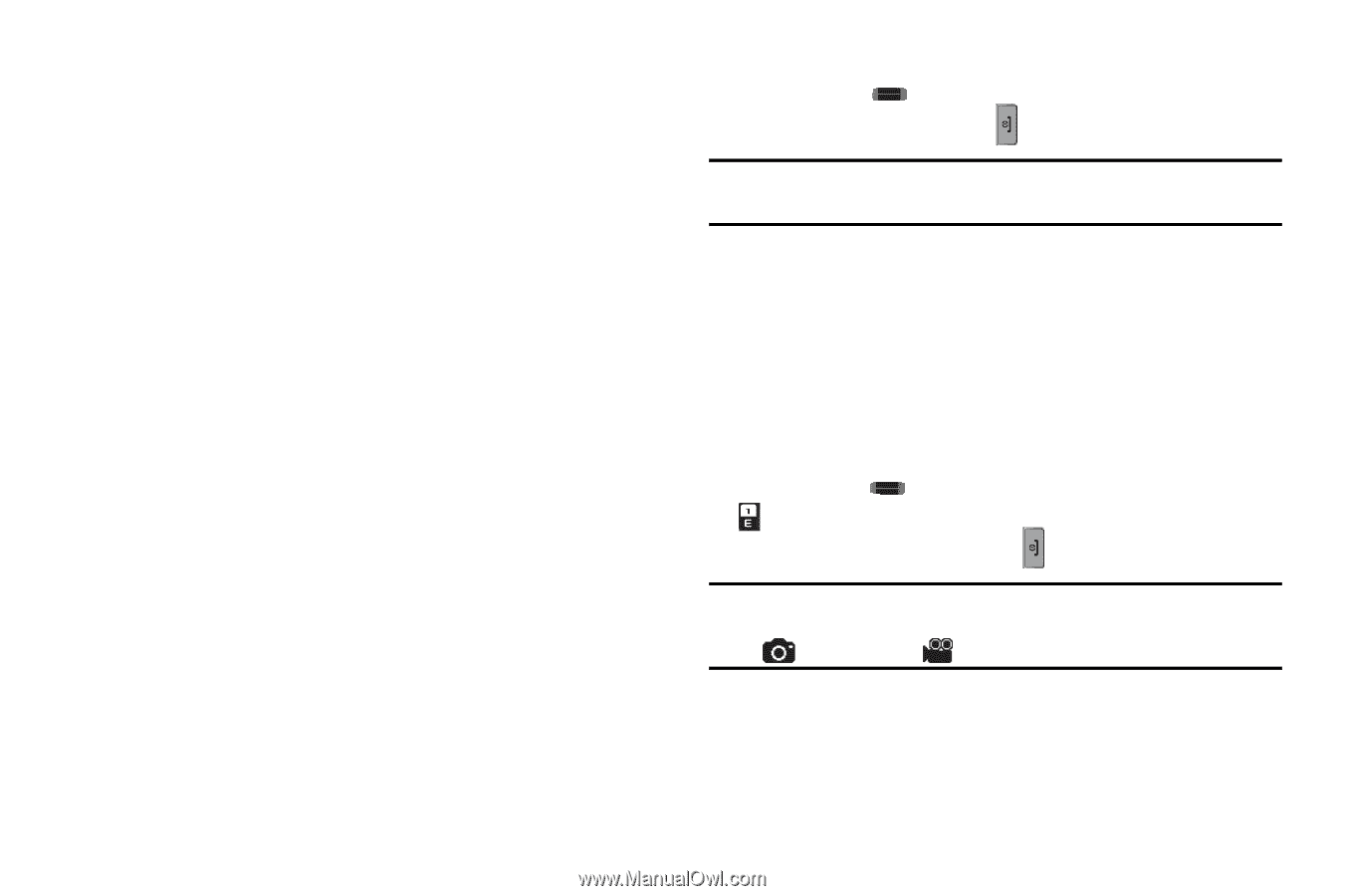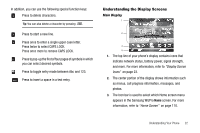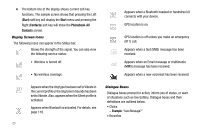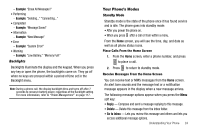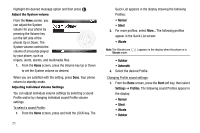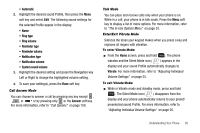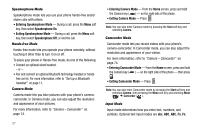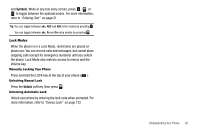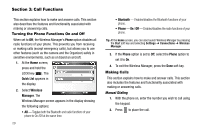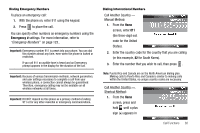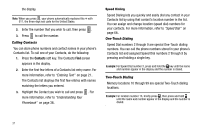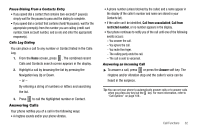Samsung SCH-I220 User Manual (user Manual) (ver.f7) (English) - Page 30
Speakerphone Mode, Hands-free Mode, Camera Mode, Camcorder Mode, Input Mode, Exiting Speakerphone Mode
 |
View all Samsung SCH-I220 manuals
Add to My Manuals
Save this manual to your list of manuals |
Page 30 highlights
Speakerphone Mode Speakerphone mode lets you use your phone hands-free and/or share calls with others. • Entering Speakerphone Mode - During a call, press the Menu soft key, then select Speakerphone On. • Exiting Speakerphone Mode - During a call, press the Menu soft key, then select Speakerphone Off, or end the call. Hands-free Mode Hands-free mode lets you operate your phone remotely, without touching it other than to turn it on or off. To place your phone in Hands-free mode, do one of the following: • Connect an optional wired headset. - or - • Pair and connect an optional Bluetooth technology headset or hands- free car kit. For more information, refer to "Set up a Bluetooth headset" on page 11. Camera Mode Camera mode lets you take pictures with your phone's cameracamcorder. In Camera mode, you can also adjust the resolution and appearance of your pictures. For more information, refer to "Camera - Camcorder" on page 74. 27 • Entering Camera Mode - From the Home screen, press and hold the Camera key ( ) - on the right side of the phone. • Exiting Camera Mode - Press . Note: You can also enter Camera mode by pressing the Start soft key and selecting Camera. Camcorder Mode Camcorder mode lets you record videos with your phone's camera-camcorder. In Camcorder mode, you can also adjust the resolution and appearance of your videos. For more information, refer to "Camera - Camcorder" on page 74. • Entering Camcorder Mode - From the Home screen, press and hold the Camera key ( ) - on the right side of the phone - then press . • Exiting Camcorder Mode - Press . Note: You can also enter Camcorder mode by pressing the Start soft key and selecting Camera, then pressing the Menu soft key and selecting Mode ( ) ➔ Camcorder ( ). Input Mode Input mode determines how you enter text, numbers, and symbols. Optional text input modes are abc, ABC, ABC, Fn, Fn,