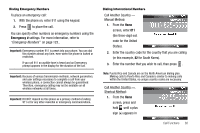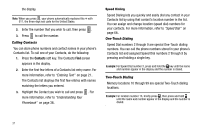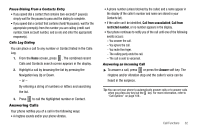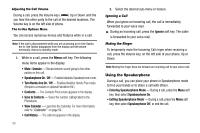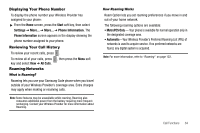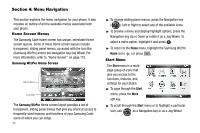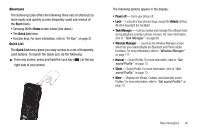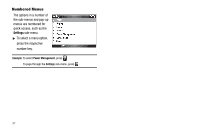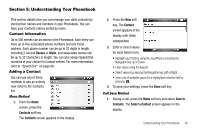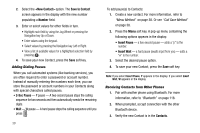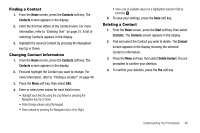Samsung SCH-I220 User Manual (user Manual) (ver.f7) (English) - Page 38
Menu Navigation, Home Screen Menus, Samsung WizPro Home Screen, Start Menu
 |
View all Samsung SCH-I220 manuals
Add to My Manuals
Save this manual to your list of manuals |
Page 38 highlights
Section 4: Menu Navigation This section explains the menu navigation for your phone. It also includes an outline of all the available menus associated with your phone. Home Screen Menus The Samsung Code Home screen has unique, selectable Home screen layouts. Some of these Home screen layouts include transparent, sliding panel menus, accessed with the Icon Bar (Samsung WizPro) and/or the Navigation key/Jog Wheel. For more information, refer to "Home Screen" on page 110.. Samsung WizPro Home Screen Menu Area Icon Bar The Samsung WizPro Home screen layout provides a set of transparent, sliding panel menus that give you shortcut access to frequently-used features and functions of your Samsung Code, some of which you can setup. 35 ᮣ To change sliding panel menus, press the Navigation key ( ) Left or Right to select any of the available icons. ᮣ To browse a menu and display/highlight options, press the Navigation key Up or Down or rotate it as a Jog Wheel. To select a menu option, highlight it and press . ᮣ To return to the Home menu, highlight the Samsung WizPro Home icon ( ) or press . Start Menu The Start menu is a multipage group of icons that give you access to the functions, features, and settings for your phone. ᮣ To page through the Start menu, press the More soft key. ᮣ To scroll through the Start menu or to highlight a particular icon, use as a Navigation key or as a Jog Wheel.