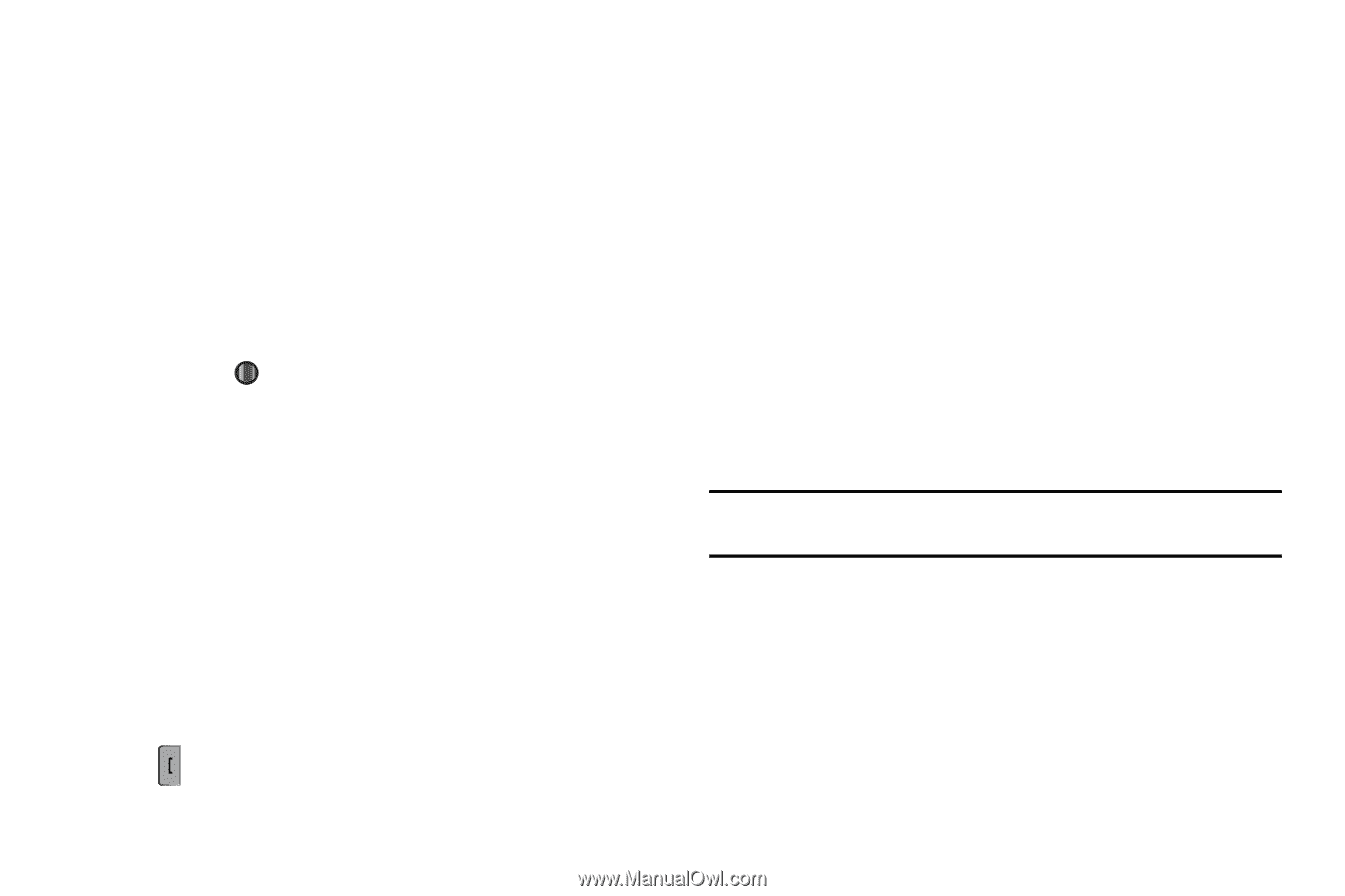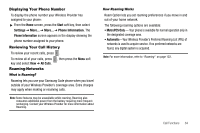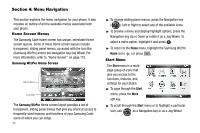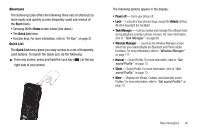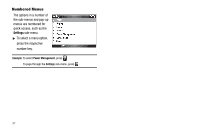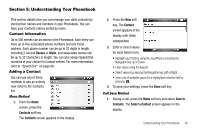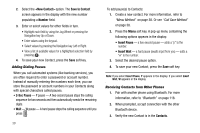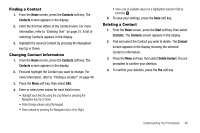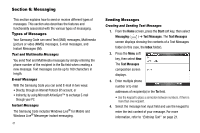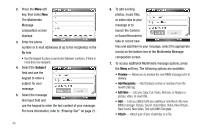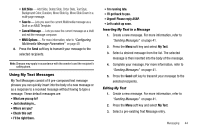Samsung SCH-I220 User Manual (user Manual) (ver.f7) (English) - Page 42
Adding Dialing Pauses, Receiving Contacts from Other Phones, Navigation key Up or Down.
 |
View all Samsung SCH-I220 manuals
Add to My Manuals
Save this manual to your list of manuals |
Page 42 highlights
2. Select the option. The Save to Contact screen appears in the display with the new number populating a Number field. 3. Enter or select values for other fields in turn. • Highlight each field by using the Jog Wheel or pressing the Navigation key Up or Down. • Enter values using the keypad. • Select values by pressing the Navigation key Left or Right. • View a list of available values for a highlighted selection field by pressing . 4. To save your new Contact, press the Save soft key. Adding Dialing Pauses When you call automated systems (like banking services), you are often required to enter a password or account number. Instead of manually entering the numbers each time, you can store the password or account numbers in your Contacts along with special characters called pauses. • 2-Sec Pause - P pause - A two-second pause stops the calling sequence for two seconds and then automatically sends the remaining digits. • Wait - W pause - A hard pause stops the calling sequence until you press . 39 To add pause(s) to Contacts: 1. Create a new contact. For more information, refer to "Menu Method" on page 38. Or see "Call Save Method" on page 38. 2. Press the Menu soft key. A pop-up menu containing the following options appears in the display: • Insert Pause - a two-second pause - adds a "p" to the number. • Insert Wait - a hard pause (awaits input from you) - adds a "w" to the number. 3. Select the desired pause option. 4. To save your new Contact, press the Save soft key. Note: If you select Insert Pause, P appears in the display. If you select Insert Wait, W appears in the display. Receiving Contacts from Other Phones 1. Pair with another phone using Bluetooth. For more information, refer to "Bluetooth" on page 118. 2. When prompted, accept connection with the other Bluetooth device. 3. Verify the new Contact is in the Contacts.