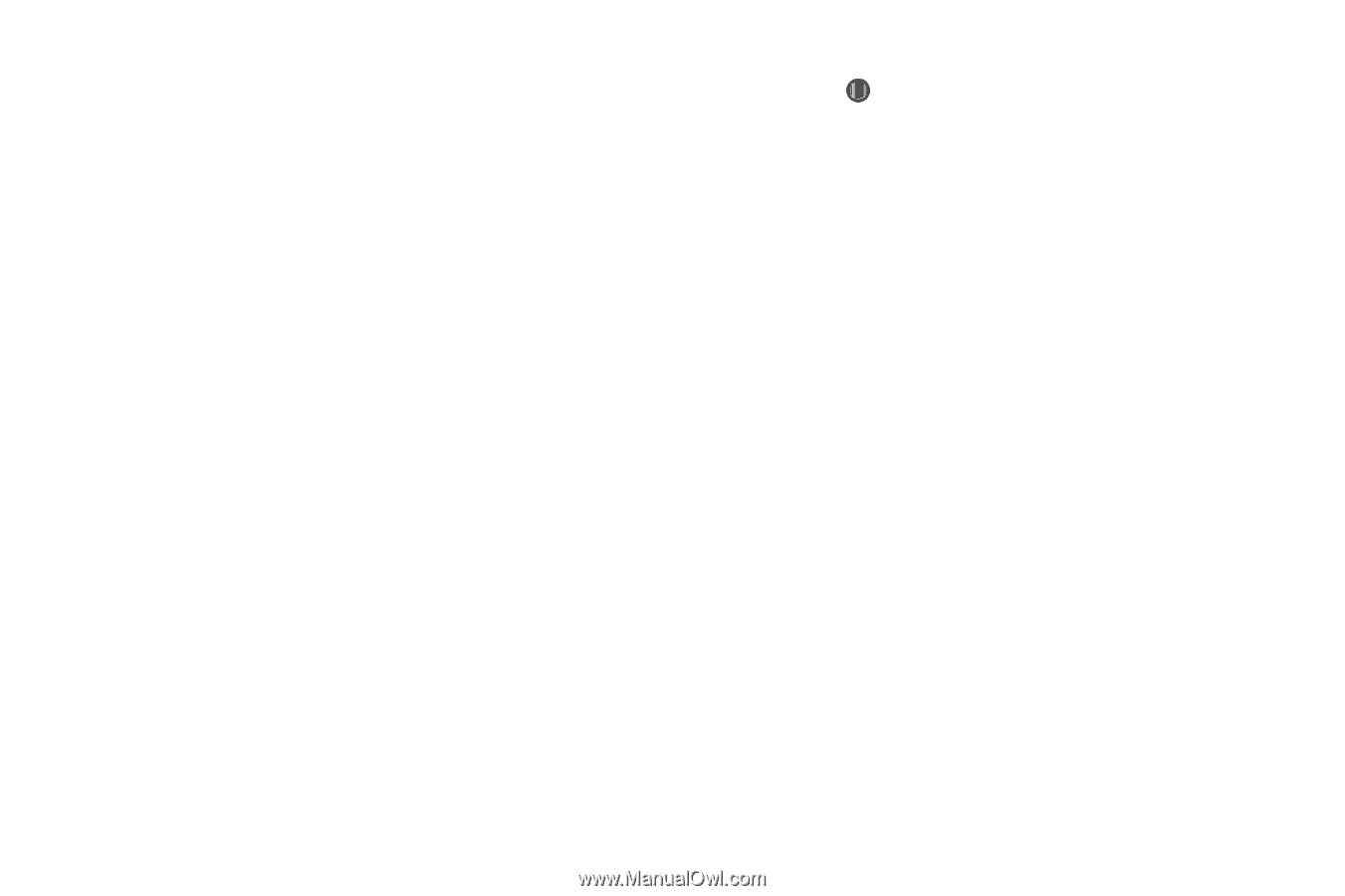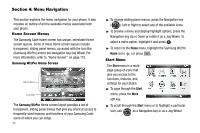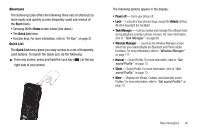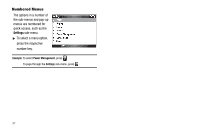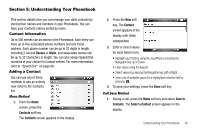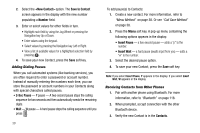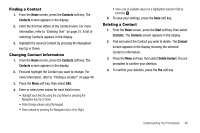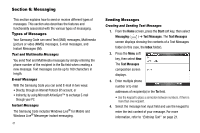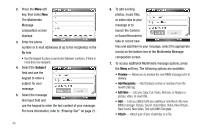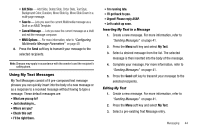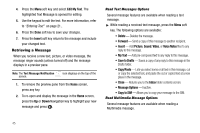Samsung SCH-I220 User Manual (user Manual) (ver.f7) (English) - Page 43
Finding a Contact, Changing Contact Information, Contacts, Start
 |
View all Samsung SCH-I220 manuals
Add to My Manuals
Save this manual to your list of manuals |
Page 43 highlights
Finding a Contact 1. From the Home screen, press the Contacts soft key. The Contacts screen appears in the display. 2. Enter the first few letters of the Contact name. For more information, refer to "Entering Text" on page 21. A list of matching Contacts appears in the display. 3. Highlight the desired Contact by pressing the Navigation key Up or Down. Changing Contact Information 1. From the Home screen, press the Contacts soft key. The Contacts screen appears in the display. 2. Find and highlight the Contact you want to change. For more information, refer to "Finding a Contact" on page 40. 3. Press the Menu soft key, then select Edit. 4. Enter or select new values for each field in turn. • Highlight each field by using the Jog Wheel or pressing the Navigation key Up or Down. • Enter/change values using the keypad. • Select values by pressing the Navigation key Left or Right. • View a list of available values for a highlighted selection field by pressing . 5. To save your settings, press the Done soft key. Deleting a Contact 1. From the Home screen, press the Start soft key, then select Contacts. The Contacts screen appears in the display. 2. Find and select the Contact you wish to delete. The Contact screen appears in the display showing the selected Contact's information. 3. Press the Menu soft key, then select Delete Contact. You are prompted to confirm your deletion. 4. To confirm your deletion, press the Yes soft key. Understanding Your Phonebook 40