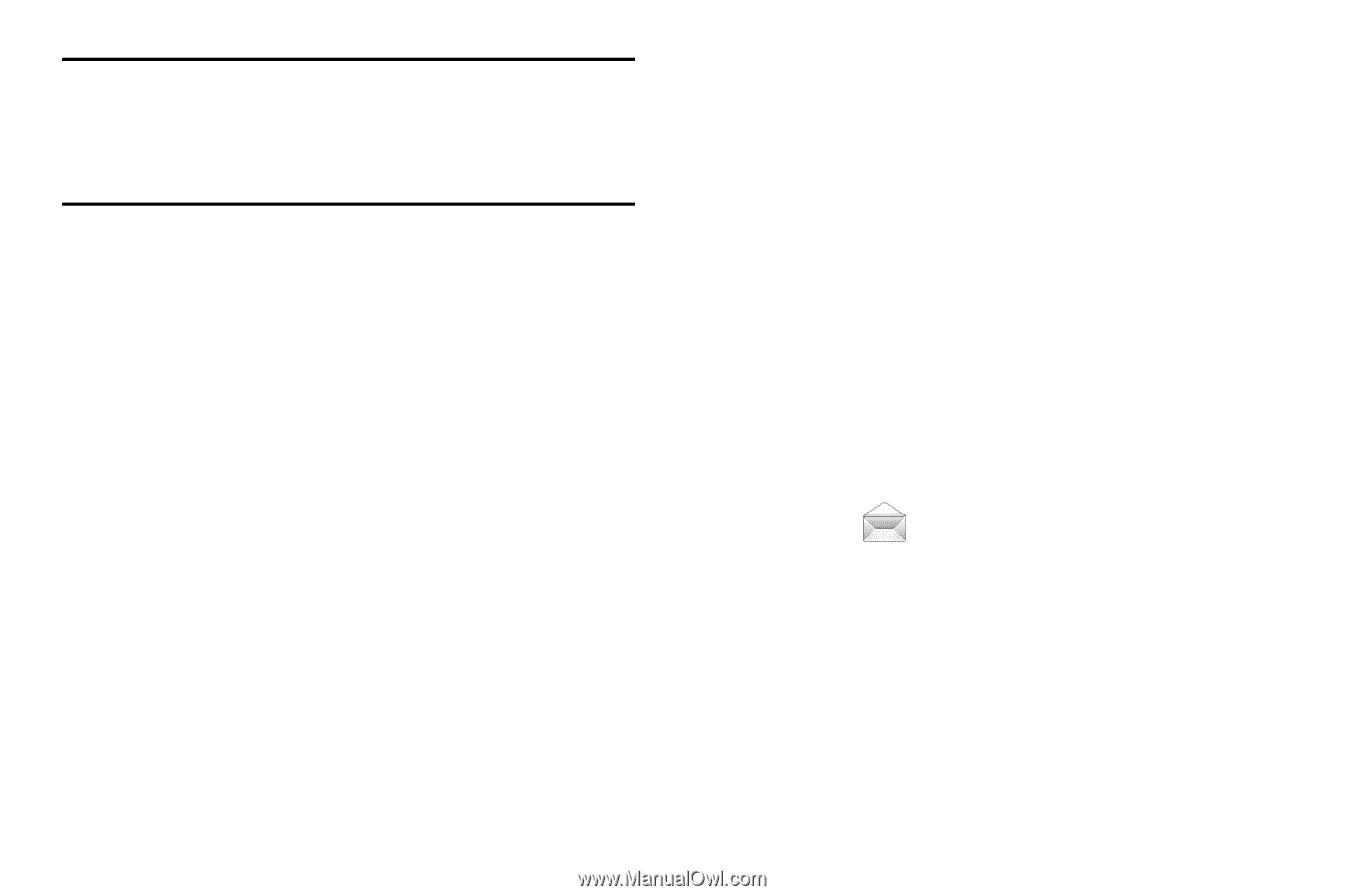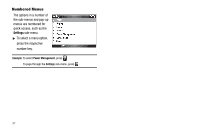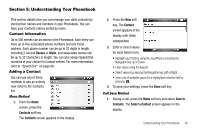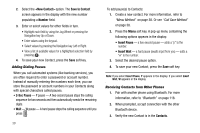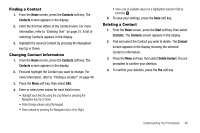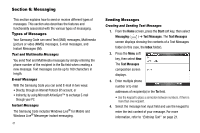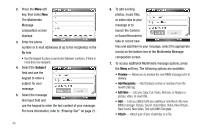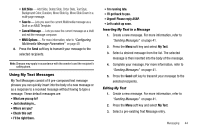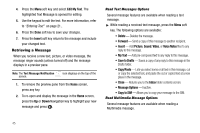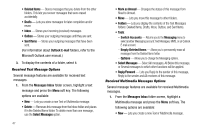Samsung SCH-I220 User Manual (user Manual) (ver.f7) (English) - Page 45
Checking Names Within a Text Message, Creating and Sending Multimedia Messages, Creating
 |
View all Samsung SCH-I220 manuals
Add to My Manuals
Save this manual to your list of manuals |
Page 45 highlights
Note: There is a 160-character limit for text messages. If you send a text message with more than 160 characters, the message is truncated after the first 160 characters and the remaining characters are then sent in consecutive messages until the entire message text has been sent. Charges may apply in accordance with the sender's and the recipient's calling plans. 5. For additional message options, press the Menu soft key. The following options are available: • Add Recipient - Add Contacts entries. • Check Names - Check contacts for the name of the recipient. • Insert - Insert a Picture, Sound, Video, or Voice Notes file into your message. This automatically changes a Text message to a Multimedia (MMS) message. • My Text - Add pre-composed text to this message. • Save to Drafts - Saves the message to the draft folder. • Copy/Paste - Lets you select some or all text in this message, cut or copy the selected text, and paste the cut or copied text at a new place in the message. • Cancel Message - Cancels the new message. • Message Options - Launches the Message Options screen, which lets you select whether to receive notification when this message is delivered, change the delivery Priority, and change the Callback number to be included with this message. 6. Press the Send soft key to transmit your message to the selected recipients. Checking Names Within a Text Message ᮣ While creating a Text message, press the Menu soft key and select Check Names. For more information, refer to "Creating and Sending Text Messages" on page 41. Recipient names currently used within the To filed are verified against the current Contacts list and e-mail addresses are reviewed to verify they conform with the standard E-mail formats. Creating and Sending Multimedia Messages 1. From the Home screen, press the Start soft key, then select Messaging ( ) ➔ MMS. The MMS screen appears in the display showing the contents of a Messages folder. Messaging 42