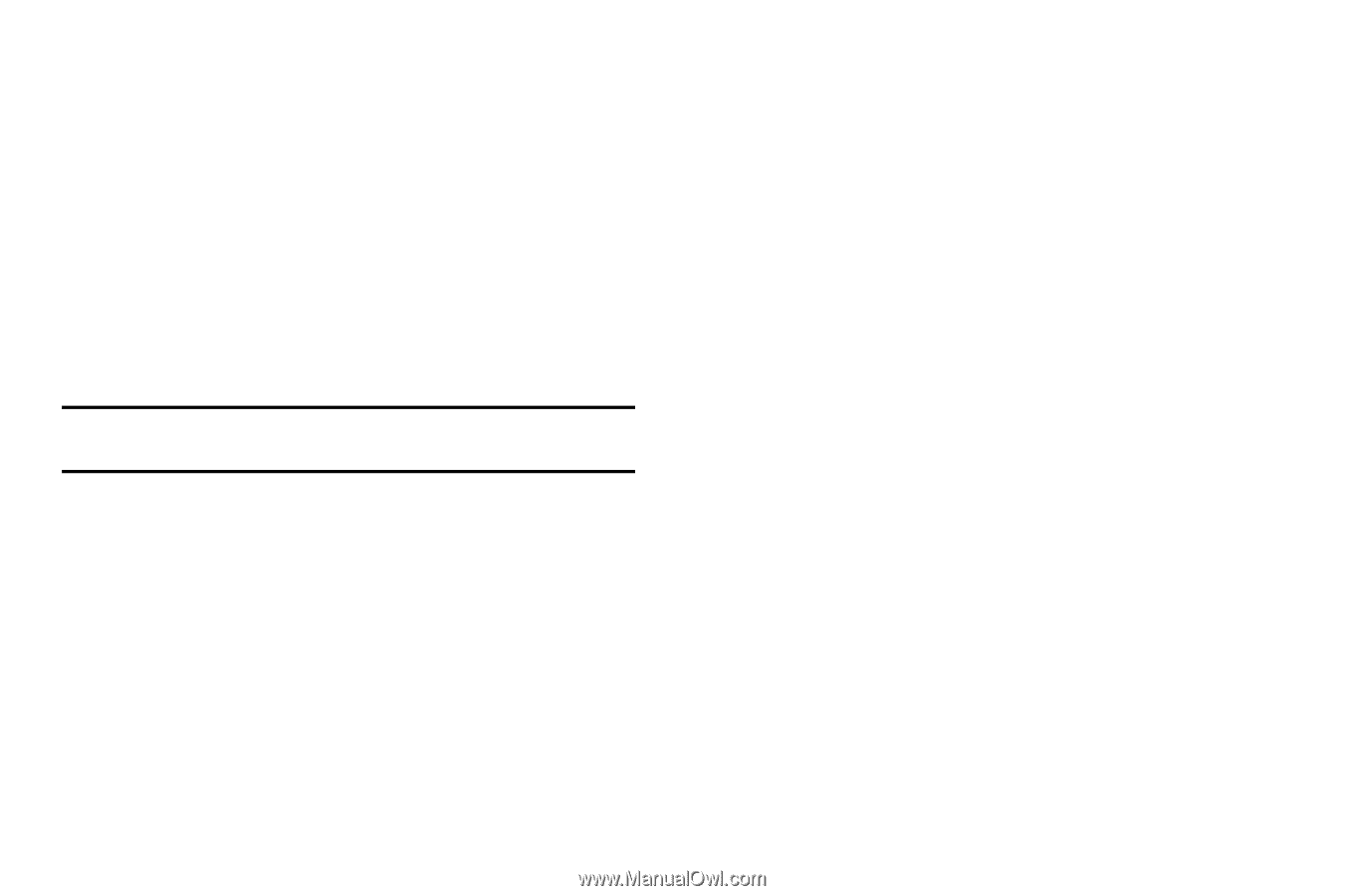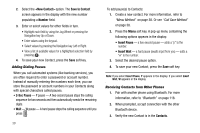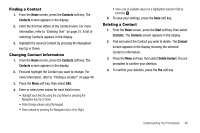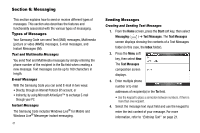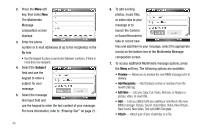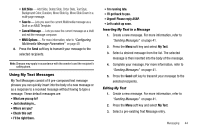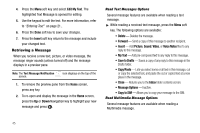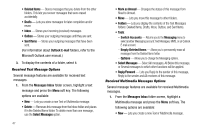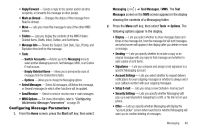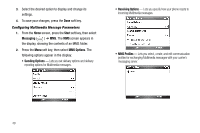Samsung SCH-I220 User Manual (user Manual) (ver.f7) (English) - Page 47
Using My Text Messages, Inserting My Text in a Message, Editing My Text, MMS Options
 |
View all Samsung SCH-I220 manuals
Add to My Manuals
Save this manual to your list of manuals |
Page 47 highlights
• Edit Slide - Add Slide, Delete Slide, Order Slide, Text Style, Background Color, Duration, Move Slide Up, Move Slide Down in a multi-page message. • Save to - Lets you save the current Multimedia message as a Draft or an MMS Template. • Cancel Message - Lets you save the current message as a draft and exit the message composer. • MMS Options - For more information, refer to "Configuring Multimedia Message Parameters" on page 49. 8. Press the Send soft key to transmit your message to the selected recipients. Note: Charges may apply in accordance with the sender's and the recipient's calling plans. Using My Text Messages My Text Messages consist of 9 pre-composed text message phrases you can quickly insert into the body of a new message or as a response to a received message without having to type a message. These default messages are: • What are you up to? • Just checking in... • Where are you? • Check this out! • I'll be right there. • I'm running late. • I'll get back to you. • Urgent! Please reply ASAP. • Let's catch up soon. Inserting My Text in a Message 1. Create a new message. For more information, refer to "Sending Messages" on page 41. 2. Press the Menu soft key and select My Text. 3. Select a desired message from the list. The selected message is then inserted into the body of the message. 4. Complete your message. For more information, refer to "Sending Messages" on page 41. 5. Press the Send soft key to transmit your message to the selected recipients. Editing My Text 1. Create a new message. For more information, refer to "Sending Messages" on page 41. 2. Press the Menu soft key and select My Text. 3. Select a pre-existing Text Message entry. Messaging 44