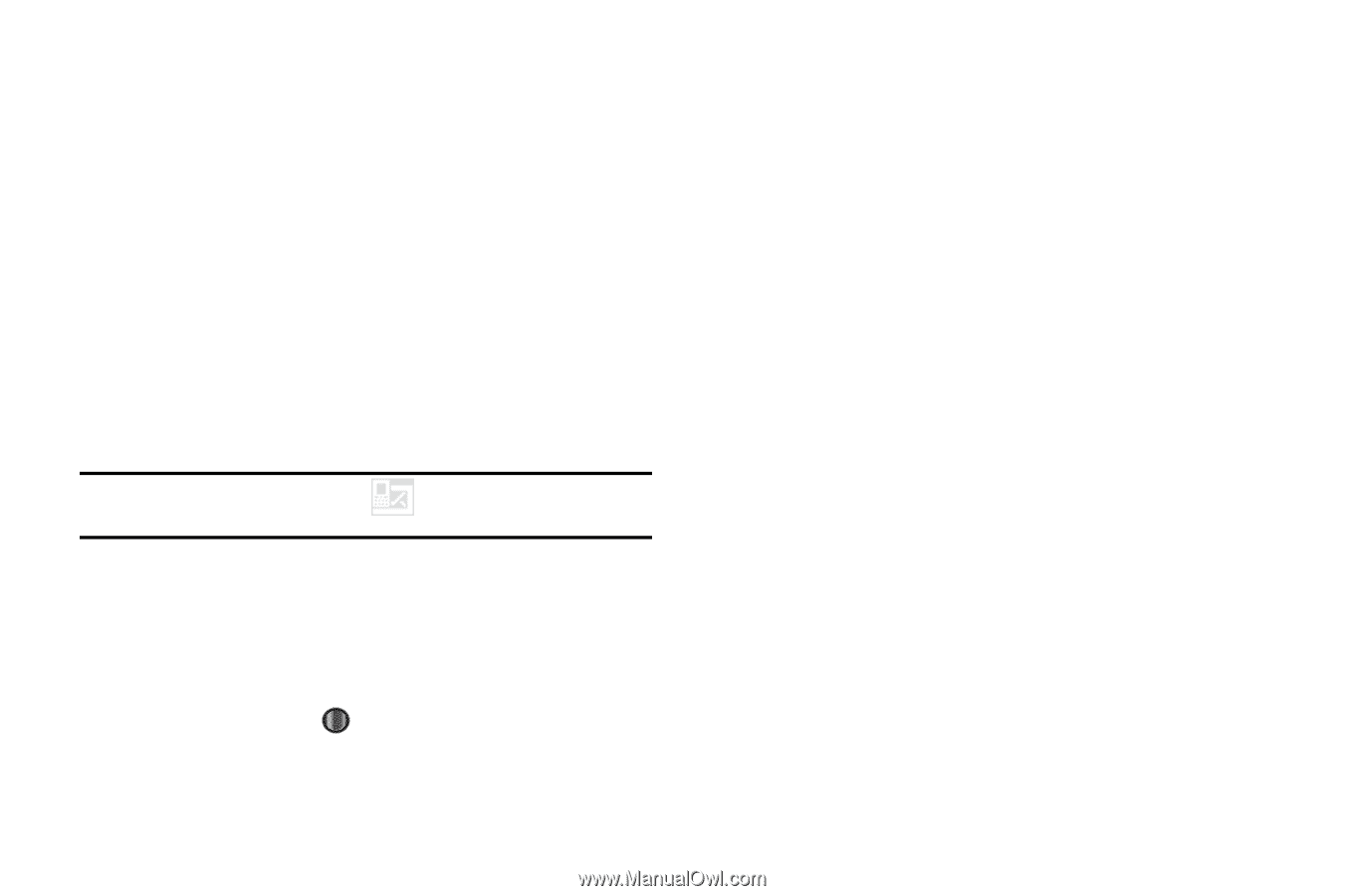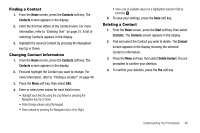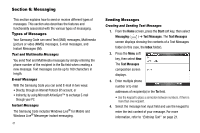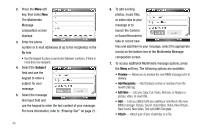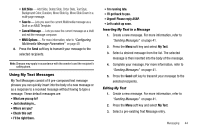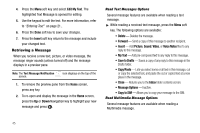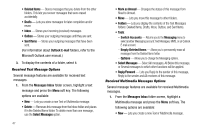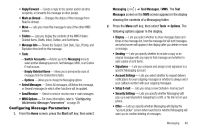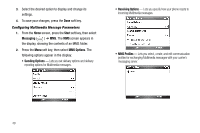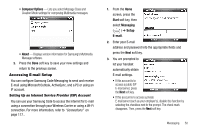Samsung SCH-I220 User Manual (user Manual) (ver.f7) (English) - Page 48
Retrieving a Message, Read Text Messages Options
 |
View all Samsung SCH-I220 manuals
Add to My Manuals
Save this manual to your list of manuals |
Page 48 highlights
4. Press the Menu soft key and select Edit My Text. The highlighted Text Message is opened for editing. 5. Use the keypad to edit the text. For more information, refer to "Entering Text" on page 21.. 6. Press the Done soft key to save your changes. 7. Press the Insert soft key return to the message and include your changed text. Retrieving a Message When you receive a new text, picture, or video message, the message ringer sounds (unless turned off) and the message displays in a preview pane. Note: The Text Message Notification screen. icon displays on the top of the 1. To remove the preview pane from the Home screen, press any key. 2. To re-open and display the message in the Home screen, press the Up or Down Navigation key to highlight your new message and press . Read Text Messages Options Several message features are available when reading a text message. ᮣ While reading a received text message, press the Menu soft key. The following options are available: • Delete - Deletes the message. • Forward - Send a copy of this message to another recipient. • Insert - Add Picture, Sound, Video, or Voice Notes files to any reply to this message. • My Text - Add pre-composed text to any reply to this message. • Save to Drafts - Saves a copy of any reply to this message in the Drafts folder. • Copy/Paste - Lets you select some or all text in this message, cut or copy the selected text, and paste the cut or copied text at a new place in the message. • Close - Returns you to the Inbox folder contents screen. • Message Options - Inactive. • Copy to SIM - Allows you to copy your message to the SIM. Read Multimedia Message Options Several message features are available when reading a Multimedia message. 45