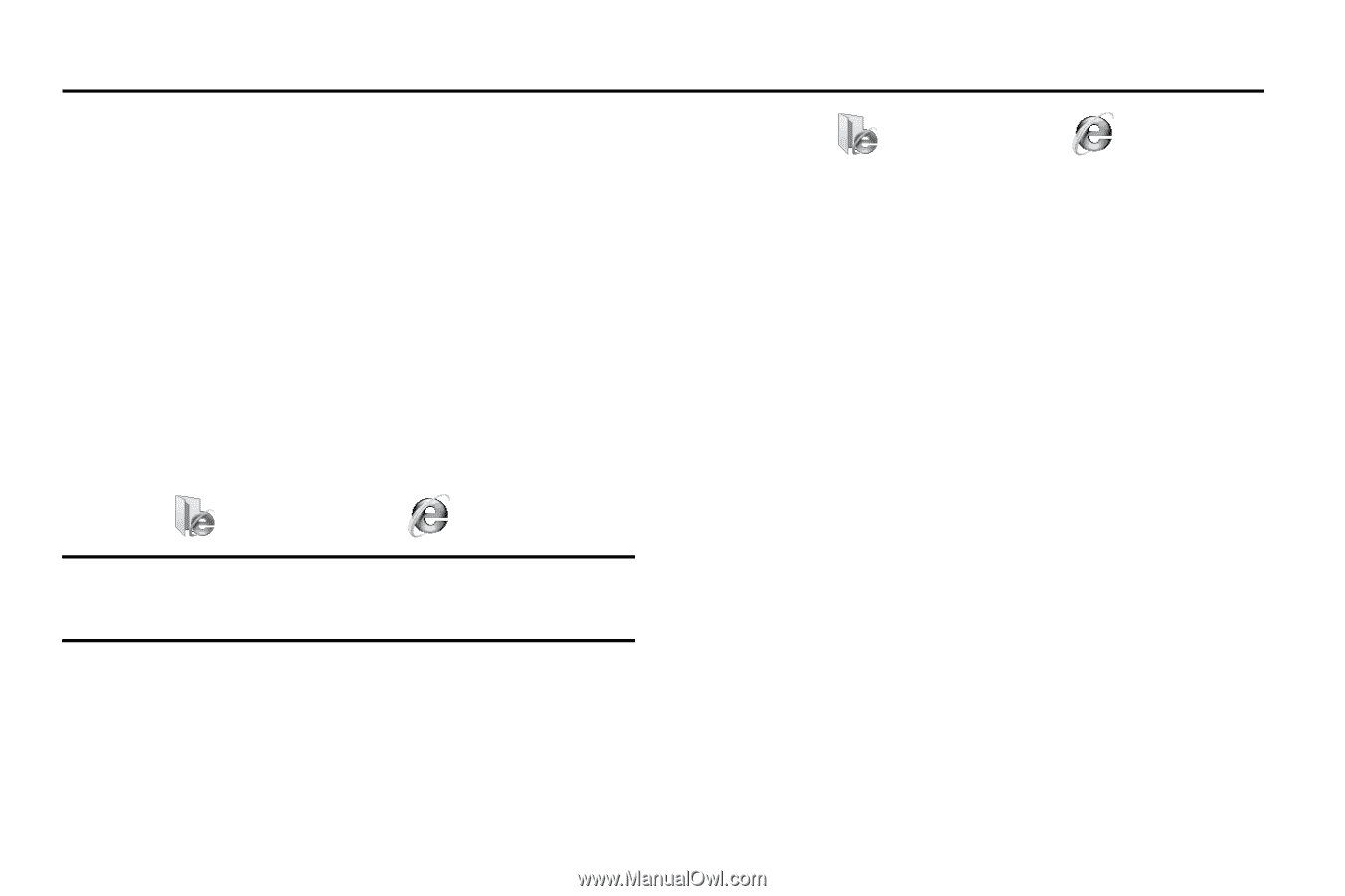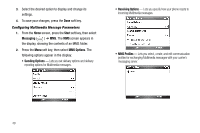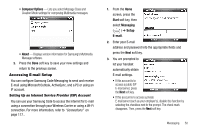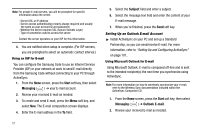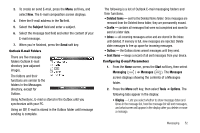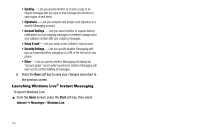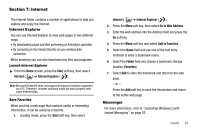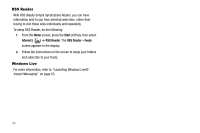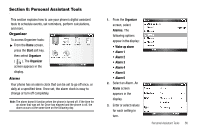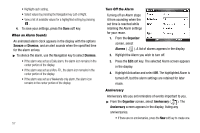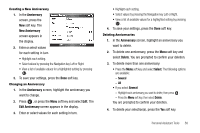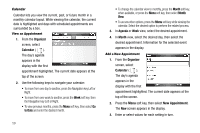Samsung SCH-I220 User Manual (user Manual) (ver.f7) (English) - Page 57
Internet, Internet Explorer, Save Favorites, Messenger, Start, Internet, Go to Web Address - downloads
 |
View all Samsung SCH-I220 manuals
Add to My Manuals
Save this manual to your list of manuals |
Page 57 highlights
Section 7: Internet The Internet folder contains a number of applications to help you explore and enjoy the Internet. Internet Explorer You can use Internet Explorer to view web pages in two different ways: • By downloading pages and then performing an ActiveSync operation. • By connecting to the Internet Directly via your wireless data connection. While browsing you can also download new files and programs. Launch Internet Explorer ᮣ From the Home screen, press the Start soft key, then select Internet ( ) ➔ Internet Explorer ( ). Note: Microsoft Pocket IE does not support all browser functions supported by a PC. Therefore, browser functions might not work properly with some Internet sites. Save Favorites When you find a web page that contains useful or interesting information, it can be saved as a favorite. 1. standby mode, press the Start soft key, then select Internet ( ) ➔ Internet Explorer ( ). 2. Press the Menu soft key, then select Go to Web Address. 3. Enter the web address into the Address field and press the Go soft key. 4. Press the Menu soft key and select Add to Favorites. 5. Select the Name field and use one of the text entry methods to enter a bookmark name. 6. Select the Folder field and choose a bookmark storage location (Favorites). 7. Select Add to store the bookmark and return to the web page. - or - Press the Add soft key to save the information and return to the active web page. Messenger For more information, refer to "Launching Windows Live® Instant Messaging" on page 53. Internet 54