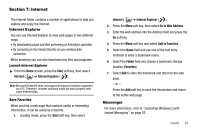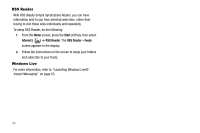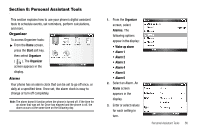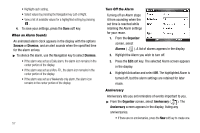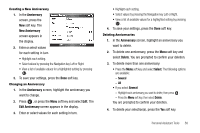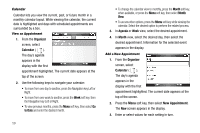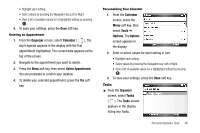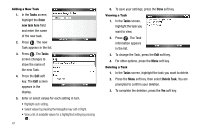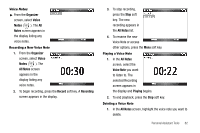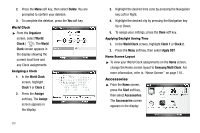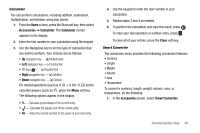Samsung SCH-I220 User Manual (user Manual) (ver.f7) (English) - Page 62
Calendar, View an Appointment, Add a New Appointment, Use the following keys to navigate your calendar
 |
View all Samsung SCH-I220 manuals
Add to My Manuals
Save this manual to your list of manuals |
Page 62 highlights
Calendar Calendar lets you view the current, past, or future month in a monthly calendar layout. While viewing the calendar, the current date is highlighted and days with scheduled appointments are surrounded by a box. View an Appointment 1. From the Organizer screen, select Calendar ( ). The day's agenda appears in the display with the first appointment highlighted. The current date appears at the top of the screen. 2. Use the following keys to navigate your calendar: • To move from one day to another, press the Navigation key Left or Right. • To move from one week to another, press the Week soft key, then the Navigation key Left or Right. • To view previous months, press the Menu soft key, then select Go to Date and enter the desired month. 59 • To change the calendar view to monthly, press the Month soft key, when available, or press the Menu soft key, then select Month View. • To access other options, press the Menu soft key while viewing the calendar. Select the desired option to perform the related process. 3. In Agenda or Week view, select the desired appointment. 4. In Month view, select the desired day, then select the desired appointment. Information for the selected event appears in the display. Add a New Appointment 1. From the Organizer screen, select Calendar ( ). The day's agenda appears in the display with the first appointment highlighted. The current date appears at the top of the screen. 2. Press the Menu soft key, then select New Appointment. The New screen appears in the display. 3. Enter or select values for each setting in turn.