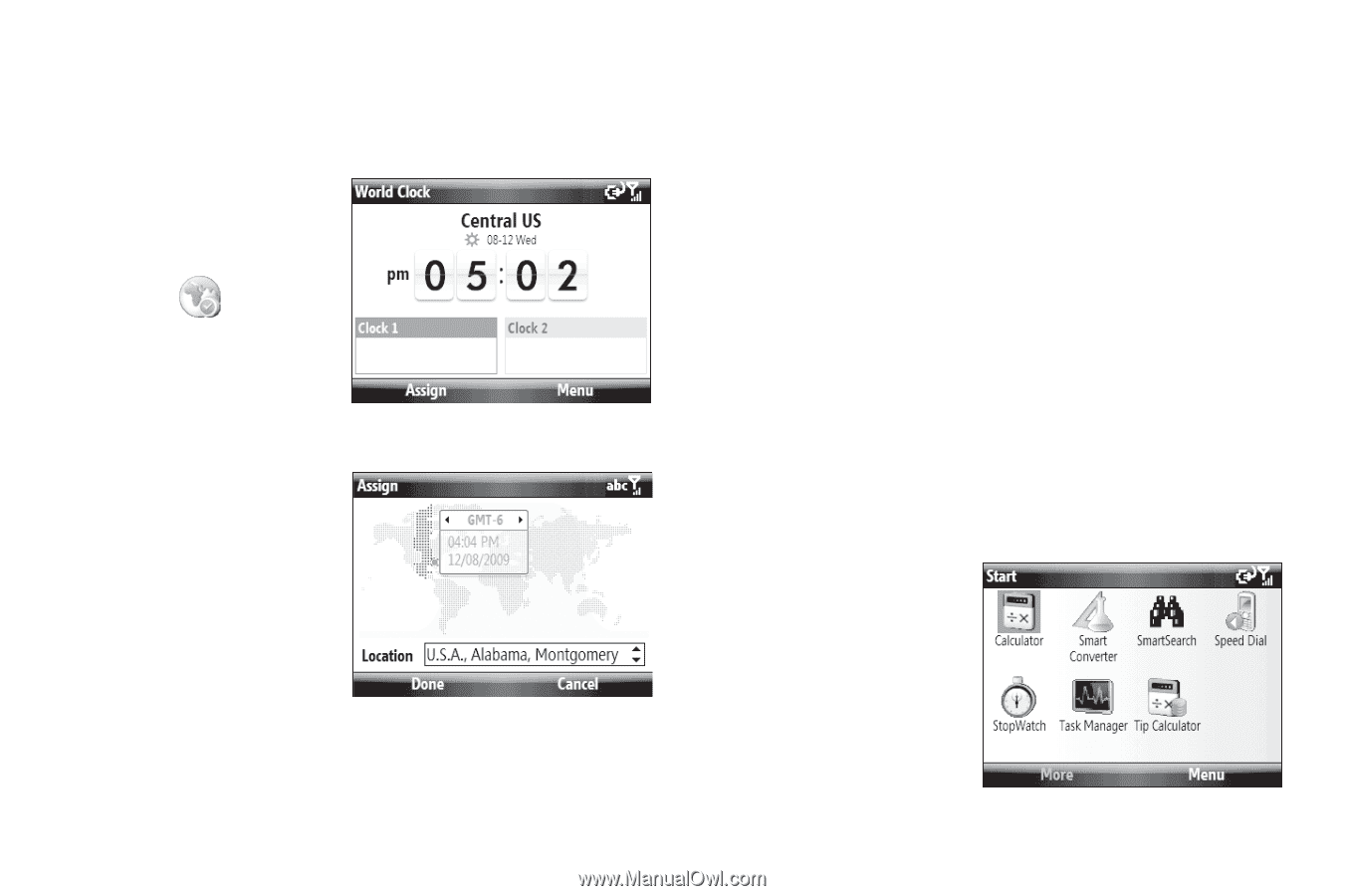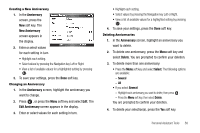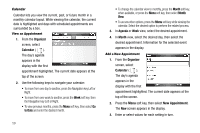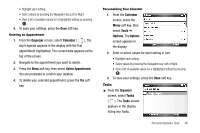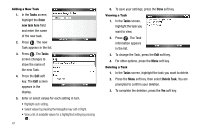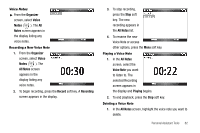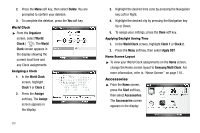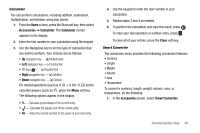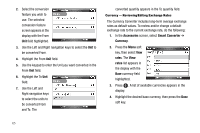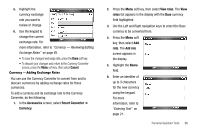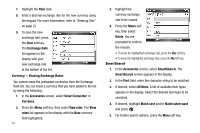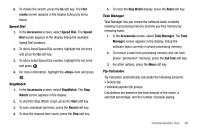Samsung SCH-I220 User Manual (user Manual) (ver.f7) (English) - Page 66
World Clock, Assigning a Clock, Applying Daylight Saving Time, Home Screen Layout, Accessories
 |
View all Samsung SCH-I220 manuals
Add to My Manuals
Save this manual to your list of manuals |
Page 66 highlights
2. Press the Menu soft key, then select Delete. You are prompted to confirm your deletion. 3. To complete the deletion, press the Yes soft key. World Clock ᮣ From the Organizer screen, select World Clock ( ). The World Clock screen appears in the display showing the current local time and any Clock assignments. Assigning a Clock 1. In the World Clock screen, highlight Clock 1 or Clock 2. 2. Press the Assign soft key. The Assign screen appears in the display. 63 3. Highlight the desired time zone by pressing the Navigation key Left or Right. 4. Highlight the desired city by pressing the Navigation key Up or Down. 5. To assign your settings, press the Done soft key. Applying Daylight Saving Time 1. In the World Clock screen, highlight Clock 1 or Clock 2. 2. Press the Menu soft key, then select Apply DST. Home Screen Layout ᮣ To view your World Clock assignments on the Home screen, change the Home screen layout to Samsung Multi Clock. For more information, refer to "Home Screen" on page 110.. Accessories ᮣ From the Home screen, press the Start soft key, then select Accessories. The Accessories screen appears in the display.