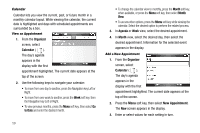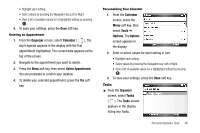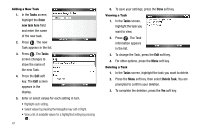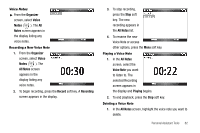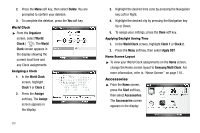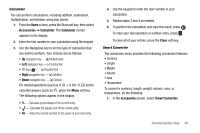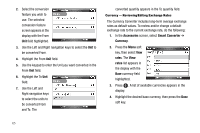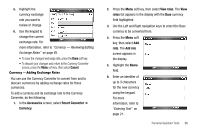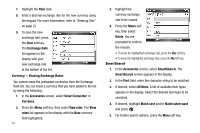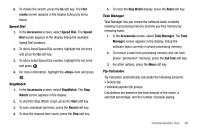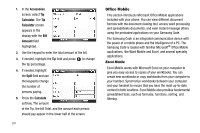Samsung SCH-I220 User Manual (user Manual) (ver.f7) (English) - Page 67
Calculator, Smart Converter
 |
View all Samsung SCH-I220 manuals
Add to My Manuals
Save this manual to your list of manuals |
Page 67 highlights
Calculator You can perform calculations, including addition, subtraction, multiplication, and division using your phone. 1. From the Home screen, press the Start soft key, then select Accessories ➔ Calculator. The Calculator screen appears in the display. 2. Enter the first number in your calculation using the keypad. 3. Use the Navigation key to set the type of calculation that you wish to perform. Your choices are as follows: • Up navigation key - [x] Multiplication • Left navigation key - [-] Subtraction • OK key ( ) - [=] Equals/Total • Right navigation key - [+] Addition • Down navigation key - [÷] Division For nested operations [such as (1.81 + 9.34) / 5.22] and to calculate powers (such as 32), press the Menu soft key. The following options appear in the display: • % - Calculate a percentage of the current entry. • - Calculate the square root of the current entry. • Xn - Raise the current number to the power of your next entry. 4. Use the keypad to enter the next number in your calculation. 5. Repeat steps 3 and 4 as needed. 6. To perform the calculation and view the result, press . To clear your last operation or number entry, press . To clear all of your entries, press the Clear soft key. Smart Converter The conversion menu provides the following conversion features: • Currency • Length • Weight • Volume • Area • Temperature To convert a currency, length, weight, volume, area, or temperature, do the following: 1. In the Accessories screen, select Smart Converter. Personal Assistant Tools 64