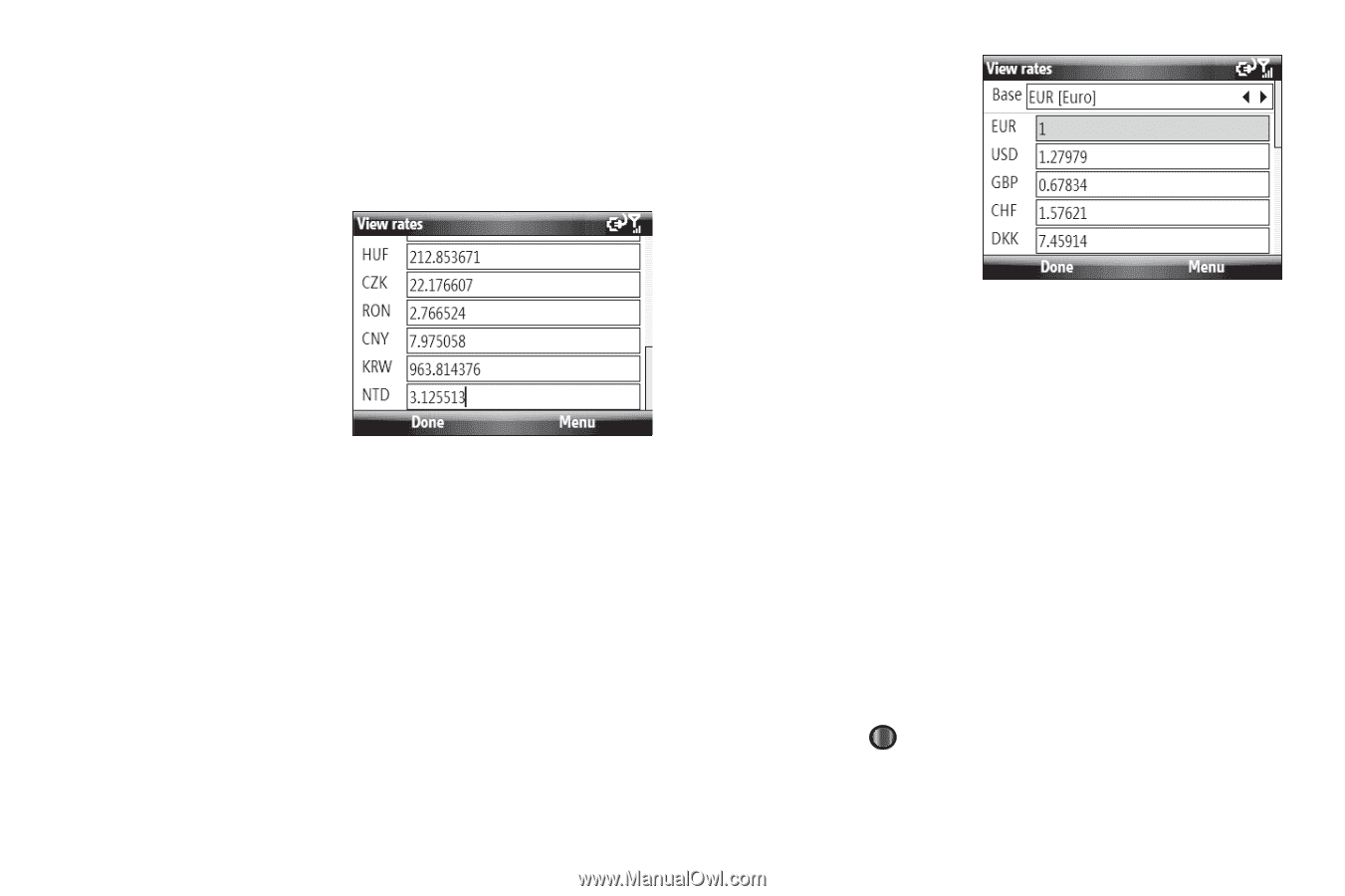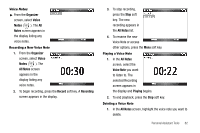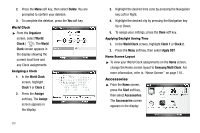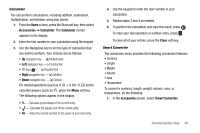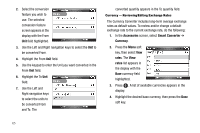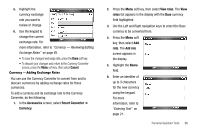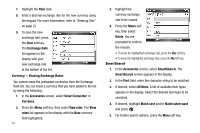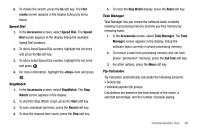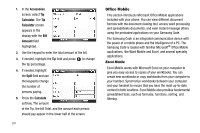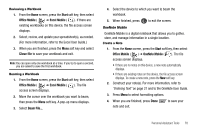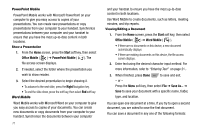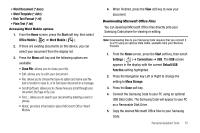Samsung SCH-I220 User Manual (user Manual) (ver.f7) (English) - Page 70
Currency — Erasing Exchange Rates, SmartSearch, list appears in the display with
 |
View all Samsung SCH-I220 manuals
Add to My Manuals
Save this manual to your list of manuals |
Page 70 highlights
7. Highlight the Rate field. 8. Enter a decimal exchange rate for the new currency using the keypad. For more information, refer to "Entering Text" on page 21. 9. To save the new exchange rate, press the Done soft key. The Exchange Rate list appears in the display with your new exchange rate at the bottom of the list. Currency - Erasing Exchange Rates You cannot erase the preloaded currencies from the Exchange Rate list. You can erase a currency that you have added to the list by doing the following: 1. In the Accessories screen, select Smart Converter ➔ Currency. 2. Press the Menu soft key, then select View rates. The View rates list appears in the display with the Base currency field highlighted. 67 3. Highlight the currency exchange rate to be erased. 4. Press the Menu soft key, then select Delete. You are prompted to confirm the erasure. • To erase the highlighted exchange rate, press the Yes soft key. • To keep the highlighted exchange rate, press the No soft key. SmartSearch 1. In the Accessories screen, select SmartSearch. The SmartSearch screen appears in the display. 2. In the Find: field, enter the character string to be matched. 3. If desired, select All Items. A list of available item types appears in the display. Select the desired item type to be searched. 4. If desired, highlight Match case and/or Match whole word and press . 5. For further search options, press the Menu soft key.