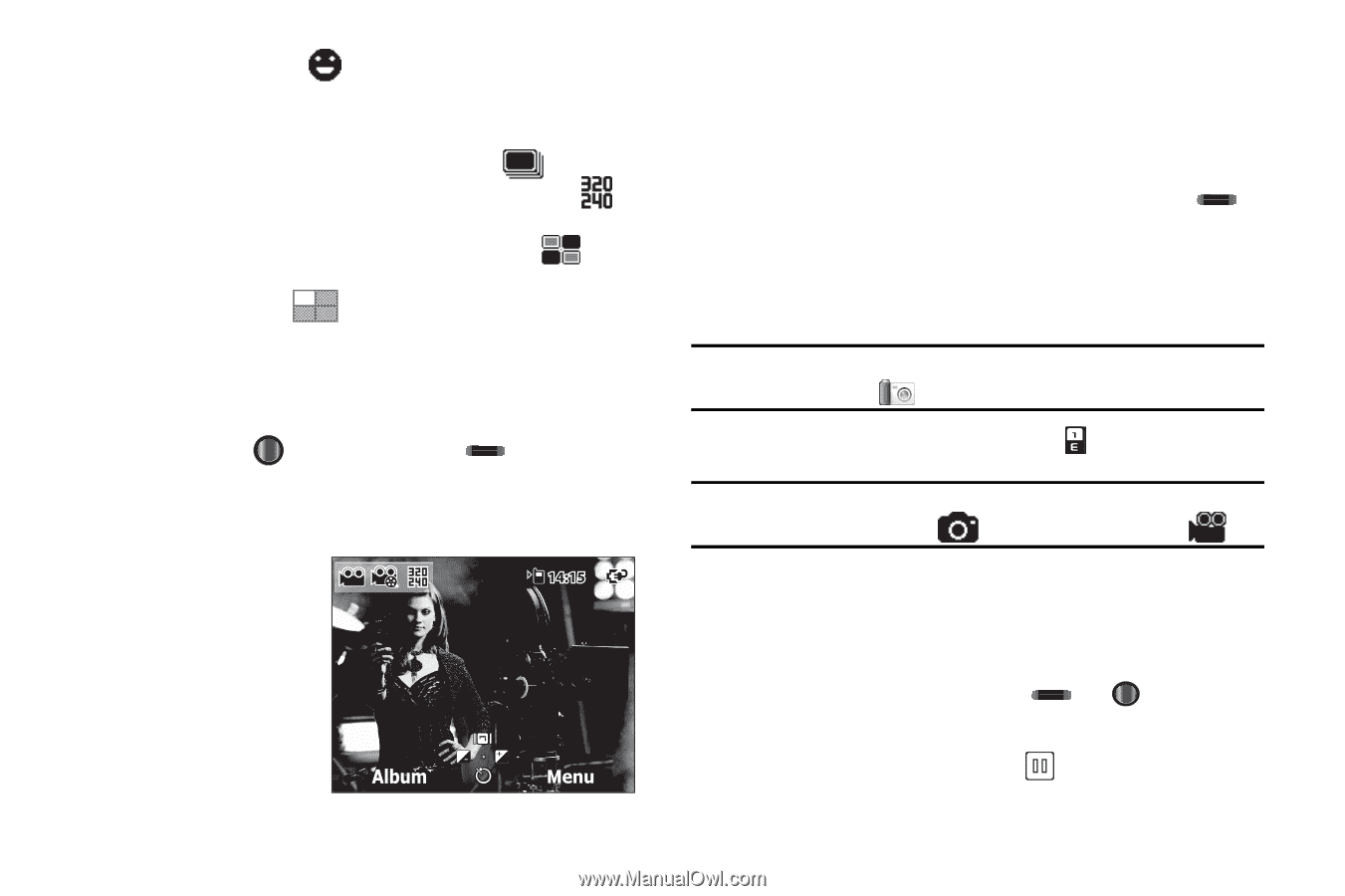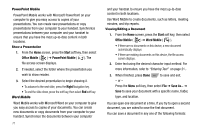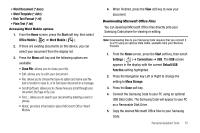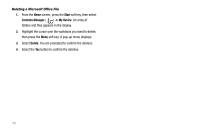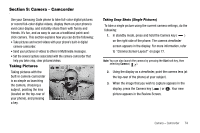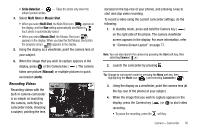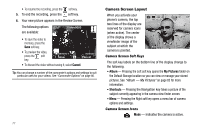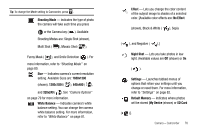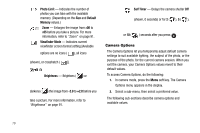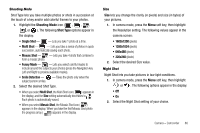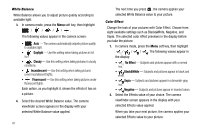Samsung SCH-I220 User Manual (user Manual) (ver.f7) (English) - Page 79
Recording Videos
 |
View all Samsung SCH-I220 manuals
Add to My Manuals
Save this manual to your list of manuals |
Page 79 highlights
• Smile Detection - - Takes the photo only when the subject person smiles. 4. Select Multi Shot or Mosaic Shot. • When you select Multi Shot, the Multi Shot icon ( ) appears in the display, and the Size setting automatically decreases to . Each photo is automatically saved. • When you select Mosaic Shot, the Mosaic Shot icon ( ) appears in the display. When you take the first Mosaic Shot photo the progress array ( ) appears in the display. 5. Using the display as a viewfinder, point the camera lens at your subject. 6. When the image that you wish to capture appears in the display, press or the Camera key ( ). The camera takes one picture (Manual) or multiple pictures in quick succession (Auto). Recording Videos Recording videos with the built-in camera-camcorder is as simple as launching the camera, switching to camcorder mode, choosing a subject, pointing the lens (located on the top-rear of your phone), and pressing a key to start and stop video recording. To record a video using the current camcorder settings, do the following: 1. In standby mode, press and hold the Camera key ( ) on the right side of the phone. The camera viewfinder screen appears in the display. For more information, refer to "Camera Screen Layout" on page 77. Note: You can also launch the camera by pressing the Start soft key, then selecting Camera ( ). 2. Launch the camcorder by pressing . Tip: Change to camcorder mode by pressing the Menu soft key, then highlighting the Mode icon ( ) and selecting Camcorder ( ). 3. Using the display as a viewfinder, point the camera lens (at the top-rear of the phone) at your subject. 4. When the image that you wish to capture appears in the display, press the Camera key ( ) or to start video recording. • To pause the recording, press the soft key. Camera - Camcorder 76