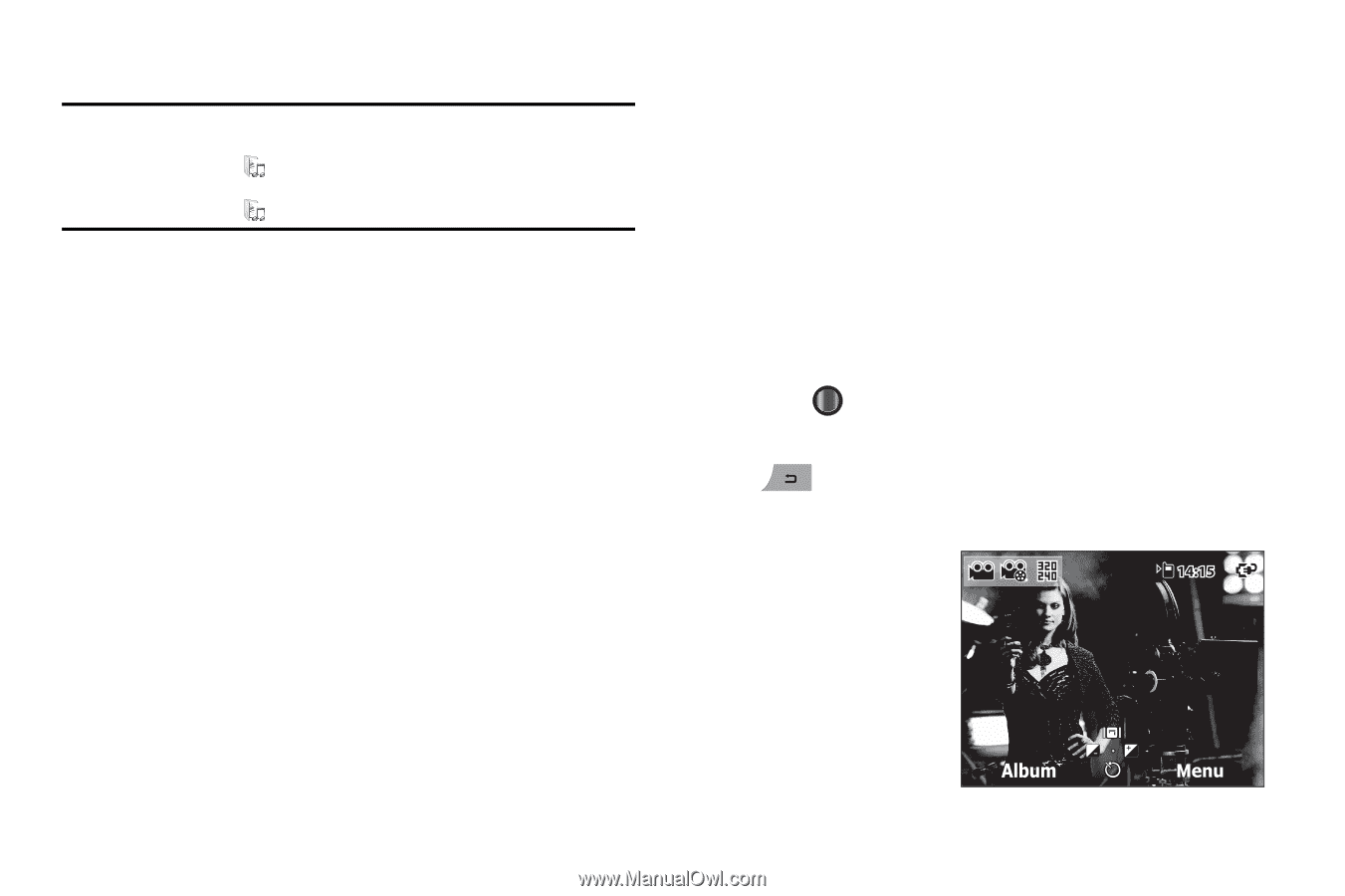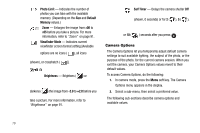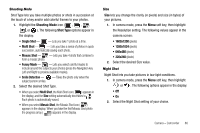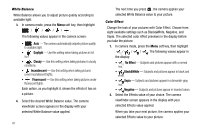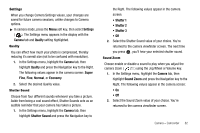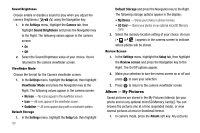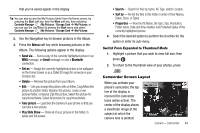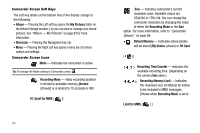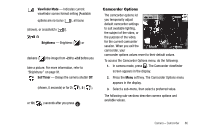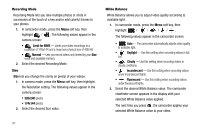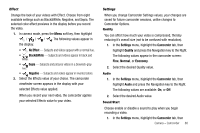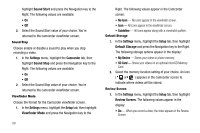Samsung SCH-I220 User Manual (user Manual) (ver.f7) (English) - Page 87
Switch From Expanded to Thumbnail Mode, Camcorder Screen Layout
 |
View all Samsung SCH-I220 manuals
Add to My Manuals
Save this manual to your list of manuals |
Page 87 highlights
that you've saved appear in the display. Tip: You can also access the My Pictures folder from the Home screen, by pressing the Start soft key, then the More soft key, then selecting Contents Manager ( ) My Pictures / Storage Card ➔ My Pictures; or you can use the Jog Wheel to browse the Start menu and select Contents Manager ( ) My Pictures / Storage Card ➔ My Pictures. 2. Use the Navigation key to browse pictures in the Album. 3. Press the Menu soft key while browsing pictures in the Album. The following options appear in the display: • Send via - Send a copy of the currently highlighted picture in an MMS message, an Email message, or over a Bluetooth connection. • Set as - Assign the currently highlighted picture to be wallpaper on the Home Screen or as a Caller ID image for someone in your Contacts list. • Delete - Remove this picture from your Album. • Edit - Lets you change this picture with an Editor, Copy/Move this picture to another folder, Rename this picture, create a new pictures folder, compress (Zip) this picture, Select this picture for copy/move/delete, Select All pictures for copy/move/delete. • Take picture - Launches the Camera in your phone so that you can take a new picture. • Play Slide Show - Show all of your pictures in this folder, in series and full-screen. • Search - Search for files by name, file Type, and/or Location. • Sort by - Re-list the files in this folder in order of their Names, Dates, Sizes, or Types. • Properties - View the file Name, file Type, Size, Resolution, Folder name, Date and time created, and Protected status of the currently highlighted picture. 4. Select the desired option to perform the function for the option or enter its sub-menu. Switch From Expanded to Thumbnail Mode 1. Highlight a picture that you wish to view full size, then press . 2. To return to the thumbnail view of your photos, press . Camcorder Screen Layout When you activate your phone's camcorder, the top line of the display is reserved for camcorder icons (when active). The center of the display shows a viewfinder image of the subject at which the camera lens is pointed. Camera - Camcorder 84