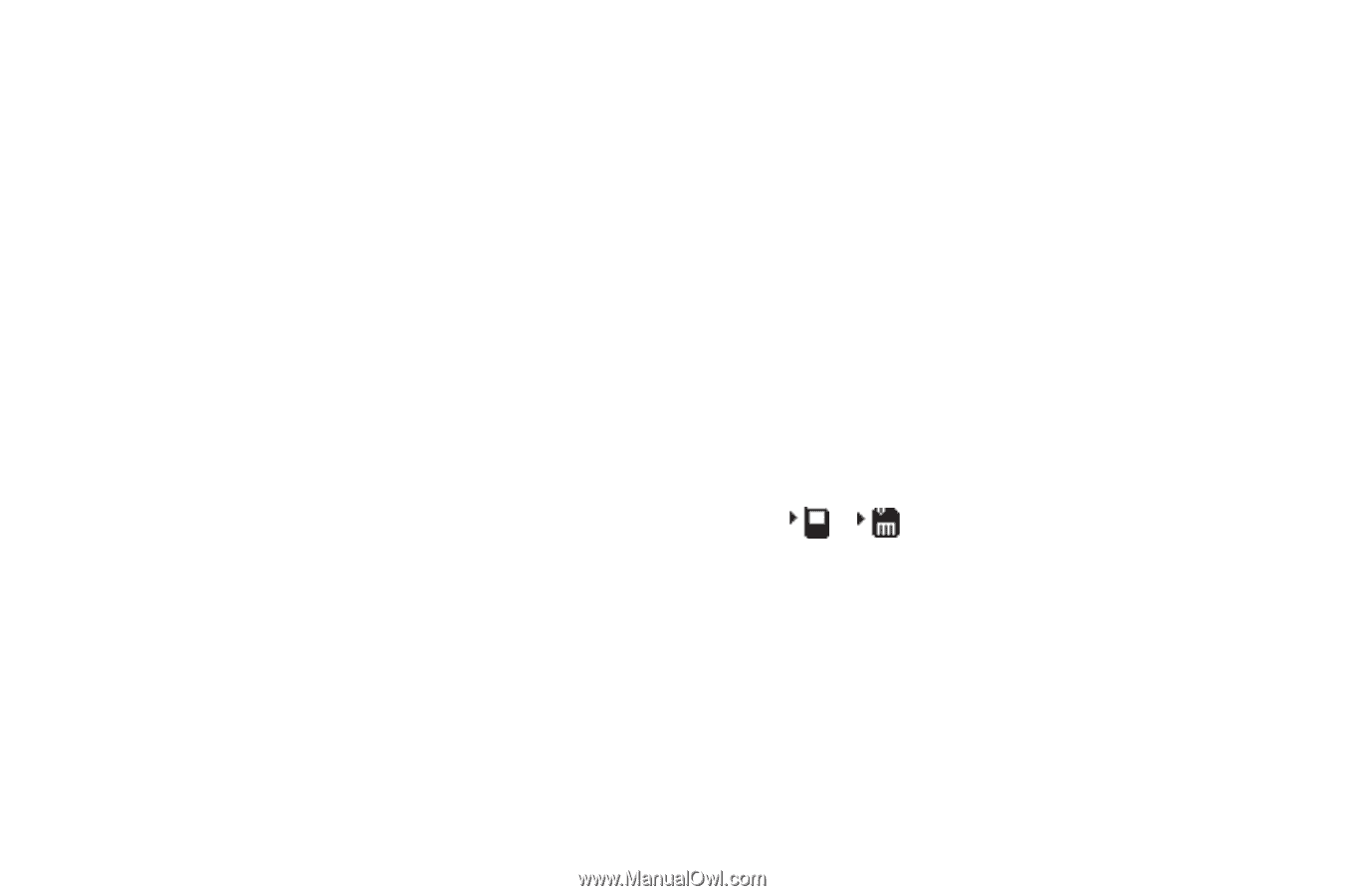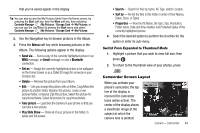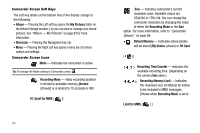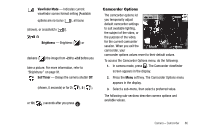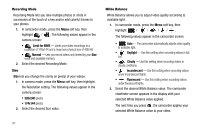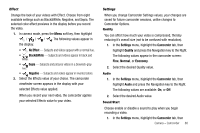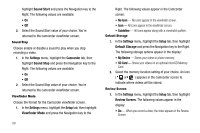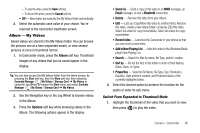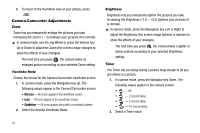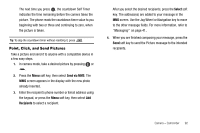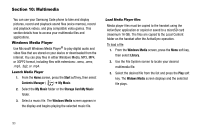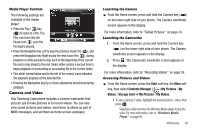Samsung SCH-I220 User Manual (user Manual) (ver.f7) (English) - Page 92
Sound Stop, Viewfinder Mode, Default Storage, Review Screen
 |
View all Samsung SCH-I220 manuals
Add to My Manuals
Save this manual to your list of manuals |
Page 92 highlights
highlight Sound Start and press the Navigation key to the Right. The following values are available: • On • Off 2. Select the Sound Start value of your choice. You're returned to the camcorder viewfinder screen. Sound Stop Choose enable or disable a sound to play when you stop recording a video. 1. In the Settings menu, highlight the Camcorder tab, then highlight Sound Stop and press the Navigation key to the Right. The following values are available: • On • Off 2. Select the Sound Stop value of your choice. You're returned to the camcorder viewfinder screen. Viewfinder Mode Choose the format for the Camcorder viewfinder screen. 1. In the Settings menu, highlight the Setup tab, then highlight Viewfinder Mode and press the Navigation key to the 89 Right. The following values appear in the Camcorder screen: • No Icon - No icons appear in the viewfinder screen. • Icon - All icons appear in the viewfinder screen. • Guideline - All icons appear along with a crosshatch pattern. Default Storage 1. In the Settings menu, highlight the Setup tab, then highlight Default Storage and press the Navigation key to the Right. The following storage options appear in the display: • My Device - Stores your videos in phone memory. • SD Card - Stores your videos on an optional microSD Memory Card. 2. Select the memory location setting of your choice. An icon ( or ) appears in the camcorder screen to indicate where videos will be stored. Review Screen 1. In the Settings menu, highlight the Setup tab, then highlight Review Screen. The following values appear in the display: • On - When you record a video, the video appears in the Review Screen.