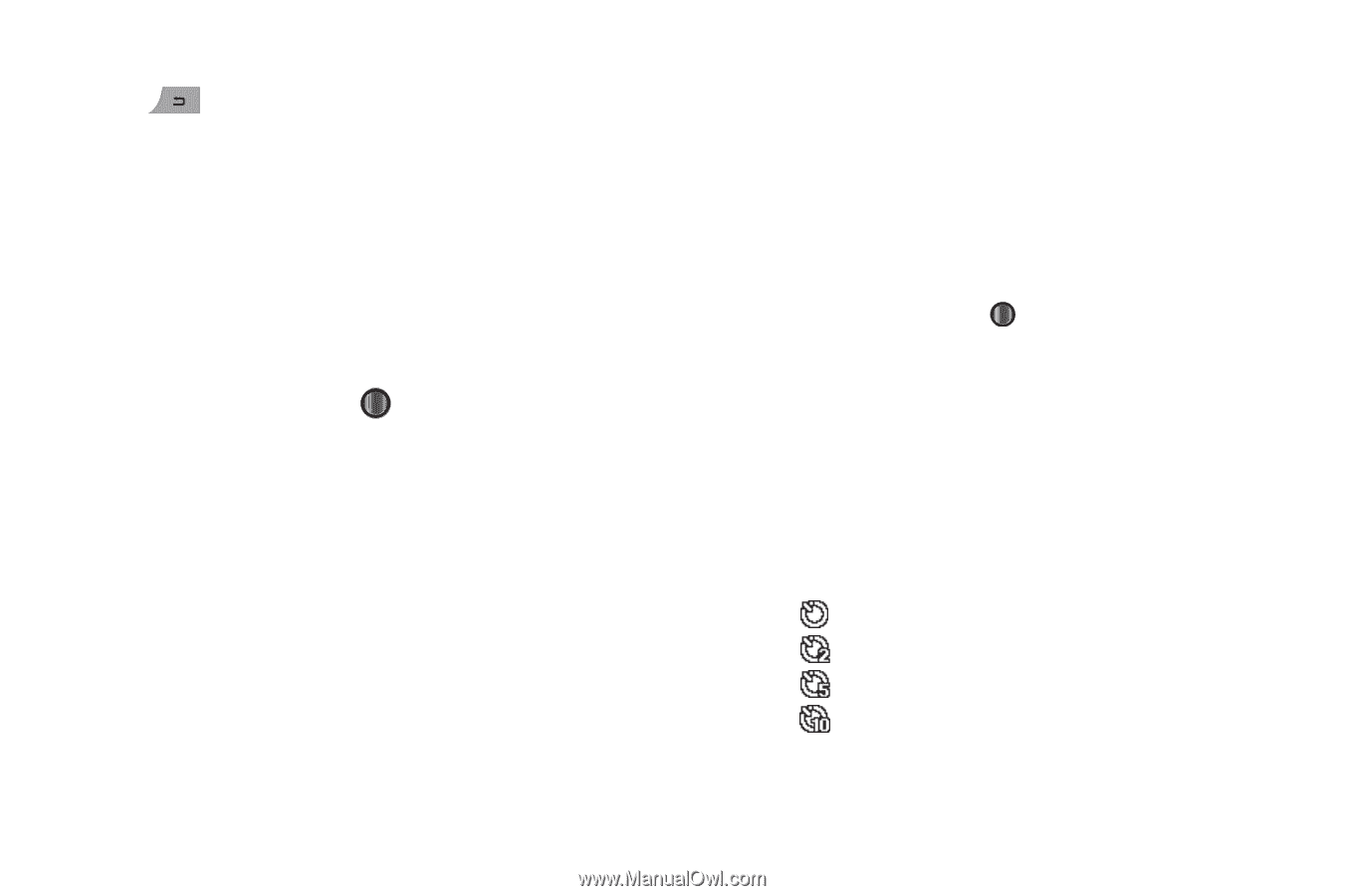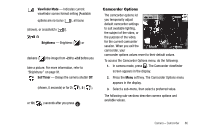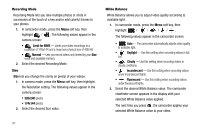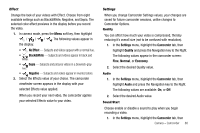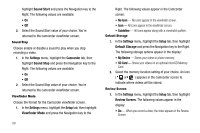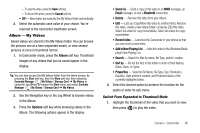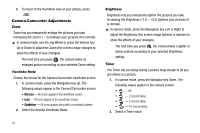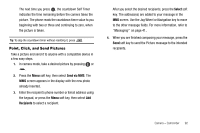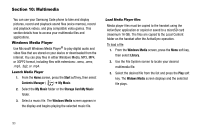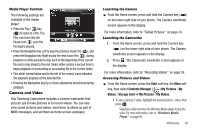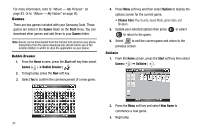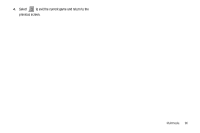Samsung SCH-I220 User Manual (user Manual) (ver.f7) (English) - Page 94
Camera-Camcorder Adjustments, Zoom, Viewfinder Mode, Brightness, Timer
 |
View all Samsung SCH-I220 manuals
Add to My Manuals
Save this manual to your list of manuals |
Page 94 highlights
2. To return to the thumbnail view of your photos, press . Camera-Camcorder Adjustments Zoom Zoom lets you temporarily enlarge the pictures you take. Increasing the Zoom (1 - 5) enlarges your pictures (0 is normal). ᮣ In camera mode, use the Jog Wheel or press the Volume key Up or Down to adjust the Zoom (the screen image enlarges to show the affects of your changes). The next time you press , the camera takes an enlarged picture according to your selected Zoom setting. Viewfinder Mode Choose the format for the Camera/Camcorder viewfinder screen. 1. In camera mode, press the Navigation key Up. The following values appear in the Camera/Camcorder screen: • No Icon - No icons appear in the viewfinder screen. • Icon - All icons appear in the viewfinder screen. • Guideline - All icons appear along with a crosshatch pattern. 2. Select the desired Viewfinder Mode. Brightness Brightness lets you temporarily lighten the pictures you take. Increasing the Brightness (-2.0 - +2.0) lightens your pictures (0 is normal). ᮣ In camera mode, press the Navigation key Left or Right to adjust the Brightness (the screen image lightens or darkens to show the affects of your changes). The next time you press , the camera takes a lighter or darker picture according to your selected Brightness setting. Timer The Timer lets you delay taking a picture long enough to let you join others in a picture. 1. In camera mode, press the Navigator key Down. The following values appear in the camera screen: • - Off. • - 2-second delay. • - 5-second delay. • - 10-second delay. 2. Select a Timer value. 91