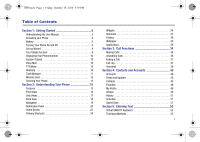Samsung SCH-I500 User Manual (user Manual) (ver.f5) (English)
Samsung SCH-I500 Manual
 |
UPC - 635753488401
View all Samsung SCH-I500 manuals
Add to My Manuals
Save this manual to your list of manuals |
Samsung SCH-I500 manual content summary:
- Samsung SCH-I500 | User Manual (user Manual) (ver.f5) (English) - Page 1
i500.book Page i Friday, October 15, 2010 5:19 PM PORTABLE ALL DIGITAL SMARTPHONE User Manual Please read this manual before operating your phone, and keep it for future reference. - Samsung SCH-I500 | User Manual (user Manual) (ver.f5) (English) - Page 2
i500.book Page ii Friday, October 15, 2010 5:19 PM Intellectual Property All Intellectual Property, as defined below, owned by or which is otherwise the property of Samsung or its respective suppliers relating to the SAMSUNG Phone, including but not limited to, accessories, parts, or software - Samsung SCH-I500 | User Manual (user Manual) (ver.f5) (English) - Page 3
i500.book associated logos are registered trademarks of DivX, Inc. and are used under license. Pat. 7,295,673; 7,460,668; 7,515 Android and Android Market are trademarks of Google, Inc. © Samsung Telecommunications America, LLC ("Samsung"). Samsung, Galaxy S, Super AMOLED, is a trademark of Samsung - Samsung SCH-I500 | User Manual (user Manual) (ver.f5) (English) - Page 4
the source code covered under the open source licenses, please visit: http://opensource.samsung.com/category/mobile/mobile-phone/ Disclaimer of INSTRUCTION MANUAL SHALL BE CONSTRUED TO CREATE AN EXPRESS OR IMPLIED WARRANTY OF ANY KIND WHATSOEVER WITH RESPECT TO THE PRODUCT. IN ADDITION, SAMSUNG - Samsung SCH-I500 | User Manual (user Manual) (ver.f5) (English) - Page 5
i500.book Page 1 Friday, October 15, 2010 5:19 PM Table of Contents Section 1: Getting Started 5 Understanding this User Manual 5 Activating your Phone 6 Battery 6 Turning Your Phone On and Off 9 Set-up Wizard 9 Your Google Account 9 Displaying Your Phone Number 10 System Tutorial 10 Voice - Samsung SCH-I500 | User Manual (user Manual) (ver.f5) (English) - Page 6
i500.book Page 2 Friday, October 15, 2010 5:19 PM Changing the Input Method 54 Entering Text Using Swype 54 Entering Text Using the Samsung Keyboard 56 Entering Text Using the Android 77 Camera 77 Video Player 80 Gallery 81 Section 10: Connections 84 Wi-Fi 84 Bluetooth 86 Airplane mode 87 - Samsung SCH-I500 | User Manual (user Manual) (ver.f5) (English) - Page 7
i500.book Page 3 121 Accounts & sync 123 Privacy 124 SD card & phone storage 125 USB Settings 126 Search 126 Language & keyboard 127 Accessibility 130 Using Your Handset 134 Samsung Mobile Products and Recycling 134 UL Certified Travel Adapter 135 Consumer Information on Wireless Phones - Samsung SCH-I500 | User Manual (user Manual) (ver.f5) (English) - Page 8
i500.book Page 4 Friday, October 15, 2010 5:19 PM Battery Standby and Talk Time 150 Battery Precautions 150 Care and Maintenance 152 Section 14: Warranty Information 153 Standard Limited Warranty 153 End User License Agreement for Software 156 Index 161 4 - Samsung SCH-I500 | User Manual (user Manual) (ver.f5) (English) - Page 9
i500.book Page 5 Friday, October 15, 2010 5:19 PM Section 1: Getting Started This section helps you to quickly start using your phone. Understanding this User Manual The sections of this manual generally follow the features of your phone. A robust index for features begins on page 161. Also - Samsung SCH-I500 | User Manual (user Manual) (ver.f5) (English) - Page 10
it may need to be activated before you can use it. To activate your phone, choose from the following: • Visit you carrier's store. • Contact customer support. • Manage your account online. Battery Your phone is powered by a rechargeable, standard Li-Ion battery. A Wall/USB Charger (Charging Head and - Samsung SCH-I500 | User Manual (user Manual) (ver.f5) (English) - Page 11
i500.book Page 7 Friday, October 15, 2010 5:19 PM Battery Cover The battery is under a removable cover on the back of the phone. Removing the battery cover ᮣ Pull up using the slot provided (1), while lifting the cover off the phone (2). Installing and Removing the Battery Installing the battery - Samsung SCH-I500 | User Manual (user Manual) (ver.f5) (English) - Page 12
accessories, such as the Wall/USB Charger, will only charge Samsung-approved batteries. If you install a non-supported battery and try to charge it, the phone will beep and display the message: "Battery is not connected" If you receive this warning, battery charging is disabled. Warning!: Using - Samsung SCH-I500 | User Manual (user Manual) (ver.f5) (English) - Page 13
page 40. 4. My Location: Configure your phone's use of location services. For more information, see "My Location" on page 117. Your Google Account Your new phone uses your Google account to fully utilize its Android features, including Gmail, Google Talk and the Android Market. When you turn on your - Samsung SCH-I500 | User Manual (user Manual) (ver.f5) (English) - Page 14
you can use your phone with a TTY device, you'll need to enable TTY Mode. For more information, see "TTY Mode" on page 112. Roaming When you travel outside your home network's coverage area, your phone can roam to acquire service on other compatible digital networks. When Roaming is active, the - Samsung SCH-I500 | User Manual (user Manual) (ver.f5) (English) - Page 15
i500.book Page 11 Friday, October 15, 2010 5:19 PM Task Manager Your phone can run applications simultaneously, with some applications running in the background. Use Task Manager to see which applications are running on your phone, and to end running applications to extend battery life. You can - Samsung SCH-I500 | User Manual (user Manual) (ver.f5) (English) - Page 16
removing it from the phone. 12 Installing a Memory Card 1. Remove the battery cover. For more information, see "Removing the battery cover" on page 7. 2. With the gold contacts facing down, carefully slide the memory card into the slot, pushing gently until it clicks into place (1). 3. Install the - Samsung SCH-I500 | User Manual (user Manual) (ver.f5) (English) - Page 17
i500.book Page 13 Friday, October 15, 2010 5:19 PM Securing Your Phone By default, the phone locks automatically when the screen times out, or you can lock it manually. You can unlock the phone using one of the default Unlock screens, or for increased security, use a personal screen unlock pattern. - Samsung SCH-I500 | User Manual (user Manual) (ver.f5) (English) - Page 18
i500.book Page 14 Friday, October 15, 2010 5:19 PM Unlocking the Screen - general 1. Press the Power/Lock Key to wake the screen. 2. If there are no Notification alerts on your phone, touch and swipe left or right to show the screen that was visible when the phone when the phone locked. 4. - Samsung SCH-I500 | User Manual (user Manual) (ver.f5) (English) - Page 19
i500.book Page 15 Friday, October 15, 2010 5:19 PM Section 2: Understanding Your Phone This section outlines key features of your phone, including keys, displays, and icons. Features • 4-inch 800x480 Super AMOLED touch screen • CDMA 1X/EVDO Rev-A Wireless Technology • Android OS • Google - Samsung SCH-I500 | User Manual (user Manual) (ver.f5) (English) - Page 20
i500.book Page 16 Friday, October 15, 2010 5:19 PM Front View 1 2 3456 16 1. Earpiece and Sub-microphone: Listen to callers. In Speakerphone mode, captures your voice. While recording video, captures audio. Avoid covering the sub-microphone during Speakerphone mode or when recording video. 2. - Samsung SCH-I500 | User Manual (user Manual) (ver.f5) (English) - Page 21
i500.book Page 17 Friday, October 15, 2010 5:19 PM Side Views 1 2 3 1. Strap holder: Attach an optional carrying strap the ringtone of an incoming call. 3. Power/Lock Key: Press and hold to turn the phone on or off. Press to lock the phone, or to wake the screen for unlocking. Understanding Your - Samsung SCH-I500 | User Manual (user Manual) (ver.f5) (English) - Page 22
headset or TTY equipment. 2. Camera Lens: Used when taking photos or recording videos. 3. Camera Flash: Used when taking photos. 4. External Speaker: Plays ringtones, call audio when in Speakerphone mode, music and other sounds. 5. USB Power/Accessory Port: Connect a USB cable for charging or to - Samsung SCH-I500 | User Manual (user Manual) (ver.f5) (English) - Page 23
i500.book Page 19 Friday, October 15, 2010 5:19 PM Navigation Navigate your phone's features using the command keys and to select it. • Touch an application's icon to launch the application. Touch and Hold Activate onscreen items by a touch and hold gesture. For example: • Touch and hold a widget - Samsung SCH-I500 | User Manual (user Manual) (ver.f5) (English) - Page 24
.book Page 20 Friday, October 15, 2010 5:19 PM Notification Panel The Notification Panel shows information about connections, messages and other items. ᮣ Sweep your finger downward from the top of the screen. Tap a notification to open the related application Touch a connection icon to activate - Samsung SCH-I500 | User Manual (user Manual) (ver.f5) (English) - Page 25
using your phone. 1 5 2 4 3 Note: Unless stated otherwise, instructions in this User Manual start with the phone unlocked, at the Home screen. 1. Annunciator Line: Presents icons to show network status, battery Display settings You can customize display settings to your preferences. For more information - Samsung SCH-I500 | User Manual (user Manual) (ver.f5) (English) - Page 26
i500.book Page 22 Friday, October 15, 2010 5:19 PM Extended Home Screen The Home screen consists of the Home panel, plus 6 panels that extend panels Your phone comes with 7 Home screen panels. You can customize the Home screen to include up to the seven default panels, and set one panel as Home - Samsung SCH-I500 | User Manual (user Manual) (ver.f5) (English) - Page 27
Shown fully charged. Charging Indicator: Battery is charging. Device Power Critical: Battery has only three percent power remaining. Charge immediately. 3G Connection Active: Phone is active on a 3G system. USB Connected:The phone is connected to a computer using a USB cable. New Message: You have - Samsung SCH-I500 | User Manual (user Manual) (ver.f5) (English) - Page 28
i500.book Page 24 Friday, October 15, 2010 5:19 PM Wi-Fi Action Needed: Action needed to connect to Wireless Access Point (WAP). TTY: TTY Mode is active the Home screen. Phone: Launches the Phone, to make calls to Home screen menu. 2. Touch Samsung Widgets or Android Widgets, then touch a widget to - Samsung SCH-I500 | User Manual (user Manual) (ver.f5) (English) - Page 29
i500.book Page 25 Friday, October 15, 2010 5:19 PM Samsung Widgets AccuWeather Clock: Displays weather for customer selected cities. Buddies now: Create one more information, see "Feeds and Updates" on page 43. Program Monitor: Display the number of active applications. Touch to launch Task Manager - Samsung SCH-I500 | User Manual (user Manual) (ver.f5) (English) - Page 30
i500.book Page 26 Friday, October 15, 2010 5:19 PM Android Widgets Facebook: Connect with friends and then receive and emails, make phone calls, and get directions to your friends' locations. For more information, refer to "Latitude" on page 95. MySpace Friend Updates: Updates the Friends list - Samsung SCH-I500 | User Manual (user Manual) (ver.f5) (English) - Page 31
i500.book Page 27 Friday, October 15, 2010 5:19 PM Shortcuts Use Shortcuts for quick access to applications Gmail account. Latitude: Share locations and status messages. Sends instant messages and emails, makes phone calls, and gets directions. For more information, refer to "Latitude" on page 95. - Samsung SCH-I500 | User Manual (user Manual) (ver.f5) (English) - Page 32
i500.book Page 28 Friday, October 15, 2010 5:19 PM Folders Place Folders on the a list of items received via Bluetooth. Recent documents: List of the latest files stored to your phone. Starred contacts: Create a folder containing contacts marked as Favorites. Removing Folders ᮣ Touch and hold the - Samsung SCH-I500 | User Manual (user Manual) (ver.f5) (English) - Page 33
i500.book Page 29 Friday, October 15, 2010 5:19 PM Wallpaper Choose a picture to display in the background of the Home screen. You can choose from pre-loaded wallpaper images, or select a picture you've taken with the Camera or downloaded , then use the crop download and install from Android Phone 29 - Samsung SCH-I500 | User Manual (user Manual) (ver.f5) (English) - Page 34
i500.book Page 30 Friday, October 15, 2010 5:19 PM Customizing : Synchronize your phone with your TV. For more information, see "AllShare" on page 90. Amazon MP3: Downloads DRM-Free ( , refer to "Asphalt 5" on page 91. Barcode Scanner: Compare prices on items you find to see if you can find the item - Samsung SCH-I500 | User Manual (user Manual) (ver.f5) (English) - Page 35
, refer to "Facebook" on page 94. Free Games!: Browse, download, and install Android games. Galaxy S premium: Access premium, subscription Customer Care web site for SCH-i500 users. Gallery: View and manage pictures stored on your phone, or on an optional installed memory card. For more information - Samsung SCH-I500 | User Manual (user Manual) (ver.f5) (English) - Page 36
other Google Talk users. For more information, see "Google Talk" on page 64. Task Manager: View and manage active applications. For more information, see "Task Manager" on page 11. TextCS: Use TextCS to send a text message to Customer Support (311) with questions for support or account information - Samsung SCH-I500 | User Manual (user Manual) (ver.f5) (English) - Page 37
i500.book Page 33 Friday, October 15, 2010 5:19 PM ThinkFree Office Suite for AndroidTM: View see "Video Player" on page 80. Voice Commands: Speak commands to make calls, and to launch other phone features. For more information, see "Voicemail" on page 39. Voice Recorder: Record your voice or other - Samsung SCH-I500 | User Manual (user Manual) (ver.f5) (English) - Page 38
i500.book Page 34 Friday, October 15, 2010 5:19 PM Section 3: Call Functions This section describes how to make, answer or end calls. Making Calls Your phone offers multiple ways to make calls: • Use the touch screen Phone Dialer to enter the phone number or speed dial number. • Call a contact from - Samsung SCH-I500 | User Manual (user Manual) (ver.f5) (English) - Page 39
i500.book Page 35 Friday, October 15, 2010 5:19 PM Making Calls using Speed Dials Speed Dials are 1-, 2-, or 3-digit about creating favorites, see "Favorites" on page 48. 1. From a Home screen, touch Phone. 2. Touch Favorites to display favorites. 3. Find the contact and touch it to open the - Samsung SCH-I500 | User Manual (user Manual) (ver.f5) (English) - Page 40
i500.book Page 36 Friday, October 15, 2010 5:19 PM one, 3-way call. Answering Calls You can answer incoming calls when the phone is locked or unlocked. ᮣ With the phone unlocked or locked, touch and drag Answer. 555-555-5555 555-555-5555 Tip: To silence the ringtone for an incoming call, use - Samsung SCH-I500 | User Manual (user Manual) (ver.f5) (English) - Page 41
i500.book Page 37 Friday, October 15, 2010 5:19 PM Sending Calls to Voicemail When your phone alerts you to an incoming call, you can ignore the call to send the caller to voice mail, or ignore the call and send a message to the caller. Ignoring a call ᮣ With the phone unlocked or locked, touch and - Samsung SCH-I500 | User Manual (user Manual) (ver.f5) (English) - Page 42
i500.book Page 38 Friday, October 15, 2010 5:19 PM Sending Messages using Call Log 1. From a Home screen, touch Phone ➔ Call log. 2. Touch and hold on a call record, then select Send message to create a new message, with the phone Updating Contacts Using Call Log 1. From a Home screen, touch Phone - Samsung SCH-I500 | User Manual (user Manual) (ver.f5) (English) - Page 43
i500.book Page 39 Friday, October 15, 2010 5:19 PM Voicemail All unanswered calls to your phone are sent to voicemail, even if your phone is turned off, so you'll want to set up your voicemail and personal greeting as soon as you activate your phone. Setting up Voicemail 1. From a Home screen, - Samsung SCH-I500 | User Manual (user Manual) (ver.f5) (English) - Page 44
with your social network site before using the phone to access the networks. With Corporate Exchange, Google, and Facebook accounts you can synchronize Calendar events and Contacts. Tip: For more information on setting up your email contact your service provider. Setting Up Your Accounts Set up - Samsung SCH-I500 | User Manual (user Manual) (ver.f5) (English) - Page 45
i500.book Page 41 Friday, October 15, 2010 5:19 PM Managing a Google account 1. From a Home touch Next. 4. At the Server settings screen, enter server settings, then touch Next. The phone communicates with the server to confirm your account. 5. At the Account options screen, select account - Samsung SCH-I500 | User Manual (user Manual) (ver.f5) (English) - Page 46
. Setting Up a Facebook account Note: You must register your phone with Facebook before using the phone to access the site. From your Facebook account, go to Account Settings and follow the "Activate a Phone" registration instructions. 1. From a Home screen, touch Menu ➔ Settings ➔ Accounts & sync - Samsung SCH-I500 | User Manual (user Manual) (ver.f5) (English) - Page 47
i500.book Page 43 Friday, October 15, 2010 5:19 PM Feeds and Updates Feeds and Updates displays feeds from your Facebook, MySpace, and Twitter accounts, and allows you to post an update to your accounts, right from the Home screen. Tip: The Feeds and Updates • Phone: Saves to the phone's Contacts. - Samsung SCH-I500 | User Manual (user Manual) (ver.f5) (English) - Page 48
i500.book Page 44 Friday, October 15, 2010 5:19 PM Fax, Pager, Assistant, Other, or Custom to create a custom label. To add another number, touch Add phone number. • Touch Email address to enter an email address, then touch the Label button to choose a label, from Home, Work, Mobile, Other, or - Samsung SCH-I500 | User Manual (user Manual) (ver.f5) (English) - Page 49
i500.book Page 45 Friday, October 15, 2010 5:19 PM Updating Contacts from the Phone Dialer Enter a phone number with the Phone Dialer keypad, then save it. 1. From a Home screen, touch Phone. 2. Touch the digits of the phone number on the Dialer keypad. 3. Touch Add to Contacts, then select Update - Samsung SCH-I500 | User Manual (user Manual) (ver.f5) (English) - Page 50
from these accounts with your phone, you may have multiple contacts for one person. Linking imported contact records to a phone contact allows you to see all the contact's numbers and addresses together in one Contact entry. Linking also helps you keep your contacts updated, because any changes that - Samsung SCH-I500 | User Manual (user Manual) (ver.f5) (English) - Page 51
i500.book Page 47 Friday, October 15, 2010 5:19 PM Sending Namecards Sending a Namecard ( Bluetooth devices. Important!: Not all Bluetooth devices will accept contacts, and not all devices support transfers of multiple contacts. Check the target device's documentation. 1. From a Home screen, scroll - Samsung SCH-I500 | User Manual (user Manual) (ver.f5) (English) - Page 52
i500.book Page 48 Friday, October 15, 2010 5:19 PM Exporting and Importing Contacts Mark contacts with a star to identify them as Favorites. Favorites display on the Favorites tab in the Phone Dialer, for fast dialing or messaging, and are indicated by the in Contacts. Creating Favorites 1. From - Samsung SCH-I500 | User Manual (user Manual) (ver.f5) (English) - Page 53
i500.book Page 49 Friday, October 15, 2010 5:19 PM 4. Choose a sending method, Barcode Name. 4. Touch Ringtone to choose a ringtone for calls from members of this group. Touch Default Ringtone, or Phone Ringtone to select a new ringtone. 5. Touch Save to save the new group. Editing a Group 1. From - Samsung SCH-I500 | User Manual (user Manual) (ver.f5) (English) - Page 54
i500.book Page 50 Friday, October 15, 2010 5:19 PM Adding Contacts to a Group Tip: Group Tip: You can also add a contact to a group when you edit the contact. For more information, see "Updating Contacts" on page 44. 1. From a Home screen, scroll the screen left to panel 4, then touch Contacts ➔ - Samsung SCH-I500 | User Manual (user Manual) (ver.f5) (English) - Page 55
i500.book Page 51 Friday, October 15, 2010 5:19 PM 5. The new message opens by: Filter records by type. Choose from Call, Message, Facebook, MySpace, or Twitter. Activities Use Activities to view updates to Contacts from your social networking accounts, such as Facebook, Twitter or MySpace. Note: - Samsung SCH-I500 | User Manual (user Manual) (ver.f5) (English) - Page 56
i500.book Page 52 Friday, October 15, 2010 5:19 PM 3. A list of speed dials displays.Touch a speed dial, then touch a contact to assign the contact to the - Samsung SCH-I500 | User Manual (user Manual) (ver.f5) (English) - Page 57
i500.book Page 53 Friday, October 15, 2010 5:19 PM Section 5: Entering Text This section describes how to enter words, letters, punctuation and numbers when you need to enter text. Virtual QWERTY Keyboard Your phone uses a virtual QWERTY keyboard for text entry. Use the keyboard to enter letters, - Samsung SCH-I500 | User Manual (user Manual) (ver.f5) (English) - Page 58
i500.book Page 54 Friday, October 15, 2010 5:19 PM Changing the Input Method When entering text, you can select the text input method. ᮣ Touch and hold on a text input field, then select an input method: • Swype • Samsung keypad • Android keyboard Entering Text Using Swype Swype is a new way to - Samsung SCH-I500 | User Manual (user Manual) (ver.f5) (English) - Page 59
i500.book Page Key ➔ Options. Tip: To customize predictive text, configure the User dictionary settings. For more information, see "User dictionary" on page 130. Swype to switch to Symbol mode, then touch a key. • Touch ➔ Shift, then touch the corresponding key. Using the Numeric Keyboard Switch - Samsung SCH-I500 | User Manual (user Manual) (ver.f5) (English) - Page 60
has a built-in, QWERTY keypad (portrait mode) or keyboard (landscape mode). Using the QWERTY keypad/ keyboard, you can type letter, numbers, punctuation, and other characters. The Samsung keyboard is the default setting on the phone. 56 To use the Samsung keypad you must first configure the - Samsung SCH-I500 | User Manual (user Manual) (ver.f5) (English) - Page 61
i500.book Page 57 Friday, October 15, 2010 5:19 PM 8. Handwriting keypad use. 9. Touch the Tutorial field to view a short tutorial on use of the Samsung keyboard. XT9 Advanced Settings The following XT9 Advanced settings are available when the XT9 field is selected. 1. Touch the XT9 field to select - Samsung SCH-I500 | User Manual (user Manual) (ver.f5) (English) - Page 62
i500.book Page 58 Friday, October 15, 2010 5:19 PM 12. If you do not see the substitution you want, press Menu ➔ Add, then input the Shortcut word and Substitution word. 13. Touch Done. Entering Text Using the Android Keyboard The Android Keyboard is a custom virtual QWERTY keyboard, featuring - Samsung SCH-I500 | User Manual (user Manual) (ver.f5) (English) - Page 63
i500.book Page 59 Friday, October 15, 2010 5:19 PM Using Android Speech Recognition Enter text by speaking. Android Keyboard recognizes your speech and enters text for you. Note: Enable Speech Recognition in Android Keyboard settings. For more information, see "Android keyboard" on page 129. ᮣ Touch - Samsung SCH-I500 | User Manual (user Manual) (ver.f5) (English) - Page 64
i500.book Page 60 Friday, October 15, 2010 5:19 PM Section 6: Messaging This section describes how to send and receive messages, and other features associated with messaging. Types of Messages Your phone supports users. Note: Messaging service availability depends on your network and service plan - Samsung SCH-I500 | User Manual (user Manual) (ver.f5) (English) - Page 65
i500.book Page 61 Friday, October 15, 2010 5:19 PM 3. Touch the Type to compose to contacts: View the contact record, or save the sender/recipient's information as a new contact, or to update an existing contact. - Delete thread: Erase the entire message thread. • Touch Menu for these options: - - Samsung SCH-I500 | User Manual (user Manual) (ver.f5) (English) - Page 66
i500.book Page 62 Friday, Roaming mode. When enabled, MMS messages download and display automatically. When disabled, the phone prompts you to download new phone will prompt you to set up your Google account. Note: You can use more than one Google account on your phone. To add another account, use - Samsung SCH-I500 | User Manual (user Manual) (ver.f5) (English) - Page 67
i500.book Page 63 Friday, October 15, 2010 5:19 PM 3. The phone communicates with the Google server to set up your account and synchronize your email. When complete, your Gmail appears in the Inbox. Refreshing Your Gmail Account Refresh your account to update your phone from the Gmail servers. 1. - Samsung SCH-I500 | User Manual (user Manual) (ver.f5) (English) - Page 68
i500.book Page 64 Friday, October 15, 2010 5:19 PM Gmail account settings 1. From a Home screen, touch Gmail. Applications ➔ 2. Touch Menu for these options: • Refresh: Update Gmail on your phone account. Email Send and receive email using popular email services. Note: Only some paid "Plus" - Samsung SCH-I500 | User Manual (user Manual) (ver.f5) (English) - Page 69
i500.book Page 65 Friday, October 15, 2010 5:19 PM Configuring the first email account 1. From a Home screen, touch Email. Applications ➔ 2. Touch Email address to enter your email address, then touch Password or touch Next to enter your password. 3. Touch a setup option: • Manual setup: - Samsung SCH-I500 | User Manual (user Manual) (ver.f5) (English) - Page 70
i500.book Page 66 Friday, October 15, 2010 5:19 PM 7. Touch Attach to add a file Email Account Refresh your account to update your phone from the servers. 1. From a Home screen, touch Applications ➔ Email. 2. Touch Menu ➔ Refresh. Email Account Settings Use Account settings to configure handling of - Samsung SCH-I500 | User Manual (user Manual) (ver.f5) (English) - Page 71
i500.book Page 67 Friday, October 15, 2010 5:19 PM Section 7: Web and Social Networking YouTube View and upload YouTube videos, right from your phone. ᮣ From a Home screen, touch Applications ➔ YouTube. Browser (Google) Your phone browsing pages, use gestures and menus page to Download history. - - Samsung SCH-I500 | User Manual (user Manual) (ver.f5) (English) - Page 72
i500.book Page 68 Friday, October 15, 2010 5:19 PM 3. As you enter characters, potential matches display. Continue entering characters, or touch a match to complete the URL. 4. Touch Go to load the page. Using Browser Windows You can have up to eight windows open at one time, switching between - Samsung SCH-I500 | User Manual (user Manual) (ver.f5) (English) - Page 73
i500.book Page 69 Friday, October 15, 2010 5:19 PM 4. On the Most visited tab, use these options: • Touch a page to reload : Set this page as the default first page when opening the Browser. 5. On the History tab, use these options: • Touch a page to load it. • Touch the star next to a page to - Samsung SCH-I500 | User Manual (user Manual) (ver.f5) (English) - Page 74
i500.book (use Refresh: Update the Downloads: View a list of downloads. While viewing downloads, touch Menu for access to Clear list and Cancel all downloads commands. - Settings: Customize download the picture. - Auto-fit pages: When enabled, the browser automatically sizes web pages to fit your phone - Samsung SCH-I500 | User Manual (user Manual) (ver.f5) (English) - Page 75
i500.book databases stored on the phone. - Clear history: Reset to default: Clear all browser data and reset all settings to the factory defaults. Use Google Maps to find your current location, get directions, and other location-based information. Note: You must enable location services to use - Samsung SCH-I500 | User Manual (user Manual) (ver.f5) (English) - Page 76
i500.book Bluetooth device, Gmail, or Y! Mail. - Report a problem: Send an error report to Google Maps. Maps Menu 1. services; For more information, see "Location & security" on page 117.) • Join Latitude: Use the Google Latitude service to share locations and status with other Google Latitude users - Samsung SCH-I500 | User Manual (user Manual) (ver.f5) (English) - Page 77
a Home screen, touch ➔ Amazon MP3. 2. Touch one of the categories to begin browsing the music files. 3. Follow the on-screen instructions to download music. Note: A data plan is required to use this feature. Charges may apply. Please contact your service provider for further details. Music Player - Samsung SCH-I500 | User Manual (user Manual) (ver.f5) (English) - Page 78
i500.book Page 74 Friday, October 15, 2010 5:19 PM • List / Now Playing: Touch List to switch to a list view of songs. Touch Now Playing to display the current song title and details. • 5.1 Channel Mode: When listening with optional headphones, touch to enable 5.1 Channel Mode phone can use these - Samsung SCH-I500 | User Manual (user Manual) (ver.f5) (English) - Page 79
i500.book Page 75 Friday, October 15, 2010 5:19 PM Organizer view From Disc view, ➔ Go to Disc view, then touch the arrow at the top of the screen. 2. In Organizer view, you can use these controls: • By default, Organizer view displays all songs. Touch All at the top left corner to choose songs by - Samsung SCH-I500 | User Manual (user Manual) (ver.f5) (English) - Page 80
i500.book Page 76 Friday, October 15, 2010 5:19 PM Creating a Playlist 1. From a Home screen, ➔ 2. Touch and hold on a song, then choose Add to playlist from the pop-up menu. 3. Choose one of these options: • Touch a playlist to add the selected song to the playlist. • Touch Create playlist to - Samsung SCH-I500 | User Manual (user Manual) (ver.f5) (English) - Page 81
i500.book Page 77 Friday, October 15, 2010 5:19 PM Section 9: Pictures and Video Camera Use your phone's built-in Camera to take pictures and record video. ᮣ From a Home screen, touch Applications ➔ Camera. Mode Button Camera Image Viewer Options tab Important!: Do not take take photos of people - Samsung SCH-I500 | User Manual (user Manual) (ver.f5) (English) - Page 82
i500.book Page 78 Friday, October 15, 2010 5:19 PM Camera Options Configure the camera. ᮣ While in Camera mode, touch the Options tab to configure: • Shooting mode: Choose an automatic shooting mode, from: - Single shot: Take a single photo. - Smile shot: Touch the Camera button to automatically - Samsung SCH-I500 | User Manual (user Manual) (ver.f5) (English) - Page 83
i500.book Page 79 Friday, October 15, 2010 5:19 PM - Reset: Set all Camera settings to the defaults. Camcorder Use your phone's built-in Camcorder to record high-definition video in 720p resolution. ᮣ From a Home screen, touch Applications ➔ Camera ➔ Mode. Mode Play to review the video. • Touch - Samsung SCH-I500 | User Manual (user Manual) (ver.f5) (English) - Page 84
along with video. - Review: Enable or disable the instant review feature, to display videos immediately after recording. - Reset: Set all Camcorder settings to the defaults 80 Video Player Your phone's 4-inch 800x400 Super AMOLED screen plays HD videos up to 720p, supporting H.263, H.264, MPEG4 - Samsung SCH-I500 | User Manual (user Manual) (ver.f5) (English) - Page 85
i500.book Page 81 Friday, October 15, 2010 5:19 PM • Via Bluetooth: Send the video via Bluetooth. • Details: Shows File name, Format, Resolution, File size, and Date & Time for a video. • Settings: Choose Repeat, Brightness, Color tone, and Outdoor visibility settings. Gallery Your phone's 4-inch - Samsung SCH-I500 | User Manual (user Manual) (ver.f5) (English) - Page 86
i500.book Page 82 Friday, October 15, 2010 5:19 PM Viewing Pictures 1. From a Home screen, touch Gallery. Applications ➔ 2. Touch a category, then touch a picture to view it. 3. While - Samsung SCH-I500 | User Manual (user Manual) (ver.f5) (English) - Page 87
i500.book Page 83 Friday, October 15, 2010 5:19 PM Setting a Picture as a Contact Icon 1. From a category, then touch a picture to select it. 3. Touch Menu ➔ More ➔ Set as ➔ Wallpaper. 4. Use the crop tool to edit the picture, then touch Save to set the edited picture as the Home screen wallpaper. - Samsung SCH-I500 | User Manual (user Manual) (ver.f5) (English) - Page 88
i500.book Page 84 Friday, October 15, 2010 5:19 PM Section 10: Connections Your phone includes features to connect to the internet and to other devices, via Wi-Fi, Bluetooth, VPN and Dial Up Networking. Wi-Fi Wi-Fi is a wireless networking technology that provides access to local area networks. Use - Samsung SCH-I500 | User Manual (user Manual) (ver.f5) (English) - Page 89
i500.book Page 85 Friday, October 15, 2010 5:19 PM Scanning and Connecting to a Wi-Fi Network When you turn on Wi-Fi, your phone prompt to connect. Adding a Wi-Fi Network Manually 1. From the Home screen, sweep your finger downward type of security used by the WAP. • Password or Key: If - Samsung SCH-I500 | User Manual (user Manual) (ver.f5) (English) - Page 90
target device. Tip: Some devices use a default passcode of 0000. Refer to the target device's user manual for more information. • If the device allows automatic or smart pairing, your phone will attempt to pair with the phone automatically. Follow the prompts on your phone and the target device to - Samsung SCH-I500 | User Manual (user Manual) (ver.f5) (English) - Page 91
.book Page 87 Friday, October 15, 2010 5:19 PM Airplane mode When active, this option disables all wireless connections, voice as well as data. ᮣ From a Home screen, touch Menu ➔ Settings ➔ Wireless & networks ➔ Airplane mode. When active, a check appears in the checkbox. VPN You can use your phone - Samsung SCH-I500 | User Manual (user Manual) (ver.f5) (English) - Page 92
i500.book Page 88 Friday, October 15, 2010 5:19 PM Mobile Networks Mobile Network settings let you control whether your phone operates outside your home network location and/or whether your phone's data services operate outside your home network location. 1. From a Home screen, touch Menu ➔ - Samsung SCH-I500 | User Manual (user Manual) (ver.f5) (English) - Page 93
i500.book Page 89 Friday, October 15, 2010 5:19 PM Transferring Files to a Memory Card 1. From a Home screen, touch Menu ➔ Settings ➔ USB Settings ➔ USB Mode, then select Mass Storage. 2. Attach your phone to the computer with a USB cable. Your phone recognizes the connection and displays USB - Samsung SCH-I500 | User Manual (user Manual) (ver.f5) (English) - Page 94
From a Home screen, touch Applications ➔ Apps. 2. Select a category, then touch one of the listed Applications. The review for the selected category displays. After reviewing the applications you can use Android Marrket to download the application. For more information, refer to "Market" on page 97 - Samsung SCH-I500 | User Manual (user Manual) (ver.f5) (English) - Page 95
i500.book Scanner The Barcode Scanner allows you to compare prices on items you find to see if you Camera button. 3. Select a search method: Product Search, Web search, or Google shopper and Android does the rest. Note: To use Google shopper you must install the application. Browser Your phone - Samsung SCH-I500 | User Manual (user Manual) (ver.f5) (English) - Page 96
i500.book Page 92 Friday, October 15, 2010 5:19 PM Calendar Record events and appointments to date. • Today: Display today's events. • Delete: Delete an event. • Settings: Customize the calendar. 92 Customizing the Calendar 1. From a Home screen, touch Calendar. Applications ➔ 2. Touch Menu ➔ - Samsung SCH-I500 | User Manual (user Manual) (ver.f5) (English) - Page 97
i500.book Page 93 Friday, October 15, 2010 5:19 PM Camera Take pictures and record video with your phone's built in Camera. For more information, see "Camera" on page 77. ᮣ From a Home screen, touch Applications ➔ Camera. Car Cradle The Car Cradle application puts mobility features right at your - Samsung SCH-I500 | User Manual (user Manual) (ver.f5) (English) - Page 98
to update stock information. - Widget auto scroll: If you have selected more than one stock, download, and install Android games. ᮣ From a Home screen, touch Applications ➔ Free Games!. Galaxy S premium Access premium, subscription Customer Care information and services for Galaxy S phone users - Samsung SCH-I500 | User Manual (user Manual) (ver.f5) (English) - Page 99
i500.book Page 95 Friday, October 15, 2010 5:19 PM Gallery Use you send instant messages and emails, make phone calls, and get directions to your friends locations 3. Tap Android widgets ➔ Latitude. 4. Tap and sign in to Latitude. Note: You must sign in to your Google Account to use this feature. - Samsung SCH-I500 | User Manual (user Manual) (ver.f5) (English) - Page 100
phone address books. • Search messages by sender, recipient, or subject, as well as keywords. • Send photos from your camera or photo gallery; view and download Important!: Before using Google Maps you must have an active data (3G) or connection. The Maps application does not cover every country or - Samsung SCH-I500 | User Manual (user Manual) (ver.f5) (English) - Page 101
i500.book Page 97 Friday, October 15, 2010 5:19 PM Market Browse the Android Market for new Android applications, games or downloads for your phone. You'll need to have a Google account set up on your phone to download a new application. 1. From a Home screen, touch Applications ➔ Market. 2. The - Samsung SCH-I500 | User Manual (user Manual) (ver.f5) (English) - Page 102
i500.book Page 98 Friday, October 15, 2010 5:19 PM Mini Diary settings 1. From a Home screen, touch Mini Diary application. Applications ➔ 2. Press ➔ Settings. 3. Touch Selected city and touch the city for which you are documenting this entry. 4. Touch Auto update photo with using another image. - Samsung SCH-I500 | User Manual (user Manual) (ver.f5) (English) - Page 103
i500.book Page 99 Friday, October 15, 2010 5:19 PM My Files Find, view and manage files stored on an installed memory card. If the file is associated with an application on your phone , use these controls: • Touch Up to go back up to a higher directory. • Touch Home to go back to the root directory - Samsung SCH-I500 | User Manual (user Manual) (ver.f5) (English) - Page 104
i500.book Page 100 Friday, October 15, 2010 5:19 PM Navigation Google Maps Navigation (Beta to Street View as you approach your destination. • Car dock mode: Car dock mode makes it easy to use your device at arm's length (Android 2.0 devices or higher). 100 • Navigation shortcut: Select the - Samsung SCH-I500 | User Manual (user Manual) (ver.f5) (English) - Page 105
i500.book Page 101 Friday, October 15, 2010 5:19 PM Talk Use Google Talk to chat with other Google Talk users. For more information, see "Google Talk" on page 64. ᮣ From a Home screen, touch Applications ➔ Talk. Task Manager View and manage active applications on your phone. For more information, - Samsung SCH-I500 | User Manual (user Manual) (ver.f5) (English) - Page 106
i500.book Page 102 Friday, October 15, 2010 5:19 PM Voice Commands Voice Commands is advanced speech recognition software that recognizes your spoken commands to dial phone numbers, create messages, and launch phone features such as Contacts, Calendar and My Music. To use Voice Commands, speak - Samsung SCH-I500 | User Manual (user Manual) (ver.f5) (English) - Page 107
i500.book Page 103 Friday, October 15, 2010 5:19 PM Lookup Access a contact Player • Calculator • Galaxy S premium support • My Files • Voice Recorder • Calendar • Gallery • MySpace • Voice Search • Camera • Gmail • Navigation • Write & Go • Car Cradle • Latitude • Phone • YouTube • - Samsung SCH-I500 | User Manual (user Manual) (ver.f5) (English) - Page 108
i500.book Page 104 Friday, October 15, 2010 5:19 PM Check Access device information by speaking the command. 1. From a Home screen, touch Voice Commands. Applications ➔ 2. At the audio prompt "Say a command", say "Check", followed by a command: • Status: Displays and announces all phone - Samsung SCH-I500 | User Manual (user Manual) (ver.f5) (English) - Page 109
i500.book Page 105 Friday, October 15, 2010 5:19 PM Voice Search Voice Search offers voice-activated Google searches. 1. From a Home screen, touch Applications ➔ Voice Search. 2. Voice Search uses your location to improve search results and offer other services. Touch Agree to allow locationbased - Samsung SCH-I500 | User Manual (user Manual) (ver.f5) (English) - Page 110
i500.book Page 106 Friday, October 15, 2010 5:19 PM Section 12: Settings This section explains Settings for customizing your phone. Accessing Settings ᮣ From a Home screen, touch Menu ➔ Settings. - or - From a Home screen, touch Settings. Applications ➔ Wireless & networks Control your phone's - Samsung SCH-I500 | User Manual (user Manual) (ver.f5) (English) - Page 111
i500.book Page 107 Friday, October 15, 2010 5:19 PM Advanced Wi-Fi settings 1. From a Home - DNS 2: When using a static IP, enter the DNS 2 value. Bluetooth Your phone supports Bluetooth® 3.0. Bluetooth profiles Bluetooth profiles are specifications for services supported by individual devices. - Samsung SCH-I500 | User Manual (user Manual) (ver.f5) (English) - Page 112
i500.book Page 108 Friday, October 15, 2010 5:19 PM Turning Bluetooth On or Off Turn your device's Bluetooth service On or Off. For more information about using . Available when Bluetooth is turned On. • Visible: Control your phone's visibility to other devices' Bluetooth searches. Touch to turn On - Samsung SCH-I500 | User Manual (user Manual) (ver.f5) (English) - Page 113
i500.book Page 109 Friday, October 15, 2010 5:19 PM Airplane mode When airplane mode is activated, all your phone's wireless connections are disabled, and you cannot make or receive calls or messages or connect to networks. While in airplane mode, you can use other features of your phone, such as - Samsung SCH-I500 | User Manual (user Manual) (ver.f5) (English) - Page 114
other wireless features will not be available. - Automatic: Allow your phone to automatically acquire service based on default settings, using your carrier's network and the networks of roaming partners. Call settings Voicemail Voicemail service By default, calls you do not answer are sent to your - Samsung SCH-I500 | User Manual (user Manual) (ver.f5) (English) - Page 115
i500.book Page 111 Friday, October 15, 2010 5:19 PM Other call settings Ignore with message Create messages to use when rejecting incoming calls. For more touch OK. If North American dialing is selected, the phone automatically uses the international dialing code you entered in step 3. View - Samsung SCH-I500 | User Manual (user Manual) (ver.f5) (English) - Page 116
i500.book Page 112 Friday, October 15, 2010 5:19 PM DTMF Tones Set the length of DTMF (Dual Tone Multiple Frequency) tones that your phone sends. DTMF tones are used mark displays in the check box. Auto answer When activated, the phone automatically answers a call after a specified period of time - Samsung SCH-I500 | User Manual (user Manual) (ver.f5) (English) - Page 117
i500.book Page 113 Friday, October 15, 2010 5:19 PM Emergency Numbers Your phone automatically includes 911 as an emergency Silent mode enabled with Phone vibrate, your phone won't play a ringtone, but will vibrate for an incoming call. Silent mode Temporarily silence all the sounds your phone - Samsung SCH-I500 | User Manual (user Manual) (ver.f5) (English) - Page 118
i500.book Page 114 Friday, October 15, 2010 5:19 PM Ringer volume Set System volume. 2. Touch and drag the slider to set the volume level. 3. Touch OK to save your setting. Phone ringtone Choose a default ringtone for all incoming calls. Tip: You can also set songs as ringtones for all calls, or - Samsung SCH-I500 | User Manual (user Manual) (ver.f5) (English) - Page 119
i500.book Page 115 Friday, October 15, 2010 5:19 PM Audible touch tones When enabled, tones play for when you dial numbers on the Phone Dialer. 1. From a enabled, tones play when you touch the screen for selections (other than the Phone Dialer). 1. From a Home screen, touch Menu ➔ Settings ➔ Sound & - Samsung SCH-I500 | User Manual (user Manual) (ver.f5) (English) - Page 120
i500.book Page 116 Friday, October 15, 2010 5:19 PM Media volume Set screen, touch Menu ➔ Settings ➔ Sound & display ➔ Service alert. Display settings Orientation Enable or disable automatic rotation of the screen when you turn the phone clockwise or counterclockwise. 1. From a Home screen, touch - Samsung SCH-I500 | User Manual (user Manual) (ver.f5) (English) - Page 121
i500.book Page 117 Friday, October 15, mode. A check displays when enabled. Location & security We value your privacy and because of this, your phone is defaulted to only acquire your location when you dial 911. To use Location-Based Services, you must first enable location services on your phone - Samsung SCH-I500 | User Manual (user Manual) (ver.f5) (English) - Page 122
i500.book Page 118 Friday, October 15, 2010 5:19 PM GPS satellites Enable or disable location service from Standalone GPS services. To receive better GPS signals, avoid using your device in the following conditions: • inside a building or between buildings • in a tunnel or underground passage • in - Samsung SCH-I500 | User Manual (user Manual) (ver.f5) (English) - Page 123
i500.book Page 119 Friday, October 15, 2010 5:19 PM Require pattern Enable or disable the use of a screen unlock pattern. Important!: You must create enabled, a check mark displays in the check box. Use tactile feedback When enabled, the phone will vibrate as you draw your unlock pattern on the - Samsung SCH-I500 | User Manual (user Manual) (ver.f5) (English) - Page 124
i500.book Page 120 Friday, October 15, 2010 5:19 PM Credential storage Use secure credentials You can install credentials from an installed memory card, and use You must have installed a memory card containing encrypted certificates to use this feature. 1. From a Home screen, touch Location & - Samsung SCH-I500 | User Manual (user Manual) (ver.f5) (English) - Page 125
i500.book Page 121 Friday, October 15, 2010 5:19 PM Clear storage Clear stored credentials and reset the password. Note: reset the password. Applications You can download and install applications from Android Market, or create applications using the Android SDK and install them on your phone. Use - Samsung SCH-I500 | User Manual (user Manual) (ver.f5) (English) - Page 126
i500.book Page 122 Friday, October 15, 2010 5:19 PM Running services View and control services running on your phone. Warning!: Not all services can be stopped, and stopping services may have undesirable consequences on the application or Android System. 1. From a Home screen, touch Menu ➔ - Samsung SCH-I500 | User Manual (user Manual) (ver.f5) (English) - Page 127
i500.book Page 123 Friday, October 15, 2010 5:19 PM Accounts & sync Set data at any time, in the background. Important!: Disabling background data can extend battery life and lower data use. Some applications may still use the background data connection, even if this setting is disabled. 1. From - Samsung SCH-I500 | User Manual (user Manual) (ver.f5) (English) - Page 128
messages, contacts and other data. Privacy Use Privacy settings to manage use of personal information by your phone. Location Use my location When enabled, your phone's GPS location information will be used for Google search results and other Google services. Note: Some Google applications require - Samsung SCH-I500 | User Manual (user Manual) (ver.f5) (English) - Page 129
i500.book Page 125 Friday, October 15, 2010 5:19 PM Personal Data Factory data reset Use Factory data reset to return your phone to its factory defaults. This setting erases all data from your phone, including your Google or other email account settings, system and application data and settings, - Samsung SCH-I500 | User Manual (user Manual) (ver.f5) (English) - Page 130
Menu ➔ Settings ➔ SD Select how your phone responds to a USB connection to a personal computer. ᮣ From a Home screen, touch Menu ➔ Settings ➔ USB settings. The following options are available: • Samsung Kies: Your phone is controllable by Samsung Kies, a utility program not available in the - Samsung SCH-I500 | User Manual (user Manual) (ver.f5) (English) - Page 131
i500.book search shortcuts. Language & keyboard Select locale Set the language used by your phone's screens. 1. From a Home screen, touch Menu ➔ Settings text input field, then select an input method: • Swype • Samsung keypad • Android keyboard Swype Configure Swype settings. Swype is a new way to - Samsung SCH-I500 | User Manual (user Manual) (ver.f5) (English) - Page 132
Swype User Manual. - Tutorial: View a tutorial for learning how to Swype. • About: - Version: View the current Swype software version. Samsung keypad Configure Samsung keypad settings. For more informatin about entering text using the Samsung keypad, see "Entering Text Using the Samsung Keyboard - Samsung SCH-I500 | User Manual (user Manual) (ver.f5) (English) - Page 133
i500.book Page 129 Friday, October 15, 2010 5:19 PM • Handwriting settings: Select the speed of response of the Samsung Handwriting keypads. Also access an explanation of Handwriting keypad use. • Tutotial: Learn about this keypad's functions. Android keyboard Configure Android keyboard settings. - Samsung SCH-I500 | User Manual (user Manual) (ver.f5) (English) - Page 134
, then select Delete. to delete a word. 130 Accessibility Accessibility services are special features to make using the phone easier for those with certain physical disabilities. Use the Accessibility settings to activate these services. 1. From a Home screen, touch Menu ➔ Settings ➔ Accessibility - Samsung SCH-I500 | User Manual (user Manual) (ver.f5) (English) - Page 135
i500.book Download and install the speech synthesis data needed to activate Text-to-speech from Android Market (free). • Always use phone receives date and time information from the wireless network. When you are outside network coverage, you may want to set date and time information manually using - Samsung SCH-I500 | User Manual (user Manual) (ver.f5) (English) - Page 136
i500.book Page 132 Friday, October 15, 2010 5:19 PM About phone View information about your phone, including status, legal information, hardware and software versions, and a tutorial. 1. From a Home screen, touch Menu ➔ Settings ➔ About phone. 2. Touch items to view details: • Status: View Battery - Samsung SCH-I500 | User Manual (user Manual) (ver.f5) (English) - Page 137
i500.book Page 133 Friday, October 15, 2010 5:19 PM Section 13: Health and Safety Information This section outlines the safety precautions associated with using your phone. These safety precautions should be followed to safely use your phone. Health and Safety Information Exposure to Radio - Samsung SCH-I500 | User Manual (user Manual) (ver.f5) (English) - Page 138
to a particular model phone, this site uses the phone FCC ID number which is usually printed somewhere on the case of the phone. Sometimes it may be necessary to remove the battery pack to find the number. Once you have the FCC ID number for a particular phone, follow the instructions on the website - Samsung SCH-I500 | User Manual (user Manual) (ver.f5) (English) - Page 139
pose a health hazard? The available scientific evidence does not show that any health problems are associated with using wireless phones. There is no proof, however, that wireless phones are absolutely safe. Wireless phones emit low levels of radio frequency energy (RF) in the microwave range while - Samsung SCH-I500 | User Manual (user Manual) (ver.f5) (English) - Page 140
i500.book wireless phones? Under the law, FDA does not review the safety of radiationemitting consumer products such as wireless phones before user. In such a case, FDA could require the manufacturers of wireless phones to notify users of the health hazard and to repair, replace or recall the phones - Samsung SCH-I500 | User Manual (user Manual) (ver.f5) (English) - Page 141
i500.book Page 137 Friday, October 15, 2010 5:19 PM FCC also regulates the base stations that the wireless phone networks rely upon. While these base stations operate at higher power than do the wireless phones to the conditions under which people use wireless phones, so we don't know with - Samsung SCH-I500 | User Manual (user Manual) (ver.f5) (English) - Page 142
i500.book Page 138 include both laboratory studies and studies of wireless phone users. The CRADA will also include a broad assessment the amount of time spent using a wireless phone will reduce RF exposure. • If you must conduct extended conversations by wireless phone every day, you could place - Samsung SCH-I500 | User Manual (user Manual) (ver.f5) (English) - Page 143
risks from exposure to RF emissions from wireless phones, there is no reason to believe that accessories that claim to shield the head from those emissions reduce risks. Some products that claim to shield the user from RF absorption use special phone cases, while others involve nothing more than - Samsung SCH-I500 | User Manual (user Manual) (ver.f5) (English) - Page 144
i500.book Page 140 Friday, October 15, 2010 5:19 PM Studies have shown that these products generally do not work as advertised. Unlike "hand-free" kits, these so-called "shields" may interfere with proper operation of the phone. The phone may be forced to boost its power to compensate, leading to - Samsung SCH-I500 | User Manual (user Manual) (ver.f5) (English) - Page 145
use a hands-free device. If possible, add an additional layer of convenience and safety to your wireless phone with one of the many hands free accessories available today. 3. Position your wireless phone phone numbers while driving. Jotting down a "to do" list or flipping through your address book - Samsung SCH-I500 | User Manual (user Manual) (ver.f5) (English) - Page 146
that have the potential to divert your attention from the road. 8. Use your wireless phone to call for help. Dial 9-1-1 or other local emergency number in the case of fire, traffic accident or medical emergencies. 9. Use your wireless phone to help others in emergencies. If you see an auto accident - Samsung SCH-I500 | User Manual (user Manual) (ver.f5) (English) - Page 147
i500.book Page 143 Friday, October 15, 2010 5:19 PM Individual susceptibility to noise-induced hearing loss and potential hearing problem varies. Additionally to listen to your portable device in a noisy environment, use noise-cancelling headphones to block out background environmental noise. By - Samsung SCH-I500 | User Manual (user Manual) (ver.f5) (English) - Page 148
i500.book Page 144 Friday, October 15, 2010 5:19 PM National Institute on switch your phone off whenever it is forbidden to use it, or when it may cause interference or danger. When connecting the phone or any accessory to another device, read its user's guide for detailed safety instructions. Do - Samsung SCH-I500 | User Manual (user Manual) (ver.f5) (English) - Page 149
of the HAC Act is to ensure reasonable access to telecommunications services for persons with hearing disabilities. While some wireless phones are used near some hearing devices (hearing aids and cochlear implants), users may detect a buzzing, humming, or whining noise. Some hearing devices are - Samsung SCH-I500 | User Manual (user Manual) (ver.f5) (English) - Page 150
i500.book Page 146 Friday, October 15, 2010 5:19 PM T-Ratings: Phones rated T3 or T4 meet FCC requirements and are likely to generate less interference to hearing devices than phones hearing aid user with "normal usage" while 146 using their hearing aid with the particular wireless phone. "Normal - Samsung SCH-I500 | User Manual (user Manual) (ver.f5) (English) - Page 151
all signs and instructions. Sparks in such areas could cause an explosion or fire resulting in bodily injury or even death. Users are advised to switch the phone off while at a refueling point (service station). Users are reminded of the need to observe restrictions on the use of radio equipment - Samsung SCH-I500 | User Manual (user Manual) (ver.f5) (English) - Page 152
Any changes or modifications to your phone not expressly approved in this document could void your warranty for this equipment, and void your authority to operate this equipment. Only use approved batteries, antennas and chargers. The use of any unauthorized accessories may be dangerous and void the - Samsung SCH-I500 | User Manual (user Manual) (ver.f5) (English) - Page 153
i500.book Page 149 Friday, October 15, 2010 5:19 PM phone warranty if said accessories cause damage or a defect to the phone. Although your phone is quite sturdy, it is a complex piece of equipment and can be broken. Avoid dropping, hitting, bending or sitting on it. Other Important Safety - Samsung SCH-I500 | User Manual (user Manual) (ver.f5) (English) - Page 154
performance. • Speak directly into the phone's receiver. • Avoid exposing your phone and accessories to rain or liquid spills. If your phone does get wet, immediately turn the power off and remove the battery. If it is inoperable, call Customer Care for service. Availability of Various Features/Ring - Samsung SCH-I500 | User Manual (user Manual) (ver.f5) (English) - Page 155
should purchase manufacturer or carrier recommended products and accessories. If unsure about whether a replacement battery or charger is compatible, contact the manufacturer of the battery or charger. • Misuse or use of incompatible phones, batteries, and charging devices could result in damage to - Samsung SCH-I500 | User Manual (user Manual) (ver.f5) (English) - Page 156
book Page 152 Friday, October 15, 2010 5:19 PM • Dispose of used batteries in accordance with local regulations. In some areas, the disposal of batteries in household or business trash may be prohibited. For safe disposal options for Li-Ion batteries, contact your nearest Samsung authorized service - Samsung SCH-I500 | User Manual (user Manual) (ver.f5) (English) - Page 157
") that SAMSUNG's phones and accessories ("Products") are free from defects in material and workmanship under normal use and service for the period commencing upon the date of purchase and continuing for the following specified period of time after that date: Phone Batteries Leather Case Holster - Samsung SCH-I500 | User Manual (user Manual) (ver.f5) (English) - Page 158
i500.book Page 154 Friday, October 15, 2010 5:19 PM show evidence of tampering, or (iii) the battery has been used in equipment other than the SAMSUNG phone for which it is specified. What are SAMSUNG's Obligations? During the applicable warranty period, SAMSUNG will repair or replace, at SAMSUNG's - Samsung SCH-I500 | User Manual (user Manual) (ver.f5) (English) - Page 159
VENDOR, OWNER OR SUPPLIER OF SUCH THIRD-PARTY SOFTWARE OR EQUIPMENT, AS THE CASE MAY BE. This Limited Warranty allocates risk of Product failure between Purchaser and SAMSUNG, and SAMSUNG's Product pricing reflects this allocation of risk and the limitations of liability contained in this Limited - Samsung SCH-I500 | User Manual (user Manual) (ver.f5) (English) - Page 160
YOU MUST CLICK THE "DECLINE" BUTTON, DISCONTINUE USE OF THE SOFTWARE. 1. GRANT OF LICENSE. Samsung grants you the following rights provided that you comply with all terms and conditions of this EULA: You may install, use, access, display and run one copy of the Software on the local hard disk(s) or - Samsung SCH-I500 | User Manual (user Manual) (ver.f5) (English) - Page 161
support services related to the Software provided to you, if any, related to the Software. Samsung may use this information solely to improve its products or to provide customized services The transfer may not be an indirect transfer, such as a consignment. Prior to the transfer, the end user - Samsung SCH-I500 | User Manual (user Manual) (ver.f5) (English) - Page 162
i500.book Page 158 Friday, October 15, 2010 5:19 PM SAMSUNG AND ITS LICENSORS (COLLECTIVELY REFERRED TO AS "SAMSUNG" FOR THE PURPOSES OF SECTIONS OF OR RELATED TO YOUR USE OR INABILITY TO USE THE SOFTWARE, THE PROVISION OF OR FAILURE TO PROVIDE SUPPORT OR OTHER SERVICES, INFORMATION, SOFTWARE, AND - Samsung SCH-I500 | User Manual (user Manual) (ver.f5) (English) - Page 163
i500.book subject matter covered by this EULA Transfer and Disposal If data stored on this device is deleted or reformatted using problems of this sort, it is recommended that the device be returned to Samsung's Customer Care Center for an Extended File System (EFS) Clear which will eliminate all user - Samsung SCH-I500 | User Manual (user Manual) (ver.f5) (English) - Page 164
i500.book Page 160 Friday, October 15, 2010 5:19 PM Customer Care Center: 1000 Klein Rd. Plano, TX 75074 Toll Free Tel: 1.888.987.HELP (4357) Samsung Telecommunications America, LLC: 1301 East Lookout Drive Richardson, Texas 75082 Phone: 1-800-SAMSUNG (726-7864) Important!: If you are using a - Samsung SCH-I500 | User Manual (user Manual) (ver.f5) (English) - Page 165
up a Twitter account 42 Activating your phone 6 Airplane mode 109 Android keyboard configuring 58 entering text 58 Android Market 97 Applications 29 downloading new 97 Google Maps 96 Applications settings allow mock locations 122 development 122 managing 121 running services 122 stay awake 122 - Samsung SCH-I500 | User Manual (user Manual) (ver.f5) (English) - Page 166
i500.book Page 162 Friday, October 15, 2010 5:19 PM sending to voicemail 37 silencing a ringer 36 three-way 36 using the Dialer 34 Camcorder recording video 79 settings 80 Camera settings 78 taking pictures 77 Clock 93 Contacts activities updating 44 , updating from Call log 38 45 updating Android - Samsung SCH-I500 | User Manual (user Manual) (ver.f5) (English) - Page 167
i500.book Page 163 Friday, October 15, 2010 5:19 PM H HAC 145 Health and Safety Information 133 Home key 19 Home screen 21 adding shortcuts 27 adding widgets 24 customizing 22 folders 28 primary shortcuts 24 wallpaper 29 I Icons Annunciator Line 23 L Location settings Network location services 117 - Samsung SCH-I500 | User Manual (user Manual) (ver.f5) (English) - Page 168
i500.book Page 164 Friday, October 15, 2010 5:19 PM Notification Panel 20 P Pairing with Bluetooth 86 Phone Safety 144 Phone settings Date & 125 use my location 124 164 R Reset factory data 125 Ringtones notification 114 setting 114 setting a song as a ringtone 76 Roaming 10 settings 110 S Samsung - Samsung SCH-I500 | User Manual (user Manual) (ver.f5) (English) - Page 169
i500.book Page 165 Friday, October 15, 2010 5:19 PM System Tutorial 10 T Task Manager 11 Text changing input method 54 entering 53 input methods 53 using Android keyboard 58 using Samsung keyboard 56 using Swype 54 virtual QWERTY keyboard 53 Text settings Android keyboard 129 Swype 127 user - Samsung SCH-I500 | User Manual (user Manual) (ver.f5) (English) - Page 170
i500.book Page 166 Friday, October 15, 2010 5:19 PM Wireless Networking Bluetooth 86 VPN 87 Wi-Fi 84 Y YouTube 105 166

P
ORTA
B
L
E
A
L
L
D
I
G
I
TA
L
S
M
A
RT
P
H
O
N
E
User Manual
Please read this manual before operating your
phone, and keep it for future reference.
i500.book
Page i
Friday, October 15, 2010
5:19 PM