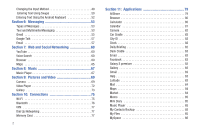Samsung SCH-I500 User Manual (user Manual) (ver.f6) (English)
Samsung SCH-I500 Manual
 |
UPC - 635753488401
View all Samsung SCH-I500 manuals
Add to My Manuals
Save this manual to your list of manuals |
Samsung SCH-I500 manual content summary:
- Samsung SCH-I500 | User Manual (user Manual) (ver.f6) (English) - Page 1
PORTABLE DUAL-BAND MOBILE PHONE User Manual Please read this manual before operating your phone, and keep it for future reference. - Samsung SCH-I500 | User Manual (user Manual) (ver.f6) (English) - Page 2
below, owned by or which is otherwise the property of Samsung or its respective suppliers relating to the SAMSUNG Phone, including but not limited to, accessories, parts, or software relating there to (the "Phone System"), is proprietary to Samsung and protected under federal laws, state laws, and - Samsung SCH-I500 | User Manual (user Manual) (ver.f6) (English) - Page 3
Google logo, Google Maps™, Gmail™, Google Talk™, YouTube™, Picasa™, Android™, and the Android Market™ are trademarks of Google, Inc. Yahoo!® Finance and its Software Some software components of this product incorporate source code covered under GNU General Public License (GPL), GNU Lesser General - Samsung SCH-I500 | User Manual (user Manual) (ver.f6) (English) - Page 4
MERCHANTABILITY OF THE PRODUCT OR ITS FITNESS FOR ANY PARTICULAR PURPOSE OR USE; THE DESIGN, CONDITION OR QUALITY OF THE PRODUCT; THE PERFORMANCE INSTRUCTION MANUAL SHALL BE CONSTRUED TO CREATE AN EXPRESS OR IMPLIED WARRANTY OF ANY KIND WHATSOEVER WITH RESPECT TO THE PRODUCT. IN ADDITION, SAMSUNG - Samsung SCH-I500 | User Manual (user Manual) (ver.f6) (English) - Page 5
User Manual 5 Displaying Your Phone Number 6 Battery 6 Turning Your Phone On and Off 10 Your Google Account 10 Displaying Your Phone Number 10 System Tutorial 10 Set-up Wizard 11 Voicemail 11 TTY Mode My Profile 45 Groups 45 History 47 Activities 47 Speed Dials 47 My Contacts Backup 48 - Samsung SCH-I500 | User Manual (user Manual) (ver.f6) (English) - Page 6
the Input Method 49 Entering Text Using Swype 50 Entering Text Using the Android Keyboard 52 Section 6: Messaging 53 Browser 80 Calculator 80 Calendar 81 Camera 82 Car Cradle 82 City ID 82 Clock 82 Daily Briefing 82 Desk Cradle 83 Email 83 Facebook 83 Galaxy S premium 83 Gallery 83 - Samsung SCH-I500 | User Manual (user Manual) (ver.f6) (English) - Page 7
Accounts & sync 107 Privacy 108 SD card & phone storage 110 USB settings 110 Search 110 Language & keyboard 111 Using Your Handset 118 Samsung Mobile Products and Recycling 118 UL Certified Travel Adapter 119 Consumer Information on Wireless Phones Battery Standby and Talk Time 134 - Samsung SCH-I500 | User Manual (user Manual) (ver.f6) (English) - Page 8
Care and Maintenance 136 Section 14: Warranty Information 137 Standard Limited Warranty 137 End User License Agreement for Software 140 Index 145 4 - Samsung SCH-I500 | User Manual (user Manual) (ver.f6) (English) - Page 9
This section allows you to quickly start using your phone by installing and charging the battery, activating your service, and setting up voicemail. Understanding this User Manual The sections of this manual generally follow the features of your phone. A robust index for features begins on page - Samsung SCH-I500 | User Manual (user Manual) (ver.f6) (English) - Page 10
up to 4 hours of charge time. After the first charge, you can use the phone while charging. Warning!: Use only Samsung-approved charging devices and batteries. Samsung accessories are designed to maximize battery life. Using other accessories may invalidate your warranty and may cause damage - Samsung SCH-I500 | User Manual (user Manual) (ver.f6) (English) - Page 11
Battery Cover The battery is under a removable cover on the back of the phone. Removing the battery cover ᮣ Pull up using the slot provided (1), while lifting the cover off the phone (2). Installing the Battery 1. Remove the battery cover. (For more information, see "Removing the battery cover".) - Samsung SCH-I500 | User Manual (user Manual) (ver.f6) (English) - Page 12
Removing the Battery 1. Remove the battery cover. For more information, see "Removing the battery cover" on page 7 2. Lift the battery up by the slot provided. Charging the Battery Your phone comes with a Wall/USB Charger (Charging Head and USB cable) to rapidly charge your phone from any 120/220 - Samsung SCH-I500 | User Manual (user Manual) (ver.f6) (English) - Page 13
!: Using a non-supported battery may damage to your phone. When using a non-supported battery you will hear a series of beeps and see a warning message: "NON-SUPPORTED BATTERY. SEE USER MANUAL" If you receive this warning, battery charging has been disabled. Samsung charging accessories, such - Samsung SCH-I500 | User Manual (user Manual) (ver.f6) (English) - Page 14
. 2. At the prompt, tap Power off. Your Google Account Your new phone uses your Google account to fully utilize its Android features, including Gmail, Google Maps, Google Talk and the Android Market. When you turn on your phone for the first time, set up a connection with your existing Google - Samsung SCH-I500 | User Manual (user Manual) (ver.f6) (English) - Page 15
Before you can use your phone with a TTY device, you'll need to enable TTY Mode. For more information, see "TTY Mode" on page 97 Roaming When you travel outside your home network's coverage area, your phone can roam to acquire service on other compatible digital networks. When Roaming is active, the - Samsung SCH-I500 | User Manual (user Manual) (ver.f6) (English) - Page 16
music files that you own (from a CD or purchased using the phone) on a memory card. Installing a Memory Card 1. Remove the battery cover. (For more information, refer to "Removing the battery cover" on page 7.) 2. With the gold contacts facing down, carefully slide the memory card into the slot - Samsung SCH-I500 | User Manual (user Manual) (ver.f6) (English) - Page 17
the card out (2). 4. Install the cover. (For more information, refer to "Installing the battery cover" on page 7.) Securing Your Phone By default, the phone locks automatically when the screen times out, or you can lock it manually. You can unlock the phone using one of the default Unlock screens - Samsung SCH-I500 | User Manual (user Manual) (ver.f6) (English) - Page 18
and drag the unlock puzzle piece to fit it into the empty space to show the screen that was visible when the phone was locked. 4. Special puzzle pieces display for missed calls or new messages. Drag a missed call or new message puzzle piece to the empty space to - Samsung SCH-I500 | User Manual (user Manual) (ver.f6) (English) - Page 19
-Fi 802.11 b/g/n - Wireless Modem Service - Bluetooth 2.1 + EDR • Messaging Services - Text Messaging - Picture Messaging - Video Messaging - Voice Messaging - Email - Mobile Instant Messenger (IM) - Chat • 5 Megapixel CMOS Camera/Camcorder • Picture Gallery, supporting JPEG, PNG, GIF, A-GIF, WBMP - Samsung SCH-I500 | User Manual (user Manual) (ver.f6) (English) - Page 20
Front View 1 1. Earpiece: Listen to callers. 2. Menu Key: Press to display options for the current screen. 3. Home Key: Press to display the Home screen. Press and - Samsung SCH-I500 | User Manual (user Manual) (ver.f6) (English) - Page 21
playback, press to adjust volume. Press to mute the ringtone of an incoming call. 3. Power/Lock Key: Press and hold to turn the phone on or off. Press to lock the phone, or to wake the screen for unlocking. 3 1. Strap holder: Attach an optional carrying strap (not included). Understanding Your - Samsung SCH-I500 | User Manual (user Manual) (ver.f6) (English) - Page 22
Back View 1 2 3 2. Camera Lens: Used when taking photos or recording videos. 5 3. Camera Flash: Used when taking photos. 4. External Speaker: Plays ringtones, call audio when in Speakerphone mode, music and other sounds. 5. USB Power/Accessory Port: Plug in a USB cable for charging or to sync - Samsung SCH-I500 | User Manual (user Manual) (ver.f6) (English) - Page 23
: Presents icons to show network status, battery power, and connection details. (For more information, refer to "Annunciator Line" on page 20.) 2. Home screen: The starting point for using your phone. Place icons, widgets and other items to customize your phone to your needs. For more information - Samsung SCH-I500 | User Manual (user Manual) (ver.f6) (English) - Page 24
fully charged. Charging Indicator: Battery is charging. Device Power Critical: Battery has only three percent power remaining. Charge immediately. 3G Connection Active: Phone is active on a 3G system. USB Connected:The phone is connected to a computer using a USB cable. New Voicemail: You have - Samsung SCH-I500 | User Manual (user Manual) (ver.f6) (English) - Page 25
Search, to search the web and your phone. Context-sensitive Menus While using your phone, context-sensitive menus offer options for the it. • Touch an application's icon to launch the application. Touch and Hold Activate onscreen items by a touch and hold gesture. For example: • Touch and hold - Samsung SCH-I500 | User Manual (user Manual) (ver.f6) (English) - Page 26
to provide quick return to the Home screen. The default primary shortcuts are: Phone: Launches the Phone, to make calls. For more information, see "Making Calls" on page 32 Wi-Fi, Bluetooth, GPS, and Airplane mode. You can enable or disable any of these connections by touching the appropriate button. - Samsung SCH-I500 | User Manual (user Manual) (ver.f6) (English) - Page 27
of the screen to display the Notifications Panel. 2. Touch Clear to clear all notifications. Home Screen The Home screen is the starting point for using your phone. Note: Unless stated otherwise, instructions in this User Manual start with the phone unlocked, at the Home screen. Understanding Your - Samsung SCH-I500 | User Manual (user Manual) (ver.f6) (English) - Page 28
consists of the Home panel, plus 6 panels that extend beyond the display width to provide more space for and removing Home screen panels Your phone comes with 7 Home screen panels. You can customize the Home screen to include up to the seven default panels, and set one panel as Home. 1. From the - Samsung SCH-I500 | User Manual (user Manual) (ver.f6) (English) - Page 29
. 2. Touch Samsung Widgets or Android Widgets, then one convenient location. Days: Display and maintain a daily Diary. Dual Clock: Display two time zones. Feeds and Updates: Synchronize feeds and updates from Facebook, MySpace, and Twitter to display on a Home screen. Program Monitor: Monitor active - Samsung SCH-I500 | User Manual (user Manual) (ver.f6) (English) - Page 30
for information. MySpace Status Updater: Tell your MySpace friends and fans about your activities. Picture frame: Display a picture. Power control: Set network and power settings. Search: Launch Google Search. YouTube: Search YouTube and watch videos. Shortcuts Use - Samsung SCH-I500 | User Manual (user Manual) (ver.f6) (English) - Page 31
folder: Create a new empty folder. All contacts: Create a folder containing all contacts. Contacts with phone numbers: Create a folder containing contacts with stored phone numbers. Facebook Phonebook: View your Facebook Phonebook contents. Received list from Bluetooth: Create a folder containing - Samsung SCH-I500 | User Manual (user Manual) (ver.f6) (English) - Page 32
select a picture you've taken with the Camera or downloaded. 1. From the Home screen, touch and Touch a picture to select it, then use the crop tool to resize the picture, if access to your phone's applications. You icon to launch the application. Customizing the Applications Screens Choosing a view - Samsung SCH-I500 | User Manual (user Manual) (ver.f6) (English) - Page 33
network site account. (For more information, refer to "Facebook" on page 83.) Galaxy S premium: Access premium, subscription Customer Care web site for Mesmerize users. Gallery: View and manage pictures stored on your phone, or on an optional installed memory card. For more information, see "Gallery - Samsung SCH-I500 | User Manual (user Manual) (ver.f6) (English) - Page 34
Use Google Maps to find your current location, get directions, and other location-based information. For more information, see "Maps" on page 65. Market: Browse, download, and install Android Talk users. For more information, see "Google Talk" on page 57. Task Manager: View and manage active - Samsung SCH-I500 | User Manual (user Manual) (ver.f6) (English) - Page 35
: Use your phone as a Wi-Fi modem for other devices, such as a PC. Write & Go: Capture ideas, then choose a format for sending via Gmail, saving to the Calendar or as a memo, or posting it to Facebook. For more information, see "Write & Go" on page 90. Your Navigator Deluxe: Provides voice-guided - Samsung SCH-I500 | User Manual (user Manual) (ver.f6) (English) - Page 36
3: Call Functions This section describes how to make, answer or end calls. Making Calls Your phone offers multiple ways to make calls: • Use the touch screen Phone Dialer to enter the phone number or speed dial number. • Call a contact from Contacts. • Call a contact from Favorites. • Return a call - Samsung SCH-I500 | User Manual (user Manual) (ver.f6) (English) - Page 37
screen, touch Applications ➔ Voice Commands. You are prompted to speak a command. 2. Say "Call" followed by a Contact name or a phone number. Making Calls using Favorites Favorites are contacts that you designate as favorites by starring them. For more information about creating favorites, see - Samsung SCH-I500 | User Manual (user Manual) (ver.f6) (English) - Page 38
call. 2. Touch Add Call. The first call is placed on hold, and the Dialer displays. 3. Enter the second phone number, then press . 4. Touch Merge. The two calls are joined into one, 3-way call. Answering Calls To answer an incoming call: ᮣ On the Incoming call screen, touch and drag right - Samsung SCH-I500 | User Manual (user Manual) (ver.f6) (English) - Page 39
. 3. Continue creating the message. (For more information, refer to "Creating and Sending Messages" on page 53.) Creating or Updating Contacts Using Call Log 1. From the Home screen, touch Phone ➔ Call log. 2. Touch and hold on a call record, then select Add to Contacts from the pop-up menu - Samsung SCH-I500 | User Manual (user Manual) (ver.f6) (English) - Page 40
'll want to set up your voicemail and personal greeting as soon as you activate your phone. Setting up Voicemail 1. From the Home screen, touch hold . Phone, then touch and 2. Follow the automated instructions to set up your new password and record a greeting. Checking Voicemail 1. From the Home - Samsung SCH-I500 | User Manual (user Manual) (ver.f6) (English) - Page 41
information on your phone is updated with any information using the phone to access the networks. With Corporate Exchange and Google accounts you can synchronize Calendar events and Contacts. Tip: For more information on setting up your email, contact your Wireless Provider and your E-mail Service - Samsung SCH-I500 | User Manual (user Manual) (ver.f6) (English) - Page 42
• Sync Calendar: When enabled, synchronizes your Google calendar with your phone. Adding a Corporate account Note: Before adding a Corporate account, obtain the exact server Exchange Domain name from your company's Network Support. 1. From the Home screen, touch Accounts & sync. Menu ➔ Settings - Samsung SCH-I500 | User Manual (user Manual) (ver.f6) (English) - Page 43
. Setting Up a Facebook account Note: You must register your phone with Facebook before using the phone to access the site. From your Facebook account, go to Account Settings and follow the "Activate a Phone" registration instructions. 1. From the Home screen, touch Menu ➔ Settings ➔ Accounts & sync - Samsung SCH-I500 | User Manual (user Manual) (ver.f6) (English) - Page 44
phone with Twitter before using the phone to access the site. From Twitter.com Settings, follow the instructions in the Mobile area to register your phone Fax, Pager, Assistant, Other, or Custom to create a custom label. To add another number, touch Add phone number. • Touch Email address to enter - Samsung SCH-I500 | User Manual (user Manual) (ver.f6) (English) - Page 45
Live, Yahoo, Skype, QQ, ICQ, Jabber, or Custom to create a custom label. To add another IM, touch Add IM. update an existing contact.(For more information, refer to "Creating or Updating Contacts Using Call Log" on page 35.) Creating Contacts from the Phone Dialer Enter a phone number with the Phone - Samsung SCH-I500 | User Manual (user Manual) (ver.f6) (English) - Page 46
existing contact. (For more information, refer to "Creating or Updating Contacts Using Call Log" on page 35.) Get Friends Use the Get Friends feature to sync with your accounts. You can choose from an account you've already set up on your phone, or set up a new account. (For more information about - Samsung SCH-I500 | User Manual (user Manual) (ver.f6) (English) - Page 47
contact with the display its information. icon) to 3. Touch Menu ➔ Link contact. 4. Touch an imported contact record to link it to the Phone contact. Unlinking contacts 1. From the Home screen, touch Contacts. 2. Touch a contact to display its information. 3. Touch the Linked Contacts field to - Samsung SCH-I500 | User Manual (user Manual) (ver.f6) (English) - Page 48
and of those that do, not all devices support transfers of multiple contacts. Check the target device's see "Bluetooth" on page 76 Backing Up Your Contacts Use My Contacts Backup to save a copy of your Favorites display on the Favorites tab in the Phone Dialer, for fast dialing or messaging, and - Samsung SCH-I500 | User Manual (user Manual) (ver.f6) (English) - Page 49
Group Name field to enter a Group Name. 4. Touch Ringtone to choose a ringtone for calls from members of this group. Touch Default Ringtone, or Phone Ringtone to select a new ringtone. 5. Touch Save to save the new group. Editing a Group 1. From the Home screen, touch Contacts ➔ Groups. 2. Touch - Samsung SCH-I500 | User Manual (user Manual) (ver.f6) (English) - Page 50
contact(s). Removing Contacts from a Group Tip: You can also add a contact to a group when you edit the contact. For more information, see "Updating Contacts" on page 41 1. From the Home screen, touch Contacts ➔ Groups. 2. Touch a Group to display it. 3. Touch Menu ➔ Remove member. 4. Touch contact - Samsung SCH-I500 | User Manual (user Manual) (ver.f6) (English) - Page 51
Menu for these options: • Delete: Erase history records. • View by: Filter records by type. Choose from Call, Message, Facebook, MySpace, or Twitter. Activities Use Activities to view updates to Contacts from your social networking accounts, such as Facebook, Twitter or MySpace. Note: If you haven - Samsung SCH-I500 | User Manual (user Manual) (ver.f6) (English) - Page 52
is a wireless service that saves a copy of your Contacts' information to a secure web site. If your phone is lost, stolen, or damaged, My Contacts Backup can restore your saved contacts to a new phone, wirelessly. You can schedule backups to save your information manually or automatically. Log - Samsung SCH-I500 | User Manual (user Manual) (ver.f6) (English) - Page 53
updates to keep the keyboard at the bottom of the screen. Text Input Methods Your phone offers two text input methods: • Swype: Swype is a new text input method that allows you to enter words by gliding your finger over the virtual QWERTY keyboard, lifting your finger between words. • Samsung - Samsung SCH-I500 | User Manual (user Manual) (ver.f6) (English) - Page 54
new way to enter text on touch screens. Instead of touching each key, use your finger to trace over each letter of a word. For each word, "Swype" on page 111. • While entering text, touch i ➔ Options. Tip: To customize predictive text, configure the User dictionary settings. For more information, see - Samsung SCH-I500 | User Manual (user Manual) (ver.f6) (English) - Page 55
. • Touch to switch to Symbol mode, then touch a key. • Touch ➔ Shift, then touch the corresponding key. Using the Numeric Keyboard Switch to a Numeric cursor and highlight text. If the application in which you are working supports editing, you can cut, copy or paste highlighted text. To access the Editing - Samsung SCH-I500 | User Manual (user Manual) (ver.f6) (English) - Page 56
, touch and hold , then touch Android keyboard settings. 52 Tip: To customize predictive text, configure the User dictionary settings. (For more information, refer to "User dictionary" on page 113.) Entering Upper and Lower Case Letters The default case is lower case (abc). Enter upper and lower - Samsung SCH-I500 | User Manual (user Manual) (ver.f6) (English) - Page 57
Google account. • Google Talk: Chat with other Google Talk users. Note: Messaging service availability depends on your network and service plan. Contact your Wireless Provider for more information. Text and Multimedia Messaging Your phone can send and receive text and multimedia messages to other - Samsung SCH-I500 | User Manual (user Manual) (ver.f6) (English) - Page 58
choose from: - View Contact / Add to contacts: View the contact record, or save the sender/recipient's information as a new contact, or to update an existing contact. - Delete thread: Erase the entire message thread. • Touch Menu for these options: - Compose: Create a new message. - Delete threads - Samsung SCH-I500 | User Manual (user Manual) (ver.f6) (English) - Page 59
when in Roaming mode. When enabled, MMS messages download and display automatically. When disabled, the phone prompts you to download new MMS via Gmail, Google's web-based email. Tip: Use the Set-up Wizard to set up your Google account on your phone. For more information, see "Set-up Wizard" on - Samsung SCH-I500 | User Manual (user Manual) (ver.f6) (English) - Page 60
Gmail. Applications ➔ 2. Touch Menu for these options • Refresh: Update Gmail on your phone from the Google servers. • Compose: Create a new email. • delete: Have your phone prompt you to confirm deletions. - Batch operations: Allow changes to labels on more than one conversation. - Clear - Samsung SCH-I500 | User Manual (user Manual) (ver.f6) (English) - Page 61
users. Tip: Talk requires that you have a Google account. Use the Set-up Wizard to set up your Google account on your phone Use the application's controls to chat with other Google Talk users. Email Send and receive email using popular email services • Manual setup: Configure the account manually. - Samsung SCH-I500 | User Manual (user Manual) (ver.f6) (English) - Page 62
address field to enter your email address. 5. Touch the Password field or touch Next to enter your password. 6. Touch a setup option: • Manual setup: Configure the account manually. Touch POP3, IMAP or Exchange, then enter the account details. • Next: Connect to the server to set up the account - Samsung SCH-I500 | User Manual (user Manual) (ver.f6) (English) - Page 63
touch the Combined Inbox. Refreshing Your Email Account Refresh your account to update your phone from the servers. 1. From the Home screen, select Email. Applications ➔ 2. Touch Menu ➔ Refresh. Email Account Settings Use Account settings to configure handling of email from your accounts. Note - Samsung SCH-I500 | User Manual (user Manual) (ver.f6) (English) - Page 64
from your phone. ᮣ From the Home screen, select YouTube. Voice Search Applications ➔ Voice Search offers voice-activated Google searches. 1. From the Home screen, select Voice Search. Applications ➔ 2. Voice Search uses your location to improve search results and offer other services. Touch - Samsung SCH-I500 | User Manual (user Manual) (ver.f6) (English) - Page 65
to linked page (without loading it). - Save link: Save the linked page to Download history. - Share link: Send the link via Bluetooth, Facebook, Email, Gmail, 4. Touch Go to load the page. Using Browser Windows You can have up to eight windows open at one time, switching between windows. 1. From - Samsung SCH-I500 | User Manual (user Manual) (ver.f6) (English) - Page 66
2. Touch ➔ Bookmarks next to the URL field. 3. On the Bookmarks tab, use these options: • Touch a bookmark to load the page. • Touch and hold Touch Menu ➔ List view to view bookmarks as a list. 4. On the Most visited tab, use these options: • Touch a page to reload it. • Touch the star next to a page - Samsung SCH-I500 | User Manual (user Manual) (ver.f6) (English) - Page 67
or URL, then touch Menu for these options: • Bookmark link: Create a bookmark to the page (without loading it). • Save link: Save the linked page to Download history. • Share link: Send the page's URL via Bluetooth, Facebook, Email, Gmail, or Messaging. • Copy link URL: Save the link's URL to the - Samsung SCH-I500 | User Manual (user Manual) (ver.f6) (English) - Page 68
windows remain open in the background (use the Windows option to switch between windows Downloads: View a list of downloads. While viewing downloads, touch Menu for access to Clear list and Cancel all downloads commands. - Settings: Customize phone counterclockwise to view pages in landscape mode). - Samsung SCH-I500 | User Manual (user Manual) (ver.f6) (English) - Page 69
content and databases stored on the phone. - Clear history: Delete the list problem with a site's security. • Advanced settings - Website settings: View and manage settings for individual websites. - Reset to default: Clear all browser data and reset all settings to the factory defaults. Maps Use - Samsung SCH-I500 | User Manual (user Manual) (ver.f6) (English) - Page 70
Enter search criteria to find nearby points of interest. - Report a problem: Send an error report to Google Maps. Maps Menu 1. From services; see page 102). • Join Latitude: Use the Google Latitude service to share locations and status with other Google Latitude users. • More: - Clear Map: Reset - Samsung SCH-I500 | User Manual (user Manual) (ver.f6) (English) - Page 71
For information on transferring media files to a memory card, see "Transferring Files to a Memory Now playing Shuffle Repeat 5. During playback, use the sound and playlist controls: • Now playing . • Shuffle: Touch to enable or disable shuffle mode. when enabled, songs play in random order. When - Samsung SCH-I500 | User Manual (user Manual) (ver.f6) (English) - Page 72
Creating a Playlist 1. From the Home screen, touch Music Player ➔ List. Applications ➔ 2. Touch Menu ➔ Add to playlist, then select an option: • Current playlist: Add the song to the current playlist (or the Now Playing list if no named playlist is currently playing). • Create playlist: Create - Samsung SCH-I500 | User Manual (user Manual) (ver.f6) (English) - Page 73
Section 9: Pictures and Video Camera Use your phone's built-in Camera to take pictures and record video. ᮣ From the Home screen, touch Camera. Applications ➔ Mode Button Camera Button Image Viewer Options tab Important!: Do not take take photos of people without their permission. Do not take - Samsung SCH-I500 | User Manual (user Manual) (ver.f6) (English) - Page 74
tab to configure: • Shooting mode: Choose an automatic shooting mode, from: - Single Shot: Take a single photo. - Smile shot: Touch the Camera button to automatically focus on the subject's face and take the picture. - Panorama shot: Touch the Camera button to take a picture, then use the on-screen - Samsung SCH-I500 | User Manual (user Manual) (ver.f6) (English) - Page 75
Camcorder Use your phone's built-in Camcorder to record video. ᮣ From the Home screen, touch Applications ➔ Camera ➔ Camcorder. Mode Button Record Image Viewer Options tab Important!: Do not take take videos of people without their permission. Do not take videos in places where cameras are not - Samsung SCH-I500 | User Manual (user Manual) (ver.f6) (English) - Page 76
the instant review feature, to display videos immediately after recording. - Reset: Set all Camera settings to the defaults 72 Video Player View and manage videos stored on an optional installed memory card, or shop for new videos. Tip: For better video viewing, try rotating your phone until it - Samsung SCH-I500 | User Manual (user Manual) (ver.f6) (English) - Page 77
Gallery Use Gallery to view, capture, and manage pictures and videos. Note: To take pictures or record video, you must install an optional memory card in your phone. (For more information, refer to "Memory Card" on page 12.) ᮣ From the Home screen, select Gallery. Applications ➔ Viewing Videos - Samsung SCH-I500 | User Manual (user Manual) (ver.f6) (English) - Page 78
a Picture as Wallpaper 1. From the Home screen, select Gallery. Applications ➔ 2. Touch a category, then touch a picture to select it. 3. Touch Menu ➔ More ➔ Set as ➔ Wallpaper. 4. Use the crop tool to edit the picture, then touch Save to set the edited picture as the Home screen wallpaper. 74 - Samsung SCH-I500 | User Manual (user Manual) (ver.f6) (English) - Page 79
local area networks. Use your phone's Wi-Fi feature to: • Access phone supports the 802.11 b/g Wi-Fi protocol. Configuring Wi-Fi Settings Configure your phone's Wi-Fi settings. For more information, see "Wi-Fi settings" on page 92 Turning Wi-Fi On or Off Turn your phone's Wi-Fi service - Samsung SCH-I500 | User Manual (user Manual) (ver.f6) (English) - Page 80
Activate the target device's discoverable mode. 4. Touch Bluetooth settings ➔ Scan devices. 5. From the list of scanned devices, touch the target device. 6. At the prompt, enter the passkey for the target device and touch OK. Your phone is now paired with the target device, and ready to transfer - Samsung SCH-I500 | User Manual (user Manual) (ver.f6) (English) - Page 81
Layer 2/IPsec tunneling protocol. Dial Up Networking You can use Dial Up Networking to allow your phone to act as a modem to access the internet with . When enabled, a check appears in the checkbox. Memory Card Your phone supports optional, removable microSD™ or microSDHC™ memory cards of up to 32 - Samsung SCH-I500 | User Manual (user Manual) (ver.f6) (English) - Page 82
formatting of a Memory Card can shorten its useful life. 1. From the Home screen, touch card & phone storage Menu ➔ Settings ➔ SD 2. Touch Transferring Files to a Memory Card 1. Attach your phone to the computer with the USB Data Cable. Your phone recognizes the connection and displays USB - Samsung SCH-I500 | User Manual (user Manual) (ver.f6) (English) - Page 83
over Wi-Fi connections. Note: You must activate Wi-Fi and connect to a Wi-Fi network to use this application. (For more information, refer or receiver). You can then use your Mesmerize as a remote to control playback. • Play or download media from a server on my phone: Receive and playback media - Samsung SCH-I500 | User Manual (user Manual) (ver.f6) (English) - Page 84
2. Next to Play or download media from my phone on a player, touch . 3. Select Videos, Songs/Sounds, or Images. 4. Select one or more media files you Refresh. Browser Your phone includes a full HTML Browser, to access the internet. For more information about using your phone's Browser, see " - Samsung SCH-I500 | User Manual (user Manual) (ver.f6) (English) - Page 85
to the calendar. • Go to: Display a specific date. • Today: Display today's events. • Delete: Delete an event. • Settings: Customize the calendar. Customizing the Calendar 1. From the Home screen, select Calendar. Applications ➔ 2. Touch Menu ➔ Settings to configure these settings: • Calendars - Samsung SCH-I500 | User Manual (user Manual) (ver.f6) (English) - Page 86
Take pictures and record video with your phone's built in Camera. For more information, see "Camera" on page 69 ᮣ From the Home screen, touch Camera. Car Cradle Applications ➔ The Car Cradle application puts mobility features right at your fingertips, to allow one-touch access to the maps, search - Samsung SCH-I500 | User Manual (user Manual) (ver.f6) (English) - Page 87
. ᮣ From the Home screen, select Facebook. Galaxy S premium Applications ➔ Access premium, subscription Customer Care information and services for Galaxy S phone users. ᮣ From the Home screen, select Galaxy S premium. Applications ➔ Gallery Use Gallery to view, capture, and manage pictures and - Samsung SCH-I500 | User Manual (user Manual) (ver.f6) (English) - Page 88
Browse for new Android applications, games or downloads for your phone. You'll need to have a Google account set up on your phone to download a new application. 1. From the Home screen, select Market. Applications ➔ 2. The first time you open Market, read the Terms of Service, then touch Accept - Samsung SCH-I500 | User Manual (user Manual) (ver.f6) (English) - Page 89
optional installed memory card. If the file is associated with an application on your phone, you can launch the file in the application. 1. From the Home screen browsing files, use these controls: • Touch Up to go back up to a higher directory. • Touch Home to go back to the root directory. • - Samsung SCH-I500 | User Manual (user Manual) (ver.f6) (English) - Page 90
screen, touch Settings. Talk Applications ➔ Use Google Talk to chat with other Google Talk users. For more information, see "Google Talk" on page 57 ᮣ From the Home screen, touch Talk. Task Manager Applications ➔ View and manage active applications on your phone. 1. From the Home screen, touch - Samsung SCH-I500 | User Manual (user Manual) (ver.f6) (English) - Page 91
ThinkFree Office. Tone Room Deluxe Applications ➔ Find, purchase, and download Ringtones and Ringback Tones. ᮣ From the Home screen, touch Tone phone numbers, create messages, and launch phone features such as Contacts, Calendar and My Music. To use Voice Commands, speak naturally into your phone - Samsung SCH-I500 | User Manual (user Manual) (ver.f6) (English) - Page 92
by the type of number label. • "", to dial phone number. 3. Follow the prompts to confirm your selection and place one of the following menu items: • Allshare • Email • Messaging • Task manager • Browser • Facebook • Mini Diary • ThinkFree Office • Calculator • Galaxy S premium support - Samsung SCH-I500 | User Manual (user Manual) (ver.f6) (English) - Page 93
Camera • Gmail • My Contacts Backup • Voice Recorder • Car Cradle • Help • MySpace • Voice Search • City ID • Latitude • Navigation • Wireless Modem • Clock • Mail • Phone • Battery: Displays and announces the current battery level. • My Phone Number: Displays and announces your phone number - Samsung SCH-I500 | User Manual (user Manual) (ver.f6) (English) - Page 94
, touch Wireless Modem. Applications ➔ 2. Follow the prompts to activate Wireless Modem service. Write & Go Capture ideas as a text note, then choose a format for sending via Gmail, saving to the Calendar or as a memo, or use it to update your Facebook, MySpace, or Twitter status. 1. From the - Samsung SCH-I500 | User Manual (user Manual) (ver.f6) (English) - Page 95
driving instructions to a specified destination. Important!: Your Navigator Deluxe requires you to activate the GPS location function on your phone. 2. Follow the prompts to activate Wireless Modem service. YouTube View and upload YouTube videos, right from your phone. for more information, see - Samsung SCH-I500 | User Manual (user Manual) (ver.f6) (English) - Page 96
Wireless & networks Applications ➔ Control your phone's wireless connections. Wi-Fi Your phone supports Wi-Fi 802.11 b/g/n. Turning Wi-Fi On or Off Turn your phone's Wi-Fi service on or off. When you turn Wi-Fi service on, your phone automatically searches for available, inrange Wireless Access - Samsung SCH-I500 | User Manual (user Manual) (ver.f6) (English) - Page 97
using a static IP, enter the DNS 2 value. Bluetooth Your phone supports Bluetooth® 2.1 + EDR. Bluetooth profiles Bluetooth profiles are specifications for services supported Note: This device does not support all Bluetooth profiles. For vehicle/ accessory compatibility, contact your Wireless Provider. - Samsung SCH-I500 | User Manual (user Manual) (ver.f6) (English) - Page 98
On or Off Turn your device's Bluetooth service On or Off. For more information about using Bluetooth to exchange information with other Bluetooth device name. Available when Bluetooth is turned On. • Visible: Control your phone's visibility to other devices' Bluetooth searches. Touch to turn On or - Samsung SCH-I500 | User Manual (user Manual) (ver.f6) (English) - Page 99
Wireless Modem function. Airplane mode When airplane mode is activated, all your phone's wireless connections are disabled, and you cannot make or receive calls or messages or connect to networks. While in airplane mode, you can use other features of your phone, such as playing music, watching - Samsung SCH-I500 | User Manual (user Manual) (ver.f6) (English) - Page 100
. - Automatic: Allow your phone to automatically acquire service based on default settings, using your Wireless Provider's network and the networks of roaming partners. Dial up networking Connect to data services using dial-up networking. Note: You cannot use other data services while Dial Up - Samsung SCH-I500 | User Manual (user Manual) (ver.f6) (English) - Page 101
2. Touch Normal or Long. TTY Mode When enabled, TTY Mode allows your phone to work with a TTY device attached to the Headset Jack. Before using your phone with a TTY device, you'll need to enable TTY Mode. 1. From the Home screen, touch settings ➔ TTY mode. Menu ➔ Settings ➔ Call 2. Touch TTY - Samsung SCH-I500 | User Manual (user Manual) (ver.f6) (English) - Page 102
3 Second, or After 5 Second. Emergency Number Emergency Numbers lets you set numbers that your phone will be able to call with your phone in Airplane Mode or locked. Note: 911 is preset as one of the Emergence numbers. 1. From the Home screen, touch Menu ➔ Settings ➔ Call settings ➔ Emergency - Samsung SCH-I500 | User Manual (user Manual) (ver.f6) (English) - Page 103
➔ Sound & display ➔ System volume. 2. Touch and drag the slider, or press the Volume key, to set System volume. 3. Touch OK to save your setting. Phone ringtone Choose a default ringtone for all incoming calls. Tip: You can also set songs as ringtones for all calls, or for a selected contact. For - Samsung SCH-I500 | User Manual (user Manual) (ver.f6) (English) - Page 104
mark appears in the check box. Audible selection When enabled, tones play when you touch the screen for selections (other than the Phone Dialer). 1. From the Home screen, touch Sound & display. Menu ➔ Settings ➔ 2. Touch Audible selection to enable or disable tones. When enabled, a check mark - Samsung SCH-I500 | User Manual (user Manual) (ver.f6) (English) - Page 105
Emergency (911) Call, the phone plays a tone that emergency personnel can use to locate your phone. Caution!: When you are phone playing the emergency tone. When enabled, a check mark appears in the check box. Service alert When enabled, your phone plays an alert tone when digital phone service - Samsung SCH-I500 | User Manual (user Manual) (ver.f6) (English) - Page 106
to select it. Power saving mode When enabled, your phone will automatically analyze the screen and adjust the brightness to conserve battery power. 1. From the Home Menu ➔ Settings ➔ 2. Touch Use wireless networks to enable or disable Network location services. When enabled, a check mark appears - Samsung SCH-I500 | User Manual (user Manual) (ver.f6) (English) - Page 107
to users of this device. 1. From the Home screen, touch Location & security. Menu ➔ Settings ➔ 2. Touch Use GPS satellites to enable or disable Standalone GPS services. When enabled, a check mark appears in the check box. Screen unlock pattern To protect your phone from unauthorized use, create - Samsung SCH-I500 | User Manual (user Manual) (ver.f6) (English) - Page 108
. 1. From the Home screen, touch Location & security. Menu ➔ Settings ➔ 2. Touch Use visible pattern to enable or disable visible patterns. When enabled, a check mark appears in the check box. Use tactile feedback When enabled, the phone will vibrate as you draw your unlock pattern on the screen - Samsung SCH-I500 | User Manual (user Manual) (ver.f6) (English) - Page 109
➔ Settings ➔ 2. Touch Clear storage to clear stored credentials and reset the password. Applications You can download and install applications from Android Market, or create applications using the Android SDK and install them on your phone. Use Applications settings to manage applications on your - Samsung SCH-I500 | User Manual (user Manual) (ver.f6) (English) - Page 110
or Android System. 1. From the Home screen, touch Menu ➔ Settings ➔ Applications ➔ Running services.. 2. To stop a service, touch the service, then touch Stop at the confirmation prompt. Development Set options for application development. USB debugging When enabled, allows debugging when the phone - Samsung SCH-I500 | User Manual (user Manual) (ver.f6) (English) - Page 111
USB cable. This can be useful when using some applications, such as 3G Mobile Hotspot, because the phone will disconnect a Wi-Fi or data connection when the screen locks. Note: This setting is used data can extend battery life and lower data use. Some applications may still use the background - Samsung SCH-I500 | User Manual (user Manual) (ver.f6) (English) - Page 112
!: Removing an account also deletes all of its messages, contacts and other data from the phone. 1. From the Home screen, touch Accounts & sync. Menu ➔ Settings ➔ 2. Touch messages, contacts and other data. Privacy Use Privacy settings to manage use of personal information by your phone. 108 - Samsung SCH-I500 | User Manual (user Manual) (ver.f6) (English) - Page 113
Use Factory data reset to return your phone to its factory defaults. This setting erases all data from your phone, including your Google or other email account settings, system and application data and settings, and downloaded applications. It will not erase current system software and bundled - Samsung SCH-I500 | User Manual (user Manual) (ver.f6) (English) - Page 114
Menu ➔ Settings ➔ SD USB settings Select how your phone responds to a USB connection to a personal computer. ᮣ From the Home screen, touch Menu ➔ Settings ➔ USB settings. The following options are available: • Samsung Kies: Your phone is controllable by Samsung Kies, a utility program not available - Samsung SCH-I500 | User Manual (user Manual) (ver.f6) (English) - Page 115
1. From the Home screen, touch Search. Menu ➔ Settings ➔ 2. Touch Clear search shortcuts. Language & keyboard Select locale Set the language used by your phone's screens. 1. From the Home screen, touch Menu ➔ Settings ➔ Language & keyboard ➔ Select locale. 2. Touch a language/locale from the list - Samsung SCH-I500 | User Manual (user Manual) (ver.f6) (English) - Page 116
advanced settings: Lets you enable those XT9 features you want to use and disable those you don't want to use. • Keypad sweeping: When enabled, lets you select text entry modes by sweeping across the Samsung keypad. • Auto-capitalization: When enabled, automatically capitalizes the first letter of - Samsung SCH-I500 | User Manual (user Manual) (ver.f6) (English) - Page 117
suggested word. User dictionary When you enter text, the predictive text features of Swype and Android keyboard suggest words services are special features to make using the phone easier for those with certain physical disabilities. Use the Accessibility settings to activate these services - Samsung SCH-I500 | User Manual (user Manual) (ver.f6) (English) - Page 118
of speech synthesis (available if voice data is installed). • Install voice data: Download and install the speech synthesis data needed to activate Text-to-speech from Android Market (free). • Always use my settings: When enabled, settings you make override the application's default settings - Samsung SCH-I500 | User Manual (user Manual) (ver.f6) (English) - Page 119
2. Touch items to view details: • Status: View Battery status, My phone number, MIN, PRL version, MEID, Network, Signal strength, Service state, Roaming, Mobile network state, Wi-Fi MAC address, Bluetooth address, and Up time. • Battery use: Display the processes and applications that are currently - Samsung SCH-I500 | User Manual (user Manual) (ver.f6) (English) - Page 120
to your Facebook, Twitter and MySpace, Corporate or Google accounts. For more information, see "Setting Up Your Accounts" on page 37 • My Location: Configure your phone's use of location services. for more information, see "My Location" on page 102 116 - Samsung SCH-I500 | User Manual (user Manual) (ver.f6) (English) - Page 121
cases, the recommendations were developed by scientific and engineering experts drawn from industry, government, and academia after extensive reviews measurements. SAR tests are conducted using standard operating positions accepted by the FCC with the phone transmitting at its highest certified power - Samsung SCH-I500 | User Manual (user Manual) (ver.f6) (English) - Page 122
to a particular model phone, this site uses the phone FCC ID number which is usually printed somewhere on the case of the phone. Sometimes it may be necessary to remove the battery pack to find the number. Once you have the FCC ID number for a particular phone, follow the instructions on the website - Samsung SCH-I500 | User Manual (user Manual) (ver.f6) (English) - Page 123
pose a health hazard? The available scientific evidence does not show that any health problems are associated with using wireless phones. There is no proof, however, that wireless phones are absolutely safe. Wireless phones emit low levels of radio frequency energy (RF) in the microwave range while - Samsung SCH-I500 | User Manual (user Manual) (ver.f6) (English) - Page 124
of wireless phones? Under the law, FDA does not review the safety of radiationemitting consumer products such as wireless phones before they user. In such a case, FDA could require the manufacturers of wireless phones to notify users of the health hazard and to repair, replace or recall the phones - Samsung SCH-I500 | User Manual (user Manual) (ver.f6) (English) - Page 125
of people actually using wireless phones would provide some of the data that are needed. Lifetime animal exposure studies could be completed in a few years. However, very large numbers of animals would be needed to provide reliable proof of a cancer promoting effect if one exists. Epidemiological - Samsung SCH-I500 | User Manual (user Manual) (ver.f6) (English) - Page 126
will include both laboratory studies and studies of wireless phone users. The CRADA will also include a broad assessment of reducing the amount of time spent using a wireless phone will reduce RF exposure. • If you must conduct extended conversations by wireless phone every day, you could place more - Samsung SCH-I500 | User Manual (user Manual) (ver.f6) (English) - Page 127
risks from exposure to RF emissions from wireless phones, there is no reason to believe that accessories that claim to shield the head from those emissions reduce risks. Some products that claim to shield the user from RF absorption use special phone cases, while others involve nothing more than - Samsung SCH-I500 | User Manual (user Manual) (ver.f6) (English) - Page 128
claimed to protect wireless phone users from radiation with making FDA continues to monitor the use of wireless phones for possible interactions with other problem. Additional information on the safety of RF exposures from various sources can be obtained from the following organizations (Updated - Samsung SCH-I500 | User Manual (user Manual) (ver.f6) (English) - Page 129
use a hands-free device. If possible, add an additional layer of convenience and safety to your wireless phone with one of the many hands free accessories available today. 3. Position your wireless phone phone numbers while driving. Jotting down a "to do" list or flipping through your address book - Samsung SCH-I500 | User Manual (user Manual) (ver.f6) (English) - Page 130
signal, a minor traffic accident where no one appears injured, or a vehicle you know to emergency number. "The wireless industry reminds you to use your phone safely when driving." For more information, please call induced hearing loss and potential hearing problem varies. Additionally, the amount of - Samsung SCH-I500 | User Manual (user Manual) (ver.f6) (English) - Page 131
not turn the volume up to block out noisy surroundings. If you choose to listen to your portable device in a noisy environment, use noise-cancelling headphones to block out background environmental noise. By blocking background environment noise, noise cancelling headphones should allow you to hear - Samsung SCH-I500 | User Manual (user Manual) (ver.f6) (English) - Page 132
in force in any area and always switch your phone off whenever it is forbidden to use it, or when it may cause interference or danger. When connecting the phone or any accessory to another device, read its user's guide for detailed safety instructions. Do not connect incompatible products. As with - Samsung SCH-I500 | User Manual (user Manual) (ver.f6) (English) - Page 133
of the HAC Act is to ensure reasonable access to telecommunications services for persons with hearing disabilities. While some wireless phones are used near some hearing devices (hearing aids and cochlear implants), users may detect a buzzing, humming, or whining noise. Some hearing devices are - Samsung SCH-I500 | User Manual (user Manual) (ver.f6) (English) - Page 134
should provide the hearing aid user with "normal usage" while using their hearing aid with the particular wireless phone. "Normal usage" in phone thoroughly and in different locations, using your hearing aid or cochlear implant, to determine if you hear any interfering noise. Consult your service - Samsung SCH-I500 | User Manual (user Manual) (ver.f6) (English) - Page 135
all signs and instructions. Sparks in such areas could cause an explosion or fire resulting in bodily injury or even death. Users are advised to switch the phone off while at a refueling point (service station). Users are reminded of the need to observe restrictions on the use of radio equipment - Samsung SCH-I500 | User Manual (user Manual) (ver.f6) (English) - Page 136
Any changes or modifications to your phone not expressly approved in this document could void your warranty for this equipment, and void your authority to operate this equipment. Only use approved batteries, antennas and chargers. The use of any unauthorized accessories may be dangerous and void the - Samsung SCH-I500 | User Manual (user Manual) (ver.f6) (English) - Page 137
injury could result. • Switch your phone off before boarding an aircraft. The use of wireless phone in aircraft is illegal and may be dangerous to the aircraft's operation. • Failure to observe these instructions may lead to the suspension or denial of telephone services to the offender, or legal - Samsung SCH-I500 | User Manual (user Manual) (ver.f6) (English) - Page 138
performance. • Speak directly into the phone's receiver. • Avoid exposing your phone and accessories to rain or liquid spills. If your phone does get wet, immediately turn the power off and remove the battery. If it is inoperable, call Customer Care for service. Availability of Various Features/Ring - Samsung SCH-I500 | User Manual (user Manual) (ver.f6) (English) - Page 139
should purchase manufacturer or carrier recommended products and accessories. If unsure about whether a replacement battery or charger is compatible, contact the manufacturer of the battery or charger. • Misuse or use of incompatible phones, batteries, and charging devices could result in damage to - Samsung SCH-I500 | User Manual (user Manual) (ver.f6) (English) - Page 140
use only the supplied or an approved replacement antenna. Unauthorized antennas or modified accessories may damage the phone and violate regulations governing radio devices. • If the phone, battery, charger or any accessory is not working properly, take it to your nearest qualified service facility - Samsung SCH-I500 | User Manual (user Manual) (ver.f6) (English) - Page 141
") that SAMSUNG's phones and accessories ("Products") are free from defects in material and workmanship under normal use and service for the period commencing upon the date of purchase and continuing for the following specified period of time after that date: Phone Batteries Leather Case Holster - Samsung SCH-I500 | User Manual (user Manual) (ver.f6) (English) - Page 142
battery has been used in equipment other than the SAMSUNG phone for which it is specified. What are SAMSUNG's Obligations? During the applicable warranty period, SAMSUNG will repair or replace, at SAMSUNG SAMSUNG. If SAMSUNG determines that any Product is not covered IN THE INSTRUCTION MANUAL SHALL BE - Samsung SCH-I500 | User Manual (user Manual) (ver.f6) (English) - Page 143
STATE. THIS LIMITED WARRANTY SHALL NOT EXTEND TO ANYONE OTHER THAN THE ORIGINAL PURCHASER MAY USE THIRDPARTY SOFTWARE OR EQUIPMENT IN CONJUNCTION WITH THE PRODUCT. SAMSUNG CASE MAY BE. This Limited Warranty allocates risk of Product failure between Purchaser and SAMSUNG, and SAMSUNG's Product pricing - Samsung SCH-I500 | User Manual (user Manual) (ver.f6) (English) - Page 144
YOU MUST CLICK THE "DECLINE" BUTTON, DISCONTINUE USE OF THE SOFTWARE. 1. GRANT OF LICENSE. Samsung grants you the following rights provided that you comply with all terms and conditions of this EULA: You may install, use, access, display and run one copy of the Software on the local hard disk(s) or - Samsung SCH-I500 | User Manual (user Manual) (ver.f6) (English) - Page 145
support services related to the Software provided to you, if any, related to the Software. Samsung may use this information solely to improve its products or to provide customized services The transfer may not be an indirect transfer, such as a consignment. Prior to the transfer, the end user - Samsung SCH-I500 | User Manual (user Manual) (ver.f6) (English) - Page 146
DAMAGES. TO THE EXTENT NOT PROHIBITED BY LAW, IN NO EVENT SHALL SAMSUNG BE LIABLE FOR PERSONAL INJURY, OR ANY INCIDENTAL, SPECIAL, INDIRECT OR OR RELATED TO YOUR USE OR INABILITY TO USE THE SOFTWARE, THE PROVISION OF OR FAILURE TO PROVIDE SUPPORT OR OTHER SERVICES, INFORMATION, SOFTWARE, - Samsung SCH-I500 | User Manual (user Manual) (ver.f6) (English) - Page 147
other subject matter covered by this EULA. Transfer and Disposal If data stored on this device is deleted or reformatted using problems of this sort, it is recommended that the device be returned to Samsung's Customer Care Center for an Extended File System (EFS) Clear which will eliminate all user - Samsung SCH-I500 | User Manual (user Manual) (ver.f6) (English) - Page 148
Customer Care Center: 1000 Klein Rd. Plano, TX 75074 Toll Free Tel: 1.888.987.HELP (4357) Samsung Telecommunications America, LLC: 1301 East Lookout Drive Richardson, Texas 75082 Phone: 1-800-SAMSUNG (726-7864) Important!: If you are using a handset other than a standard numeric keypad, dial the - Samsung SCH-I500 | User Manual (user Manual) (ver.f6) (English) - Page 149
107 development 106 managing 106 running services 106 stay awake 107 unknown sources 106 USB debugging 106 B Back key 21 Backup Assistant 48 Battery charging 8 cover, installing 7 cover, removing 7 indicator 6 installing 7 non-supported batteries 9 removing 8 Bluetooth pairing with a device 76 - Samsung SCH-I500 | User Manual (user Manual) (ver.f6) (English) - Page 150
silencing a ringer 35 three-way 34 using the Dialer 32 using Voice Commands 33 Voice Dialer 33 Camcorder recording video 71 settings 72 Camera settings 70 taking pictures 69 City ID 82 Clock 82 Contacts activities 47 , backing up 44 48 Backup Assistant 44 creating 40 creating from Call log 41 - Samsung SCH-I500 | User Manual (user Manual) (ver.f6) (English) - Page 151
Information 117 Home key 21 Home screen 23 adding shortcuts 26 adding widgets 25 customizing 24 folders 27 primary shortcuts 22 wallpaper 28 I Icons Annunciator Line 20 L Location settings Network location services 102 Locking and Unlocking requiring an unlock pattern 103 setting unlock pattern 103 - Samsung SCH-I500 | User Manual (user Manual) (ver.f6) (English) - Page 152
use my location 109 R Reset factory data 109 Ringtones notification 99 setting 99 setting a song as a ringtone 68 Roaming 11 settings 96 S SAR values 117 Security locking and unlocking 13 locking the phone 99 phone ringtone 99 phone vibrate 98 ringer volume 99 SD card notifications 100 silent mode 98 - Samsung SCH-I500 | User Manual (user Manual) (ver.f6) (English) - Page 153
49 using Android keyboard 52 using Swype 50 virtual QWERY keyboard 49 Text settings Android keyboard 113 Swype 111 user dictionary 113 Threaded view 54 Touch Screen audible touch tones 100 haptic feedback 100 orientation setting 101 T-Ratings 129 TTY Mode 11 settings 97 Turning Your Phone On - Samsung SCH-I500 | User Manual (user Manual) (ver.f6) (English) - Page 154
Wi-Fi 75 Y YouTube 60, 91 150

P
O
RTA
B
L
E
D
UA
L
-
BA
N
D
M
O
B
I
LE
P
H
O
N
E
User Manual
Please read this manual before operating your
phone, and keep it for future reference.