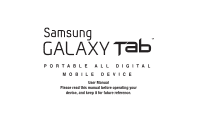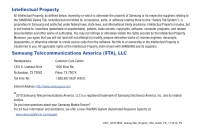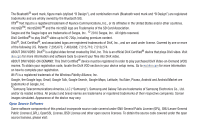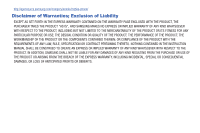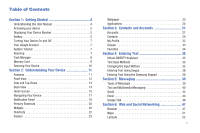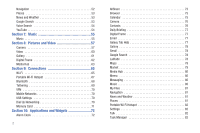Samsung SCH-I800 User Manual (user Manual) (ver.f2) (English)
Samsung SCH-I800 Manual
 |
View all Samsung SCH-I800 manuals
Add to My Manuals
Save this manual to your list of manuals |
Samsung SCH-I800 manual content summary:
- Samsung SCH-I800 | User Manual (user Manual) (ver.f2) (English) - Page 1
PORTABLE ALL DIGITAL MOBILE DEVICE User Manual Please read this manual before operating your device, and keep it for future reference. - Samsung SCH-I800 | User Manual (user Manual) (ver.f2) (English) - Page 2
by or which is otherwise the property of Samsung or its respective suppliers relating to the SAMSUNG Galaxy Tab, including but not limited to, accessories, parts, or software relating there to (the "Galaxy Tab System"), is proprietary to Samsung and protected under federal laws, state laws, and - Samsung SCH-I800 | User Manual (user Manual) (ver.f2) (English) - Page 3
® is a digital video format created by Samsung Telecommunications America, LLC ("Samsung"). Samsung and Galaxy Tab are trademarks of Samsung Electronics Co., Ltd. and/or its related entities. All product and brand names are trademarks or registered trademarks of their respective companies. Screen - Samsung SCH-I800 | User Manual (user Manual) (ver.f2) (English) - Page 4
WITH THE PRODUCT, THE PURCHASER TAKES THE PRODUCT "AS IS", AND SAMSUNG MAKES NO EXPRESS OR IMPLIED WARRANTY OF ANY KIND WHATSOEVER WITH RESPECT TO REQUIREMENTS OF ANY LAW, RULE, SPECIFICATION OR CONTRACT PERTAINING THERETO. NOTHING CONTAINED IN THE INSTRUCTION MANUAL SHALL BE CONSTRUED TO CREATE AN - Samsung SCH-I800 | User Manual (user Manual) (ver.f2) (English) - Page 5
Battery 5 Turning Your Device On and Off 7 Your Google Account 7 System Tutorial 7 Roaming 7 Task Manager 8 Memory Card 9 Securing Your Device 10 Section 2: Understanding Your Device 11 Features 11 Front View 12 Side and Top Views 13 Back View 14 Home Screen Using the Samsung Keypad 38 - Samsung SCH-I800 | User Manual (user Manual) (ver.f2) (English) - Page 6
69 VPN 70 Mobile Networks 70 USB Settings 70 Dial Up Networking 70 Memory Card 71 Section 10: Applications and Widgets 72 Alarm Clock 72 2 AllShare 73 Browser 75 Calendar 75 Camera 76 Contacts 76 Daily Briefing 77 Digital Frame 77 Email 77 Galaxy Tab Help 77 Gallery 78 Gmail 78 - Samsung SCH-I800 | User Manual (user Manual) (ver.f2) (English) - Page 7
Section 12: Health and Safety Information 109 Exposure to Radio Frequency (RF) Signals 109 Specific Absorption Rate (SAR) Certification Information . . . . 114 Smart Practices While Driving 115 Battery Use & Safety 116 Section 13: Warranty Information 124 Standard Limited Warranty 124 Index - Samsung SCH-I800 | User Manual (user Manual) (ver.f2) (English) - Page 8
any changes to the device's Settings. Unless stated otherwise, instructions in this User Manual start with the device unlocked, at the Home screen. All screen images in this manual are simulated. Actual displays may vary, depending on the software version of your device and any changes to the device - Samsung SCH-I800 | User Manual (user Manual) (ver.f2) (English) - Page 9
provider's customer support. Displaying Your Device Number ᮣ From a Home screen, touch Menu ➔ Settings ➔ About device ➔ Status. Your device number displays under Device number. Battery Your device is powered by a rechargeable, standard Li-Ion battery. A Wall/USB Charger (Charging Head and USB cable - Samsung SCH-I800 | User Manual (user Manual) (ver.f2) (English) - Page 10
the connection is secure. Outlet Connector Charging Head 6 Correct Incorrect USB Cable 2. Insert the USB cable into the Charging Head (2). 3. Insert the USB cable into the device's Charger/Accessory Port. Correct Charger/Accessory Port Incorrect 4. Plug the Charging Head into a standard AC - Samsung SCH-I800 | User Manual (user Manual) (ver.f2) (English) - Page 11
affect signal quality and may cause the device to operate at a higher power level than is necessary. screen, touch Menu ➔ Settings ➔ About device ➔ System tutorial. Roaming When you travel outside your home network's coverage area, your device can roam to acquire service on other compatible digital - Samsung SCH-I800 | User Manual (user Manual) (ver.f2) (English) - Page 12
RAM (Random Access Memory) usage. • Summary: View memory usage. • Help: Useful tips for extending battery life. 8 1. From a Home screen, touch Task Manager. Applications ➔ 2. Touch the Active applications tab to view applications running on your device. Touch End to end an application, or End all - Samsung SCH-I800 | User Manual (user Manual) (ver.f2) (English) - Page 13
Memory Card Your device supports removable microSD™ or microSDHC™ memory cards, for storage of Replace the Memory Card Slot cover. Removing a Memory Card Important!: To prevent damage to information stored on the memory card, unmount the card before removing it from the device. 1. From a Home screen - Samsung SCH-I800 | User Manual (user Manual) (ver.f2) (English) - Page 14
95. You can also set the master Volume level from the lock Note: Unless stated otherwise, instructions in this User Manual start with the device unlocked, at the Home screen. Locking the device manually screen. Touch and drag Sound from right to left ᮣ Press the Power/Lock Key . to toggle - Samsung SCH-I800 | User Manual (user Manual) (ver.f2) (English) - Page 15
your device. Features • 7-inch 1024x600 WSVGA TFT LCD touch screen • CDMA 1X/EVDO Rev-A Wireless Technology • Android OS • 3 Megapixel CMOS Camera/Camcorder • Picture Gallery, supporting JPEG, PNG, GIF, A-GIF, WBMP and BMP formats • HD Video Player (720p), supporting H.263, H.264, MPEG4, 3GP, 3G2, - Samsung SCH-I800 | User Manual (user Manual) (ver.f2) (English) - Page 16
1. 3.5mm Headset Jack: Plug in an optional headset or TTY equipment. 7 2. Menu Key: Touch to display options for the current screen. 3. Home Key: Touch to display the Home screen. Touch and 6 hold to display recent applications or launch Task Manager. 4. Back Key: Touch to return to the previous - Samsung SCH-I800 | User Manual (user Manual) (ver.f2) (English) - Page 17
: Used to pick up your voice, or audio during recording. 2. Memory Card Slot: Install a memory card for storage of files. 3. Volume Key: From a Home screen, press to adjust Master volume. During playback, press to adjust Media volume. 4. Power/Lock Key: Press and hold to turn the device on or off - Samsung SCH-I800 | User Manual (user Manual) (ver.f2) (English) - Page 18
Back View 1 2 1. Camera Flash: Used when taking photos. 2. Camera Lens: Used when taking photos or recording videos. 3. USB Power/Accessory Port: Plug in a USB cable for charging or to sync music and files. 4. External Speakers: Used in music or video playback, notification tones, and for other - Samsung SCH-I800 | User Manual (user Manual) (ver.f2) (English) - Page 19
instructions in this User Manual start with the device unlocked, at the Home screen. 1. Status Bar: Presents icons to show notifications, network status, battery to customize your device to your needs. 4. Shortcuts: Shortcuts to common applications.These shortcuts are found on the Home screen by - Samsung SCH-I800 | User Manual (user Manual) (ver.f2) (English) - Page 20
left or right side panels. As you scroll, the indicator at the top of the display shows your current position. Customizing the Home Screen Customize the Home screen to suit your preferences. • Add Shortcuts: For more information, see "Shortcuts" on page 22. • Add Widgets: For more information, see - Samsung SCH-I800 | User Manual (user Manual) (ver.f2) (English) - Page 21
your index finger and thumb, to make an inward pinch motion on the screen, as if you're picking something up, or an outward motion by sweeping your fingers out. For example: • Pinch the Home screen to show customization options. • Pinch a picture in Gallery to zoom in. Understanding Your Device 17 - Samsung SCH-I800 | User Manual (user Manual) (ver.f2) (English) - Page 22
see "Bluetooth" on page 68. • GPS: Touch to enable Standalone GPS services. For more information, see "Use wireless networks" on page 95. • Sound on available light and battery charge status. Clearing Notifications 1. Sweep your finger downward from the top of the screen to display the Notifications - Samsung SCH-I800 | User Manual (user Manual) (ver.f2) (English) - Page 23
. See "Airplane mode" on page 85. System Alert: Check Notifications Panel for alerts. Battery Level: Shown fully charged. Charging Indicator: Battery is charging. Device Power Critical: Battery has less than twenty percent (20%) power remaining. USB Connected: Device is connected to a computer - Samsung SCH-I800 | User Manual (user Manual) (ver.f2) (English) - Page 24
Access your device's applications. For more information, see "Applications" on page 24. Email: Send and receive email from your device. Appears on the Home screen by default. For more information, see "Email" on page 44. Widgets Widgets are self-contained applications that you can place on the Home - Samsung SCH-I800 | User Manual (user Manual) (ver.f2) (English) - Page 25
and weather for your location. For more information, see "News and Weather" on page 53. Picture frame: Display a picture on the Home screen. Power control: Control Wi Fi, Bluetooth, and GPS connections, and set automatic synchronization and brightness settings. Program Monitor: Display the number of - Samsung SCH-I800 | User Manual (user Manual) (ver.f2) (English) - Page 26
Maps. Latitude: Locate your friends on a map, and share or hide your location. Settings: Go to a specific setting. 22 Adding Shortcuts from Applications 1. Navigate to a Home screen panel. 2. Touch Applications . 3. Touch and hold on an application icon. The Shortcut icon is automatically placed - Samsung SCH-I800 | User Manual (user Manual) (ver.f2) (English) - Page 27
hold the Folder until Remove drag the Folder to the Remove icon. appears, then Wallpaper Choose a picture to display in the background of the Home screen. You can choose from pre-loaded wallpaper images, or select a picture you've downloaded or taken with the Camera. 1. From a Home - Samsung SCH-I800 | User Manual (user Manual) (ver.f2) (English) - Page 28
, touch Applications . 2. Slide your finger left or right to scroll the Applications screens. 3. Touch an icon to launch the application. Customizing the Applications Screens 1. From a Home screen, touch Applications . 2. Touch Menu ➔ Edit. 3. Touch and hold an application icon, then drag - Samsung SCH-I800 | User Manual (user Manual) (ver.f2) (English) - Page 29
or a clock, and play music. For more information, see "Digital Frame" on page 62. Email: Send and receive email from your device. By default, Email appears as a Primary Shortcut on the Home screen. See "Email" on page 44. Galaxy Tab Help: Launch the Browser to view online Help resources. Gallery - Samsung SCH-I800 | User Manual (user Manual) (ver.f2) (English) - Page 30
Portable Wi-Fi Hotspot: Share your device's 3G internet connection with another device, connected to software suite. For more information, see "ThinkFree Office" on page 82. Video: Play and manage videos stored on an installed memory card. By default, a shortcut to Video appears on the Home screen - Samsung SCH-I800 | User Manual (user Manual) (ver.f2) (English) - Page 31
your device is updated with any Service for Contacts. Note: You must register your device with your social networking site before using the device to access the network. Setting Up Your Accounts Set up and manage your synchronized accounts with the Accounts and sync setting. 1. From a Home screen - Samsung SCH-I800 | User Manual (user Manual) (ver.f2) (English) - Page 32
Facebook account Note: You must register your device with your social networking site before using the device to access the network. 1. From a Home screen, touch Menu ➔ Settings ➔ Accounts and sync ➔ Add account ➔Facebook. 2. Enter your Email and Password, then touch Log in. 3. Follow the prompts to - Samsung SCH-I800 | User Manual (user Manual) (ver.f2) (English) - Page 33
choose a label, from Google Talk, AIM, Windows Live, Yahoo!, Skype, QQ, ICQ, Jabber, or Custom to create a custom label. To add another IM, touch . • finish entering information, touch Done. Updating Contacts Make changes to update an existing contact. 1. From a Home screen, touch Contacts . 2. Touch - Samsung SCH-I800 | User Manual (user Manual) (ver.f2) (English) - Page 34
any changes that your contacts make to their information in the respective accounts is automatically updated the next time you synchronize with the account. 1. From a Home screen, touch Contacts . 2. Touch a contact from a synchronized account to display its information. 3. Touch the Joined contacts - Samsung SCH-I800 | User Manual (user Manual) (ver.f2) (English) - Page 35
as an attachment. Note: Not all Bluetooth devices will accept contacts, and not all devices support transfers of multiple contacts. Check the target device's documentation. 1. From a Home screen, touch Contacts . 2. Touch Menu ➔ More ➔ Send namecard via. 3. Touch contact(s) to mark them for sending - Samsung SCH-I800 | User Manual (user Manual) (ver.f2) (English) - Page 36
is your own contact record. You can send My profile as a vCard via Bluetooth or as an attachment via Email or Gmail. 1. From a Home screen, touch Contacts . 2. Touch Menu ➔ More ➔ My profile to display your contact information. 3. To add information to your profile, touch Menu ➔ Edit. For more - Samsung SCH-I800 | User Manual (user Manual) (ver.f2) (English) - Page 37
Touch 3. Touch the Enter group name field to enter a group name. 4. Touch Done to save the new group. Deleting a Group 1. From a Home screen, touch Groups tab. Contacts, then touch the 1. Touch Menu ➔ Delete groups. 2. Touch a group to mark it, or touch Select all to mark all groups. A check - Samsung SCH-I800 | User Manual (user Manual) (ver.f2) (English) - Page 38
or messaging, and are indicated by in the contact record. Accessing Favorites ᮣ From a Home screen, touch Contacts Favorites tab. , then touch the Creating Favorites 1. From a Home screen, touch Contacts Favorites tab. , then touch the 2. Touch a contact to display it, then touch the Star next - Samsung SCH-I800 | User Manual (user Manual) (ver.f2) (English) - Page 39
bottom of the screen. By default, when you rotate the device, the screen orientation updates to display the keyboard at the bottom of the screen. Text Input Samsung Keypad: The Samsung Keyboard is a virtual QWERTY keyboard that allows you to enter text by touching keys on the screen. The Samsung - Samsung SCH-I800 | User Manual (user Manual) (ver.f2) (English) - Page 40
Using Swype Swype is a new way to enter text on touch screens. Instead of touching each key, use your finger to trace over . If you want to capitalize a word that isn't at the beginning of a sentence, just glide above the keyboard before gliding over the next letter. • Contractions: Swype recognizes - Samsung SCH-I800 | User Manual (user Manual) (ver.f2) (English) - Page 41
Keyboard Switch to a Numeric Keyboard, to quickly enter numbers and mathematical operators: ᮣ Touch and hold . Using Swype Speech Recognition Enter text you. ᮣ Touch . At the Speak now prompt, speak the text you want to enter. Editing Keyboard The Editing Keyboard provides a quick way to move the - Samsung SCH-I800 | User Manual (user Manual) (ver.f2) (English) - Page 42
the Samsung Keypad The Samsung Keypad is a custom virtual Samsung Keypad Configure the Samsung Keypad to your preferences. • For more information, see "Samsung keypad" on page 104. • While entering text, touch Settings . 38 Entering Upper and Lower Case Letters The default case is lower case - Samsung SCH-I800 | User Manual (user Manual) (ver.f2) (English) - Page 43
and other features associated with messaging. Types of Messages Your device supports these types of messages: • Text messages: Send and receive with other Google Talk users. Note: Messaging service availability depends on your network and service plan. Multimedia Messaging charges apply per your - Samsung SCH-I800 | User Manual (user Manual) (ver.f2) (English) - Page 44
Messaging ➔ New message . 2. Tap the To field and enter recipients: • As you enter a name, phone number or email address, matching contacts appear on the screen. Touch a contact to add it to the list. • Touch Contacts to choose contacts. Touch contacts to select them, then touch Add to add selected - Samsung SCH-I800 | User Manual (user Manual) (ver.f2) (English) - Page 45
conversation, with the latest message displayed first. 1. From the Home screen, touch Messaging . 2. Message threads display by contact, number, or , or save the sender/recipient's information as a new contact, or to update an existing contact. - Delete thread: Erase the entire message thread. • - Samsung SCH-I800 | User Manual (user Manual) (ver.f2) (English) - Page 46
email. When complete, your Gmail appears in the Inbox. 42 Refreshing Your Gmail Account Refresh your account to update your device from the Gmail servers. 1. From a Home screen, select Applications ➔ Gmail . 2. Touch Menu ➔ Refresh. Managing Your Gmail Account Use menu options to manage your Gmail - Samsung SCH-I800 | User Manual (user Manual) (ver.f2) (English) - Page 47
All as the default action when responding to messages. - Auto-advance: Choose a screen to show after you delete or archive a conversation. - Message text size: Set the size of text in message displays. - Batch operations: Allow changes to labels on more than one conversation. - Clear search history - Samsung SCH-I800 | User Manual (user Manual) (ver.f2) (English) - Page 48
your device. Note: To configure email account settings at any time, touch the account to display Acccount Settings. Composing and Sending Email 1. From a Home screen, touch Email . 2. Touch an account, if you have more than one account set up, then touch New message . 3. Touch the To field to enter - Samsung SCH-I800 | User Manual (user Manual) (ver.f2) (English) - Page 49
signatures for emails you send, and other handling options. 1. From a Home screen, touch Email . 2. Touch Menu ➔ Account manager, then touch an account Exchange accounts only): - Days to sync Email: Choose how much email you want to see on your device. - Empty Server Trash: Touch to delete emails from - Samsung SCH-I800 | User Manual (user Manual) (ver.f2) (English) - Page 50
synchronizing email from the server. - Out-of-office Settings: (not supported). - Size to retrieve emails: Set a maximum size for retrieving emails device, see "Setting Up Your Accounts" on page 27. ᮣ From a Home screen, select Applications ➔ Talk . Note: If you have already set up your Google - Samsung SCH-I800 | User Manual (user Manual) (ver.f2) (English) - Page 51
display the virtual QWERTY keyboard to enter text. Zoom • Tap the screen twice to zoom in or out. Tip: For convenient browsing, you can . • Touch and hold on a hyperlink for these options: - Open in new window: Open a new window to display the linked page. - Copy link URL: Save the link's URL to - Samsung SCH-I800 | User Manual (user Manual) (ver.f2) (English) - Page 52
open at one time to easily switch between windows. 1. From a Home screen, touch Browser . 2. To open a new window, touch Windows 1 ➔ . 3. To switch to another open window, touch 1 , then touch another open window to display it. Entering a URL Access a website quickly by entering the URL. 1. From - Samsung SCH-I800 | User Manual (user Manual) (ver.f2) (English) - Page 53
On the Bookmarks tab, use these options: • Touch a bookmark to load the page. • Touch and hold on a bookmark for these options: - Open: Launch the bookmarked page. - Open in new window: Open the linked page in a new window. - Add shortcut to Home: Create a bookmark on the Home screen. - Share link - Samsung SCH-I800 | User Manual (user Manual) (ver.f2) (English) - Page 54
: Set the display's brightness. • Settings: Customize the Browser (see Browser Settings). • More: including the URL. Browser Settings 1. From a Home screen, touch Browser . 2. Touch Menu ➔ Settings: • in background: When enabled, new windows open behind the current window. - Set home page: View - Samsung SCH-I800 | User Manual (user Manual) (ver.f2) (English) - Page 55
: Clear all browser data and reset all settings to the factory defaults. Maps Use Google Maps to find your current location, get directions, and other location-based information. The Google Maps shortcut appears by default on the Home screen. Note: You must enable location services to use Maps. For - Samsung SCH-I800 | User Manual (user Manual) (ver.f2) (English) - Page 56
Service Agreement and Privacy Policy, and provide Feedback. - About: View information about Maps. Latitude Use Google Latitude to locate your friends on a map, and share or hide your location. ᮣ From a Home screen Note: For voice-guided navigation, install text-to-speech support from the Android - Samsung SCH-I800 | User Manual (user Manual) (ver.f2) (English) - Page 57
for news service. - Refresh settings: Choose options for updating content. - Application version: View information about the application. Google Search Search the internet, and your device, using the Google search engine. Tip: The Google Search widget appears on the on the Home screen by default - Samsung SCH-I800 | User Manual (user Manual) (ver.f2) (English) - Page 58
available on the Google Search widget, which appears on the Home screen by default. 1. From a Home screen, touch Applications ➔ Voice Search . 2. Voice Search uses your location to improve search results and offer other services. Touch Agree to allow locationbased searches, or Disagree to disallow - Samsung SCH-I800 | User Manual (user Manual) (ver.f2) (English) - Page 59
screen by default. 1. From a Home screen, touch Music . 2. Music scans your memory card and displays songs on the Songs, Playlists, Albums, Artists, or Genres tabs song as a Favorite (starred). • Volume: Touch to activate on-screen volume control, then touch and drag on the scale to set volume. - Samsung SCH-I800 | User Manual (user Manual) (ver.f2) (English) - Page 60
the name field to enter a name for the playlist. 3. Touch Done to save the new playlist. Adding Songs to Playlists 1. From a Home screen, touch Music Playlists tab. , then touch the 2. Touch the playlist, then touch Add music. 3. Touch songs to select them, or touch Select all. A checkmark - Samsung SCH-I800 | User Manual (user Manual) (ver.f2) (English) - Page 61
the picture, touch the Camera button. 4. After taking a picture, touch Image Viewer to view the picture. While viewing the picture, use these options: • Pinch the screen to zoom in or out, or double-tap on the picture to zoom all the way in or out. • Touch Delete to erase the picture - Samsung SCH-I800 | User Manual (user Manual) (ver.f2) (English) - Page 62
Panorama: Touch the Camera button to take a picture, then use the on-screen guideline to move the viewfinder and take the next 7 shots automatically. - setting for photos. 58 • Settings ➔ Setup - Review: Enable or disable the instant review feature, to display images immediately after capture. - GPS - Samsung SCH-I800 | User Manual (user Manual) (ver.f2) (English) - Page 63
may interfere with another person's privacy. Capturing Video 1. From a Home screen, touch Camera Mode icon. , then slide the 2. Using the display AllShare, Bluetooth, Email, Gmail, Messaging, or YouTube. • Touch Play to review the video. • Touch Delete to erase the video. • Touch Back to return - Samsung SCH-I800 | User Manual (user Manual) (ver.f2) (English) - Page 64
mode, touch the Options tab: • Recording mode : Choose review feature, to display videos immediately after recording. - Shutter sound: Select a tone to play when recording begins and ends. - Reset: Set all Camcorder settings to the defaults Video Your device's 7-inch 1024x600 WSVGA LCD screen - Samsung SCH-I800 | User Manual (user Manual) (ver.f2) (English) - Page 65
: Your device comes with a 16GB memory card pre-installed. Tip: A shortcut to Gallery appears by default on the Main Home screen. Viewing Videos 1. From a Home screen touch Gallery . 2. Touch a category, then touch a video to play it. 3. While viewing a video, touch Menu for these options: • Scene - Samsung SCH-I800 | User Manual (user Manual) (ver.f2) (English) - Page 66
, along with music from your installed memory card. 1. From a Home screen, touch Applications ➔ Digital Frame . 2. By default, Digital Frame displays a Clock. Tap the screen to choose from: • Clock: Displays a clock on the screen. While displaying a clock, touch Menu for these options: - Clock style - Samsung SCH-I800 | User Manual (user Manual) (ver.f2) (English) - Page 67
. Featuring the stunning viewing quality Samsung is known for, Samsung Media Hub is your gateway to mobile video like you've never experienced it before. Note: Media Hub service requires a Media Hub account, and depends on service availability. 1. From a Home screen, touch Applications ➔ Media Hub - Samsung SCH-I800 | User Manual (user Manual) (ver.f2) (English) - Page 68
4. When you find media you want to view, use these options: • Watch Preview: View a short clip from the movie or show. • Rent: Purchase a time-limited download of the media. Follow the - Samsung SCH-I800 | User Manual (user Manual) (ver.f2) (English) - Page 69
Secured (requiring you to provide login credentials). Your device supports the 802.11 b/g/n Wi-Fi protocol. Configuring Wi-Fi service on or off. When you turn Wi-Fi service on, your device automatically searches for available, inrange WAPs (Wireless Access Points). Turning Wi-Fi On 1. From any screen - Samsung SCH-I800 | User Manual (user Manual) (ver.f2) (English) - Page 70
some connections, you may need to launch the Browser to complete the Wi-Fi login process on the displayed web page. Adding a Wi-Fi Network Manually 1. From a Home screen, touch Menu ➔ Settings ➔ Wireless and network ➔ Wi-Fi settings. 2. Touch Wi-Fi to turn Wi-Fi On. 3. Touch Add Wi-Fi Network, then - Samsung SCH-I800 | User Manual (user Manual) (ver.f2) (English) - Page 71
3G internet connection with a PC or other device through Wi-Fi, using your device as a mobile wireless hotspot. Note: Portable Wi-Fi Hotspot consumes battery power and uses data service devices to use your device's 3G internet connection. 1. From a Home screen, select Applications ➔ Portable Wi- - Samsung SCH-I800 | User Manual (user Manual) (ver.f2) (English) - Page 72
's Bluetooth settings. For more information, see "Bluetooth settings" on page 88. Turning Bluetooth On or Off Turning Bluetooth On 1. From any screen, sweep your finger downward from the top to display the Notification Panel. 2. Touch Bluetooth to turn Bluetooth on. Turning Bluetooth Off 1. From - Samsung SCH-I800 | User Manual (user Manual) (ver.f2) (English) - Page 73
without having to enter a passcode or PIN. 1. From a Home screen, touch Menu ➔ Settings ➔ Wireless and network ➔ Bluetooth settings. 2. USB. Note: Tethering works with Windows Vista, Windows 7, and Linux. 1. Attach the target device to your device via USB cable. 2. From a Home screen - Samsung SCH-I800 | User Manual (user Manual) (ver.f2) (English) - Page 74
more information, see "USB settings" on page 90. Dial Up Networking You can use Dial Up Networking to connect to data services via dial-up networks. Note: You cannot use other data services while Dial up networking is enabled. Enabling Dial Up Networking 1. From a Home screen, touch Menu Wireless - Samsung SCH-I800 | User Manual (user Manual) (ver.f2) (English) - Page 75
Memory Card Your device supports removable microSD™ or microSDHC™ memory cards for storage of music, of the card. Transferring Files to a Memory Card 1. From a Home screen, touch Menu ➔ Settings ➔ Wireless and network ➔ USB Settings, then select Mass storage. 2. Attach your device to the computer - Samsung SCH-I800 | User Manual (user Manual) (ver.f2) (English) - Page 76
, or days for the alarm to repeat. • Label: Enter a name for the alarm. 4. Touch Done to save the alarm. Deleting Alarms 1. From a Home screen, touch Applications ➔ Alarm Clock . 2. Touch Menu ➔ Delete alarm. 3. Touch alarms to mark them for removal, or touch Select all. 4. Touch Delete to remove - Samsung SCH-I800 | User Manual (user Manual) (ver.f2) (English) - Page 77
via Wi-Fi with DLNA (Digital Living Network Alliance) certified devices playback. Note: AllShare uses your device's Wi-Fi services. For more information about activating Wi-Fi, see "Wi and set treatment of copied files. 1. From a Home screen, touch Applications ➔ AllShare . 2. Touch Menu ➔ Settings - Samsung SCH-I800 | User Manual (user Manual) (ver.f2) (English) - Page 78
a wireless media server, on another device, using your device's Wi-Fi service. Your device retrieves content from the source and delivers it to the device via Wi-Fi, and acts as a remote control. 1. From a Home screen, touch Applications ➔ AllShare . 2. In the Server column, touch the media server - Samsung SCH-I800 | User Manual (user Manual) (ver.f2) (English) - Page 79
on the Home screen by default. 1. From a Home screen, touch Calendar . - or - From a Home screen, touch Applications ➔ Calendar 2. Touch a tab to choose a for these options: • Go to: Display a specific date. • Delete: Delete an event. • Settings: Customize the calendar. Applications and Widgets 75 - Samsung SCH-I800 | User Manual (user Manual) (ver.f2) (English) - Page 80
and Sending Email" on page 44. • Messaging: For more information, see "Creating and Sending Messages" on page 40. Customizing the Calendar 1. From a Home screen, touch Calendar . 2. Touch Menu ➔ Settings to configure these settings: • View settings: - Calendars: View all your calendars. - Calendar - Samsung SCH-I800 | User Manual (user Manual) (ver.f2) (English) - Page 81
➔ Digital Frame . Email Send and receive email using popular email services. For more information, see "Email" on page 44. Tip: A shortcut to Email appears as a Primary Shortcut by default. ᮣ From a Home screen, touch Email . - or - From a Home screen, touch Applications ➔ Email . Galaxy Tab Help - Samsung SCH-I800 | User Manual (user Manual) (ver.f2) (English) - Page 82
. Gmail Send and receive emails via Gmail, Google's web-based email. For more information, see "Gmail" on page 42. ᮣ From a Home screen, touch Applications ➔ Gmail . Google Search Search the internet, and your device, using the GoogleTM search engine. For more information, see "Google Search - Samsung SCH-I800 | User Manual (user Manual) (ver.f2) (English) - Page 83
Home screen, touch Applications ➔ Market . 2. The first time you open Market, read the Terms of Service, then touch Accept to continue. 3. Browse for items to install or upgrade downloads: • Apps: New applications. • Games: New games. • Downloads: Display requested downloads, plus available updates - Samsung SCH-I800 | User Manual (user Manual) (ver.f2) (English) - Page 84
viewing quality Samsung is known for, Samsung Media Hub is your gateway to mobile video like you've never experienced it before. For more information, see "Media Hub" on page 63. Note: Media Hub service requires a Media Hub account, and depends on service availability. ᮣ From a Home screen, touch - Samsung SCH-I800 | User Manual (user Manual) (ver.f2) (English) - Page 85
an installed memory card. If the file is associated with an application on your device, you can launch the file in the application. 1. From a Home screen, touch Applications ➔ My Files . 2. Tap a folder and scroll down or up until you locate a file. 3. Touch a file to launch it in the associated - Samsung SCH-I800 | User Manual (user Manual) (ver.f2) (English) - Page 86
a PC through Wi-Fi. For more information about using Portable Wi-Fi Hotspot, see "Portable Wi-Fi Hotspot" on page 67. ᮣ From a Home screen, touch Applications ➔ Portable Wi-Fi Hotspot . Settings Configure your device to your preferences. For more information, see "Settings" on page 85. ᮣ From a Home - Samsung SCH-I800 | User Manual (user Manual) (ver.f2) (English) - Page 87
, touch Applications ➔ Video . Voice Search Perform Google searches by speaking your search terms. For more information, see "Voice Search" on page 54. ᮣ From a Home screen, touch Applications ➔ Voice Search . Tip: Voice Search is available on the Google Search bar widget, which appears on the Home - Samsung SCH-I800 | User Manual (user Manual) (ver.f2) (English) - Page 88
World Clock View the date and time in any time zone. 1. From a Home screen, touch Applications ➔ World clock . 2. Touch Menu for these options: • Add city: Choose a city to display. • Remove: Select cities to remove from the display. • DST settings: - Samsung SCH-I800 | User Manual (user Manual) (ver.f2) (English) - Page 89
screen, press and hold the Power/Lock Key , then touch Airplane mode on the Device options pop-up. Wi-Fi settings Your device supports service on or off. When you turn Wi-Fi service on, your device automatically searches for available, inrange Wireless Access Points (WAPs). 1. From a Home screen - Samsung SCH-I800 | User Manual (user Manual) (ver.f2) (English) - Page 90
➔ Wireless and network ➔ Wi-Fi settings. 2. Touch Menu ➔ Advanced for these settings: • Advanced: - Wi-Fi sleep policy: By default, Wi-Fi turns off when the screen times out, and data connections switch to mobile data. Use Wi-Fi sleep policy settings to specify when to switch from Wi-Fi to mobile - Samsung SCH-I800 | User Manual (user Manual) (ver.f2) (English) - Page 91
Hotspot to share your device's 3G internet connection with up to . Portable Wi-Fi Hotspot consumes battery power and uses data service. While the Portable Wi-Fi in the checkbox. Portable Wi-Fi Hotspot settings 1. From a Home screen, touch Menu ➔ Settings ➔ Wireless and network ➔ Portable Wi-Fi - Samsung SCH-I800 | User Manual (user Manual) (ver.f2) (English) - Page 92
settings Use Bluetooth settings to manage Bluetooth connections, set your device's name, and control your device's visibility. Bluetooth profiles Profiles are specifications for services supported by individual devices to improve the ability of different devices to work together. Your device - Samsung SCH-I800 | User Manual (user Manual) (ver.f2) (English) - Page 93
your device's 3G internet connection with another device that connects to your device via USB cable. Turning Tethering On or Off 1. From a Home screen, touch Menu Wireless and network ➔ Tethering. ➔ Settings ➔ 2. Connect the other device to the tablet via USB cable. 3. Touch USB tethering to - Samsung SCH-I800 | User Manual (user Manual) (ver.f2) (English) - Page 94
cable. 1. From a Home screen, touch Menu ➔ Settings ➔ Wireless and network. 2. Touch USB settings to choose a setting: • Samsung Kies: Samsung Kies is a utility, available in some markets, that can be used to upgrade device software. • Mass Storage: When connected, your device is treated as a mass - Samsung SCH-I800 | User Manual (user Manual) (ver.f2) (English) - Page 95
cannot use other data services while Dial up networking is enabled. 1. From a Home screen, touch Menu Wireless and network. ➔ Settings ➔ 2. Touch Dial up networking to enable or disable dial-up networking. When enabled, a check appears in the checkbox. Update PRL Update the Preferred Roaming - Samsung SCH-I800 | User Manual (user Manual) (ver.f2) (English) - Page 96
for alarms set in Clock. • System volume: Application sounds, and other sounds made by your device. • Notification volume: Sounds for alerts to new messages and other events. 3. Touch OK to save your setting. Tip: You can also set Device Volume from the Home screen by pressing the Volume Key. 92 - Samsung SCH-I800 | User Manual (user Manual) (ver.f2) (English) - Page 97
, or touch Automatic brightness. 3. Touch OK to save the setting. White color density Set the density for display of the color white. 1. FFrom a Home screen, touch Menu Display settings ➔ White color density. ➔ Settings ➔ 2. Touch and drag the slider to set the density, then touch OK to save the - Samsung SCH-I800 | User Manual (user Manual) (ver.f2) (English) - Page 98
From a Home screen, touch Menu a Home screen, touch Menu screens. 1. From a Home screen screen touch and the automatic screen timeout (dim and lock). 1. From a Home screen, touch Menu ➔ Settings ➔ Display settings ➔ Screen screen and adjust the brightness to conserve battery power. 1. From a Home screen - Samsung SCH-I800 | User Manual (user Manual) (ver.f2) (English) - Page 99
as tunnels. • Poor weather. • High-voltage or electromagnetic fields • Tinted windows Note: GPS satellite location service must be enabled to use some applications. Use of GPS satellite location may cause increased battery usage. Important!: By selecting Use GPS satellites, you are allowing access - Samsung SCH-I800 | User Manual (user Manual) (ver.f2) (English) - Page 100
. Passwords Visible passwords When enabled, password characters will display briefly as you touch them while entering passwords. 1. From a Home screen, touch Menu Location and security. ➔ Settings ➔ 2. Touch Visible passwords to enable or disable brief displays of password characters. When - Samsung SCH-I800 | User Manual (user Manual) (ver.f2) (English) - Page 101
Touch Set password, then follow the prompts. Clear storage Clear stored credentials and reset the password. Note: This setting only appears if you have installed encrypted certificates. 1. From a Home screen, touch Menu Location and security. ➔ Settings ➔ 2. Touch Clear storage to clear stored - Samsung SCH-I800 | User Manual (user Manual) (ver.f2) (English) - Page 102
can be configured with system software not provided by or supported by Google or any other company, endusers operate these devices at their own risk. Unknown sources When enabled, you can install of application from sources other than the Android Market. 1. From a Home screen, touch Menu ➔ Settings - Samsung SCH-I800 | User Manual (user Manual) (ver.f2) (English) - Page 103
time, in the background. Important!: Disabling background data can extend battery life and lower data use. Some applications may still use the background data connection, even if this setting is disabled. 1. From a Home screen, touch Menu Accounts and sync. ➔ Settings ➔ 2. Touch Background data - Samsung SCH-I800 | User Manual (user Manual) (ver.f2) (English) - Page 104
account to modify its settings. For more information about accounts, see "Setting Up Your Accounts" on page 27. Adding an account 1. From a Home screen, touch Menu Accounts and sync. ➔ Settings ➔ 2. Under Manage accounts, touch Add account and follow the prompts to enter your credentials and set - Samsung SCH-I800 | User Manual (user Manual) (ver.f2) (English) - Page 105
settings, and downloaded applications. It will not erase current system software and bundled applications, or files stored on an installed memory card, such as music or photos. 1. From a Home screen, touch Menu ➔ Settings ➔ Privacy. 2. Touch Factory data reset, then follow the prompts to perform the - Samsung SCH-I800 | User Manual (user Manual) (ver.f2) (English) - Page 106
memory, and on an installed memory card. External SD card 1. From a Home screen, touch Menu ➔ Settings ➔ SD card and device storage. 2. View Total space Use My Location to enable or disable to customized Google search results and other Google services based on your location information. 4. Touch - Samsung SCH-I800 | User Manual (user Manual) (ver.f2) (English) - Page 107
the list. Text settings Configure text entry options to your preferences. Select input method Choose the default text entry method. 1. From a Home screen, touch Menu ➔ Settings ➔ Language and keyboard ➔ Select input method. 2. Touch Swype or Samsung keypad to set the default method. Settings 103 - Samsung SCH-I800 | User Manual (user Manual) (ver.f2) (English) - Page 108
displays Swype traces. - Word choice window: Select how often word predictions display screen, touch Menu ➔ Settings ➔ Language and keyboard ➔ Samsung keypad. 2. Touch Input language to set a default text entry language. 3. Touch XT9 to enable or disable XT9 predictive text, to have the system - Samsung SCH-I800 | User Manual (user Manual) (ver.f2) (English) - Page 109
is automatically added to your text. • Auto-substitution: When enabled, the system automatically replaces words you enter with words from the XT9 autosubstitution list. • Regional correction: recognition feature. 8. Touch Tutorial for help using Samsung keypad and XT9 predictive text. Settings 105 - Samsung SCH-I800 | User Manual (user Manual) (ver.f2) (English) - Page 110
Voice input and output settings to customize your device's voice recognition feature, and audible readout of text, for example, the contents of text messages, and the Caller ID for incoming calls. Voice input Voice recognition settings 1. From a Home screen, touch Menu input and output. ➔ Settings - Samsung SCH-I800 | User Manual (user Manual) (ver.f2) (English) - Page 111
and time information from the wireless network. When you are outside network coverage, you may want to set date and time information manually using the Date & time settings. 1. From a Home screen, touch Menu ➔ Settings ➔ Date and time. 2. Touch a setting to configure: • Automatic: Touch to enable or - Samsung SCH-I800 | User Manual (user Manual) (ver.f2) (English) - Page 112
, hardware and software versions, and a tutorial. 1. From a Home screen, touch Menu ➔ Settings ➔ About device. 2. Touch items to view details: • Status: View Battery status, Battery level, Device number, MIN, PRL version, MEID, Network, Signal strength, Mobile network type, Service state, Roaming - Samsung SCH-I800 | User Manual (user Manual) (ver.f2) (English) - Page 113
your Galaxy Tab. Read this information before using your GALAXY. Exposure to Radio Frequency (RF) Signals Although GALAXY is not a cell phone, it can operate on association between exposure to radio frequency from a cell phone and health problems. The low levels of RF cell phones emit while in use - Samsung SCH-I800 | User Manual (user Manual) (ver.f2) (English) - Page 114
Research Results to Date: Is there a connection between RF and certain health problems? The results of most studies conducted to date say no. In addition, and adverse health outcomes. Still the scientific community has supported additional research to address gaps in knowledge. Some of these - Samsung SCH-I800 | User Manual (user Manual) (ver.f2) (English) - Page 115
cancer statistics in the United States to detect any change in rates of new cases for brain cancer. If cell phones play a role in risk for brain phone industry to take a number of steps, including the following: • Support-needed research on possible biological effects of RF for the type of signal - Samsung SCH-I800 | User Manual (user Manual) (ver.f2) (English) - Page 116
also required by law in many states if you want to use your phone while driving. Cell Phone Accessories that Claim to Shield the Head from RF user from RF absorption use special phone cases, while others involve nothing more than a metallic accessory attached to the phone. Studies have shown - Samsung SCH-I800 | User Manual (user Manual) (ver.f2) (English) - Page 117
the safety of RF exposures from various sources can be obtained from the following organizations (updated 1/1/2010): • FCC RF Safety Program: http://www.fcc.gov/oet/rfsafety/ • Health Protection Agency: http://www.hpa.org.uk/radiation • US Food and Drug Administration: http://www.fda.gov/Radiation- - Samsung SCH-I800 | User Manual (user Manual) (ver.f2) (English) - Page 118
cases, the recommendations were developed by scientific and engineering experts drawn from industry, government, and academia after extensive reviews FCC. For typical operations, this mobile device has been tested and meets FCC RF exposure guidelines. Use of other accessories may not ensure - Samsung SCH-I800 | User Manual (user Manual) (ver.f2) (English) - Page 119
A3LSCHI800. This number can be confirmed by looking on the rear case of your GALAXY. Follow the instructions on the website and it should provide values for typical or maximum SAR for a particular mobile device. Additional product specific SAR information can also be obtained at www.fcc.gov/cgb/sar - Samsung SCH-I800 | User Manual (user Manual) (ver.f2) (English) - Page 120
suspect damage to the GALAXY or battery, take it to a service center for inspection. • Never use any charger or battery that is damaged in any way. Important!: Use only Samsung-approved batteries, and recharge your battery only with Samsung-approved chargers which are specifically designed for your - Samsung SCH-I800 | User Manual (user Manual) (ver.f2) (English) - Page 121
its customers to recycle Samsung mobile devices and genuine Samsung accessories. Proper disposal of your mobile device and its battery is not only important for safety, it benefits the environment. Batteries must be recycled or disposed of properly. For more information about recycling your GALAXY - Samsung SCH-I800 | User Manual (user Manual) (ver.f2) (English) - Page 122
the touch-screen may damage GALAXY can also use an Assisted Global Positioning System (AGPS) which obtains information from the cellular network to improve GPS performance. AGPS uses your wireless service service provider, applications providers, Samsung, and other third-parties providing services - Samsung SCH-I800 | User Manual (user Manual) (ver.f2) (English) - Page 123
Protocol (VOIP) services which may be used on GALAXY to make phone calls do not support 911 calls product for many years: Keep your Samsung Mobile Device away from: Liquids of any detergents to clean the mobile device. Wipe it with a soft cloth slightly dampened in a mild soap-and-water solution. - Samsung SCH-I800 | User Manual (user Manual) (ver.f2) (English) - Page 124
(a ringing in the ear), hypersensitivity to sound, and distorted hearing. Individual susceptibility to noise-induced hearing loss and potential hearing problem varies. Additionally, the amount of sound produced by a portable audio device varies depending on the nature of the sound, the device - Samsung SCH-I800 | User Manual (user Manual) (ver.f2) (English) - Page 125
http://www.cdc.gov/niosh/topics/noise/default.html 1-888-232-6348 TTY Operating Environment Remember to follow any special regulations in force in any area, and the mobile device or any accessory to another device, read its user's guide for detailed safety instructions. Do not connect incompatible - Samsung SCH-I800 | User Manual (user Manual) (ver.f2) (English) - Page 126
when any regulations posted in these areas instruct you to do so. Hospitals or or inadequately shielded electronic systems in motor vehicles. device off while at a refueling point (service station). Users are reminded of the chemical plants, or where blasting operations are in progress. Areas with - Samsung SCH-I800 | User Manual (user Manual) (ver.f2) (English) - Page 127
warranty for this equipment and void your authority to operate this equipment. Only use approved batteries, antennas, and chargers. The use of any unauthorized accessories may be dangerous and void the mobile device warranty if said accessories cause damage or a defect to the mobile device. Although - Samsung SCH-I800 | User Manual (user Manual) (ver.f2) (English) - Page 128
material and workmanship under normal use and service for the period commencing upon the date of purchase and continuing for the following specified period of time after that date: Tablet Batteries (Including Internal Batteries) Case Other Tablet Accessories 1 Year 1 Year 90 Days 1 Year 124 What - Samsung SCH-I800 | User Manual (user Manual) (ver.f2) (English) - Page 129
cover any battery if (i) the battery has been charged by a battery charger not specified or approved by SAMSUNG for charging the battery, (ii) any of the seals on the battery are broken or show evidence of tampering, or (iii) the battery has been used in equipment other than the SAMSUNG Tablet for - Samsung SCH-I800 | User Manual (user Manual) (ver.f2) (English) - Page 130
INSTRUCTION MANUAL SHALL BE CONSTRUED TO CREATE AN EXPRESS WARRANTY OF ANY KIND WHATSOEVER WITH RESPECT TO THE PRODUCT. ALL IMPLIED WARRANTIES AND CONDITIONS THAT MAY ARISE BY OPERATION ) OR FAULT COMMITTED BY SAMSUNG, ITS AGENTS OR EMPLOYEES, OR FOR ANY BREACH OF CONTRACT OR FOR ANY CLAIM BROUGHT - Samsung SCH-I800 | User Manual (user Manual) (ver.f2) (English) - Page 131
in this Limited Warranty. The agents, employees, distributors, and dealers of SAMSUNG are not authorized to make modifications to this Limited Warranty, or make additional warranties binding on SAMSUNG. Accordingly, additional statements such as dealer advertising or presentation, whether oral or - Samsung SCH-I800 | User Manual (user Manual) (ver.f2) (English) - Page 132
98 managing 98 running services 98 stay awake 99 unknown sources 98 USB debugging 98 128 B Back key 17 Battery charging 6 indicator 5 a picture as contact icon 61 starred contacts 34 synchronizing with accounts 30 updating 29 D Date & time settings 107 Display settings animation 94 black color - Samsung SCH-I800 | User Manual (user Manual) (ver.f2) (English) - Page 133
account 7 YouTube 54, 84 Groups creating 33 sending a message 34 H Health and Safety Information 109 Home key 17 Home screen 15 adding shortcuts 22 adding widgets 20 customizing 16 folders 23 primary shortcuts 20 wallpaper 23 I Icons Status Bar 19 L Language and keyboard settings select input method - Samsung SCH-I800 | User Manual (user Manual) (ver.f2) (English) - Page 134
restore 101 personal data 101 R Reset factory data 101 Ringtones notification 92 Roaming 7 settings 90 S Samsung Keypad configuring 38 entering text 38 Search settings device 103 web 102 Security locking and unlocking 10 locking your device 10 setting screen lock options 96 Security settings set - Samsung SCH-I800 | User Manual (user Manual) (ver.f2) (English) - Page 135
QWERTY keyboard 35 Text settings Samsung keypad 104 Threaded view 41 Touch Screen haptic feedback 93 navigating your device 17 Turning Your Device On and Off 7 Tutorial 7 Twitter setting up an account 28 U Unlocking your device set an unlock pattern 96 USB Power/Accessory Port 14 V Videos Gallery
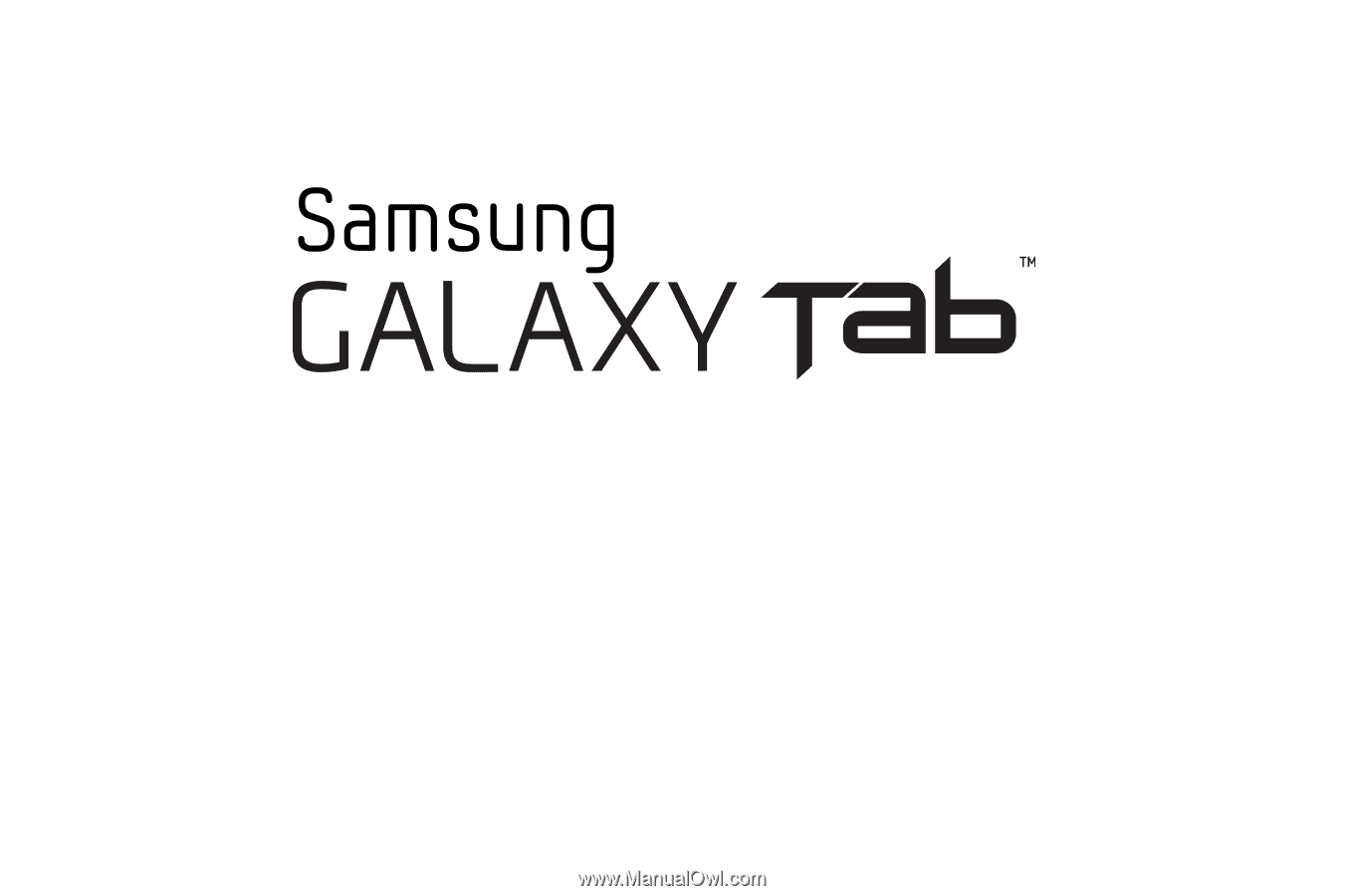
P
ORTA
B
L
E
A
L
L
D
I
G
I
TA
L
M
O
B
I
L
E
D
E
V
I
C
E
User Manual
Please read this manual before operating your
device, and keep it for future reference.