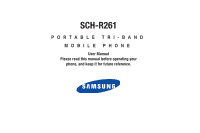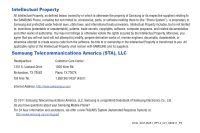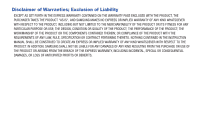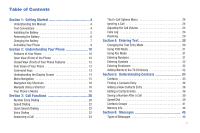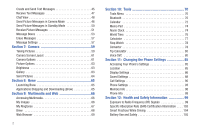Samsung SCH-R261 User Manual
Samsung SCH-R261 Manual
 |
View all Samsung SCH-R261 manuals
Add to My Manuals
Save this manual to your list of manuals |
Samsung SCH-R261 manual content summary:
- Samsung SCH-R261 | User Manual - Page 1
SCH-R261 PORTABLE TRI-BAND MOBILE PHONE User Manual Please read this manual before operating your phone, and keep it for future reference. - Samsung SCH-R261 | User Manual - Page 2
Samsung or its respective suppliers relating to the SAMSUNG Phone, including but not limited to, accessories, parts, or software relating there to (the "Phone System"), is proprietary to Samsung disassemble, or otherwise attempt to create source code from the software. No title to or ownership in the - Samsung SCH-R261 | User Manual - Page 3
"B Design") are registered trademarks and are wholly owned by the Bluetooth SIG. microSD™ and the microSD logo are Trademarks of the SD Card Association. Open Source Software Some software components of this product incorporate source code covered under GNU General Public License (GPL), GNU Lesser - Samsung SCH-R261 | User Manual - Page 4
ANY LAW, RULE, SPECIFICATION OR CONTRACT PERTAINING THERETO. NOTHING CONTAINED IN THE INSTRUCTION MANUAL SHALL BE CONSTRUED TO CREATE AN EXPRESS OR IMPLIED WARRANTY OF ANY KIND WHATSOEVER WITH RESPECT TO THE PRODUCT. IN ADDITION, SAMSUNG SHALL NOT BE LIABLE FOR ANY DAMAGES OF ANY KIND RESULTING FROM - Samsung SCH-R261 | User Manual - Page 5
1: Getting Started 4 Understanding this Manual 4 Text Conventions 4 Installing the Battery 5 Removing the Battery 6 Charging the Battery 7 Activating Your Phone 8 Section 2: Understanding Your Phone 10 Features of Your Phone 10 Open View (Front) of the Phone 10 Closed View (Front) of - Samsung SCH-R261 | User Manual - Page 6
64 Section 8: Brew 65 Launching Brew 65 Applications Shopping and Downloading (Brew 65 Section 9: Multimedia and Web 66 Accessing Multimedia 66 My Images 66 My Ringtones 67 Brew 68 Web Browser 69 2 Section 10: Tools 70 Tools Menu 70 Bluetooth 70 Calendar 72 Memo Pad 74 Alarm Clock 74 - Samsung SCH-R261 | User Manual - Page 7
(HAC) Regulations for Wireless Devices 114 Restricting Children's Access to Your Mobile Device 116 FCC Notice and Cautions 116 Other Important Safety Information 116 Section 13: Warranty Information 118 Standard Limited Warranty 118 End User License Agreement for Software 122 Index 127 3 - Samsung SCH-R261 | User Manual - Page 8
Started This section explains how to start using your Samsung SCH-R261 phone by activating your service, setting up your Voicemail, or getting an understanding of how this manual is put together. Understanding this Manual The chapters of this guide generally follow the same order as the menus and - Samsung SCH-R261 | User Manual - Page 9
in the opening and firmly "pop" the cover off the device. 3. Insert the top end of the battery first, aligning the gold contacts on the inside of the battery to those on the phone. 4. Press lightly on the bottom end of the battery down into the phone until it slips into place. Getting Started 5 - Samsung SCH-R261 | User Manual - Page 10
1. Press and hold to turn off the phone. 2. Grasp the device firmly and locate the cover release latch. 3. Place your fingernail in the opening and firmly "pop" the cover off the device. 5. Place the battery cover back over the battery (1) and press down lightly (2) until it clicks into place - Samsung SCH-R261 | User Manual - Page 11
/accessory connector on the right side of your phone. Charging the Battery Your phone is powered by a rechargeable standard Li-Ion battery. Only use Samsung-approved charging devices and batteries. Samsung accessories are designed to maximize battery life. Use of other accessories may invalidate - Samsung SCH-R261 | User Manual - Page 12
to use your phone without charging its battery, the phone will shut down. Activating Your Phone Contact your Wireless Carrier and follow their instructions for obtaining service, if necessary. We suggest that you read this guide to fully understand the services your phone supports. Turning On Your - Samsung SCH-R261 | User Manual - Page 13
2. Follow the prompts in the new user tutorial to setup your mail box. Listen to Voicemail ᮣ In standby mode, press and hold or dial your own mobile number to dial Voicemail. After connecting, you will hear your voice greeting. You are prompted to enter your password. Getting Started 9 - Samsung SCH-R261 | User Manual - Page 14
Camera • Voice Dial Note: The R261 phone supports the wireless Headset, Handsfree, Object Push, File Transfer, and Phone Access profiles for Bluetooth® wireless technology. The R261 does not support Bluetooth OBEX profiles. (For more information, refer to "Bluetooth Settings" on page 72.) Open - Samsung SCH-R261 | User Manual - Page 15
Key: Lets you place or receive a call. In standby mode, press the key once to access the recent calls log. 6. Voicemail Key: Lets you speed display when you are in text entry mode. Press this key to return to the previous menu or screen when navigating features on the phone. 12. END Key: Ends a - Samsung SCH-R261 | User Manual - Page 16
the subject when taking a picture. 2. Front Display: Indicates the status of your phone, including status icons, message indicators, signal strength, and so on. 12 1. Volume Key: Lets you adjust the ring volume in standby mode, adjust the voice volume during a call, or mute the ringer during an - Samsung SCH-R261 | User Manual - Page 17
( ) are as follows: • In standby mode, press the Contacts soft key ( ) to launch the Contacts Find screen. • When the Right soft key function is call. • Briefly press in standby mode to display a list of recent calls to and from your phone. • Press twice in standby mode to call the most recent number - Samsung SCH-R261 | User Manual - Page 18
the Camera key ( ) on the right side of the phone to activate the camera built into your phone and to take pictures. Understanding the Display Screen 1. The top line of your phone's screen contains icons that indicate network status, battery power, signal strength, connection type, and more. 2. The - Samsung SCH-R261 | User Manual - Page 19
Display Screen Icons Your R261 phone displays a table of definitions for the icons that display on the top line of the screen. To access the Icon Glossary: ᮣ In standby mode, press , then select Settings ➔ Phone Info ➔ Icon Glossary. A table of icons and definitions for the icons that display on the - Samsung SCH-R261 | User Manual - Page 20
wish to access. Example: Press Menu, then press 8, 1, 2. This takes you to the Tools (8) menu, Bluetooth (1) menu, Bluetooth Settings (2) submenu. Your Phone's Modes Standby Mode Standby mode is the state of the phone once it has found service and is idle. The phone goes into standby mode: • After - Samsung SCH-R261 | User Manual - Page 21
: You can also access the Master Volume setting by pressing Menu ➔ Settings ➔ Sound Settings ➔ Master Volume. Press the left or right navigation key until the desired setting displays, then press Set. Note: The Vibrate icon ( ) displays on the screen when the phone is in Vibrate mode. The Vibrate - Samsung SCH-R261 | User Manual - Page 22
, without touching it other than to turn it on or off. 18 To place your phone in Handsfree mode, do one of the following: • Connect an optional wired headset. - or - • Pair and connect with an optional Bluetooth technology headset or hansfree car kit. (For more information, refer to "Add New Device - Samsung SCH-R261 | User Manual - Page 23
messages, but cannot place outgoing calls (except for emergency numbers) until you unlock the phone. Lock Mode also restricts access to menus and the Volume key. Unlock your phone by entering the lock code when prompted. (For more information, refer to "Lock Phone" on page 94.) Understanding Your - Samsung SCH-R261 | User Manual - Page 24
, even when the phone is locked or restricted. If you call 911 an audible tone plays and an Emergency prompt displays on the screen for the duration of the call. Dialing International Numbers Call Another Country - Manual Method 1. In standby mode, enter 011 (the three-digit exit code for the United - Samsung SCH-R261 | User Manual - Page 25
Another Country - Shortcut Method 1. In standby mode, press and hold until a plus sign (+) displays on the screen. Note: When you press , your phone automatically replaces the + with 011, the three-digit exit code for the United States. 2. Enter the country code for the country that you are calling - Samsung SCH-R261 | User Manual - Page 26
then press and hold until the name and number display on the screen and the number is dialed. Three-Touch Dialing Memory locations 100 of a Contact name. For more information, refer to "Quick Search" on page 97. Voice Dialing Your R261 mobile phone includes voice recognition software that lets - Samsung SCH-R261 | User Manual - Page 27
telephone number, as well as numbers not stored to your Contacts list by speaking the digits of the number. Dialing by Name To dial a name, do the following: 1. In standby mode, press and hold . "Say a Command" displays on the screen and is pronounced through the earpiece. 2. Say, "Call". You are - Samsung SCH-R261 | User Manual - Page 28
/ Off: Enables/disables Speakerphone mode during this call. • Messages: The Messages menu displays on the screen. • Contacts: The Contacts Find screen displays on the screen. • Recent Calls: The All Calls Log screen displays on the screen. • Send DTMF: Send your phone number as DTMF tones. • Voice - Samsung SCH-R261 | User Manual - Page 29
containing the following options displays on the screen: • Save: Save the number to your Contacts. • Details: Calls to Contacts Only - Displays the entry for the called Contact. • Erase: Erase the selected call from your Outgoing call log. • Lock/Unlock: Protect the selected call from being erased - Samsung SCH-R261 | User Manual - Page 30
Reset, or Lifetime Calls. 4. Press Msgs. The following options display on the screen phone screen: • Save: Save the number to your Contacts. • Details: Calls from Contacts Only - Displays the entry for the calling Contact. • Erase: Erase the selected call from your Missed call log. • Lock/Unlock - Samsung SCH-R261 | User Manual - Page 31
Reset, or Lifetime Calls. 4. Press Msgs. The following options display on the screen screen: • Save: Save the number to your Contacts. • Details: Calls from Contacts Only - Displays the entry for the calling/called Contact. • Erase: Erase the selected call from your Calls log. • Lock/Unlock phone - Samsung SCH-R261 | User Manual - Page 32
menu, select Data Counter. The following options display on the screen: • Transmit: View the total amount of data transmitted by your phone since the last reset. • Received: View the total amount of data received by your phone since the last reset. • Total: View the total amount of data sent or - Samsung SCH-R261 | User Manual - Page 33
Roaming What is Roaming? Roaming lets you use your R261 phone when you travel outside of your Wireless Carrier's coverage area. The Roaming icon ( ) displays in the top line of the screen when Roaming is active, and extra charges may apply when making or receiving calls. Note: Some features may be - Samsung SCH-R261 | User Manual - Page 34
capital letters - T9 WORD: Enter all upper case letters • Abc: Enter letters by repeatedly pressing each phone key until the desired character (as shown on the key) displays on the screen. ABC mode letter options are: - abc: Enter all lower case letters - Abc: Enter initial capital letters - ABC - Samsung SCH-R261 | User Manual - Page 35
the most commonly used word for the numeric sequence you just entered is "Samsung." If more than one word shares the same numeric sequence, T9 Word pops 2. Enter characters while in Abc mode by pressing a key repeatedly until the desired character displays on the screen. Example: Press once for "G" - Samsung SCH-R261 | User Manual - Page 36
as "@" or "%" into a text message. 1. While composing a text message, press the Left soft key, then select Symbols. The first of three symbol screens displays on the screen. 2. Use the Prev and Next soft keys to page through the other symbols, if desired. 3. Press the key that corresponds with the - Samsung SCH-R261 | User Manual - Page 37
• View: Displays the selected contact information. • Options: Displays a list of configurable contact options. Tip: You can also access the Find option from standby mode, by pressing Contacts or press and hold until the phone prompts, "Say a command." Say "Lookup" followed by a Contact name into the - Samsung SCH-R261 | User Manual - Page 38
information in the display but does not dial any phone numbers for the contact. To look up information for a specific contact: 1. In standby mode, press and hold to launch Voice SVC. "Say a Command" displays on the screen and is pronounced through the speaker. 2. Say "Lookup", and when prompted - Samsung SCH-R261 | User Manual - Page 39
Press Options to access the following options. - Send Txt Msg: Create and send a text message to the selected Contact. - Send Pic Msg: Create and send a picture message to the selected Contact. - Call: Dial the number associated with the Contact name. - Send Name Card Via Bluetooth: Send the select - Samsung SCH-R261 | User Manual - Page 40
@Email, Group, Ringtone, or Fax). 4. Enter a phone number or Email address in the highlighted field. 5. Repeat steps 3 and 4 as needed. 6. Press to save the new entry. Editing a Contacts Entry Editing Contacts Name and Numbers 1. In standby mode, press Contacts and locate the Contacts entry you wish - Samsung SCH-R261 | User Manual - Page 41
number the phone will dial when Contacts dialing or speed dialing. - Wait: A hard pause ( Contacts Numbers Calls to automated systems such as banking services often require a password or account number. Instead of manually entering these numbers, you can store them in a Contacts entry with the phone - Samsung SCH-R261 | User Manual - Page 42
1. In standby mode, press Contacts, locate the Contacts entry, then press View to view the contact details. (For more information, refer to "Finding a Contacts Entry" on page 34.) The Edit Contact screen displays on the screen. 2. Highlight the Ringtone field, then press Contact menu displays on - Samsung SCH-R261 | User Manual - Page 43
. 2. Press Save. The Save menu displays on the screen showing the following options: • Create New: Lets you create a new Contacts entry. • Update Existing: Lets you add the number you entered to an existing Contacts entry. 3. Follow the instructions in the upcoming sections depending on whether the - Samsung SCH-R261 | User Manual - Page 44
field. 3. Press Options. The following options display on the screen: • Set Speed Dial: Assign a speed dial number. • Set as default: Set the number the phone will dial when Contacts dialing, speed dialing, or voice dialing. • Wait: A hard pause (waits for input from you). • 2-Sec Pause: A 2-second - Samsung SCH-R261 | User Manual - Page 45
. 3. Press Options. The following options display on the screen: • Remove speed dial: Unassign the current speed dial number. • Set as default: Set the number the phone will dial when Contacts dialing, speed dialing, or voice dialing. • Wait: A hard pause (waits for input from you). • 2-Sec Pause - Samsung SCH-R261 | User Manual - Page 46
Using Group Add Option The Add option lets you add one or more existing Contacts to a Group. 1. In standby mode, press Menu ➔ Contacts ➔ Group. The Group List screen displays on the screen showing Groups similar to the following: • No Groups • Business • Colleague 42 • Family • Friends 2. Highlight - Samsung SCH-R261 | User Manual - Page 47
new name. Erase a Group The Erase option lets you delete a Group, freeing you to reassign the Contacts formerly in the Group. 1. In standby mode, press Menu ➔ Contacts ➔ Group. The Group List screen displays on the screen. 2. Highlight the Group that you wish to delete, press Options ➔ Erase. You - Samsung SCH-R261 | User Manual - Page 48
to store more Contacts entries. ᮣ In standby mode, press Menu ➔ Contacts ➔ Memory Info. The Memory Info Contacts screen displays on the screen showing the Total amount of memory in your phone, the amount of memory Used to store Contacts entries, and the remaining (Free) for Contacts entries. 44 - Samsung SCH-R261 | User Manual - Page 49
➔ Text Message. The Create Txt Msg screen displays. Tip: To launch the Create Txt Msg screen using a voice command - In standby mode, press and hold until the phone prompts, "Say a command." Say "Send Text" into the microphone. You are then prompted to say a Contact name or a number for the first - Samsung SCH-R261 | User Manual - Page 50
you've already exchanged messages. 1. In standby mode, press Messages ➔ Inbox. A list of your stored incoming messages displays. 2. Select a message from the person you wish to contact and press Open. The Chat with... screen displays on the screen, showing the text of your previous message exchanges - Samsung SCH-R261 | User Manual - Page 51
Copy, Save Quick Text, Lock, Add To Contacts, Message Info, or Extract. • View Later: Saves the message to your Inbox, where you can view it later, then returns your phone to standby mode. Receive Messages During a Call When you receive a message while in a call, New Message displays on the screen - Samsung SCH-R261 | User Manual - Page 52
up to ten recipients. Enter each recipient's address or phone number in a separate Send to field of the Picture message composer. 1. In standby mode, press and hold the Camera key ( ). The camera viewfinder screen displays on the screen. 2. Using the display as a viewfinder, when the image that - Samsung SCH-R261 | User Manual - Page 53
from the list of previously recorded voice memos and preloaded audio files on your phone. 9. Select an option, a sound file, and insert the sound into your Add To Contacts: Adds the number entered to the Contacts list. 11. Press to send the message. "Sending Message" displays on the screen and a - Samsung SCH-R261 | User Manual - Page 54
showing the Send To list. Tip: To launch the Create Pic Msg screen using a voice command - In standby mode, press and hold until the phone prompts, "Say a command." Say "Send Picture" into the microphone. You are then prompted to say a Contact name or a number for the first recipient of the message - Samsung SCH-R261 | User Manual - Page 55
My Ringtones screen displays on the screen showing files on your phone. 11. Select an Contacts list entry. 14. Press to send the message. "Sending Message" displays on the screen and a progress bar indicates the send status. Receive Picture Messages When you receive a Picture Message in standby mode - Samsung SCH-R261 | User Manual - Page 56
standby mode, press Messages ➔ Inbox. The Inbox displays on the screen. 2. If the new picture message is not highlighted, select the new message. "Connecting" displays on the screen followed by "Receiving Message" and a progress bar indicating that the message is downloading to your phone. 3. Once - Samsung SCH-R261 | User Manual - Page 57
phone the screen. mode. - Add To Contacts: Save the sender's number to your Contacts. • Normal view: - Forward: Send a copy of this message to another recipient. - Reply With Copy Unlock: Block/permit erasure of the highlighted message. - Add To Contacts: Save the sender's number to your Contacts - Samsung SCH-R261 | User Manual - Page 58
of this message. Messages and Lock Mode Your phone can still receive messages while in Lock Mode. The time and date of the message display on the screen, but you cannot access the message until you enter the lock code. Managing Outbox Messages 1. In standby mode, press Messages ➔ Outbox. Your list - Samsung SCH-R261 | User Manual - Page 59
Unlock: Block/permit erasure of the highlighted message. • Add To Contacts: Save the recipient's number to your Contacts. • Erase Outbox: Delete all unlocked 1. In standby mode, Messages ➔ Send Message ➔ Text Message. The Create Txt Msg screen displays. 2. Enter the phone Number or Email address - Samsung SCH-R261 | User Manual - Page 60
1. In standby mode, press Messages ➔ Drafts. A list of any draft messages that you've composed displays on the screen. 2. Highlight a • Lock / Unlock: Block/permit erasure of the highlighted message. • Add To Contacts: Save the recipient's number and/or Email address to your Contacts. • Save Quick - Samsung SCH-R261 | User Manual - Page 61
message, open the message if you want, then press Erase. 1. In standby mode, press Messages ➔ Erase Messages. The following options display on the screen: • Inbox: Deletes all unlocked messages stored in the Inbox. • Outbox: Deletes all unlocked messages stored in the Outbox. • Drafts: Deletes all - Samsung SCH-R261 | User Manual - Page 62
Mode: Choose the default method for entering text into messages. • callback #: Choose whether to include a callback phone messages when they are received (On) or access new message content later in the Inbox folder new message content when received (On) or manually scroll through it (Off). • Message - Samsung SCH-R261 | User Manual - Page 63
Use your R261 phone to take full color digital pictures, display them on your phone's vivid mode, press and hold the Camera key ( ) to activate the camera. The message "Please, Wait..." displays on the screen followed by a camera view finder screen. (For more information, refer to "Camera Screen - Samsung SCH-R261 | User Manual - Page 64
, press and hold the Camera key ( ). The message "Please, Wait..." displays on the screen followed by a camera view finder screen. Your phone is now in camera mode. (For more information, refer to "Camera Screen Layout" on page 61.) Tip: You can also activate the camera by pressing Multimedia - Samsung SCH-R261 | User Manual - Page 65
Screen Layout When you activate your phone's camera, the bottom portion of the screen contains menu selections or options while the center of the screen photo, for the current camera session. To access Camera Options, do the following: ᮣ In camera mode, press Options. The Camera Options menu displays - Samsung SCH-R261 | User Manual - Page 66
Series Shot: Takes a series ( ) of photos automatically or manually when you press Take. The number of photos taken depends upon Displays camera icons. - Guideline: Displays a cross hatch pattern in the view finder screen. - No Icons: Displays a nearly full-display subject image and without icons. - Samsung SCH-R261 | User Manual - Page 67
are stored in the My Images folder, which is part of the phone's memory and/or card memory devoted to storing, browsing, and viewing saved mode), or view several pictures at once in thumbnail format. 1. In camera mode, press Gallery. Any saved pictures display on the screen. Tip: You can also access - Samsung SCH-R261 | User Manual - Page 68
and send it to anyone with a compatible device in a few easy steps. 1. Press Take in camera mode to take a picture. 2. Press Send. The Create Pic Msg screen displays. 3. Enter or Add the recipient's phone number or Email address using the keypad. 4. Press OK. The address(es) save and the Subject - Samsung SCH-R261 | User Manual - Page 69
up on all the latest news. For more information, contact your Wireless Carrier. Launching Brew 1. In standby mode, press Menu ➔ Brew ➔ Brew. The Brew menu displays on the screen as shown. Applications Shopping and Downloading (Brew) Download games, ring tones, e-mail, and more using Mobile Shop - Samsung SCH-R261 | User Manual - Page 70
screen or in picture messages. • My Ringtones: Lets you assign ringtones for Ringtone (calls), Contact ID, and Alert Tone. Tip: To launch the Multimedia menu using a voice command - In standby mode, press and hold until the phone prompts, "Say a command." Say "Go to Multimedia" into the microphone - Samsung SCH-R261 | User Manual - Page 71
mode. My Ringtones My Ringtones lets you assign ringtones (preloaded, recorded, and downloaded) for Ringtone, Contact ID, and as Alert Tone. 1. From the Multimedia menu, select My Ringtones. A list of ringtones and recorded voice memos displays on the screen. Tip: You can also access My Ringtones - Samsung SCH-R261 | User Manual - Page 72
phone. 1. From the Multimedia menu, select My Ringtones ➔ Record New. The Record New screen displays on the screen. 2. Press Rec, then start speaking. As it is recording the phone a recording. The Brew application allows you to download full featured applications over the air including games, - Samsung SCH-R261 | User Manual - Page 73
press ➔ Catalog and follow the instructions in your phone's display. Note: Please check with your Wireless Carrier for availability of applications. Web Browser Use your phone's Browser to conveniently surf the web and download ringtones and wallpapers. 1. In standby mode, press Menu ➔ Browser ➔ Get - Samsung SCH-R261 | User Manual - Page 74
the device. Turn Bluetooth On/Off When your phone's Bluetooth function is turned on, you can use the Bluetooth features available. When the Bluetooth function is turned off, you cannot send or receive information via Bluetooth. To save battery life or in situations where Bluetooth use is prohibited - Samsung SCH-R261 | User Manual - Page 75
displays on the screen. 3. Place the Bluetooth device with which you are connection in discoverable mode. (For more information, refer to the device user manual.) 4. Press . Names of the available devices display on the screen. 5. Highlight the device you want to pair with your phone and press Pair - Samsung SCH-R261 | User Manual - Page 76
on the screen. Press Yes to retry. Bluetooth Settings 1. In standby mode, press Menu ➔ Tools ➔ Bluetooth ➔ Bluetooth Settings. 2. Select the desired option to perform the related process. • Enable / Disable: Turns Bluetooth on or off. • Discovery Mode: Lets other devices "see" (access) your device - Samsung SCH-R261 | User Manual - Page 77
3. Press Options while viewing the calendar to access other options: • Go to Date: Lets you jump to any for the selected event displays on the screen. Add a New Event 1. In standby mode, press Menu ➔ Tools ➔ Calendar. A calendar displays on the screen with the current date highlighted. The month - Samsung SCH-R261 | User Manual - Page 78
: The alarm doesn't function when the phone is turned off. If the time for an alarm that was set for Once has elapsed and the phone is off, the alarm occurs at the same time on the following day. 1. In standby mode, press Menu ➔ Tools ➔ Alarm Clock. The Alarm Clock screen displays on the - Samsung SCH-R261 | User Manual - Page 79
the top of the screen. Note: If you have enabled Bluetooth on your phone, the Bluetooth icon blocks the Alarm retaining the Alarm settings for your reuse. 1. In standby mode, press Menu ➔ Tools ➔ Alarm Clock. 2. Highlight reuse. Alarm Options Resetting one or all Alarms erases all of your Alarm - Samsung SCH-R261 | User Manual - Page 80
lets you view the time of day or night in another part of the world. World Time displays time in the 24 different time zones around the world. 1. In standby mode, press Menu ➔ Tools ➔ World Time. A world map displays on the screen. 76 2. Press the Navigation key Left or Right to display the - Samsung SCH-R261 | User Manual - Page 81
menu. Calculator You can perform calculations, including addition, subtraction, multiplication, and division using your phone. 1. In standby mode, press Menu ➔ Tools ➔ Calculator. The Calculator displays on the screen. 2. Enter the first number in your calculation (numbers can be up to 15 digits - Samsung SCH-R261 | User Manual - Page 82
convert a currency, length, weight, volume, area, or temperature, do the following: 1. In standby mode, press Menu ➔ Tools ➔ Converter. 2. Select the conversion feature to use. The selected conversion feature screen displays with the From unit field highlighted. 3. Use the Left and Right navigation - Samsung SCH-R261 | User Manual - Page 83
exchange rate to the current exchange rate, do the following: 1. In standby mode, press Menu ➔ Tools ➔ Converter ➔ Currency. 2. Press Rate. The Exchange Press Cancel to discard your changes and return to the Currency Converter screen. Currency - Adding Exchange Rates You can use the Currency Converter to - Samsung SCH-R261 | User Manual - Page 84
half of the screen. Voice SVC Voice SVC is state-of-the-art voice recognition software for your mobile phone that lets you dial numbers, lookup contact information, and open applications using your voice. To access your phone's voice settings, do the following: 1. In standby mode, press Menu ➔ Voice - Samsung SCH-R261 | User Manual - Page 85
the name. (For more information, refer to "Finding a Contacts Entry" on page 34.) - Go to: Lets you access all of the Main Menus on your phone. - Check: Lets you check your phone's status (that is, network coverage, signal strength, and battery in the same report), network coverage, signal strength - Samsung SCH-R261 | User Manual - Page 86
. In this case, it can digit dialing, and contacts. For each feature, mode, press Menu ➔ Voice SVC, then select Voice Settings ➔ Sensitivity. The Sensitivity screen displays on the screen phone is customized to your voice, and your voice only. Others will not be able to use it unless they reset - Samsung SCH-R261 | User Manual - Page 87
returned to the Adapt Digits menu. Reset Digits To reset digit dialing to factory default settings, do the following: 1. In standby mode, press Menu ➔ Voice SVC sub-menu, select Voice Settings ➔ Digit Dialing ➔ Reset Digits. The phone prompts you to confirm digit reset. 2. Press the OK soft key to - Samsung SCH-R261 | User Manual - Page 88
Launch option you want. 84 About Voice SVC This option causes the About Nuance screen to display on the screen, showing version and build information about the Voice SVC software included on your phone. ᮣ In standby mode, press Menu ➔ Voice SVC, then select Voice Settings ➔ About. The About Nuance - Samsung SCH-R261 | User Manual - Page 89
and manage Memory Card storage. • Phone Info: Access information about your phone, such as your phone number, meanings of phone status icons, hardware and software versions, and more. (Some of this information is valuable to you if you need to call for customer support.) Location This function - Samsung SCH-R261 | User Manual - Page 90
to change your phone's menu appearance, display brightness and contrast, and display content to better meet your needs. To access the Display Settings sub-menu, do the following: ᮣ In standby mode, press Menu ➔ Settings ➔ Display Settings. The Display Settings sub-menu displays on the screen. The - Samsung SCH-R261 | User Manual - Page 91
mode, press Menu ➔ Settings ➔ Display Settings menu, select Theme. 2. Select the desired theme, then press your setting. to save • Samsung 16-character personal greeting that displays on the screen when the phone is in Standby mode. 1. In standby mode, press Menu ➔ Settings ➔ Banner. 2. - Samsung SCH-R261 | User Manual - Page 92
use drains your battery faster. 1. In standby mode, press Settings ➔ settings from -50 to +50. The screen displays the effects of each new setting. phone's audio properties, such as ringers, keypad tones, alerts, and more. To access the Sound Settings sub-menu, do the following: ᮣ In standby mode - Samsung SCH-R261 | User Manual - Page 93
calls and alarms. 1. In standby mode, press Menu ➔ Settings ➔ Sound Settings Ringtones screen displays on the screen. Note: Your phone includes preloaded ringtones and recorded sounds. You can download additional ringtones using the browser. You can record your own sounds by accessing My Ringtones - Samsung SCH-R261 | User Manual - Page 94
Call Settings options let you select how your phone handles voice and data calls. To access the Call Settings sub-menu, do the following: ᮣ In standby mode, press Menu ➔ Settings ➔ Call Settings. The Call Settings sub-menu displays on the screen. The following sub-sections detail the available Call - Samsung SCH-R261 | User Manual - Page 95
" on page 91.) Auto Answer Auto Answer enables your phone to automatically answer calls after a period of time that you specify. 1. In standby mode, press Menu ➔ Settings ➔ Call Settings ➔ Auto Answer. The following options display on the screen: • Off: Disables automatic answering of calls • After - Samsung SCH-R261 | User Manual - Page 96
pops up when you select TTY Mode. 2. Press the Yes soft key to access the TTY Mode options. - or - Press the mode and microphone • TTY + Hear (HCO): Enables TTY mode and earpiece • TTY Off: Disables TTY mode Note: The TTY icon ( ) displays at the top of the screen when the phone is in standby mode - Samsung SCH-R261 | User Manual - Page 97
privacy, set restrictions, and other security options. To access the Security menu, do the following: 1. In standby mode, press Settings ➔ Security. Menu ➔ Settings ➔ Phone The "Enter Code" prompt displays on the screen. 2. Enter the four-digit lock code using the keypad. Note: The default lock - Samsung SCH-R261 | User Manual - Page 98
the three user-programmable emergency numbers. You can lock the phone manually during use, or set the phone to lock automatically when it is turned on. With the phone in lock mode, you can answer incoming calls, but you must unlock the phone to place outgoing calls (except to emergency and secret - Samsung SCH-R261 | User Manual - Page 99
then press to place the call. Resetting the Phone Reset Phone returns all setup options to their factory default. 1. In standby mode, press Menu ➔ Settings ➔ Phone Settings ➔ Security ➔ Reset Phone. At the prompt, confirm to restore default settings (except Contacts and Voice Dial). 2. Press Yes to - Samsung SCH-R261 | User Manual - Page 100
outgoing calls and/or to receive incoming calls to any numbers, to no numbers, or to calls from/to your Contacts. 1. In standby mode, press Menu ➔ Settings ➔ Phone Settings ➔ Security ➔ Restriction. 2. Select the type of calls or messages you want to allow or restrict. • Calls: Select restrictions - Samsung SCH-R261 | User Manual - Page 101
service mode, the Set Time feature is disabled. The network adjusts time and date automatically. 1. In standby mode, press Settings ➔ Set Time. Menu ➔ Settings ➔ Phone easy way to locate Menu items and Contacts. 1. In standby mode, press Menu ➔ Settings ➔ Phone Settings ➔ Quick Search. 2. Select - Samsung SCH-R261 | User Manual - Page 102
options show you the hardware and software versions of your phone, definitions of the icons that display at the tops of the phone screens, and the phone number assigned to your phone. 1. In standby mode, press Menu ➔ Settings ➔ Phone Settings ➔ Security ➔ Phone Info. 2. Select one of the following - Samsung SCH-R261 | User Manual - Page 103
and health problems. The low levels of RF cell phones emit while in use are in the microwave frequency range. They also emit RF at substantially reduced time intervals when in the stand-by mode. Whereas high levels of RF can produce health effects (by heating tissue), exposure to low level RF that - Samsung SCH-R261 | User Manual - Page 104
Research Results to Date: Is there a connection between RF and certain health problems? The results of most studies conducted to date say no. In addition, Frequency (RF) from cell phones and adverse health outcomes. Still the scientific community has supported additional research to address gaps - Samsung SCH-R261 | User Manual - Page 105
any change in rates of new cases for brain cancer. If cell phones play a role in risk for brain cancer, rates should go up, because heavy cell phone use has been common for quite of time spent using your cell phone; • Use speaker mode or a headset to place more distance between your head and the - Samsung SCH-R261 | User Manual - Page 106
Hands-Free Kits Hands-free kits may include audio or Bluetooth® headsets and various types of body-worn accessories such as belt-clips and holsters. Combinations of these can be used to reduce RF energy absorption from cell phones. Headsets can substantially reduce exposure because the phone is held - Samsung SCH-R261 | User Manual - Page 107
Institute of Electrical and Electronics Engineers (IEEE). In both cases, the recommendations were developed by scientific and engineering experts of RF energy. The exposure limit set by the FCC for wireless mobile phones employs a unit of measurement known as the Specific Absorption Rate (SAR). The - Samsung SCH-R261 | User Manual - Page 108
to a particular model phone, this site uses the phone 104 FCC ID number which is usually printed somewhere on the case of the phone. Sometimes it may be necessary to remove the battery pack to find the number. Once you have the FCC ID number for a particular phone, follow the instructions on the - Samsung SCH-R261 | User Manual - Page 109
areas. For example, only hands-free use may be permitted in certain obstruct the driver's clear view of the street and traffic. Never use wireless data services such as phone or battery come in contact with liquids. Liquids can get into the phone's circuits, leading to corrosion. Even when the phone - Samsung SCH-R261 | User Manual - Page 110
options, contact your nearest Samsung-authorized service center. • Avoid dropping the cell phone. Dropping the phone or the battery, especially on a hard surface, can potentially cause damage to the phone and battery. If you suspect damage to the phone or battery, take it to a service center for - Samsung SCH-R261 | User Manual - Page 111
label. Just go to http://www.samsung.com/us/aboutsamsung/citizenship/ usactivities_environment_samsungrecyclingdirect.html?INT=STA_rec yle_your_phone_page and follow the instructions to print out a free pre-paid postage label and then send your old mobile device or battery to the address listed, via - Samsung SCH-R261 | User Manual - Page 112
batteries in a fire because they may explode. UL Certified Travel Charger The Travel Charger for this phone has met applicable UL safety requirements. Please adhere to the following safety instructions per UL guidelines: FAILURE TO FOLLOW THE INSTRUCTIONS on the touch-screen may damage the tempered - Samsung SCH-R261 | User Manual - Page 113
technology on your mobile device. Certain Samsung mobile devices can also use an Assisted accordance with your service plan. Contact your wireless service provider for details mobile device for as long as the emergency responder instructs you. Navigation Maps, directions, and other navigation data - Samsung SCH-R261 | User Manual - Page 114
, plan an alternate method of contacting emergency services personnel. Remember, to make or emergency call. Consult your User Manual and your local cellular service provider. When making an emergency enjoy this product for many years: Keep your Samsung Mobile Device away from: Liquids of any kind - Samsung SCH-R261 | User Manual - Page 115
device. Paint can clog the device's moving parts or ventilation openings and prevent proper operation. Responsible cell phones, at high volume settings for long durations may lead to permanent noise-induced hearing loss. This includes the use of headphones (including headsets, earbuds, and Bluetooth - Samsung SCH-R261 | User Manual - Page 116
• Do not turn the volume up to block out noisy surroundings. If you choose to listen to your portable device in a noisy environment, use noise-cancelling headphones to block out background environmental noise. By blocking background environment noise, noise cancelling headphones should allow you to - Samsung SCH-R261 | User Manual - Page 117
may cause interference or danger. When connecting the mobile device or any accessory to another device, read its user's guide for detailed safety instructions. Do not connect incompatible products. Using Your Mobile Device Near Other Electronic Devices Most modern electronic equipment is shielded - Samsung SCH-R261 | User Manual - Page 118
device off in health care facilities when any regulations posted in these areas instruct you to do so. Hospitals or health care facilities may be using advised to switch the mobile device off while at a refueling point (service station). Users are reminded of the need to observe restrictions on the - Samsung SCH-R261 | User Manual - Page 119
The intent of the HAC Act is to ensure reasonable access to telecommunications services for persons with hearing disabilities. While some wireless mobile devices are used near some hearing devices (hearing aids and cochlear implants), users may detect a buzzing, - Samsung SCH-R261 | User Manual - Page 120
.19 standard. Restricting Children's Access to Your Mobile Device Your mobile Keep the mobile device and all its parts and accessories out of the reach For a copy of this standard, contact the National service the mobile device or install the mobile device in a vehicle. Faulty installation or service - Samsung SCH-R261 | User Manual - Page 121
, or explosive materials in the same compartment as the mobile device, its parts, or accessories. • For vehicles equipped with an air bag, remember that an aircraft. • Failure to observe these instructions may lead to the suspension or denial of cell phone services to the offender, or legal action, - Samsung SCH-R261 | User Manual - Page 122
") are free from defects in material and workmanship under normal use and service for the period commencing upon the date of purchase by the first consumer purchaser and continuing for the following specified period of time after that date: Phone Batteries Case/Pouch/Holster Other Phone Accessories - Samsung SCH-R261 | User Manual - Page 123
covered by this Limited Warranty, you must pay all parts, shipping, and labor charges for the repair or return of such Product. You should keep a separate backup copy of any contents of the Product before delivering the Product to SAMSUNG for warranty service, as some or all of the contents may be - Samsung SCH-R261 | User Manual - Page 124
SOFTWARE OR EQUIPMENT WITH THE PRODUCT, WHETHER SUCH THIRD-PARTY SOFTWARE OR EQUIPMENT IS INCLUDED WITH THE PRODUCT DISTRIBUTED BY SAMSUNG without limitation of the foregoing, shall not under any circumstances proceed as part of a class action. The arbitration shall be conducted before a single - Samsung SCH-R261 | User Manual - Page 125
model name or model screen, which can be found under "Settings;" (iii) on a label on the back of the Product beneath the battery, if the battery Samsung Telecommunications America, LLC 1301 E. Lookout Drive Richardson, Texas 75082 Phone: 1-800-SAMSUNG Phone: 1-888-987-HELP (4357) ©2011 Samsung - Samsung SCH-R261 | User Manual - Page 126
, AND DISCONTINUE USE OF THE SOFTWARE. 1. GRANT OF LICENSE. Samsung grants you the following rights provided that you comply with all terms and conditions of this EULA: You may install, use, access, display and run one copy of the Software on the local hard disk(s) or other permanent storage media - Samsung SCH-R261 | User Manual - Page 127
Software and destroy all copies, full or partial, of the Software. 9. THIRD-PARTY APPLICATIONS. Certain third-party applications may be included with, or downloaded to this mobile device. SAMSUNG to ensure that whatever Purchaser selects to use is free of such items as viruses, worms, Trojan horses, - Samsung SCH-R261 | User Manual - Page 128
of, or affiliation with the thirdparty or its products and services. Purchaser agrees that SAMSUNG shall not be responsible or liable, directly or indirectly, for THIRD-PARTY APPLICATION IS INCLUDED WITH THE PRODUCT DISTRIBUTED BY SAMSUNG, IS DOWNLOADED, OR OTHERWISE OBTAINED. USE OF ANY THIRD-PARTY - Samsung SCH-R261 | User Manual - Page 129
FREE, OR THAT DEFECTS IN THE THIRD-PARTY APPLICATION WILL BE CORRECTED. PURCHASER ASSUMES THE ENTIRE COST OF ALL NECESSARY SERVICING FOREGOING, SAMSUNG'S TOTAL Software is licensed only with "restricted rights" and as "commercial items" consisting of "commercial software" and "commercial software - Samsung SCH-R261 | User Manual - Page 130
this service at no charge. If the warranty has expired on the device, charges may apply. Customer Care Center: 1000 Klein Rd. Plano, TX 75074 Toll Free Tel: 1.888.987.HELP (4357) Samsung Telecommunications America, LLC: 1301 East Lookout Drive Richardson, Texas 75082 Phone: 1-800-SAMSUNG (726 - Samsung SCH-R261 | User Manual - Page 131
92 Camera My Images 63 Picture Options 63 Camera Mode 18 Camera Options Brightness 63 Care and Maintenance 110 Charging the Battery 7 Travel Adapter 7 Children and Cell Phones 102 Clock Format 86 Contacts Adding 36 Adding Speed Dial Numbers 39 Contacts Groups 41 Deleting 39 Editing 36 Finding 34 - Samsung SCH-R261 | User Manual - Page 132
Theme 87 Wallpaper 86 Do cell phones pose a health hazard? 99 E Editing Contacts Add Pauses 37 Assigning a Ringtone 38 Changing Speed Dial Numbers 41 76 Phone Command Keys 13 Display Screen 14 Display Screen Icons 15 Modes 16 Turning Off 8 Turning On 8 Phone Info 98 Phone Settings Airplane Mode 93 - Samsung SCH-R261 | User Manual - Page 133
51 Send in Camera Mode 48 Powering the Phone Off 8 On 8 Q Quick Search contact search 97 R Receive Pic. Messages 51 Receive Text Messages 47 Reducing Exposure Hands-Free Kits and Other Accessories 101 Removing the Battery 6 Responsible Listening 111 Restricting Children's Access to Your Mobile - Samsung SCH-R261 | User Manual - Page 134
U UL Certified Travel Charger 108 Use the Travel Adapter 7 V Vibrate Mode 17 Voice SVC 80 About Voice SVC 84 Choice Lists 82 Digit Dialing 82 Sensitivity 82 Sound 84 Voice Commands 81 Voice Launch 84 Voicemail Listen 9, 57 Setup 8 W Wallpaper 86 Warranty Information 118 130
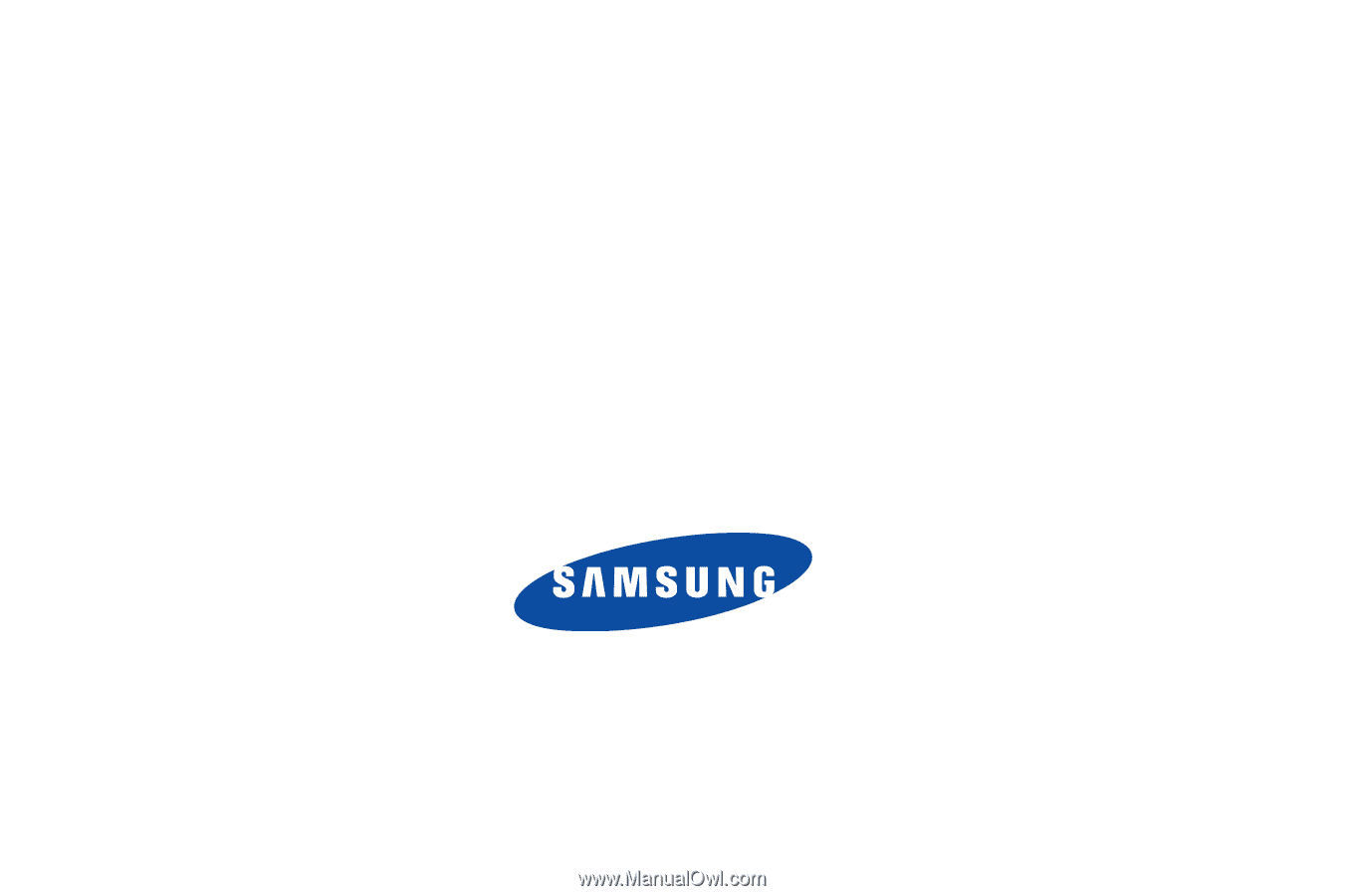
SCH-R261
P
O
RTA
B
L
E
TR
I
-
BA
N
D
M
O
B
I
LE
P
H
O
N
E
User Manual
Please read this manual before operating your
phone, and keep it for future reference.