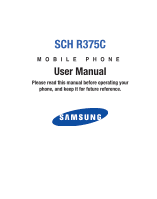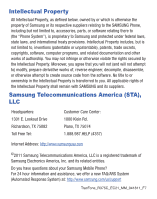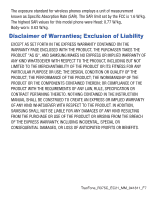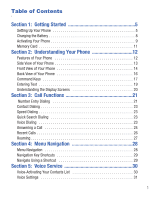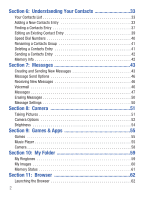Samsung SCH-R375C User Manual (user Manual) (ver.f7) (English)
Samsung SCH-R375C Manual
 |
View all Samsung SCH-R375C manuals
Add to My Manuals
Save this manual to your list of manuals |
Samsung SCH-R375C manual content summary:
- Samsung SCH-R375C | User Manual (user Manual) (ver.f7) (English) - Page 1
SCH R375C MOBILE PHONE User Manual Please read this manual before operating your phone, and keep it for future reference. - Samsung SCH-R375C | User Manual (user Manual) (ver.f7) (English) - Page 2
you agree that you will not (and will not attempt to) modify, prepare derivative works of, reverse engineer, decompile, disassemble, or otherwise attempt to create source code from the software. No title to or ownership in the Intellectual Property is transferred to you. All applicable rights of the - Samsung SCH-R375C | User Manual (user Manual) (ver.f7) (English) - Page 3
Trademarks of the SD Card Association. Open Source Software Some software components of this product incorporate source code covered under GNU General the source code covered under the open source licenses, please visit: http://opensource.samsung.com/. SAR Information Your wireless phone is a - Samsung SCH-R375C | User Manual (user Manual) (ver.f7) (English) - Page 4
limit set by the FCC is 1.6 W/kg. The highest SAR values for this model phone were Head: 0.77 W/kg, Body-worn: 0.63 W/kg. Disclaimer of Warranties; INSTRUCTION MANUAL SHALL BE CONSTRUED TO CREATE AN EXPRESS OR IMPLIED WARRANTY OF ANY KIND WHATSOEVER WITH RESPECT TO THE PRODUCT. IN ADDITION, SAMSUNG - Samsung SCH-R375C | User Manual (user Manual) (ver.f7) (English) - Page 5
Phone 5 Charging the Battery 8 Activating Your Phone 9 Memory Card 11 Section 2: Understanding Your Phone 12 Features of Your Phone 12 Side View of Your Phone 13 Front View of Your Phone 14 Back View of Your Phone Section 5: Voice Service 30 Voice-Activating Your Contacts List 30 Voice Settings 31 - Samsung SCH-R375C | User Manual (user Manual) (ver.f7) (English) - Page 6
50 Message Settings 50 Section 8: Camera 51 Taking Pictures 51 Camera Options 52 Brightness 54 Section 9: Games & Apps 55 Games 55 Music Player 55 Camera 58 Section 10: My Folder 59 My Ringtones 59 My Images 60 Memory Status 61 Section 11: Browser 62 Launching the Browser 62 2 - Samsung SCH-R375C | User Manual (user Manual) (ver.f7) (English) - Page 7
76 Call Settings 76 Phone Settings 78 Phone Info 78 Section 14: Health and Safety Information 79 Exposure to Radio Frequency (RF) Signals 79 Specific Absorption Rate (SAR) Certification Information 85 Smart Practices While Driving 87 Battery Use and Safety 88 Samsung Mobile Products and - Samsung SCH-R375C | User Manual (user Manual) (ver.f7) (English) - Page 8
Emergency Calls 94 Care and Maintenance 95 Responsible Listening 96 Operating Environment 98 FCC Hearing Aid Compatibility (HAC) Regulations for Wireless Devices . . . . 100 Restricting Children's Access to Your Mobile Device 102 FCC Notice and Cautions 103 Other Important Safety Information - Samsung SCH-R375C | User Manual (user Manual) (ver.f7) (English) - Page 9
Started This section explains how to start using your phone by charging your battery, setting up your voicemail and installing a memory card. Setting Up Your Phone Text Conventions This manual provides condensed information about how to use your phone. To make this possible, the following terms and - Samsung SCH-R375C | User Manual (user Manual) (ver.f7) (English) - Page 10
the cover up and off the phone. Installing the Battery Your phone comes packaged with a partially charged rechargeable standard Li-Ion battery and travel adapter. Note: Make sure the battery is properly installed before switching on the phone. 1. Insert the battery matching the gold contacts of the - Samsung SCH-R375C | User Manual (user Manual) (ver.f7) (English) - Page 11
2. Lightly press the end of the battery down into the phone until it slips into place. Replacing the Battery Cover 1. Place the battery cover on the back of the phone and press down. 2. Press down on the bottom of the phone until it clicks into place. Getting Started 7 - Samsung SCH-R375C | User Manual (user Manual) (ver.f7) (English) - Page 12
Charging the Battery Your phone is powered by a rechargeable standard Li-Ion battery. Only use Samsung-approved charging devices and batteries. Samsung accessories are designed to maximize battery life. Use of other accessories may invalidate your warranty and may cause damage. Important!: You must - Samsung SCH-R375C | User Manual (user Manual) (ver.f7) (English) - Page 13
your phone without charging its battery, the phone will shut down. Activating Your Phone Contact your Wireless Carrier and follow their instructions for obtaining service, if necessary. We suggest that you read this guide to fully understand the services your phone supports. Turning Your Phone On - Samsung SCH-R375C | User Manual (user Manual) (ver.f7) (English) - Page 14
Your phone powers off. Note: If your phone is on and you press for less than one second, the phone will not power off. This prevents your phone from menu) to view details of voice messages in your Voicemail box. 1. In standby mode, press and hold or dial your own mobile number to dial Voicemail. 2. - Samsung SCH-R375C | User Manual (user Manual) (ver.f7) (English) - Page 15
Correct 3. Press the memory card into the slot until the card locks into place. 4. Replace the back cover. Remove a Memory Card 1. Open the back cover of your phone. 2. Press the memory card inward until the card lock releases. 3. Remove the memory card from the memory card slot. 4. Replace the back - Samsung SCH-R375C | User Manual (user Manual) (ver.f7) (English) - Page 16
Tools • QWERTY Keypad • Picture (MMS) Messaging • Text (SMS) Messaging • Built-in 1.3 Megapixel Digital Camera • Voice Dial • Music Player (MP3 - requires an optional Memory Card) • Memory Card Slot (microSD™ - up to 16 GB) Note: Your phone supports the wireless headset, hands-free, A2DP, Phonebook - Samsung SCH-R375C | User Manual (user Manual) (ver.f7) (English) - Page 17
hold to launch the Camera. In Camera mode, press to take a picture. 3. Charger / Accessory Connector - Used to connect charging accessories or optional accessory cables to your phone. 4. Headset Connector - Used to connect an optional headset for hands-free operation, for music playback or for an - Samsung SCH-R375C | User Manual (user Manual) (ver.f7) (English) - Page 18
of your phone. 2. Left Soft Key - Used to access the Main menu from the Idle screen and to navigate through menus and applications. Press mode On and Off. 4. SEND Key - Press to send your call or to answer an incoming call. In standby mode, press to access the recent calls log. 5. QWERTY Keypad - Samsung SCH-R375C | User Manual (user Manual) (ver.f7) (English) - Page 19
pages of symbols. Select a symbol by pressing the associated number key. In standby mode, press and hold to lock the keypad. Press Unlock ➔ Space to unlock the keypad. 9. Microphone - Allows your voice to be heard over the phone when you are speaking. 10. Voice Command Key - Press and hold this key - Samsung SCH-R375C | User Manual (user Manual) (ver.f7) (English) - Page 20
, returns you to the previous menu or screen. 18. Right Soft Key - In Standby mode, allows you to access the Browser. In Menu mode, allows you to navigate through menus and applications. Press the Right soft key to select the function indicated at the lower right corner of the display. 19. OK Key - Samsung SCH-R375C | User Manual (user Manual) (ver.f7) (English) - Page 21
Press once to answer calls. • Enter a number and briefly press to make a call. • Briefly press in standby mode to display a list of recent calls to and from your phone. • Press twice in standby mode to call the most recent number. • Press to pick up a waiting call. Press again to switch back to the - Samsung SCH-R375C | User Manual (user Manual) (ver.f7) (English) - Page 22
key also acts as a shortcut to launch applications. For more information, refer to "Navigation Key Shortcuts" on page 29. Camera Key In standby mode, press and hold the Camera key ( ) located on the right side of your phone, to activate the camera. In camera mode, press to take a picture. 18 - Samsung SCH-R375C | User Manual (user Manual) (ver.f7) (English) - Page 23
Entering Text Your phone has a QWERTY keypad for text input. You can enter text as you would when to start a new line. Press once to enter a single upper case letter. In Abc mode, press once to select CAPS LOCK. Press once more to remove CAPS LOCK. Press to pop-up the first of three pages of symbols. - Samsung SCH-R375C | User Manual (user Manual) (ver.f7) (English) - Page 24
The top line of screen displays icons that indicate network status, battery power, signal strength, and more. 2. The next line displays the phone displays definitions of the icons that appear on the top line of the Idle screen in an Icon Glossary. ᮣ In standby mode, press Menu ➔ Settings ➔ Phone - Samsung SCH-R375C | User Manual (user Manual) (ver.f7) (English) - Page 25
Numbers To place an emergency call: 1. With the phone on, enter 911 using the keypad. 2. Press to place the call. Important!: Emergency number 911 is preset into your phone. You can dial this number almost any time, even when the phone is locked or restricted. If you call 911 an audible tone - Samsung SCH-R375C | User Manual (user Manual) (ver.f7) (English) - Page 26
codes are necessary. Manual Pause Calling When you call automated systems (like banking services), you are often required to enter a password or account number. Instead of manually digits. P appears in the display. • Wait - A hard pause stops the calling sequence until you press . W appears - Samsung SCH-R375C | User Manual (user Manual) (ver.f7) (English) - Page 27
(speed dial) numbers for your contacts. Quick Search Dialing While in standby mode, you can use the Quick Search feature to find and dial any of Quick Search function, press Menu ➔ Settings ➔ Phone Settings ➔ Quick Search. Voice Dialing Your phone includes state-of-the-art voice recognition software - Samsung SCH-R375C | User Manual (user Manual) (ver.f7) (English) - Page 28
ends the call. - The call is sent to voicemail. Answering an Incoming Call ᮣ Press . The ringtone and/or vibration stop and the caller's voice can be heard in the earpiece. Tip: You can set your phone to automatically answer calls or to answer calls when you press any key but . Adjusting the - Samsung SCH-R375C | User Manual (user Manual) (ver.f7) (English) - Page 29
call is disconnected while you are accessing the In-Use Option, the In-Use Option disappears from the display and the phone eventually returns to standby mode. 1. While in a call, press the Options soft key to display the following options: Messages, Contacts, Recent Calls, Send DTMF, Voice Privacy - Samsung SCH-R375C | User Manual (user Manual) (ver.f7) (English) - Page 30
Review the Calls Log 1. In standby mode, press Menu ➔ Recent Calls. Note: In standby mode, press to display your most recent calls. 2. Select one of the following options: • Outgoing Calls: Your phone roaming calls, all calls, the date of the last reset, and the duration of your lifetime calls. Note: - Samsung SCH-R375C | User Manual (user Manual) (ver.f7) (English) - Page 31
not be erased. Roaming What is Roaming? Roaming allows you to use your phone when you travel outside the coverage area of your Wireless Provider. The Roaming icon may be unavailable while roaming. Roaming consumes additional battery power requiring more frequent recharging. Contact your Wireless - Samsung SCH-R375C | User Manual (user Manual) (ver.f7) (English) - Page 32
key to display the Main Menu. Tip: You can launch any of the Main Menus by using a voice command - In standby mode, press and hold the Voice Command key ( ). The phone prompts, "Say a command." Say "Go to" followed by a Main Menu name into the microphone. For example, Say "Go to Tools" to - Samsung SCH-R375C | User Manual (user Manual) (ver.f7) (English) - Page 33
Navigation Key Shortcuts In standby mode, press a navigation key to launch the key's corresponding application. Create Txt Msg Messages Sound 'll need the menu or submenu number that you wish to access. 1. In standby mode, press the Menu soft key. 2. Press the number of the menu or submenu for the - Samsung SCH-R375C | User Manual (user Manual) (ver.f7) (English) - Page 34
Section 5: Voice Service VoiceSignal is state-of-the-art voice recognition software for your mobile phone that lets you dial numbers, lookup contact information, and open applications using your voice. To access your phone's voice settings, do the following: ᮣ In standby mode, press Menu ➔ Tools ➔ - Samsung SCH-R375C | User Manual (user Manual) (ver.f7) (English) - Page 35
name or number. In this case, it can display a list VoiceSignal uses choice lists: ᮣ In standby mode, press Menu ➔ Tools ➔ Voice SVC or Always Off. Sensitivity ᮣ In standby mode, press Menu ➔ Tools ➔ Voice SVC mode, press Menu ➔ Tools ➔ Voice SVC ➔ Voice Settings ➔ Digit Dialing to adapt and reset - Samsung SCH-R375C | User Manual (user Manual) (ver.f7) (English) - Page 36
audio playback and adjust the speed and volume for Name Settings. ᮣ In standby mode, press Menu ➔ Tools ➔ Voice SVC ➔ Voice Settings ➔ Sound. Voice Launch the key or action that launches VoiceSignal, do the following: ᮣ In standby mode, press Menu ➔ Tools ➔ Voice SVC ➔ Voice Settings ➔ Voice Launch - Samsung SCH-R375C | User Manual (user Manual) (ver.f7) (English) - Page 37
, with each contact having up to five associated phone numbers, one E-mail address, and a picture ID. Each phone number can be up to 32 digits in length list to prevent unauthorized use. Open Your Contacts List 1. In standby mode, press Menu ➔ Contacts to choose from the following options: Find, - Samsung SCH-R375C | User Manual (user Manual) (ver.f7) (English) - Page 38
the type using the keypad. 3. Use the Up and Down navigation keys to highlight each field. 4. Enter a phone number (Mobile, Home, Work, Mobile 2 or Fax Calls Log Store a New Contact from the Recent Calls List 1. In standby mode, press Menu ➔ Recent Calls. 2. Select from the following Calls logs: - Samsung SCH-R375C | User Manual (user Manual) (ver.f7) (English) - Page 39
Lock/Unlock, Erase All and View Timer. 5. Select Save. The Create New and Update Existing options display. 6. Select Create New. The following (number type) icons appear in the display: Mobile Home Work fields: Name, Mobile, Home, Work, Mobile 2, Email, Group, Ringtone, Fax, and Picture. 9. Enter - Samsung SCH-R375C | User Manual (user Manual) (ver.f7) (English) - Page 40
Press the Options soft key. The following options appear in the display: Save, Erase, Lock/Unlock, Erase All and View Timer. 5. Select Save. The Create New and Update following fields: Name, Mobile, Home, Work, Mobile 2, Email, Group, Ringtone, Fax, and Picture. 10. When finished, press SAVE ( ) to save - Samsung SCH-R375C | User Manual (user Manual) (ver.f7) (English) - Page 41
display but does not dial any phone numbers for the contact. To look up information for a specific contact: 1. In standby mode, press and hold . "Say confirm the name or "No" to hear the next name, or use the keypad to select the correct name from the list. 5. The contact information for the name - Samsung SCH-R375C | User Manual (user Manual) (ver.f7) (English) - Page 42
Keypad Methods Find by Name If you have stored a named contact in your Contacts list, Find lets you locate the entry quickly. 1. In standby mode, do one of the following: • Press the Down navigation key (Contacts shortcut) and select Find menu. • Press Menu ➔ Contacts ➔ Find. The Find screen appears - Samsung SCH-R375C | User Manual (user Manual) (ver.f7) (English) - Page 43
allows you to find a Contacts list entry by searching on one of the contact's phone numbers. 1. In standby mode, enter the first few numbers of the Contacts list entry you wish to find (such as the area code or area code and exchange - for example, 888-987). 2. Press the Options soft key to choose - Samsung SCH-R375C | User Manual (user Manual) (ver.f7) (English) - Page 44
(such as Home and Office), you can select which of these numbers your phone dials when you speed dial that Contact. 4. Press the Options soft key. can assign and change Speed Dial numbers for Contacts entries. 1. In standby mode, press Menu ➔ Contacts ➔ Speed Dial. 2. Highlight a Speed Dial number - Samsung SCH-R375C | User Manual (user Manual) (ver.f7) (English) - Page 45
option to rename a Group in your Contacts list. 1. In standby mode, press Menu ➔ Contacts ➔ Group. 2. Highlight the Group (other the Options soft key and select Rename. 3. Enter a new Group name using the keypad and press changed group name. Deleting a Contacts Entry 1. Find and highlight the - Samsung SCH-R375C | User Manual (user Manual) (ver.f7) (English) - Page 46
Info The Memory Info menu allows you to view the Total number of Contacts that can be stored in your phone memory (up to 1000), the Used number that you currently have stored and the number remaining Free for Contacts that can be added. ᮣ In standby mode, press Menu ➔ Contacts ➔ Memory Info. 42 - Samsung SCH-R375C | User Manual (user Manual) (ver.f7) (English) - Page 47
and functionality associated with messaging. Creating and Sending New Messages This section guides you through procedures for creating and sending text and pictures. Creating and Sending a Text Message 1. In standby mode, press the Menu ➔ Messages ➔ Send Message ➔ Text Message. The Create Txt Msg - Samsung SCH-R375C | User Manual (user Manual) (ver.f7) (English) - Page 48
key. 4. Press . The Subject field displays. 5. If desired, enter the Subject text using the keypad. 6. Press the Down navigation key to highlight the Text field. 7. Enter the message text using the keypad. 8. To set message send options, press the Options soft key. For more information, refer to - Samsung SCH-R375C | User Manual (user Manual) (ver.f7) (English) - Page 49
with compatible phones or devices. You can even accompany a Multimedia message with a voice memo or preloaded sound. 1. In standby mode, press and appears in the display. Enter a subject for the Multimedia message using the keypad. 6. Press the Down navigation key until the Text field is highlighted. - Samsung SCH-R375C | User Manual (user Manual) (ver.f7) (English) - Page 50
that option. Receiving New Messages When you receive a message in standby mode, your phone displays the number of new voicemails received or the number of messages callers to leave voice messages in your voice mailbox, and lets you review, play, and delete your voice messages any time you are in your - Samsung SCH-R375C | User Manual (user Manual) (ver.f7) (English) - Page 51
the Inbox list, press . Messages and Lock Mode Your phone can still receive messages while in Lock Mode. The time and date of the message appear in the display, but you cannot access the message until you enter the lock code. (For more information, refer to "Phone Settings" on page 78.) Messages 47 - Samsung SCH-R375C | User Manual (user Manual) (ver.f7) (English) - Page 52
Outbox Your phone stores outgoing messages in the Outbox, regardless of whether the message was message send option. (For more information, refer to "Send Multimedia Messages in Camera Mode" on page 45.) 1. In standby mode, press Menu ➔ Messages ➔ Outbox. A list of your outgoing messages appears in - Samsung SCH-R375C | User Manual (user Manual) (ver.f7) (English) - Page 53
have been composed but never sent. You can return to the Drafts folder at any time to view, edit, or send a draft message. 1. In standby mode, press Menu ➔ Messages ➔ Drafts. A list of your draft messages appears in the display. 2. Use the navigation keys to highlight the message that you wish to - Samsung SCH-R375C | User Manual (user Manual) (ver.f7) (English) - Page 54
your voice mailbox and listen to your voice messages. Note: In standby mode, you can press and hold to dial your voice mailbox. Erasing Messages You numerous message settings such as ringer types and save options. In standby mode, press Menu ➔ Messages ➔ Msg Settings to choose from the following - Samsung SCH-R375C | User Manual (user Manual) (ver.f7) (English) - Page 55
do the following: 1. In standby mode, press and hold the Camera key ( ) on the right side of the phone. 2. The following options appear: camera by pressing Menu ➔ Games & Apps ➔ Camera. 4. Using the display as a viewfinder, point the camera lens on the back of your phone at your subject. When the - Samsung SCH-R375C | User Manual (user Manual) (ver.f7) (English) - Page 56
When you exit the camera, your Camera Options values revert to their default values. To access Camera Options, do the following: 1. In camera mode, press the Options soft key ( ). The Camera Options menu appears in the display, containing submenus. 2. Select a submenu, Shot Type, Resolution, Quality - Samsung SCH-R375C | User Manual (user Manual) (ver.f7) (English) - Page 57
time you press , the countdown Self Timer indicates the time remaining before the camera takes the picture. Tip: To stop the countdown timer and reset it, press . Color Effect Change the look of your pictures with Color Effect. Choose from the following settings: Normal, Black&White, Sepia, Negative - Samsung SCH-R375C | User Manual (user Manual) (ver.f7) (English) - Page 58
Reset Settings. The following settings are available: • Memory - Choose to store your photos in phone memory or on your microSD Memory Card. • Auto Save - Elect to save your photo automatically or manually setting. ᮣ In camera mode, press the Navigation key Up or Down to adjust the Brightness. 54 - Samsung SCH-R375C | User Manual (user Manual) (ver.f7) (English) - Page 59
to your Browser to buy games and to access preloaded and downloaded games stored on your phone. ᮣ In standby mode, press Menu ➔ Games & Apps ➔ Games. Music Player You can use your Music Player to play music files that you have transferred onto a microSD™ Memory Card using a personal computer. Your - Samsung SCH-R375C | User Manual (user Manual) (ver.f7) (English) - Page 60
Note: Before launching the Music Player, you must install a microSD™ Memory Card containing music files in your phone. For more information, refer to "Install a Memory Card" on page 11. 1. In standby mode, press Menu ➔ Games & Apps ➔ Music Player. 2. Press the Library soft key. The Library menu - Samsung SCH-R375C | User Manual (user Manual) (ver.f7) (English) - Page 61
and options. Select the desired option to launch the option or to access the submenu. Playlists Adding a New Playlist 1. In standby mode, press Menu ➔ Games & Apps ➔ Music Player. The Music Player screen appears in the display. 2. Press the Library soft key, then select Playlists. The Playlists - Samsung SCH-R375C | User Manual (user Manual) (ver.f7) (English) - Page 62
playlist by pressing MARK ( ). 6. Press Done to save your playlist when you are finished adding songs. Playing a Playlist 1. In standby mode, press Menu ➔ Games & Apps ➔ Music Player. The Music Player screen appears in the display. 2. Press the Library soft key, then select Playlists. The Playlists - Samsung SCH-R375C | User Manual (user Manual) (ver.f7) (English) - Page 63
a voice command - In standby mode, press the Voice Command key ( ). The phone prompts, "Say a command." Say "Go to My Folder" into the microphone. My Ringtones The My Ringtones menu allows you to access the Buy Ringtones application and to customize your phone using the Ringtones menu to record new - Samsung SCH-R375C | User Manual (user Manual) (ver.f7) (English) - Page 64
Ringtone Info or Send Multimedia Msg. 4. To return to the previous menu, press . To return to standby mode, press . My Images The My Images menu allows you to access the Buy Graphics application , Erase Files, Rename, Lock/Unlock, Slide Show, and Picture Info. Tip: In standby mode, press Menu ➔ My - Samsung SCH-R375C | User Manual (user Manual) (ver.f7) (English) - Page 65
Options: Allows you to choose to save your images to your Phone Memory or to your optional Card Memory. • Phone Memory: Allows you to view Memory Usage (Total Used and Available) on your phone, and the usage in My Images, My Ringtones and Applications. You can use the Options menu to Erase, Move and - Samsung SCH-R375C | User Manual (user Manual) (ver.f7) (English) - Page 66
to other pages on the Web, and how the keys on the keypad are used with the Web application. You can surf the Web and download ringtones and wallpapers using your phone. When your phone connects to the Internet, the service indicator icon with an arrow ( ) appears in the display. Launching the - Samsung SCH-R375C | User Manual (user Manual) (ver.f7) (English) - Page 67
options are available in the browser menu: • Home • Back • Forward • Bookmarks • Refresh • Go To URL • History • Show URL • Clear Memory • Settings (Downloads, Restart Browser, Scroll Mode, Send Referrer, Key Press Timeout, Entry mode, Connection Timeout) • Advanced • Exit Browser 63 - Samsung SCH-R375C | User Manual (user Manual) (ver.f7) (English) - Page 68
Section 12: Tools Tools Menu Tools is a suite of applications that run on your phone. You can use your phone to schedule events, set reminders, perform calculations, and more. Opening Tools Menu 1. In standby mode, press Menu ➔ Tools. The following submenus appear in the display: • Bluetooth - Lets - Samsung SCH-R375C | User Manual (user Manual) (ver.f7) (English) - Page 69
turned off, you cannot send or receive information via Bluetooth. To save battery life or in situations where Bluetooth use is prohibited, such as airline to "Bluetooth Settings" on page 67.) Accessing Bluetooth 1. In standby mode, press Menu ➔ Tools ➔ Bluetooth. The following submenus appear in - Samsung SCH-R375C | User Manual (user Manual) (ver.f7) (English) - Page 70
, press the No soft key. "Place device you are connecting to in discoverable mode" appears in the display. 2. Place the Bluetooth device in discoverable mode. (For more information, refer to the device user manual.) 3. Press . Names of the available devices appears in the display. 4. Highlight the - Samsung SCH-R375C | User Manual (user Manual) (ver.f7) (English) - Page 71
and/or move to within 30 feet of it. Your phone should automatically reconnect with the device or prompt you to accept Mode, Device Name, Supported Profiles and Device Info. 2. Select the desired option to perform the related process. Voice SVC For information about Voice SVC, see "Voice Service - Samsung SCH-R375C | User Manual (user Manual) (ver.f7) (English) - Page 72
layout. While viewing the calendar, the current date is highlighted and days with scheduled events are surrounded by a box. View an Event 1. In standby mode, press Menu ➔ Tools ➔ Calendar. A calendar appears in the display with the current date highlighted. The month and year also appear. 2. Use the - Samsung SCH-R375C | User Manual (user Manual) (ver.f7) (English) - Page 73
19.) 5. Enter the start and End dates and times for the event using the keypad. Enter the dates and times for the event using 2 digits for day, month, to the event, if you set a notification alert. Memo Pad ). An alert will notify you You can create a notes and store them in Memo Pad. You can - Samsung SCH-R375C | User Manual (user Manual) (ver.f7) (English) - Page 74
a new memo, press the Add soft key. 3. Enter memo text using the keypad. (For more information, refer to "Entering Text" on page 19.) 4. When you're finished entering memo text, press Alarm Clock to save the memo. Your phone has an alarm clock that can be set to go off once, or - Samsung SCH-R375C | User Manual (user Manual) (ver.f7) (English) - Page 75
is turned off, but the alarm settings are retained for later reuse. Erase the Alarm Resetting one or all Alarms erases all of your Alarm settings and restores the default settings. 1. In standby mode, press Menu ➔ Tools ➔ Alarm Clock. 2. Highlight an Alarm you wish to erase. 3. Press the Options - Samsung SCH-R375C | User Manual (user Manual) (ver.f7) (English) - Page 76
addition, subtraction, multiplication, and division using your phone. 1. In standby mode, press Menu ➔ Tools ➔ Calculator. The of calculation that you wish to perform. Your choices are as follows: 4. Use the keypad to enter the next number in your calculation. 5. Repeat steps 3 and 4 as needed - Samsung SCH-R375C | User Manual (user Manual) (ver.f7) (English) - Page 77
completion time for the previous event/lap. 4. Press the Reset soft key to erase all stop watch (lap) times Temperature, do the following: 1. In standby mode, press Menu ➔ Tools ➔ Converter. 2. 4. Highlight the From quantity field. 5. Use the keypad to enter the quantity you want converted in the - Samsung SCH-R375C | User Manual (user Manual) (ver.f7) (English) - Page 78
of the check, a selected percentage, and the number of people paying. 1. In standby mode, press Menu ➔ Tools ➔ Tip Calculator. The Tip Calculator screen appears in the display with the Bill field highlighted. 2. Use the keypad to enter the total amount of the bill. Note: To include a decimal point - Samsung SCH-R375C | User Manual (user Manual) (ver.f7) (English) - Page 79
Settings, and Phone Info. 2. Select the desired option or submenu. Location This function identifies your location to the network via the Global Positioning System (GPS). You can set this function for continuous operation or to operate only in the event that you dial 911. 1. In standby mode, press - Samsung SCH-R375C | User Manual (user Manual) (ver.f7) (English) - Page 80
Prolonged backlight use drains your battery faster. Sound Settings The Sound settings let you customize your phone's audio properties: Master Volume mode, press Menu ➔ Settings ➔ Sound Settings. 2. Select the desired sub-menu. Call Settings The Call Settings options let you select how your phone - Samsung SCH-R375C | User Manual (user Manual) (ver.f7) (English) - Page 81
earpiece. • TTY + Talk (VCO)- Enables TTY mode and microphone. • TTY + Hear (HCO)- Enables TTY mode and earpiece. • TTY Off - Disables TTY mode. 3. Select the desired TTY Mode setting. Note: The TTY icon ( ) appears in the top of the display when the phone is in standby mode. Changing Your Settings - Samsung SCH-R375C | User Manual (user Manual) (ver.f7) (English) - Page 82
Settings options let you tailor your phones basic operations. To access the Phone Settings submenu, do the following: 1. In standby mode, press Menu ➔ Settings ➔ Phone Settings. 2. Select the desired Phone Settings submenu. Phone Info This section explains Phone Info options that let you identify - Samsung SCH-R375C | User Manual (user Manual) (ver.f7) (English) - Page 83
includes the following information: Do cell phones pose a health hazard? Many people are concerned that cell phone radiation will cause cancer or other serious health hazards. The weight of scientific evidence has not linked cell phones with any health problems. Cell phones emit low levels of Radio - Samsung SCH-R375C | User Manual (user Manual) (ver.f7) (English) - Page 84
Research Results to Date: Is there a connection between RF and certain health problems? The results of most studies conducted to date say no. In addition, Frequency (RF) from cell phones and adverse health outcomes. Still the scientific community has supported additional research to address gaps - Samsung SCH-R375C | User Manual (user Manual) (ver.f7) (English) - Page 85
of people to determine if there are any health issues linked to long-term exposure to radio frequency energy from cell phone use. The COSMOS study will follow approximately 300,000 adult cell phone users in Europe for 20 to 30 years. Additional information about the COSMOS study can be found at http - Samsung SCH-R375C | User Manual (user Manual) (ver.f7) (English) - Page 86
(NCI) actively follows cancer statistics in the United States to detect any change in rates of new cases for brain cancer. If cell phones play a role in risk for brain cancer, rates should go up, because heavy cell phone use has been common for quite some time in the U.S. Between 1987 and 2005, the - Samsung SCH-R375C | User Manual (user Manual) (ver.f7) (English) - Page 87
to shield the user from RF absorption use special phone cases, while others involve nothing more than a metallic accessory attached to the phone. Studies have shown that these products generally do not work as advertised. Unlike "hands-free" kits, these so-called "shields" may interfere with proper - Samsung SCH-R375C | User Manual (user Manual) (ver.f7) (English) - Page 88
evidence exists that using a cell phone causes brain tumors or other ill effects. Their recommendation to limit cell phone use by children was strictly .osha.gov/SLTC/radiofrequencyradiation/. (Note: This web address is case sensitive.) • National Institute for Occupational Safety and Health (NIOSH - Samsung SCH-R375C | User Manual (user Manual) (ver.f7) (English) - Page 89
cases, the recommendations were developed by scientific and engineering experts drawn from industry, government, and academia after extensive reviews wireless base station antenna, the lower the power output. Before a new model phone is available for sale to the public, it must be tested and - Samsung SCH-R375C | User Manual (user Manual) (ver.f7) (English) - Page 90
to a particular model phone, this site uses the phone FCC ID number which is usually printed somewhere on the case of the phone. Sometimes it may be necessary to remove the battery pack to find the number. Once you have the FCC ID number for a particular phone, follow the instructions on the website - Samsung SCH-R375C | User Manual (user Manual) (ver.f7) (English) - Page 91
talking to passengers, or talking on a mobile phone - unless the driver has assessed the driving conditions and is confident that the secondary task will . Samsung is committed to promoting responsible driving and giving drivers the areas. For example, only hands-free use may be permitted in certain - Samsung SCH-R375C | User Manual (user Manual) (ver.f7) (English) - Page 92
leading to corrosion. Even when the phone appears to be dry and appears to operate normally, the circuitry could slowly corrode and pose a safety hazard. If the phone and/or battery get wet, have them checked by your service provider or contact Samsung, even if they appear to be working properly. 88 - Samsung SCH-R375C | User Manual (user Manual) (ver.f7) (English) - Page 93
, contact your nearest Samsung-authorized service center. • Avoid dropping the cell phone. Dropping the phone or the battery, especially on a hard surface, can potentially cause damage to the phone and battery. If you suspect damage to the phone or battery, take it to a service center for inspection - Samsung SCH-R375C | User Manual (user Manual) (ver.f7) (English) - Page 94
must be recycled or disposed of properly. Recycling programs for your mobile device, batteries, and accessories may not be available in your area. We've made it easy for you to recycle your old Samsung mobile device by working with respected take-back companies in every state in the country. Drop It - Samsung SCH-R375C | User Manual (user Manual) (ver.f7) (English) - Page 95
It In The Samsung Mobile Take-Back Program will provide Samsung customers with a free recycling mailing label. Just go to http://www.samsung.com/us/aboutsamsung/ citizenship/usactivities_environment_samsungrecyclingdirect.html?INT=STA_ recyle_your_phone_page and follow the instructions to print out - Samsung SCH-R375C | User Manual (user Manual) (ver.f7) (English) - Page 96
UL Certified Travel Charger The Travel Charger for this phone has met applicable UL safety requirements. Please adhere to the following safety instructions per UL guidelines: FAILURE TO FOLLOW THE INSTRUCTIONS OUTLINED MAY LEAD TO SERIOUS PERSONAL INJURY AND POSSIBLE PROPERTY DAMAGE. IMPORTANT - Samsung SCH-R375C | User Manual (user Manual) (ver.f7) (English) - Page 97
wireless service provider, applications providers, Samsung, and other third-parties providing services. Use work in your area. Therefore: • Always tell the emergency responder your location to the best of your ability; and • Remain on the mobile device for as long as the emergency responder instructs - Samsung SCH-R375C | User Manual (user Manual) (ver.f7) (English) - Page 98
available. Therefore, you should always visually confirm that the navigational instructions are consistent with what you see before following them. All you can make an emergency call. Consult your User Manual and your local cellular service provider. When making an emergency call, remember to give - Samsung SCH-R375C | User Manual (user Manual) (ver.f7) (English) - Page 99
of superior design and craftsmanship and should be treated with care. The suggestions below will help you fulfill any warranty obligations and allow you to enjoy this product for many years: Keep your Samsung Mobile Device away from: Liquids of any kind Keep the mobile device dry. Precipitation - Samsung SCH-R375C | User Manual (user Manual) (ver.f7) (English) - Page 100
using portable audio devices, such as portable music players and cell phones, at high volume settings for long durations may lead to hearing. Individual susceptibility to noise-induced hearing loss and potential hearing problem varies. Additionally, the amount of sound produced by a portable - Samsung SCH-R375C | User Manual (user Manual) (ver.f7) (English) - Page 101
• When using headphones, turn the volume down if you cannot hear the people speaking near you or if the person sitting next to you can hear what you are listening to. • Do not turn the volume up to block out noisy surroundings. If you choose to listen to your portable device in a noisy environment, - Samsung SCH-R375C | User Manual (user Manual) (ver.f7) (English) - Page 102
to use it, or when it may cause interference or danger. When connecting the mobile device or any accessory to another device, read its user's guide for detailed safety instructions. Do not connect incompatible products. 98 - Samsung SCH-R375C | User Manual (user Manual) (ver.f7) (English) - Page 103
be able to assist you in obtaining this information. Switch your mobile device off in health care facilities when any regulations posted in these areas instruct you to do so. Hospitals or health care facilities may be using equipment that could be sensitive to external RF energy. Health and Safety - Samsung SCH-R375C | User Manual (user Manual) (ver.f7) (English) - Page 104
any area with a potentially explosive atmosphere and obey all signs and instructions. Sparks in such areas could cause an explosion or fire resulting advised to switch the mobile device off while at a refueling point (service station). Users are reminded of the need to observe restrictions on the - Samsung SCH-R375C | User Manual (user Manual) (ver.f7) (English) - Page 105
HAC Act is to ensure reasonable access to telecommunications services for persons with hearing disabilities. While some wireless their box or a label located on the box. The ratings are not guarantees. Results will vary depending on the user's hearing device and hearing loss. If your hearing device - Samsung SCH-R375C | User Manual (user Manual) (ver.f7) (English) - Page 106
A sum of 5 is considered acceptable for normal use. A sum of 6 is considered for best use. M3 + M2 = 5 T3 + T2 = 5 In the above example, if a hearing aid meets the M2 level rating and the wireless mobile device meets the M3 level rating, the sum of the two values equal M5. This is synonymous - Samsung SCH-R375C | User Manual (user Manual) (ver.f7) (English) - Page 107
and void your authority to operate this equipment. Only use approved batteries, antennas, and chargers. The use of any unauthorized accessories may device in a vehicle. Faulty installation or service may be dangerous and may invalidate any warranty applicable to the device. • Ensure that any mobile - Samsung SCH-R375C | User Manual (user Manual) (ver.f7) (English) - Page 108
be dangerous to the aircraft's operation. Check with appropriate authorities before using any function of a mobile device while on an aircraft. • Failure to observe these instructions may lead to the suspension or denial of cell phone services to the offender, or legal action, or both. 104
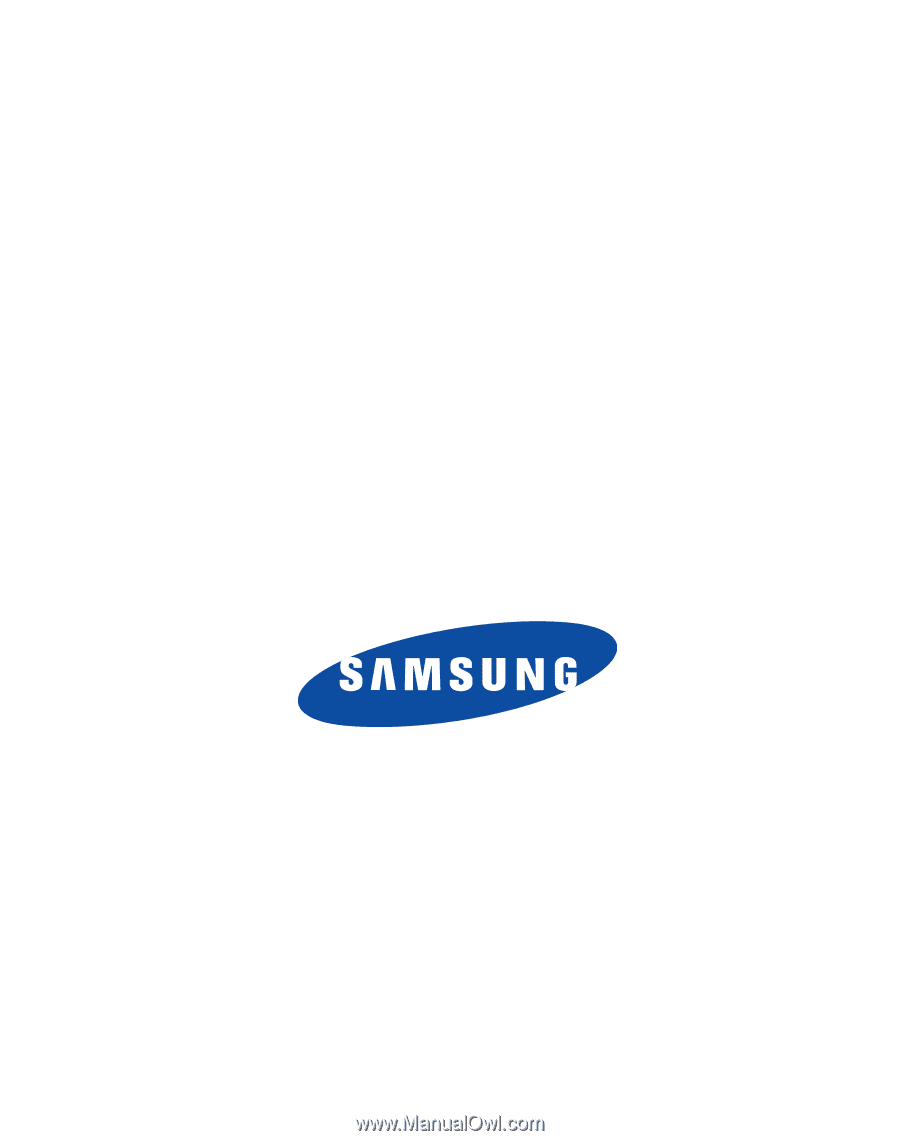
SCH R375C
M
O
B
I
L
E
P
H
O
N
E
User Manual
Please read this manual before operating your
phone, and keep it for future reference.