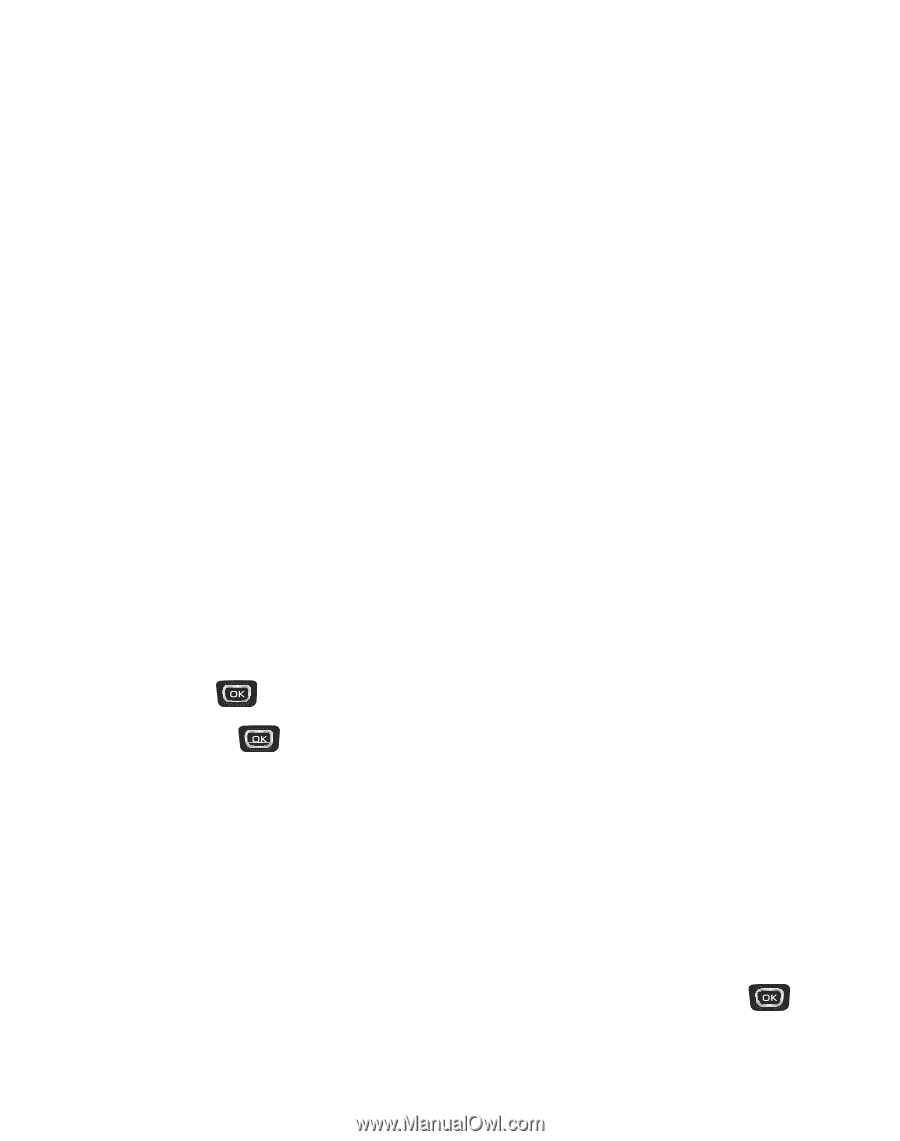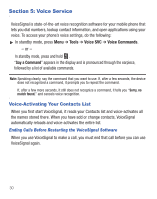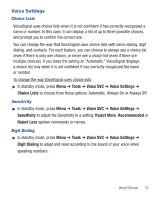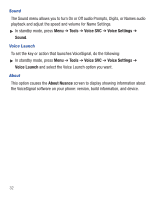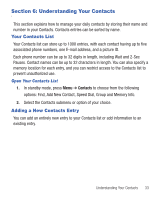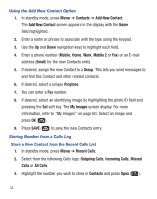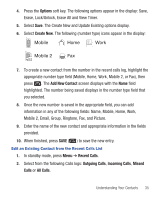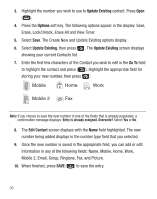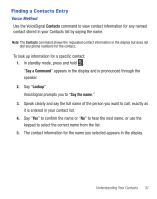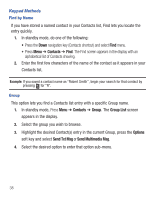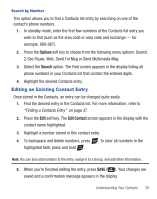Samsung SCH-R375C User Manual (user Manual) (ver.f7) (English) - Page 38
Contacts, Add New Contact, Mobile, Email, Group, Ringtone, My Images, Recent Calls, Outgoing Calls
 |
View all Samsung SCH-R375C manuals
Add to My Manuals
Save this manual to your list of manuals |
Page 38 highlights
Using the Add New Contact Option 1. In standby mode, press Menu ➔ Contacts ➔ Add New Contact. The Add New Contact screen appears in the display with the Name field highlighted. 2. Enter a name or phrase to associate with the type using the keypad. 3. Use the Up and Down navigation keys to highlight each field. 4. Enter a phone number (Mobile, Home, Work, Mobile 2 or Fax) or an E-mail address (Email) for the new Contacts entry. 5. If desired, assign the new Contact to a Group. This lets you send messages to and find this Contact and other related contacts. 6. If desired, select a unique Ringtone. 7. You can enter a Fax number. 8. If desired, select an identifying image by highlighting the photo ID field and pressing the Set soft key. The My Images screen display. For more information, refer to "My Images" on page 60. Select an image and press OK ( ). 9. Press SAVE ( ) to save the new Contacts entry. Storing Number from a Calls Log Store a New Contact from the Recent Calls List 1. In standby mode, press Menu ➔ Recent Calls. 2. Select from the following Calls logs: Outgoing Calls, Incoming Calls, Missed Calls or All Calls. 3. Highlight the number you wish to store in Contacts and press Open ( ). 34