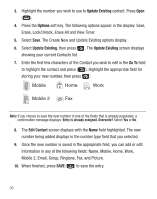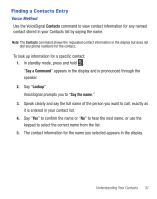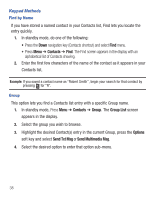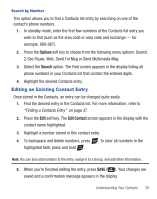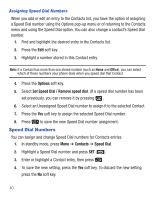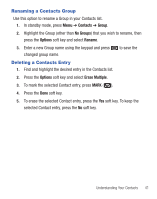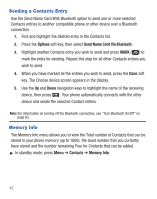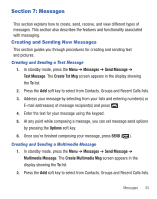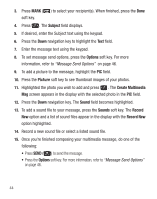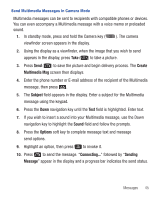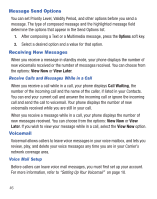Samsung SCH-R375C User Manual (user Manual) (ver.f7) (English) - Page 45
Renaming a Contacts Group, Deleting a Contacts Entry, Contacts, Group, No Groups, Options, Rename
 |
View all Samsung SCH-R375C manuals
Add to My Manuals
Save this manual to your list of manuals |
Page 45 highlights
Renaming a Contacts Group Use this option to rename a Group in your Contacts list. 1. In standby mode, press Menu ➔ Contacts ➔ Group. 2. Highlight the Group (other than No Groups) that you wish to rename, then press the Options soft key and select Rename. 3. Enter a new Group name using the keypad and press changed group name. Deleting a Contacts Entry 1. Find and highlight the desired entry in the Contacts list. to save the 2. Press the Options soft key and select Erase Multiple. 3. To mark the selected Contact entry, press MARK ( ). 4. Press the Done soft key. 5. To erase the selected Contact entry, press the Yes soft key. To keep the selected Contact entry, press the No soft key. Understanding Your Contacts 41
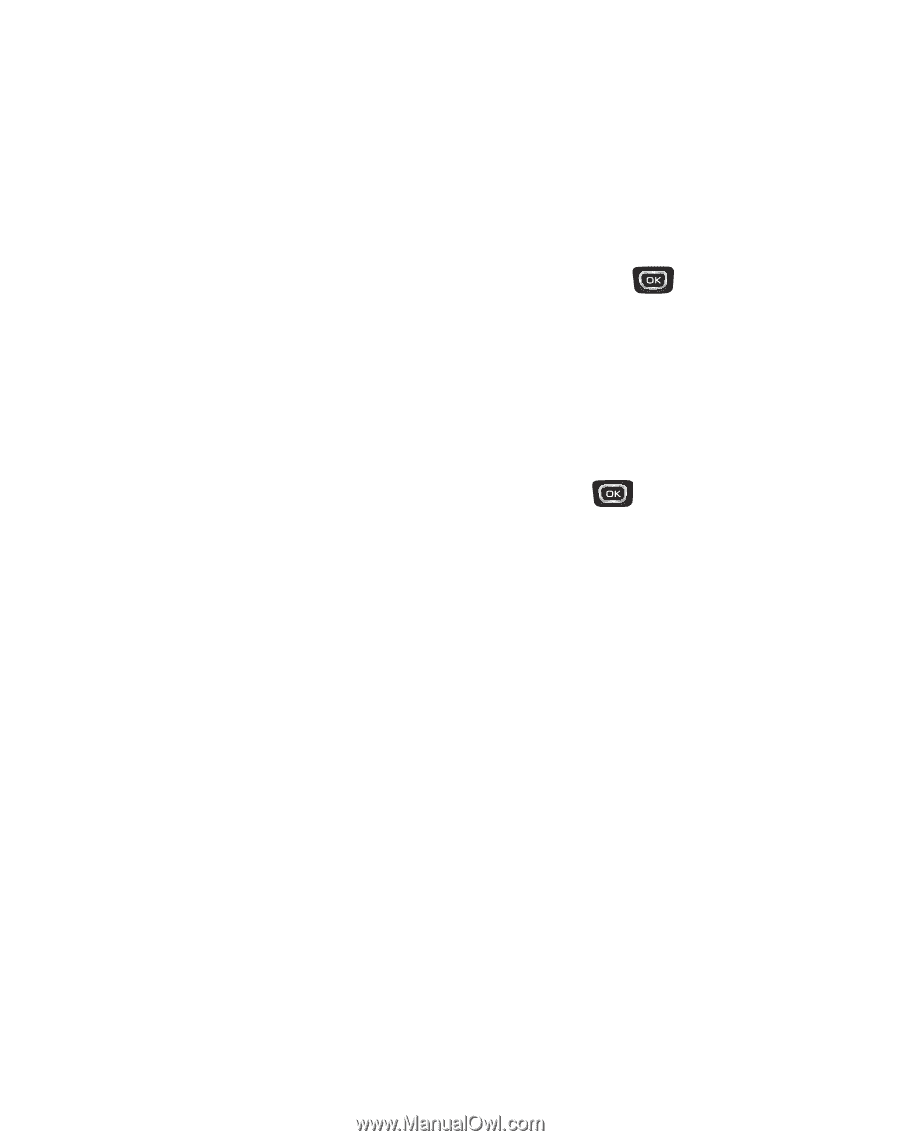
Understanding Your Contacts
41
Renaming a Contacts Group
Use this option to rename a Group in your Contacts list.
1.
In standby mode, press
Menu
➔
Contacts
➔
Group
.
2.
Highlight the Group (other than
No Groups
) that you wish to rename, then
press the
Options
soft key and select
Rename
.
3.
Enter a new Group name using the keypad and press
to save the
changed group name.
Deleting a Contacts Entry
1.
Find and highlight the desired entry in the Contacts list.
2.
Press the
Options
soft key and select
Erase Multiple
.
3.
To mark the selected Contact entry, press
MARK
(
).
4.
Press the
Done
soft key.
5.
To erase the selected Contact entry, press the
Yes
soft key. To keep the
selected Contact entry, press the
No
soft key.