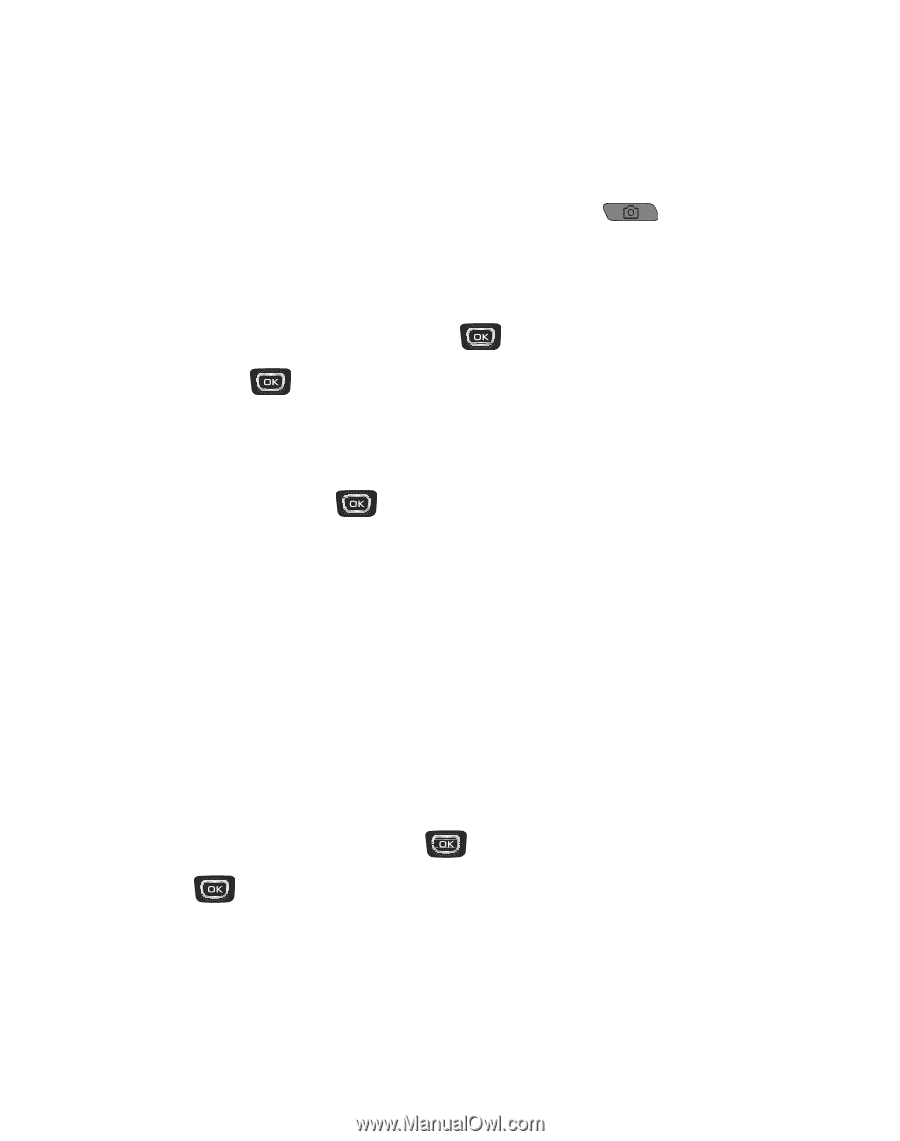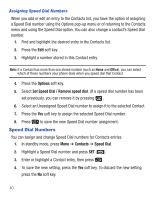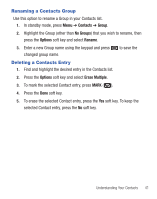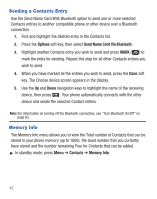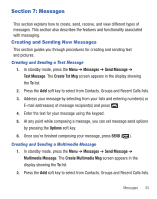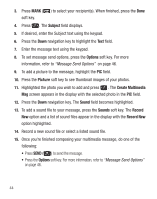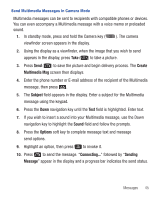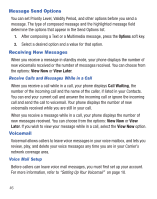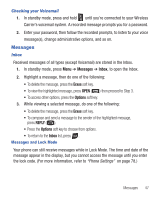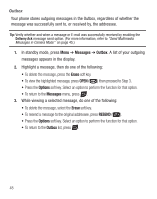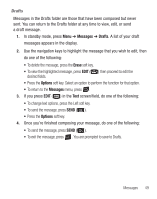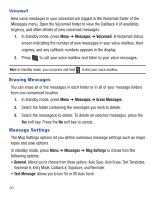Samsung SCH-R375C User Manual (user Manual) (ver.f7) (English) - Page 49
Create, Multimedia Msg, Subject, Sound, Options, Sending, Message, navigation key to highlight
 |
View all Samsung SCH-R375C manuals
Add to My Manuals
Save this manual to your list of manuals |
Page 49 highlights
Send Multimedia Messages in Camera Mode Multimedia messages can be sent to recipients with compatible phones or devices. You can even accompany a Multimedia message with a voice memo or preloaded sound. 1. In standby mode, press and hold the Camera key ( ). The camera viewfinder screen appears in the display. 2. Using the display as a viewfinder, when the image that you wish to send appears in the display, press Take ( ) to take a picture. 3. Press Send ( ) to save the picture and begin delivery process. The Create Multimedia Msg screen then displays. 4. Enter the phone number or E-mail address of the recipient of the Multimedia message, then press . 5. The Subject field appears in the display. Enter a subject for the Multimedia message using the keypad. 6. Press the Down navigation key until the Text field is highlighted. Enter text. 7. If you wish to insert a sound into your Multimedia message, use the Down navigation key to highlight the Sound field and follow the prompts. 8. Press the Options soft key to complete message text and message send options. 9. Highlight an option, then press to invoke it. 10. Press to send the message. "Connecting..." followed by "Sending Message" appear in the display and a progress bar indicates the send status. Messages 45