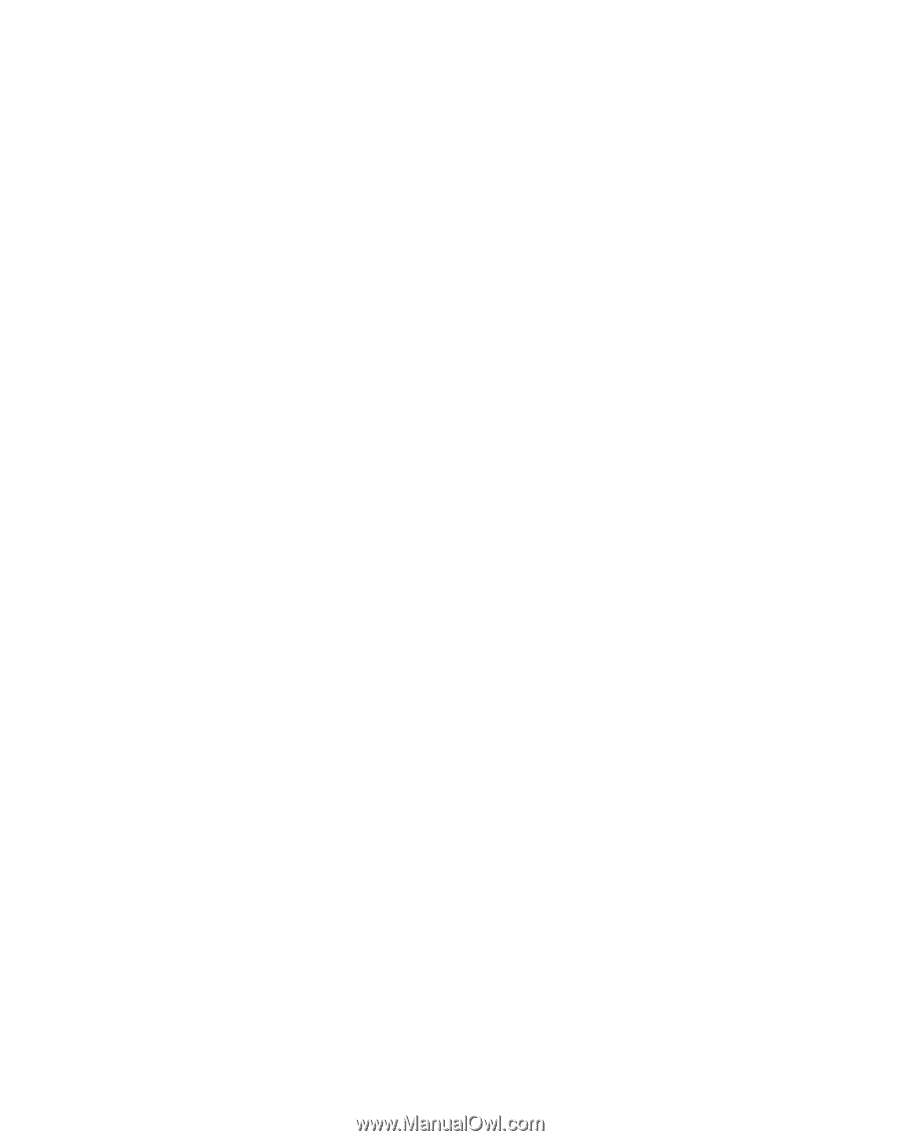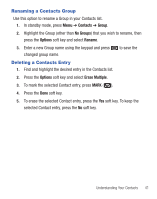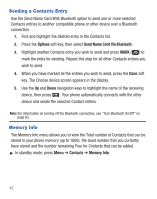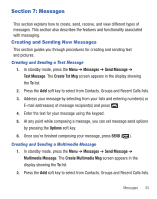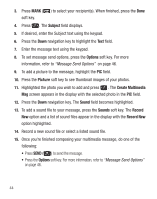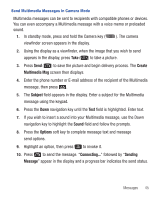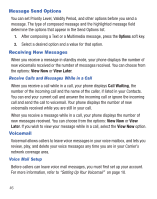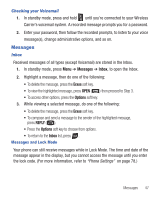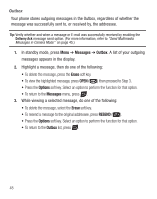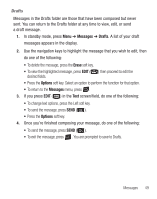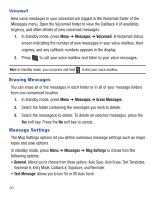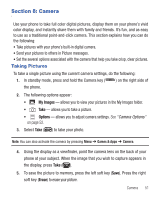Samsung SCH-R375C User Manual (user Manual) (ver.f7) (English) - Page 50
Message Send Options, Receiving New Messages, Voicemail, Options, View Now, View Later, Call Waiting - reviews
 |
View all Samsung SCH-R375C manuals
Add to My Manuals
Save this manual to your list of manuals |
Page 50 highlights
Message Send Options You can set Priority Level, Validity Period, and other options before you send a message. The type of composed message and the highlighted message field determine the options that appear in the Send Options list. 1. After composing a Text or a Multimedia message, press the Options soft key. 2. Select a desired option and a value for that option. Receiving New Messages When you receive a message in standby mode, your phone displays the number of new voicemails received or the number of messages received. You can choose from the options: View Now or View Later. Receive Calls and Messages While in a Call When you receive a call while in a call, your phone displays Call Waiting, the number of the incoming call and the name of the caller, if listed in your Contacts. You can end your current call and answer the incoming call or ignore the incoming call and send the call to voicemail. Your phone displays the number of new voicemails received while you are still in your call. When you receive a message while in a call, your phone displays the number of new messages received. You can choose from the options: View Now or View Later. If you wish to view your message while in a call, select the View Now option. Voicemail Voicemail allows callers to leave voice messages in your voice mailbox, and lets you review, play, and delete your voice messages any time you are in your Carrier's network coverage area. Voice Mail Setup Before callers can leave voice mail messages, you must first set up your account. For more information, refer to "Setting Up Your Voicemail" on page 10. 46