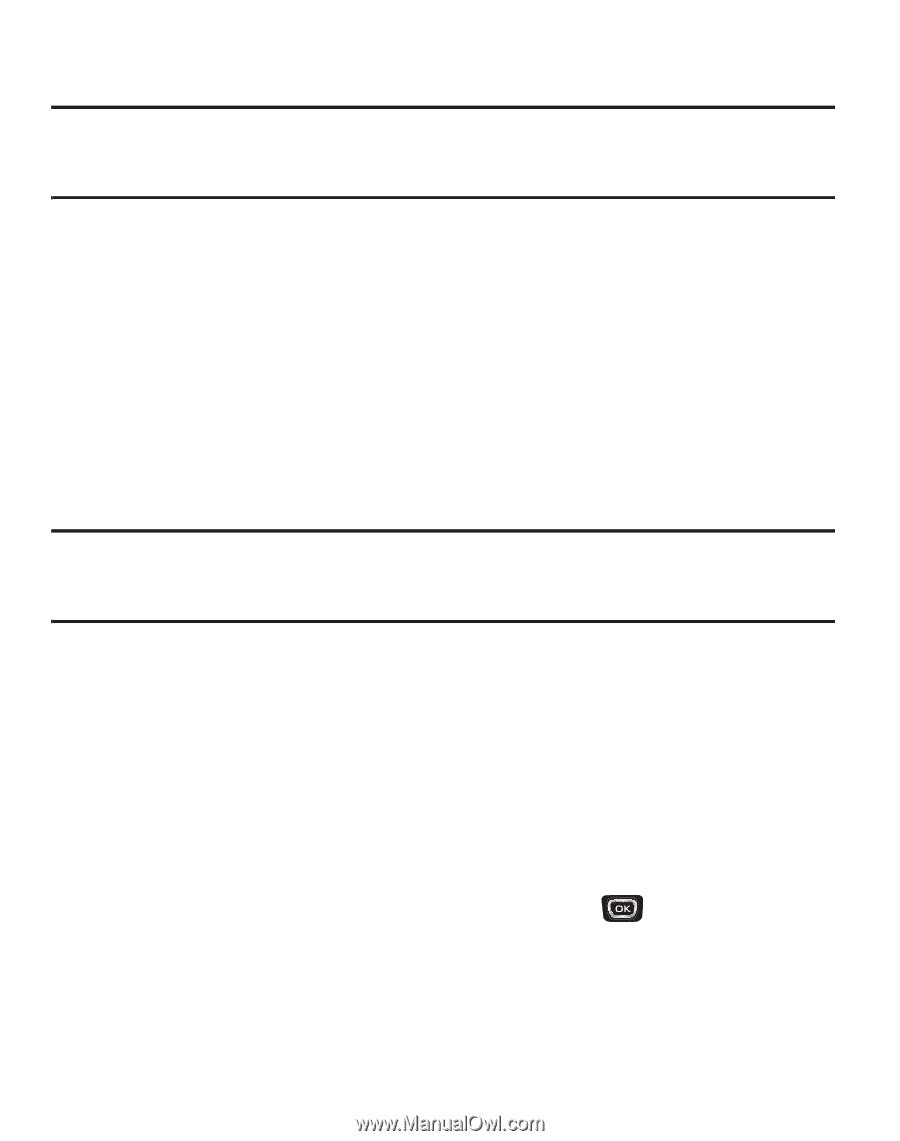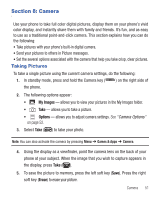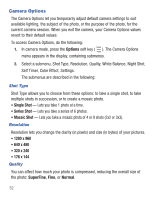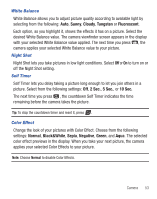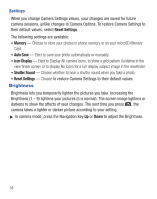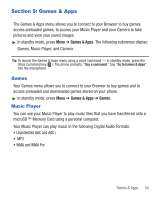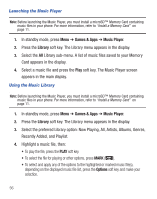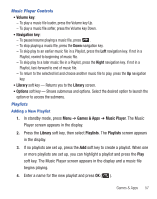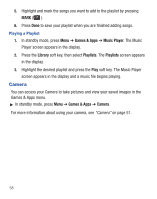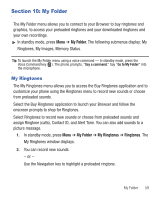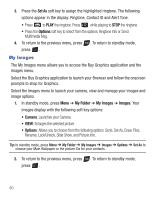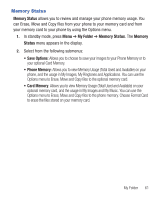Samsung SCH-R375C User Manual (user Manual) (ver.f7) (English) - Page 60
Games & Apps, Music Player, Library, Options, Launching the Music Player, Using the Music Library
 |
View all Samsung SCH-R375C manuals
Add to My Manuals
Save this manual to your list of manuals |
Page 60 highlights
Launching the Music Player Note: Before launching the Music Player, you must install a microSD™ Memory Card containing music files in your phone. For more information, refer to "Install a Memory Card" on page 11. 1. In standby mode, press Menu ➔ Games & Apps ➔ Music Player. 2. Press the Library soft key. The Library menu appears in the display. 3. Select the All Library sub-menu. A list of music files saved to your Memory Card appears in the display. 4. Select a music file and press the Play soft key. The Music Player screen appears in the main display. Using the Music Library Note: Before launching the Music Player, you must install a microSD™ Memory Card containing music files in your phone. For more information, refer to "Install a Memory Card" on page 11. 1. In standby mode, press Menu ➔ Games & Apps ➔ Music Player. 2. Press the Library soft key. The Library menu appears in the display. 3. Select the preferred Library option: Now Playing, All, Artists, Albums, Genres, Recently Added, and Playlist. 4. Highlight a music file, then: • To play the file, press the PLAY soft key. • To select the file for playing or other options, press MARK ( ). • To select and apply any of the options to the highlighted or marked music file(s), depending on the displayed music file list, press the Options soft key and make your selection. 56