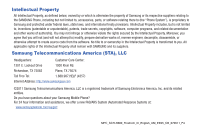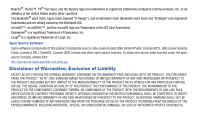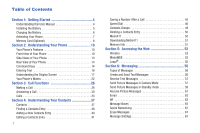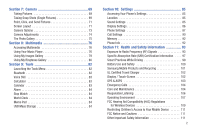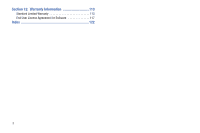Samsung SCH-R380 User Manual (user Manual) (ver.f4) (English)
Samsung SCH-R380 Manual
 |
View all Samsung SCH-R380 manuals
Add to My Manuals
Save this manual to your list of manuals |
Samsung SCH-R380 manual content summary:
- Samsung SCH-R380 | User Manual (user Manual) (ver.f4) (English) - Page 1
Samsung Freeform III PORTABLE TRI-BAND MOBILE PHONE User Manual Please read this manual before operating your phone, and keep it for future reference. - Samsung SCH-R380 | User Manual (user Manual) (ver.f4) (English) - Page 2
below, owned by or which is otherwise the property of Samsung or its respective suppliers relating to the SAMSUNG Phone, including but not limited to, accessories, parts, or software relating there to (the "Phone System"), is proprietary to Samsung and protected under federal laws, state laws, and - Samsung SCH-R380 | User Manual (user Manual) (ver.f4) (English) - Page 3
ANY LAW, RULE, SPECIFICATION OR CONTRACT PERTAINING THERETO. NOTHING CONTAINED IN THE INSTRUCTION MANUAL SHALL BE CONSTRUED TO CREATE AN EXPRESS OR IMPLIED WARRANTY OF ANY KIND WHATSOEVER WITH RESPECT TO THE PRODUCT. IN ADDITION, SAMSUNG SHALL NOT BE LIABLE FOR ANY DAMAGES OF ANY KIND RESULTING FROM - Samsung SCH-R380 | User Manual (user Manual) (ver.f4) (English) - Page 4
Manual 4 Installing the Battery 5 Charging the Battery 6 Activating Your Phone 7 Memory Card (Optional 8 Section 2: Understanding Your Phone 10 Your Phone's Features 10 Front View of Your Phone 10 Side Views of Your Phone 13 Rear View of Your Phone the Web 52 @metro 52 MetroWEB 53 Loopt - Samsung SCH-R380 | User Manual (user Manual) (ver.f4) (English) - Page 5
Accessing Your Phone's Settings 85 Location 85 Sound Settings 85 Display Settings 86 Phone Settings 87 Call Settings 90 Memory 92 Phone Info 92 Practices While Driving 99 Battery Use and Safety 100 Samsung Mobile Products and Recycling 101 UL Certified Travel Charger 102 Display / Touch- - Samsung SCH-R380 | User Manual (user Manual) (ver.f4) (English) - Page 6
Section 12: Warranty Information 113 Standard Limited Warranty 113 End User License Agreement for Software 117 Index 122 3 - Samsung SCH-R380 | User Manual (user Manual) (ver.f4) (English) - Page 7
Started This section explains how to start using your Samsung R380 phone by activating your service, setting up your Voicemail, or getting an understanding of how this manual is put together. Understanding this User Manual The chapters of this guide generally follow the same order as the menus and - Samsung SCH-R380 | User Manual (user Manual) (ver.f4) (English) - Page 8
on the top of the battery to those on the phone. 2. Press lightly on the bottom end of the battery down into the phone until it slips into place. 3. Seat the battery cover on the back of the phone (1) and press the battery cover up into place (2). Remove the Battery 1. Press and hold the key - Samsung SCH-R380 | User Manual (user Manual) (ver.f4) (English) - Page 9
devices and batteries. Samsung accessories are designed to maximize battery life. Use of other accessories may invalidate your warranty and may cause damage. Use the Travel Adapter The travel adapter included with your phone is a convenient, light-weight charger that rapidly charges your phone from - Samsung SCH-R380 | User Manual (user Manual) (ver.f4) (English) - Page 10
to use your phone without charging its battery, the phone will shut down. Activating Your Phone Contact your Wireless Provider and follow their instructions for obtaining service, if necessary. We suggest that you read this guide to fully understand the services your phone supports. Warning!: Your - Samsung SCH-R380 | User Manual (user Manual) (ver.f4) (English) - Page 11
3. Replace the battery cover. Note: When you install a new microSD or microSDHC card in your R380 phone, it creates the file folders needed for storing multimedia files. If you install a microSD or microSDHC card that has been used in another device, you should format the card. (For more information - Samsung SCH-R380 | User Manual (user Manual) (ver.f4) (English) - Page 12
5. If desired, install another Memory Card. (For more information, refer to "Install a Memory Card" .) 6. Replace the battery cover. 9 - Samsung SCH-R380 | User Manual (user Manual) (ver.f4) (English) - Page 13
key features of your Samsung R380 phone. It also describes the screen format. Your Phone's Features • Domestic and international voice and text messaging service (available on participating networks). • Large 2.2 inch (diagonally) color screen (320 x 240 pixel resolution) • High speed data (CDMA - Samsung SCH-R380 | User Manual (user Manual) (ver.f4) (English) - Page 14
Send Key: Press after entering a phone 5 number to dial the 6 number 16 6. Speakerphone Key: Places the phone in Speakerphone mode. (For more information press and hold to launch Voice SVC (Service). (For more information, refer to 13. Calendar Key: Launches you phone's Calendar tool. (For more - Samsung SCH-R380 | User Manual (user Manual) (ver.f4) (English) - Page 15
Key: When navigating through a menu, accepts the highlighted choice in a menu. When selecting settings in an option screen, displays a list of available settings. Understanding Your Phone 12 - Samsung SCH-R380 | User Manual (user Manual) (ver.f4) (English) - Page 16
Slot: Lets you install and remove optional microSD Memory Card for additional image/photo storage and for music storage. 3. Camera Key: From Standby mode, lights the front display backlight and launches the Camera feature of your phone. In Camera mode, takes pictures. 4. Headset Connector: Used to - Samsung SCH-R380 | User Manual (user Manual) (ver.f4) (English) - Page 17
Rear View of Your Phone 1 3 2 Features 1. Camera Lens: The lens of your built-in camera. 2. Battery Cover: Secures and protects the battery and the optional microSD memory card. 3. Speaker: Reproduces music and other sounds played by your phone. Command Keys Soft Keys Functions for the soft - Samsung SCH-R380 | User Manual (user Manual) (ver.f4) (English) - Page 18
Standby mode, press to display the All Calls list of calls to and from your phone. • Press twice In Standby mode to call the most recent number. • With two and hold . End Key • Press and hold the End key ( ) to turn your phone on or off. • Briefly press once to disconnect a call. • Press to return to - Samsung SCH-R380 | User Manual (user Manual) (ver.f4) (English) - Page 19
and 123/Sym. • While in Standby mode, press and hold the Fn (Function) key ( ) to activate/deactivate Vibrate Mode. Entering Text Your phone has a QWERTY ( ) keypad to support quick and easy text input. You can enter text as you would when using a computer keyboard. The keys are labeled with - Samsung SCH-R380 | User Manual (user Manual) (ver.f4) (English) - Page 20
For more information, refer to "Shortcut Icon" on page 87.) With Shortcuts Menu 1 2 3 4 5 6 1. The top line of your phone's display contains icons that indicate network status, battery power, signal strength, and more. (For more information, refer to "Display Screen Icons" on page 19.) 2. The second - Samsung SCH-R380 | User Manual (user Manual) (ver.f4) (English) - Page 21
1 2 3 4 5 1. The top line of your phone's display contains icons that indicate network status, battery power, signal strength, and more. (For more information, The third line from the bottom of the display contains additional feature status icons, such as the Automatic Answer icon shown, and the - Samsung SCH-R380 | User Manual (user Manual) (ver.f4) (English) - Page 22
the Icon Glossary: ᮣ In Standby mode, press Menu, then select Settings ➔ Phone Info ➔ Icon Glossary. A list appears showing the icons that can appear on , inform you of status, or warn of situations such as low battery. Dialogue boxes and their definitions are outlined below. • Choice - Example - Samsung SCH-R380 | User Manual (user Manual) (ver.f4) (English) - Page 23
During a phone call, the display backlight dims and turns off after 10 seconds to conserve battery power, feature. Example: To jump to the Sent message folder, press Menu, then press (for Messaging) and for Sent. Navigation Key Shortcuts In Standby mode, you can quickly access sub-menus or phone - Samsung SCH-R380 | User Manual (user Manual) (ver.f4) (English) - Page 24
name of the Shortcut icon appears above it. 2. Press OK to launch the related application. Available Shortcut Icons mail@metro: Access your personal and business Email accounts. Metro411: Access Metro411 Directory Assistance service. Metro Web: Surf the web and download ringtones and wallpapers. 21 - Samsung SCH-R380 | User Manual (user Manual) (ver.f4) (English) - Page 25
@metro: Download full featured applications over the air including games, personalized ring phone enters once it has found service and is idle. The phone goes into Standby mode: • After you power the phone on. • When you press after a call or from within a menu. In Standby mode, you can use features - Samsung SCH-R380 | User Manual (user Manual) (ver.f4) (English) - Page 26
mode, press the Volume key Up or Down to set the Master Volume as desired. 2. When you are satisfied with the setting, press SET. Your phone returns to Standby mode. Call Answer Mode You can choose to answer a call by pressing any key except , , or or by pressing only . (For more - Samsung SCH-R380 | User Manual (user Manual) (ver.f4) (English) - Page 27
, refer to "Camera" on page 69.) • Entering Camera Mode: In Standby mode, press and hold the Camera key ( ) - on the right side of the phone - then select Camera. • Exiting Camera Mode: Press . Note: You can also enter Camera mode while in Standby mode, by selecting Menu ➔ Multimedia ➔ Camera. Input - Samsung SCH-R380 | User Manual (user Manual) (ver.f4) (English) - Page 28
and messages, but cannot place outgoing calls (except for emergency numbers) until you unlock the phone. Phone Lock mode also restricts access to menus and the Volume key. You enable Phone Lock mode by setting your phone to lock automatically when you power it on. (For more information, refer to - Samsung SCH-R380 | User Manual (user Manual) (ver.f4) (English) - Page 29
features, such as call logs and call timers, that help you make calls and manage your call time. Making a Call 1. With the phone on the second party's phone number and press . 4. When the second party answers, press to connect all three parties. Manual Pause Calling To manually call a number - Samsung SCH-R380 | User Manual (user Manual) (ver.f4) (English) - Page 30
Speed Dialing Speed Dialing lets you place a call to any Contact stored in your Contacts list by dialing the Contact's Location number. 1-Touch Dialing Use 1-touch dialing to speed dial Contacts from 1 (Voicemail) through 9. ᮣ In Standby mode, press and hold the number key corresponding to the - Samsung SCH-R380 | User Manual (user Manual) (ver.f4) (English) - Page 31
Samsung R380 are exceptional due to advanced, speaker-independent technology. This means you do not need to "train" your phone to understand your voice. You can use your voice in a natural manner to dial numbers. Note: End Calls Before relaunching the VoiceSignal voice recognition software to hear - Samsung SCH-R380 | User Manual (user Manual) (ver.f4) (English) - Page 32
numbers and prompts you with "Did you say?" followed by the first number on the list. 4. Say "Yes" to confirm the number or "No" to hear the next one, or use the keypad to select the correct number from the list. (See "Voice SVC" on page 83, for more information.) • Press - Samsung SCH-R380 | User Manual (user Manual) (ver.f4) (English) - Page 33
Wait(s), wait for the appropriate prompt(s) from the number you are calling (credit card number, bank account number, and so on) and enter the appropriate response(s). Answering a Call Incoming When you receive a call, the phone displays one of the following: • If the caller can be identified, the - Samsung SCH-R380 | User Manual (user Manual) (ver.f4) (English) - Page 34
Call Notification Features Your phone notifies you of a call in a variety of ways. • Ringing or vibration, depending on your phone's settings. • Settings ➔ Master Volume. Use the Volume key on the left side of your phone to adjust the ringer volume setting. Note: The Vibrate icon ( ) appears in - Samsung SCH-R380 | User Manual (user Manual) (ver.f4) (English) - Page 35
call is forwarded to Voicemail. In-Call Options Menu You can access a number of menus and features even while in a call. 1. While in a call: • Press Mute / Unmute to disable / enable your phone's microphone. • Press Options. The following options pop-up in the display: - New Text Msg: Display the - Samsung SCH-R380 | User Manual (user Manual) (ver.f4) (English) - Page 36
your phone provides stronger voice encryption (where available) and sounds an audible beep when you loose privacy (encryption) on a CDMA connection. Select a menu or feature to access the menu or activate the highlighted feature. • Press Cancel to exit the menu. Calls Your phone has Call Logs that - Samsung SCH-R380 | User Manual (user Manual) (ver.f4) (English) - Page 37
list. - Lock/Unlock: Blocks/permits erasure of the selected call from your Outgoing call list. - Erase All: Erase all unlocked calls from your call data sent and received since the last reset of the counters and during the life of your phone using the Call timer feature. Call timer is not for billing - Samsung SCH-R380 | User Manual (user Manual) (ver.f4) (English) - Page 38
. • Transmit Picture Msg: Shows the number of Picture messages your phone has sent since last being reset. • Received Picture Msg: Shows the number of Picture messages your phone has received since last being reset. • Last Reset: Shows date and time the Message Counters (except Lifetime MSG Counter - Samsung SCH-R380 | User Manual (user Manual) (ver.f4) (English) - Page 39
Store Numbers from Call Logs Store numbers from your Outgoing, Incoming, Missed, and All calls logs to Contacts. Tip: In Standby mode, briefly press to display the All Calls list. You can then select any call in the list to save to Contacts. 1. In Standby mode, press Menu, then select Calls ➔ Missed - Samsung SCH-R380 | User Manual (user Manual) (ver.f4) (English) - Page 40
phone numbers and one e-mail address. Each phone number can be up to 48 digits in length, including 2-Sec or Wait pauses (For more information, refer to "Manual Contacts. • Contact List: Lists all Contacts currently stored in your phone. Tip: You can also access the Contact List option from Standby - Samsung SCH-R380 | User Manual (user Manual) (ver.f4) (English) - Page 41
command shows the requested Contact information in the display but does not dial any phone numbers for the Contact. To look up information for a specific contact: on the list. 3. Say "Yes" to confirm the name or "No" to hear the next name, or use the keypad to select the correct name from the list - Samsung SCH-R380 | User Manual (user Manual) (ver.f4) (English) - Page 42
more options, press Options. The following options pop-up in the display: - New Text Msg - New Picture Msg - Set Speed Dial - Call - Send Name Card Via Bluetooth 5. To exit VoiceSignal, press . Shortcut Key Method If you've stored a name entry in Contacts, Find allows you to find it quickly. 1. In - Samsung SCH-R380 | User Manual (user Manual) (ver.f4) (English) - Page 43
. - Call: Dial the number associated with the name. - Manage Contacts: Erase Contacts, Lock Contacts to prevent erasure, or Unlock Contacts to permit erasure. - Send Name Card Via Bluetooth: Send a copy of a Contacts entry to another Bluetooth device. (For more information, refer to "Bluetooth" on - Samsung SCH-R380 | User Manual (user Manual) (ver.f4) (English) - Page 44
one of the following fields: • Mobile 1 • Home • Business • Mobile 2 • Fax • Ringtone • Personal Email • Group • Business Email • Notes • Picture 4. Enter a phone number or e-mail address, or select a value in the highlighted field. 5. Repeat steps 3 and 4 as needed. 6. Press SAVE to save the - Samsung SCH-R380 | User Manual (user Manual) (ver.f4) (English) - Page 45
refer to "Add Pauses to Contacts Numbers" on page 42). - Add Wait: A hard pause (waits for input from you). Select the desired option. 5. When you're services often require a password or account number. Instead of manually entering these numbers, you can store them in a Contacts entry with the phone - Samsung SCH-R380 | User Manual (user Manual) (ver.f4) (English) - Page 46
Edit an Existing E-mail Address 1. Find the Contacts entry you want to edit. (For more information, refer to "Finding a Contacts Entry" on page 38.) 2. Highlight the desired Contacts entry, then press Edit. The EDIT CONTACT screen appears in the display. 3. Highlight the Personal Email or Business - Samsung SCH-R380 | User Manual (user Manual) (ver.f4) (English) - Page 47
ID field. 6. Press SAVE to save your Picture ID assignment. Assigning a Ringtone to a Contacts Entry When you assign a ringtone to a Contacts entry, the phone plays the ringtone that you assign when you receive a call from that Contact instead of the Voice Calls ringtone. 1. Find the Contacts entry - Samsung SCH-R380 | User Manual (user Manual) (ver.f4) (English) - Page 48
. 1. Press to end your call. The call time, length of call, phone number, and name of the party (if available) appear in the display. to an existing Contacts entry. 3. Select the desired option, then follow the instructions in the upcoming sub-sections depending on whether the number is a new entry - Samsung SCH-R380 | User Manual (user Manual) (ver.f4) (English) - Page 49
Add to an Existing Entry 1. From the Save screen, select Update Existing. The Update Existing screen appears in the display showing your Contacts list with the Go To field and the first Contacts entry highlighted. 2. Find and select the Contacts entry to which you want to add the new number. (For - Samsung SCH-R380 | User Manual (user Manual) (ver.f4) (English) - Page 50
Assignment During Entry Creation To assign a Speed Call number to a new Contacts entry number, do the following: 1. Follow either of the New Contacts entry procedures (For more information, refer to "Adding a New Contacts Entry" on page 40) until you enter a name for the entry. 2. After entering the - Samsung SCH-R380 | User Manual (user Manual) (ver.f4) (English) - Page 51
Contacts Groups Contact Groups let you easily send messages to multiple, selected Contacts. You can also use Groups to find Contact entries and to add/remove Contacts names in a Group or to create or rename a Group. Add Contacts Entry to a Group Using Add New/Edit Contact Option To add a Contact to - Samsung SCH-R380 | User Manual (user Manual) (ver.f4) (English) - Page 52
• Erase Group • Add • Send Name Card via Bluetooth 3. Select Add. The EDIT screen appears in the display showing all Contacts entries. 4. Highlight a Contacts entry you want to add to - Samsung SCH-R380 | User Manual (user Manual) (ver.f4) (English) - Page 53
Metro411 menu option lets you access Metro411 Directory Assistance service. ᮣ From the Contacts menu, select Metro411. A Metro411 Diretory Assistance screen appears in the display. Tip: If Metro411 is not pre-installed on your phone, @metro automatically launches so that you can locate and download - Samsung SCH-R380 | User Manual (user Manual) (ver.f4) (English) - Page 54
Wireless Provider. 1. At the @metro screen, select Mobile Shop. The catalog menu appears in the display. 2. Search for the Metro411 application. 3. Follow the instructions in your phone's display. Note: For more information about Metro411 Directory Assistance service, contact your Wireless Provider - Samsung SCH-R380 | User Manual (user Manual) (ver.f4) (English) - Page 55
Samsung R380 includes Web access tools and Web-based applications and/or shortcuts to quickly and simply obtain them. @metro With @metro, you can download full featured At the @metro screen, select Catalog. The catalog menu appears in the display. 2. Follow the instructions in your phone's display. - Samsung SCH-R380 | User Manual (user Manual) (ver.f4) (English) - Page 56
With MetroWEB, you can conveniently surf the web and download ringtones and wallpapers using your phone. Each time you launch MetroWEB, your phone connects to the Internet and the service indicator icon ( ) appears in the display. Stored Web Content MetroWEB ends an Internet connection after - Samsung SCH-R380 | User Manual (user Manual) (ver.f4) (English) - Page 57
to a different page, to a different site, or even initiating a phone call. Links are shown inside of brackets ([ ]). You can normally use if they are numbered. End Key: Press to exit the MetroWEB and return the phone to Standby mode. Left Soft Key: Press to activate the command that appears above - Samsung SCH-R380 | User Manual (user Manual) (ver.f4) (English) - Page 58
on airtime charges, contact your Wireless Provider. 1. At the @metro screen, select Catalog. The catalog menu appears in the display. 2. Search for the Loopt application. 3. Follow the instructions in your phone's display. 55 Note: Please check with your Wireless Provider for availability - Samsung SCH-R380 | User Manual (user Manual) (ver.f4) (English) - Page 59
This section also describes the features and functionality associated with messaging. Types of Messages Your phone is able to send TEXT MESSAGE screen using a voice command - In Standby mode, press and hold until the phone prompts, "Say a command." Say "Send Text" into the microphone. You are then - Samsung SCH-R380 | User Manual (user Manual) (ver.f4) (English) - Page 60
• View Later: Saves the message to your inbox, where you can view it later, then returns your phone to Standby mode. Select the option of your choice. Receive Messages While in a Call When you receive . Note: For more information about using the camera feature in your phone, see "Camera" on page 69. - Samsung SCH-R380 | User Manual (user Manual) (ver.f4) (English) - Page 61
➔ Picture Message. The NEW PICTURE MESSAGE screen appears in the display with the Send To tab highlighted and showing the To: list. 5. Enter the phone number or e-mail address of the recipient of the Picture message, then press OK. Tip: Press Add to display a pop-up menu containing: Contact, Groups - Samsung SCH-R380 | User Manual (user Manual) (ver.f4) (English) - Page 62
and showing the To: list. 59 Tip: To launch the Create Pic Msg screen using a voice command - In Standby mode, press and hold until the phone prompts, "Say a command." Say "Send Picture" into the microphone. You are then prompted to say a Contact name or a number for the first recipient of the - Samsung SCH-R380 | User Manual (user Manual) (ver.f4) (English) - Page 63
- Press My Pics and select the picture. The picture is inserted into your message. Note: For more information about using the camera feature of your phone, see "Camera" on page 69. You are returned to the NEW PICTURE MESSAGE screen with the selected picture in the Picture: field. 7. For a Picture - Samsung SCH-R380 | User Manual (user Manual) (ver.f4) (English) - Page 64
the message to your inbox, where you can view it later, then returns your phone to Standby mode. Select the desired option. View a Picture Message Later 1. In the in the display. If the message includes a sound file, the phone begins playing it. 3. While viewing your message press Options. The - Samsung SCH-R380 | User Manual (user Manual) (ver.f4) (English) - Page 65
message as a new Quick Text. • Lock / Unlock: Block/permit erasure of the highlighted message. • Add the following: • In the Sortcut Tray, select mail@metro. • Press the Navigation key Down (Messaging shortcut). then appears in the display. Message Boxes Your phone stores messages in any one of five - Samsung SCH-R380 | User Manual (user Manual) (ver.f4) (English) - Page 66
in this message as a new Quick Text. • Lock / Unlock: Block/permit erasure of the message. • Add To Contacts: Save the sender's number to your Contacts. • Message Info: Shows message delivery status, addressee, size, and so on. • Extract Addresses: List the phone number and/or email address of the - Samsung SCH-R380 | User Manual (user Manual) (ver.f4) (English) - Page 67
phone stores messages in the Sent folder, regardless of whether the message was successfully transmitted. Verify if and when a message or e-mail was successfully received by enabling the Enh. Delivery Ack/Delivery Ack feature - Manage Sent: Erase, Lock, or Unlock sent messages. - Sort by Recipient: - Samsung SCH-R380 | User Manual (user Manual) (ver.f4) (English) - Page 68
View and Edit Draft Text Messages 1. In the Messaging menu, select Drafts. A list of any draft messages that you've saved appears in the display. 2. Highlight a text message that you wish to view or edit, then press EDIT. The NEW TEXT MESSAGE screen appears in the display. 3. Enter or change the - Samsung SCH-R380 | User Manual (user Manual) (ver.f4) (English) - Page 69
Manage Drafts: Erase this message, Lock this message to prevent erasure, or Unlock this message to permit erasure. - Sort by Recipient: List all draft Standby mode, select Listen Now in the New Voicemail pop-up. Your phone automatically calls your voice mailbox. 2. Follow the voice prompts to access - Samsung SCH-R380 | User Manual (user Manual) (ver.f4) (English) - Page 70
voicemail messages. Social Networking Social Networking lets you use your Samsung R380 to access and update your account(s) on the social networking unlocked messages stored in the Drafts box. • Erase VM2TXT: Deletes all unlocked messages stored in the VM2TXT folder. • Erase All: Deletes all unlocked - Samsung SCH-R380 | User Manual (user Manual) (ver.f4) (English) - Page 71
View: Choose to automatically scroll through message text (On) or to manually scroll through text (Off). • Picture Msg Download: On/Off - then press EDIT. Note: You cannot change the pre-defined Quick Text included with your phone. 3. To create a new Quick Text, press Options, then select New. Tip: - Samsung SCH-R380 | User Manual (user Manual) (ver.f4) (English) - Page 72
7: Camera Use your Samsung R380 phone to take full color digital pictures, display them on your phone's vivid color display, Standby mode, press and hold the Camera key ( ) on the right side of the phone. 69 The camera viewfinder screen appears in the display. (For more information, refer to - Samsung SCH-R380 | User Manual (user Manual) (ver.f4) (English) - Page 73
you can select the best picture(s) and discard the rest. 1. In Standby mode, press and hold the Camera key ( ) on the right side of the phone. The camera viewfinder screen appears in the display. (For more information, refer to "Screen Layout" on page 71.) Note: You can also activate the camera - Samsung SCH-R380 | User Manual (user Manual) (ver.f4) (English) - Page 74
, press and hold the Camera key ( ) on the right side of the phone. The camera viewfinder screen appears in the display. 2. Using the display as shows status icons for Night Shot, Quality, Resolution, Picture Counter, and Battery. 2. This box contains the White Balance and Memory status icons. Below - Samsung SCH-R380 | User Manual (user Manual) (ver.f4) (English) - Page 75
White Balance setting (Auto shown). Other options are: Sunny Cloudy Tungsten Fluorescent Phone Memory: Indicates photos will be stored in the phone's memory. Card Memory: Indicates photos will be stored on a microSD Memory Card. Zoom: Set the size of the picture using the Navigation key, with - Samsung SCH-R380 | User Manual (user Manual) (ver.f4) (English) - Page 76
finder screen. The following options are available: • Settings: Set Camera operating values that keep your changes for multiple Camera sessions, until you change or reset them. (For more information, refer to "Camera Settings" on page 74.) • Night Shot: Set the Camera to take photos in low light (On - Samsung SCH-R380 | User Manual (user Manual) (ver.f4) (English) - Page 77
lighting), or Fluorescent. • Memory: Set the Camera to save photos to Phone or Card memory. • Auto Save: Set the Camera to automatically save (On) Camera's shutter sound to Shutter, OK, Melody, or Off. • Reset Settings: Reset all Camera settings to default values (Yes) or No. Camera Adjustments - Samsung SCH-R380 | User Manual (user Manual) (ver.f4) (English) - Page 78
at a time (expanded mode), or view several pictures at once in thumbnail format. 1. In the Camera viewfinder screen, press MyPics. The MY IMAGES screen appears from phone memory to a Memory Card or from a Memory Card to phone memory. • Rename: Change the name of the picture file. • Lock / Unlock: - Samsung SCH-R380 | User Manual (user Manual) (ver.f4) (English) - Page 79
Samsung R380 phone to take full color digital pictures, display them on your phone's vivid color display, and instantly share them with family and friends. With @metro screen. • All Songs: Lists all music files on the Memory Card and lets you play individual music files or play multiple music files - Samsung SCH-R380 | User Manual (user Manual) (ver.f4) (English) - Page 80
playlist. - Erase: Deletes highlighted or marked music file(s) from the Memory Card. - Move To Phone: Moves one or more music files to phone memory. - Song Info: Lists the Title, Artist, Album, Genre, File Name, Encoding Format, Bitrate, Duration, File Size, and Date of the highlighted music file - Samsung SCH-R380 | User Manual (user Manual) (ver.f4) (English) - Page 81
Name, Encoding Format, Bitrate, phone using @metro, you can also transfer ("sideload") music from a personal computer to the Memory Card in your phone. 1. Install a microSD™ or microSDHC™ Memory Card into your phone. (For more information, see "Install a Memory Card" on page 8.) 2. Power your phone - Samsung SCH-R380 | User Manual (user Manual) (ver.f4) (English) - Page 82
3. Connect the microUSB end of the USB Data Cable to the power-accessory connector on your phone. Correct Incorrect 4. Check that the PC Connection setting is set to USB Mass Storage. (For more information, refer to "PC Connection" on page 90.) 5. Connect the USB end of the USB Data Cable to a - Samsung SCH-R380 | User Manual (user Manual) (ver.f4) (English) - Page 83
highlighted or displayed image from phone memory to a Memory Card or from a Memory Card to phone memory. - Rename: Change the name of the picture file. - Lock / Unlock: Prevent/allow erasure of the Ringtone, a Contact ID, or an Alert Tone, press Set As. • To hear the file, press PLAY. Multimedia 80 - Samsung SCH-R380 | User Manual (user Manual) (ver.f4) (English) - Page 84
Picture Messages in Standby mode" on page 59.) - Rename: Change the name of the voice memo file. - Move: Move the file to Phone or Card memory. - Lock / Unlock: Prevent/allow erasure of the selected voice memo file. - Erase: To erase the selected voice memo file. - Erase Files: Erase one or more - Samsung SCH-R380 | User Manual (user Manual) (ver.f4) (English) - Page 85
: If prompted with "Turn bluetooth power on?", press Yes. 2. Place the new Bluetooth device in discovery mode. (See the device user manual for more information.) 3. On your phone, tap OK. Your phone will search for discoverable devices and display them. 4. Tap the device you want to pair with your - Samsung SCH-R380 | User Manual (user Manual) (ver.f4) (English) - Page 86
default password, "0000". When successufully paired with the other device, your phone prompts you to establish a Bluetooth connection with it. 83 Voice SVC Your Samsung R380 includes Nuance Vsuite, state-of-the-art voice recognition software that lets you use your voice to dial numbers, access your - Samsung SCH-R380 | User Manual (user Manual) (ver.f4) (English) - Page 87
name. Note: World Clock requires your Wireless Provider's digital service. Memo Pad Create text notes and store them in Memo Pad. Return to Memo Pad anytime to review and edit your notes. USB Mass Storage Enables use of your phone's Card Memory like a USB flash drive to store and retrieve files - Samsung SCH-R380 | User Manual (user Manual) (ver.f4) (English) - Page 88
The Settings menu appears in the display. Location You can set your phone to pass Global Positioning System (GPS) data to identify your location to determine if/when/where locationbased services are available. Sound Settings Sound Settings let you customize your phone's audio properties, such as - Samsung SCH-R380 | User Manual (user Manual) (ver.f4) (English) - Page 89
Square / Pond) used to format how menus and other screens appear in your phone's display. Main Menu Settings Lets you Replace Menu Items with others from a list, Position Menu Items in a desired order, or Reset Menu Settings (Menu Items / Item Positions / All) to factory default values. Settings 86 - Samsung SCH-R380 | User Manual (user Manual) (ver.f4) (English) - Page 90
text that appears in your phone's menus). Clock Format Lets you select a format for the clock that appears phone. This blocks you from making or receiving calls other than Emergency (911) calls, but allows you to use other features . The available shortcuts are: @metro, Alarm, Bluetooth, Bluetooth On - Samsung SCH-R380 | User Manual (user Manual) (ver.f4) (English) - Page 91
. Note: All default restriction settings are Allow All (unrestricted). Phone Lock Setting The Phone Lock Setting lets you Unlock your phone immediately or set your phone to lock itself On Power Up. You can lock the phone manually, or set the phone to lock automatically when turned on. In Lock mode - Samsung SCH-R380 | User Manual (user Manual) (ver.f4) (English) - Page 92
phone to their factory default values. Caution!: Before selecting Restore Phone, contact your Wireless Carrier. Invoking Restore Phone may erase settings made by your Wireless Carrier from your phone, resulting in loss of service. System Select The System Select option lets you disable (MetroPCS - Samsung SCH-R380 | User Manual (user Manual) (ver.f4) (English) - Page 93
PC Connection set to USB Mass Storage, you can transfer music, sound, ringtone, and image files to and from a microSD or microSDHC Memory Card. Auto Key Lock With Auto Key Lock set to On, your phone automatically disables its keys when the screen backlight goes out with the phone closed. To unlock - Samsung SCH-R380 | User Manual (user Manual) (ver.f4) (English) - Page 94
the other party, or you can limit voice communication to Talking or Hearing only. Note: TTY Mode must be enabled before you can use your phone with TTY/ TDD equipment. The TTY Mode option has no effect on the phone's earpiece, microphone, or speaker. When you select TTY Full, all currently enabled - Samsung SCH-R380 | User Manual (user Manual) (ver.f4) (English) - Page 95
for use with your phone. Repeated formatting of a Memory Card can shorten its service life. Erase files rather that format the Memory Card. Phone Info Phone Info lets you review the following information: • Phone number assigned to your phone (My Number); • The software and hardware versions (SW - Samsung SCH-R380 | User Manual (user Manual) (ver.f4) (English) - Page 96
. The majority of studies published have failed to show an association between exposure to radio frequency from a cell phone and health problems. 93 The low levels of RF cell phones emit while in use are in the microwave frequency range. They also emit RF at substantially reduced time intervals - Samsung SCH-R380 | User Manual (user Manual) (ver.f4) (English) - Page 97
Research Results to Date: Is there a connection between RF and certain health problems? The results of most studies conducted to date say no. In addition, Frequency (RF) from cell phones and adverse health outcomes. Still the scientific community has supported additional research to address gaps - Samsung SCH-R380 | User Manual (user Manual) (ver.f4) (English) - Page 98
continue to adequately protect the public. Reducing Exposure: Hands-Free Kits and Other Accessories Steps to Reduce Exposure to Radio Frequency Energy If there is a risk from being exposed to radio frequency energy (RF) from cell phones - and at this point we do not know that there is - it is - Samsung SCH-R380 | User Manual (user Manual) (ver.f4) (English) - Page 99
. Hands-free kits can be used for convenience and comfort. They are also required by law in many states if you want to use your phone while driving. Cell Phone Accessories that Claim to Shield the Head from RF Radiation Because there are no known risks from exposure to RF emissions from cell - Samsung SCH-R380 | User Manual (user Manual) (ver.f4) (English) - Page 100
after extensive reviews of the scientific literature related to the biological effects of RF energy. The exposure limit set by the FCC for wireless mobile phones employs a unit of measurement known as the Specific Absorption Rate (SAR). The SAR is a measure of the rate of absorption of RF energy by - Samsung SCH-R380 | User Manual (user Manual) (ver.f4) (English) - Page 101
to a particular model phone, this site uses the phone FCC ID number which is usually printed somewhere on the case of the phone. Sometimes it may be necessary to remove the battery pack to find the number. Once you have the FCC ID number for a particular phone, follow the instructions on the website - Samsung SCH-R380 | User Manual (user Manual) (ver.f4) (English) - Page 102
Samsung is committed to promoting responsible driving and giving drivers the tools they need to understand and address distractions. Check the laws and regulations on the use of mobile devices and their accessories phone driver's clear view of the street and traffic. Never use wireless data services - Samsung SCH-R380 | User Manual (user Manual) (ver.f4) (English) - Page 103
, contact your nearest Samsung-authorized service center. • Avoid dropping the cell phone. Dropping the phone or the battery, especially on a hard surface, can potentially cause damage to the phone and battery. If you suspect damage to the phone or battery, take it to a service center for inspection - Samsung SCH-R380 | User Manual (user Manual) (ver.f4) (English) - Page 104
should purchase manufacturer or carrier-recommended products and accessories. If unsure about whether a replacement battery or charger is compatible, contact the manufacturer of the battery or charger. • Misuse or use of incompatible phones, batteries, and charging devices could result in damage to - Samsung SCH-R380 | User Manual (user Manual) (ver.f4) (English) - Page 105
the environment - recycle! Warning!: Never dispose of batteries in a fire because they may explode. UL Certified Travel Charger The Travel Charger for this phone has met applicable UL safety requirements. Please adhere to the following safety instructions per UL guidelines: FAILURE TO FOLLOW THE - Samsung SCH-R380 | User Manual (user Manual) (ver.f4) (English) - Page 106
-parties, including your wireless service provider, applications providers, Samsung, and other third-parties providing services. Use of AGPS in Emergency on the mobile device for as long as the emergency responder instructs you. Navigation Maps, directions, and other navigation data may contain inaccurate or - Samsung SCH-R380 | User Manual (user Manual) (ver.f4) (English) - Page 107
. Therefore, you should always visually confirm that the navigational instructions are consistent with what you see before following them. All need to deactivate those features before you can make an emergency call. Consult your User Manual and your local cellular service provider. When making - Samsung SCH-R380 | User Manual (user Manual) (ver.f4) (English) - Page 108
Keep your Samsung Mobile Device away from: Liquids of any kind Keep the mobile device dry. Precipitation, humidity, and liquids contain minerals that will corrode electronic circuits. If - Samsung SCH-R380 | User Manual (user Manual) (ver.f4) (English) - Page 109
portable music players and cell phones, at high volume settings for long durations may lead to permanent noise-induced hearing loss. This includes the to sound, and distorted hearing. Individual susceptibility to noise-induced hearing loss and potential hearing problem varies. Additionally, the - Samsung SCH-R380 | User Manual (user Manual) (ver.f4) (English) - Page 110
. If you experience ringing in your ears, hear muffled speech, or experience any temporary hearing difficulty after listening to your portable audio device, or any accessory to another device, read its user's guide for detailed safety instructions. Do not connect incompatible products. 107 - Samsung SCH-R380 | User Manual (user Manual) (ver.f4) (English) - Page 111
be able to assist you in obtaining this information. Switch your mobile device off in health care facilities when any regulations posted in these areas instruct you to do so. Hospitals or health care facilities may be using equipment that could be sensitive to external RF energy. Vehicles RF signals - Samsung SCH-R380 | User Manual (user Manual) (ver.f4) (English) - Page 112
area with a potentially explosive atmosphere and obey all signs and instructions. Sparks in such areas could cause an explosion or fire to telecommunications services for persons with hearing disabilities. While some wireless mobile devices are used near some hearing devices (hearing aids and - Samsung SCH-R380 | User Manual (user Manual) (ver.f4) (English) - Page 113
device happens to be vulnerable to interference, you may not be able to use a rated mobile device successfully. Trying out the mobile device with your hearing device is the best way to evaluate it for your personal needs. M-Ratings: Mobile devices rated M3 or M4 meet FCC requirements and are likely - Samsung SCH-R380 | User Manual (user Manual) (ver.f4) (English) - Page 114
batteries, antennas, and chargers. The use of any unauthorized accessories may be dangerous and void the mobile device warranty if said accessories Only qualified personnel should service the mobile device or install the mobile device in a vehicle. Faulty installation or service may be dangerous and - Samsung SCH-R380 | User Manual (user Manual) (ver.f4) (English) - Page 115
aircraft's operation. Check with appropriate authorities before using any function of a mobile device while on an aircraft. • Failure to observe these instructions may lead to the suspension or denial of cell phone services to the offender, or legal action, or both. Health and Safety Information 112 - Samsung SCH-R380 | User Manual (user Manual) (ver.f4) (English) - Page 116
cover any battery if (i) the battery has been charged by a battery charger not specified or approved by SAMSUNG for charging the battery; (ii) any of the seals on the battery are broken or show evidence of tampering; or (iii) the battery has been used in equipment other than the SAMSUNG phone for - Samsung SCH-R380 | User Manual (user Manual) (ver.f4) (English) - Page 117
of SAMSUNG. Except to any extent expressly allowed by applicable law, transfer or assignment of this Limited Warranty is prohibited. What must you do to obtain warranty service? To obtain service under this Limited Warranty, you must return the Product to an authorized phone service facility - Samsung SCH-R380 | User Manual (user Manual) (ver.f4) (English) - Page 118
SAMSUNG OR OTHERWISE. RESPONSIBILITY FOR THE QUALITY, CAPABILITIES, OPERATIONS, PERFORMANCE AND SUITABILITY OF ANY SUCH THIRD-PARTY SOFTWARE OR EQUIPMENT RESTS SOLELY WITH THE USER AND THE DIRECT VENDOR, OWNER OR SUPPLIER OF SUCH THIRD-PARTY SOFTWARE OR EQUIPMENT. Nothing in the Product instructions - Samsung SCH-R380 | User Manual (user Manual) (ver.f4) (English) - Page 119
the Product model name or model number; iii) on a label on the back of the Product beneath the battery, if the battery is removable; and (iv) on the outside of the Product if the battery Samsung Telecommunications America, LLC 1301 E. Lookout Drive Richardson, Texas 75082 Phone: 1-800-SAMSUNG Phone - Samsung SCH-R380 | User Manual (user Manual) (ver.f4) (English) - Page 120
limitation), or modify, or disable any features of, the Software, or create derivative works based on the Software. You may not rent, lease, lend, sublicense or provide commercial hosting services with the Software. 4. CONSENT TO USE OF DATA. You agree that Samsung and its affiliates may collect and - Samsung SCH-R380 | User Manual (user Manual) (ver.f4) (English) - Page 121
improve its products or to provide customized services or technologies to you and will not disclose this information in a form that personally identifies you. 5. UPGRADES. This EULA applies to updates, supplements and add-on components (if any) of the Software that Samsung may provide to you or make - Samsung SCH-R380 | User Manual (user Manual) (ver.f4) (English) - Page 122
, and do not constitute or imply an endorsement, sponsorship, or recommendation of, or affiliation with the thirdparty or its products and services. Purchaser agrees that SAMSUNG shall not be responsible or liable, directly or indirectly, for any damage or loss caused or alleged to caused by, or in - Samsung SCH-R380 | User Manual (user Manual) (ver.f4) (English) - Page 123
THE ENTIRE COST OF ALL NECESSARY SERVICING, REPAIR, OR CORRECTION. SOME APPLY TO YOU. NOTWITHSTANDING THE FOREGOING, SAMSUNG'S TOTAL LIABILITY TO PURCHASER FOR ALL Software is licensed only with "restricted rights" and as "commercial items" consisting of "commercial software" and "commercial software - Samsung SCH-R380 | User Manual (user Manual) (ver.f4) (English) - Page 124
be possible for someone to retrieve and reuse the data by means of special software. To avoid unintended information leaks and other problems of this sort, it is recommended that the device be returned to Samsung's Customer Care Center for an Extended File System (EFS) Clear which will eliminate all - Samsung SCH-R380 | User Manual (user Manual) (ver.f4) (English) - Page 125
@metro Shopping and Downloading 52 Numerics 2-Sec Pause 42 A Accessing Your Phone's Settings 85 Adding a New Contacts Entry Dial Method 40 Menu Method 41 Adjust Key Tone 85 Alarm Clock 84 Answer Options 31 Auto Answer 90 Auto Retry 90 B Backlight 86 Banner 86 Battery 5 Charging 6 Low Battery - Samsung SCH-R380 | User Manual (user Manual) (ver.f4) (English) - Page 126
Exposure to Radio Frequency (RF) Signals 93 F FCC Hearing Aid Compatibility (HAC) Regulations for Wireless Devices 109 FCC Notice and Cautions 111 G Gallery Image 79 Gallery, photo 75 Getting Started Activating Your Phone 7 Understanding this User Manual 4 Voicemail 7 Go Back One Menu 20 GPS & AGPS - Samsung SCH-R380 | User Manual (user Manual) (ver.f4) (English) - Page 127
Camera Mode 57 R Receive Messages in Call 57 Receive Picture Messages 61 Receive Text Messages 57 Reducing Exposure Hands-Free Kits and Other Accessories 95 Reset Your Phone 89 Responsible Listening 106 Restricting Children's Access to Your Mobile device 111 Restriction 88 Return to Last Menu 20 124 - Samsung SCH-R380 | User Manual (user Manual) (ver.f4) (English) - Page 128
S Samsung Mobile Products and Recycling 101 Save a Number After a Call 45 Screen Layouts 71 Security Settings Lock Phone 88 Reset Phone 89 Memo Pad 84 World Clock 84 TTY Mode 91 U UL Certified Travel Charger 102 Understanding Your Contacts Adding a New Contacts Entry 40 Contacts Groups 48
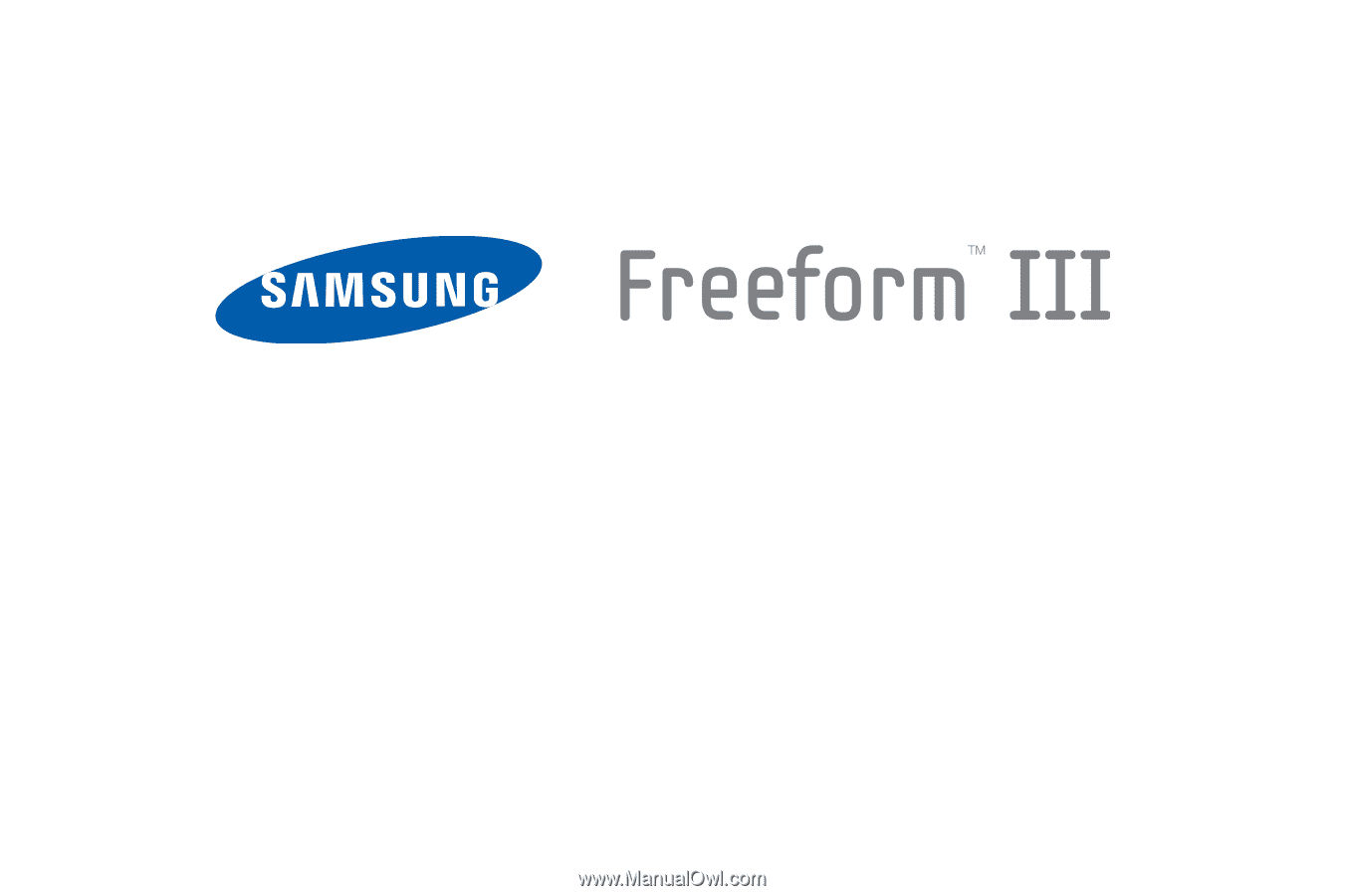
Samsung Freeform III
P
O
RTA
B
L
E
TR
I
-
BA
N
D
M
O
B
I
LE
P
H
O
N
E
User Manual
Please read this manual before operating your
phone, and keep it for future reference.