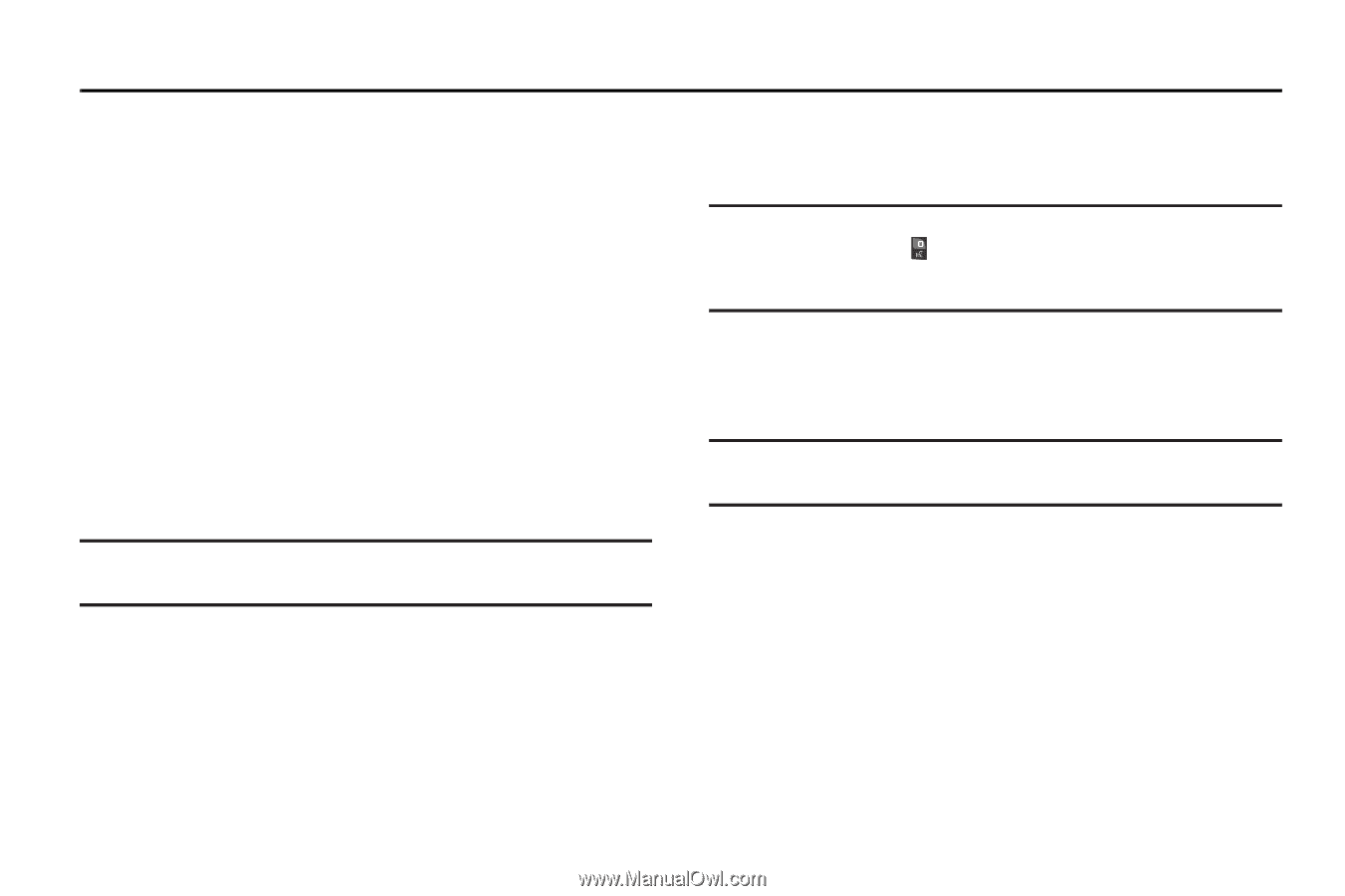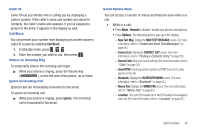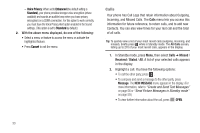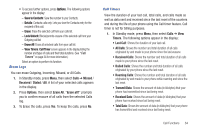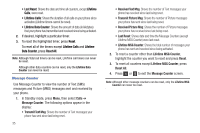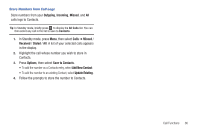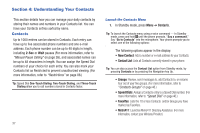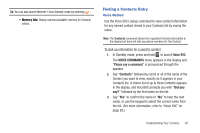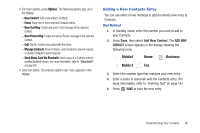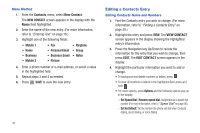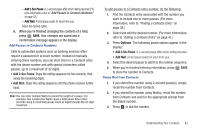Samsung SCH-R380 User Manual (user Manual) (ver.f4) (English) - Page 40
Understanding Your Contacts - reviews
 |
View all Samsung SCH-R380 manuals
Add to My Manuals
Save this manual to your list of manuals |
Page 40 highlights
Section 4: Understanding Your Contacts This section details how you can manage your daily contacts by storing their names and numbers in your Contacts list. You can have your Contacts entries sorted by name. Contacts Up to 1000 entries can be stored in Contacts. Each entry can have up to five associated phone numbers and one e-mail address. Each phone number can be up to 48 digits in length, including 2-Sec or Wait pauses (For more information, refer to "Manual Pause Calling" on page 26), and associated names can be up to 48 characters in length. You can assign the Speed Dial numbers of your choice for each entry. You can also mark your Contacts list as Restricted to prevent unauthorized viewing. (For more information, refer to "Restrictions" on page 88.) Tip: Speed Dial One-Touch Dialing, Two-Touch Dialing, and Three-Touch Dialing allow you to call numbers stored in Contacts faster. 37 Launch the Contacts Menu 1. In Standby mode, press Menu ➔ Contacts. Tip: To launch the Contacts menu using a voice command - In Standby mode, press and hold until the phone prompts, "Say a command." Say "Go to Contacts" into the microphone. Your phone prompts you to select one of the following options: The following options appear in the display: • New Contact: Add a number or e-mail address to your Contacts. • Contact List: Lists all Contacts currently stored in your phone. Tip: You can also access the Contact List option from Standby mode, by pressing Contacts or by pressing the Navigation key Up. • Groups: Review, send messages to, add Contacts to, or rename four out of your five groups. (For more information, refer to "Contacts Groups" on page 48.) • Speed Dials: Assign a Contacts entry to a Speed Dial number. (For more information, refer to "Speed Dial" on page 46.) • Favorites: Lists the 10 or less Contacts and/or Groups you have marked as Favorites. • Metro411: Launches Metro411 Directory Assistance. (For more information, contact your Wireless Provider.)