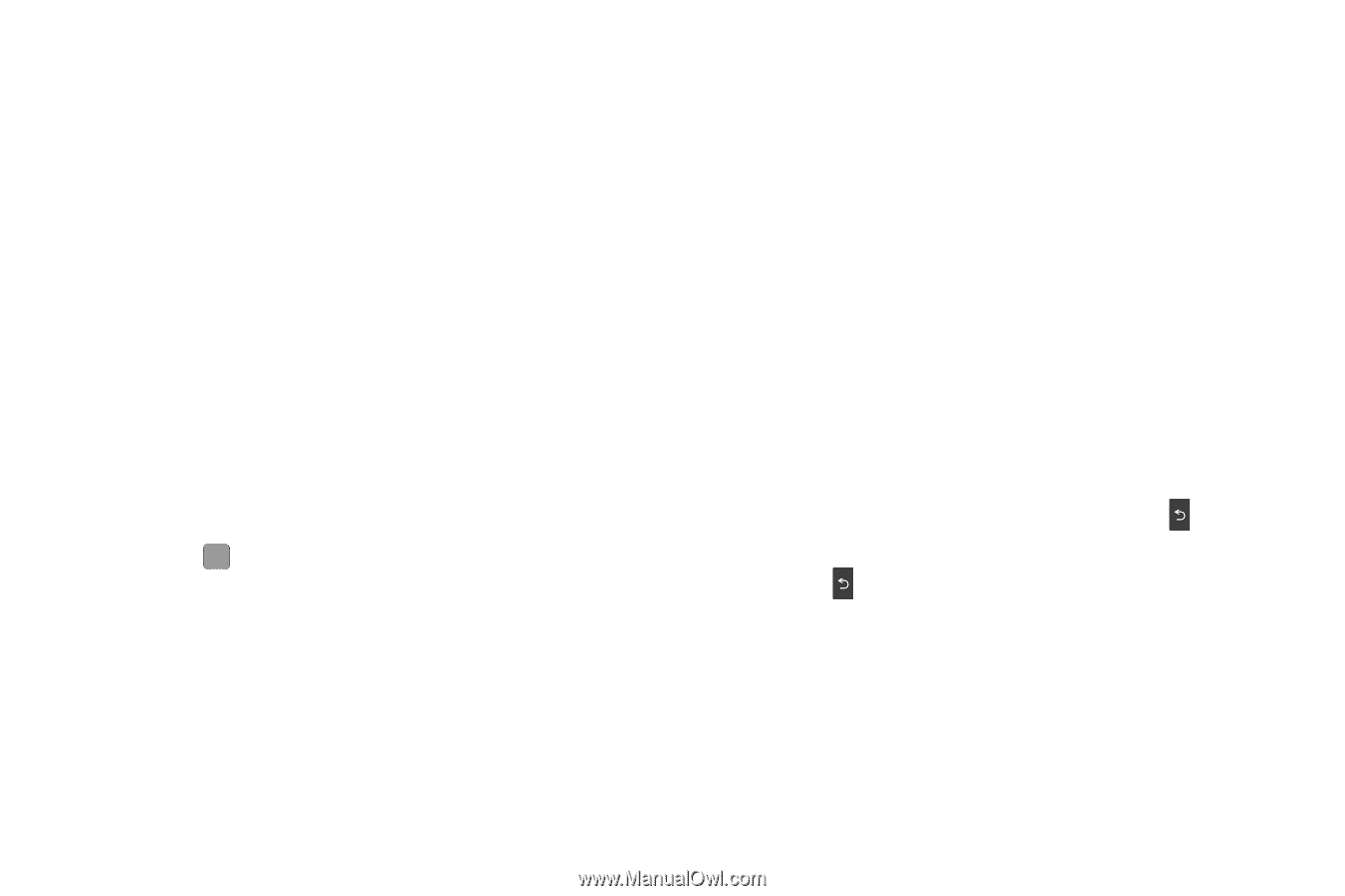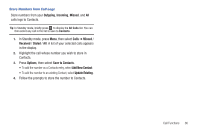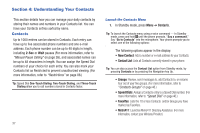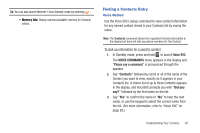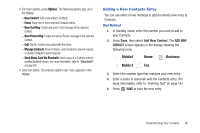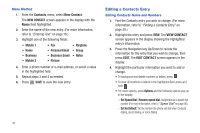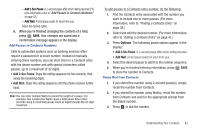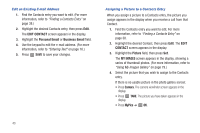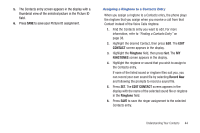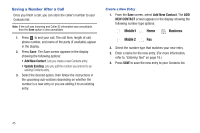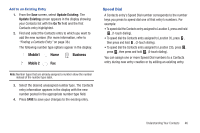Samsung SCH-R380 User Manual (user Manual) (ver.f4) (English) - Page 44
Contacts, New Contact, NEW CONTACT, VIEW CONTACT, EDIT CONTACT, Mobile 1, Ringtone, Personal Email, - review
 |
View all Samsung SCH-R380 manuals
Add to My Manuals
Save this manual to your list of manuals |
Page 44 highlights
Menu Method 1. From the Contacts menu, select New Contact. The NEW CONTACT screen appears in the display with the Name field highlighted. 2. Enter the name of the new entry. (For more information, refer to "Entering Text" on page 16.) 3. Highlight one of the following fields: • Mobile 1 • Home • Business • Mobile 2 • Fax • Ringtone • Personal Email • Group • Business Email • Notes • Picture 4. Enter a phone number or e-mail address, or select a value in the highlighted field. 5. Repeat steps 3 and 4 as needed. 6. Press SAVE to save the new entry. Editing a Contacts Entry Editing Contacts Name and Numbers 1. Find the Contacts entry you wish to change. (For more information, refer to "Finding a Contacts Entry" on page 38.) 2. Highlight the entry and press VIEW. The VIEW CONTACT screen appears in the display showing the highlighted entry's information. 3. Press the Navigation key Up/Down to review the information for the entry that you wish to change, then press EDIT. The EDIT CONTACT screen appears in the display. 4. Highlight the particular information you want to add or change. • To backspace and delete numbers or letters, press . • To clear all numbers or letters in the highlighted field, press and hold . • For more options, press Options and the following options pop-up in the display: - Set Speed Dial / Remove speed dial: Assign/remove a speed dial number (For more information, refer to "Speed Dial" on page 46). - Set As Default: Set the number the phone will dial when Contacts dialing, speed dialing, or voice dialing. 41