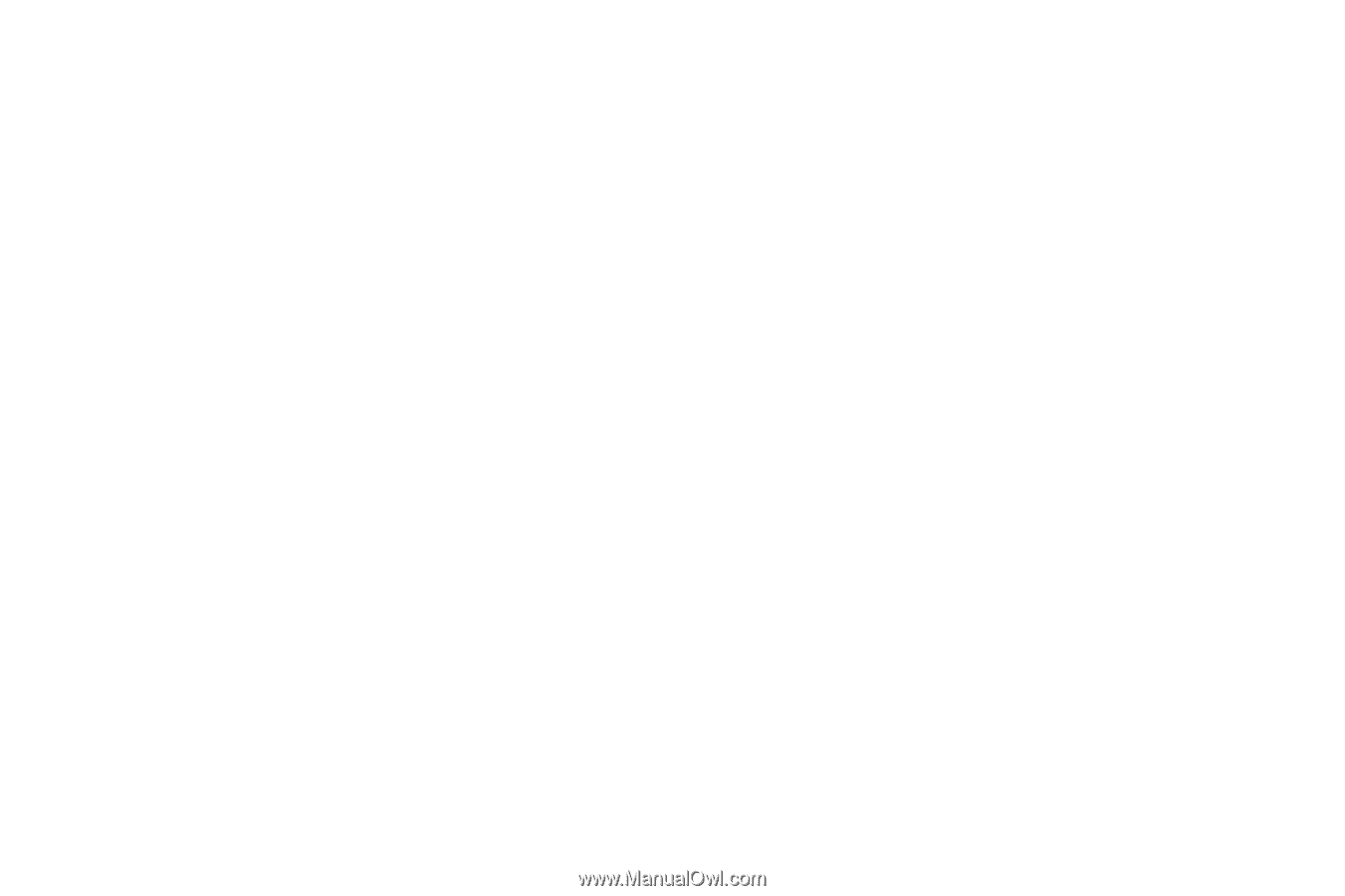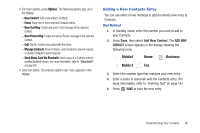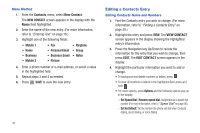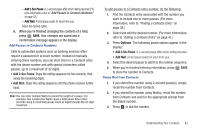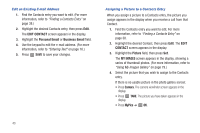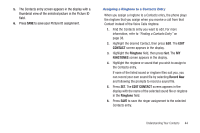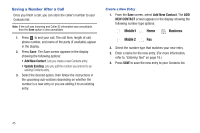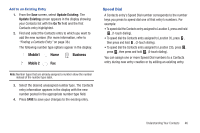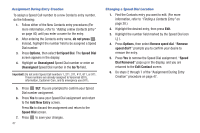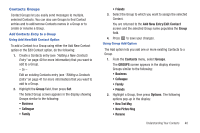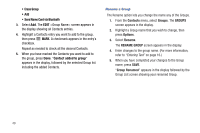Samsung SCH-R380 User Manual (user Manual) (ver.f4) (English) - Page 47
CONTACT, Ringtone, RINGTONES, Record New, EDIT CONTACT
 |
View all Samsung SCH-R380 manuals
Add to My Manuals
Save this manual to your list of manuals |
Page 47 highlights
5. The Contacts entry screen appears in the display with a thumbnail view of the selected picture in the Picture ID field. 6. Press SAVE to save your Picture ID assignment. Assigning a Ringtone to a Contacts Entry When you assign a ringtone to a Contacts entry, the phone plays the ringtone that you assign when you receive a call from that Contact instead of the Voice Calls ringtone. 1. Find the Contacts entry you want to edit. For more information, refer to "Finding a Contacts Entry" on page 38. 2. Highlight the desired Contact, then press Edit. The EDIT CONTACT screen appears in the display. 3. Highlight the Ringtone field, then press Set. The MY RINGTONES screen appears in the display. 4. Highlight the ringtone or sound that you wish to assign to the Contacts entry. If none of the listed sound or ringtone files suit you, you can record your own sound file by selecting Record New and following the prompts to record a sound file. 5. Press SET. The EDIT CONTACT screen appears in the display with the name of the selected sound file or ringtone in the Ringtone field. 6. Press SAVE to save the ringer assignment to the selected Contacts entry. Understanding Your Contacts 44