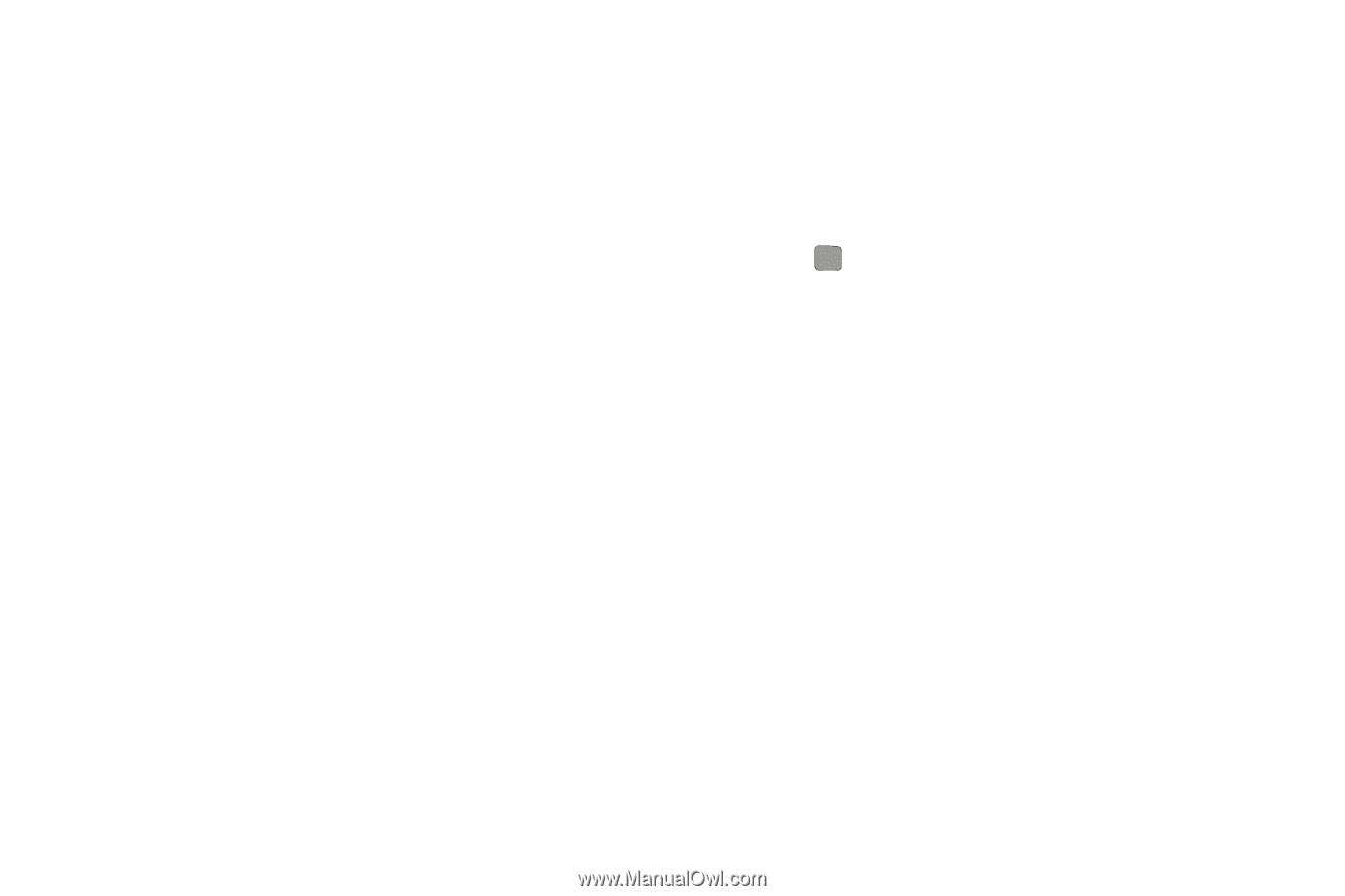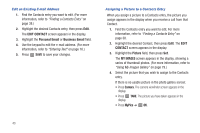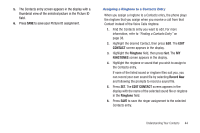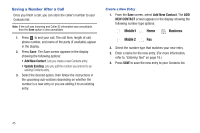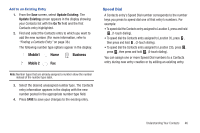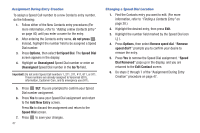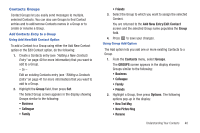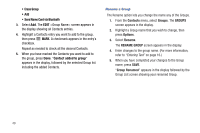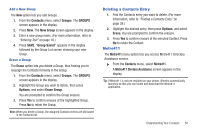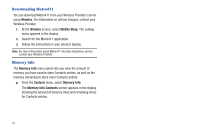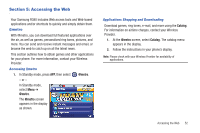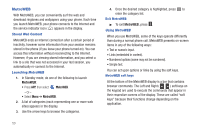Samsung SCH-R380 User Manual (user Manual) (ver.f4) (English) - Page 51
Group, Business, Colleague, Family, Friends, Add New Entry, Edit Contact, Contacts, Groups, GROUPS,
 |
View all Samsung SCH-R380 manuals
Add to My Manuals
Save this manual to your list of manuals |
Page 51 highlights
Contacts Groups Contact Groups let you easily send messages to multiple, selected Contacts. You can also use Groups to find Contact entries and to add/remove Contacts names in a Group or to create or rename a Group. Add Contacts Entry to a Group Using Add New/Edit Contact Option To add a Contact to a Group using either the Add New Contact option or the Edit Contact option, do the following: 1. Create a Contacts entry (see "Adding a New Contacts Entry" on page 40 for more information) that you want to add to a Group. - Or - Edit an existing Contacts entry (see "Editing a Contacts Entry" on page 41 for more information) that you want to add to a Group. 2. Highlight the Group field, then press Set. The Select Group screen appears in the display showing Groups similar to the following: • Business • Colleague • Family • Friends 3. Select the Group to which you want to assign the selected Contact. You are returned to the Add New Entry/Edit Contact screen and the selected Group name populates the Group field. 4. Press to save your changes. Using Group Add Option The Add option lets you add one or more existing Contacts to a Group. 1. From the Contacts menu, select Groups. The GROUPS screen appears in the display showing Groups similar to the following: • Business • Colleague • Family • Friends 2. Highlight a Group, then press Options. The following options pop-up in the display: • New Text Msg • New Picture Msg • Rename Understanding Your Contacts 48