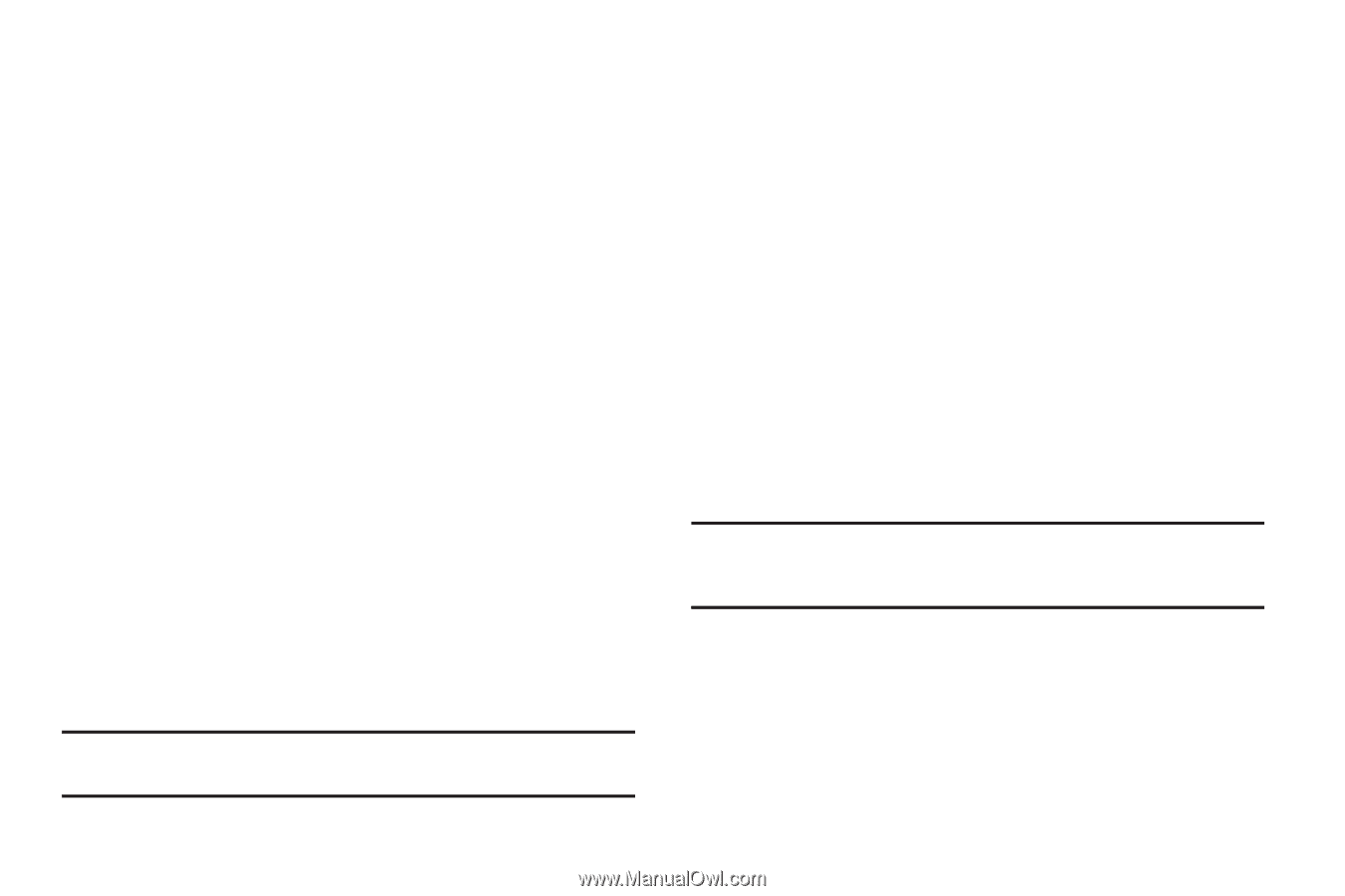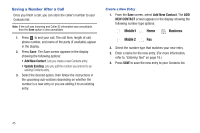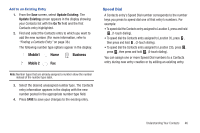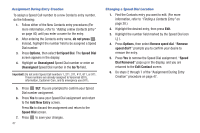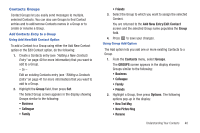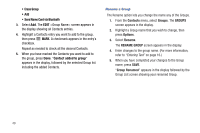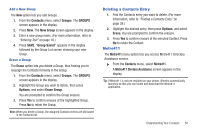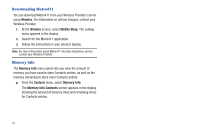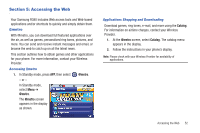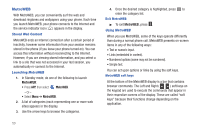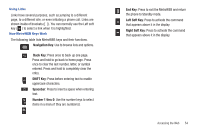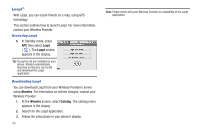Samsung SCH-R380 User Manual (user Manual) (ver.f4) (English) - Page 53
Contacts, Groups, GROUPS, New Group, Group Saved, Erase, Options, Erase Group, Metro411, Metro411
 |
View all Samsung SCH-R380 manuals
Add to My Manuals
Save this manual to your list of manuals |
Page 53 highlights
Add a New Group The New option lets you add Groups. 1. From the Contacts menu, select Groups. The GROUPS screen appears in the display. 2. Press New. The New Group screen appears in the display. 3. Enter a new group name. (For more information, refer to "Entering Text" on page 16.) 4. Press SAVE. "Group Saved" appears in the display followed by the Group List screen showing your new Group. Erase a Group The Erase option lets you delete a Group, thus freeing you to reassign the Contacts formerly in the Group. 1. From the Contacts menu, select Groups. The GROUPS screen appears in the display. 2. Highlight the Group you wish to delete, then press Options, and select Erase Group. You are prompted to confirm the Group erasure. 3. Press Yes to confirm erasure of the highlighted Group. Press No to retain the Group. Note: When you delete a Group, the assigned Contacts entries are still saved in the Contacts list . Deleting a Contacts Entry 1. Find the Contacts entry you want to delete. (For more information, refer to "Finding a Contacts Entry" on page 38.) 2. Highlight the desired entry, then press Options, and select Erase. You are prompted to confirm the erasure. 3. Press Yes to confirm erasure of the selected Contact. Press No to retain the Contact. Metro411 The Metro411 menu option lets you access Metro411 Directory Assistance service. ᮣ From the Contacts menu, select Metro411. A Metro411 Diretory Assistance screen appears in the display. Tip: If Metro411 is not pre-installed on your phone, @metro automatically launches so that you can locate and download the Metro411 application. Understanding Your Contacts 50