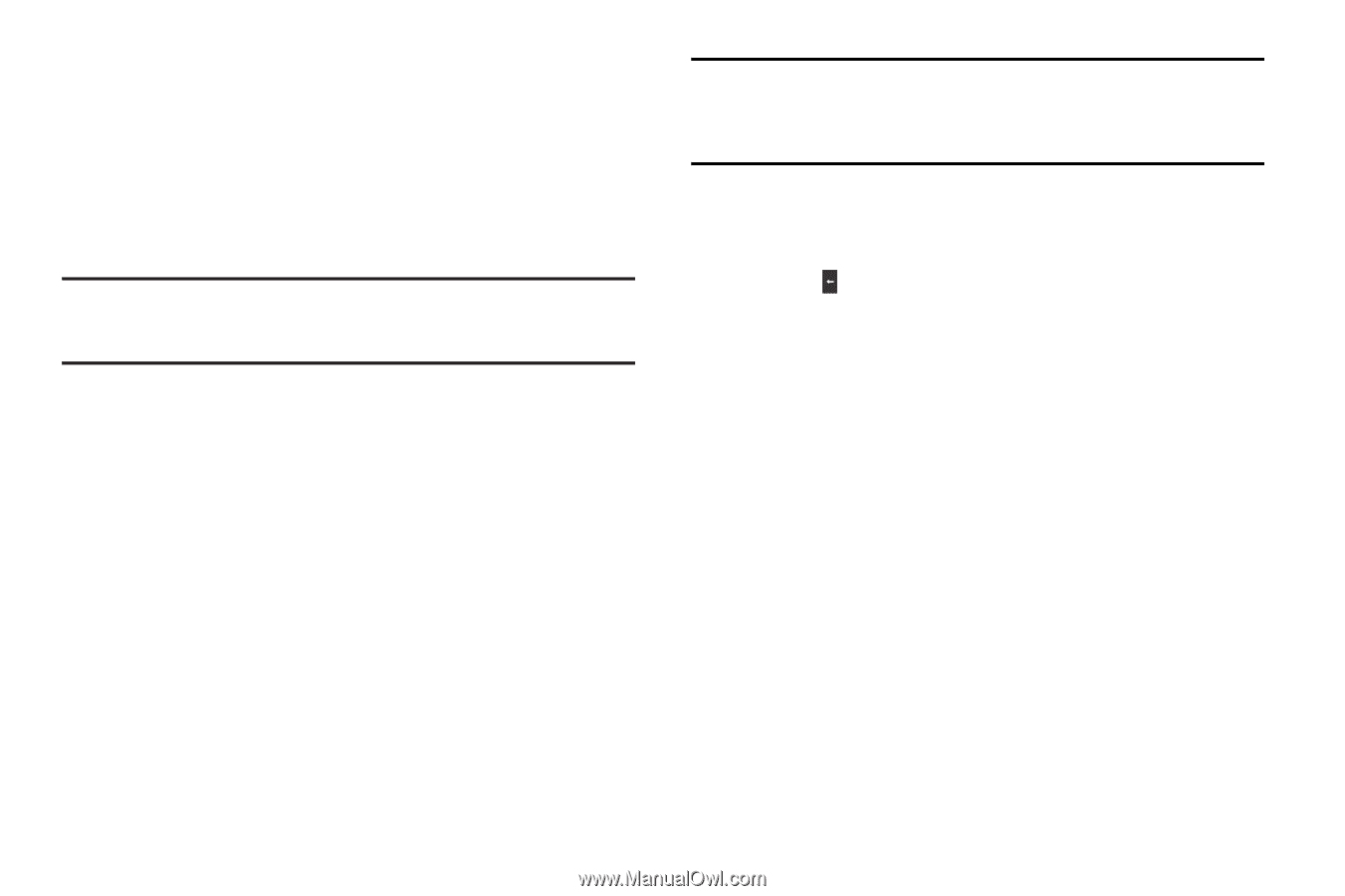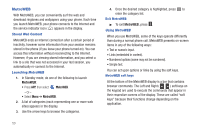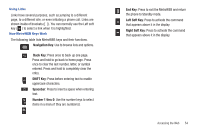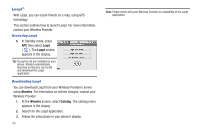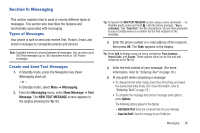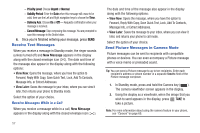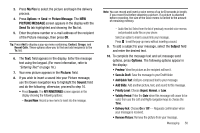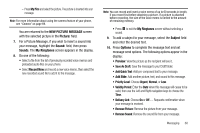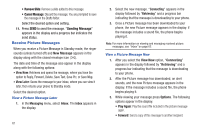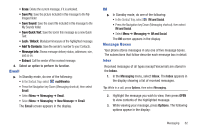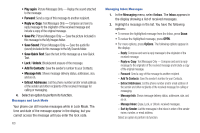Samsung SCH-R380 User Manual (user Manual) (ver.f4) (English) - Page 61
My Pics, Options, Picture Message, PICTURE MESSAGE, Send To, Picture, Sound, Sounds, MY RINGTONES,
 |
View all Samsung SCH-R380 manuals
Add to My Manuals
Save this manual to your list of manuals |
Page 61 highlights
3. Press My Pics to select the picture and begin the delivery process. 4. Press Options ➔ Send ➔ Picture Message. The NEW PICTURE MESSAGE screen appears in the display with the Send To tab highlighted and showing the To: list. 5. Enter the phone number or e-mail address of the recipient of the Picture message, then press OK. Tip: Press Add to display a pop-up menu containing: Contact, Groups, and Recent Calls. These options allow you to find and add recipients to the To: list. 6. The Text: field appears in the display. Enter the message text using the keypad. (For more information, refer to "Entering Text" on page 16.) 7. Your new picture appears in the Picture: field. 8. If you wish to insert a sound into your Picture message, use the Down navigation key to highlight the Sound: field and do the following; otherwise, proceed to step 10. • Press Sounds. The MY RINGTONES screen appears in the display showing the following options: - Record New: Record a new memo to insert into the message. Note: You can record and insert a voice memo of up to 60 seconds in length, if you record first before attaching a picture. If a picture is attached before recording, the size of the voice memo is limited to the amount of remaining memory. - Audio files list: Select from the list of previously recorded voice memos and preloaded audio files on your phone. Select an option to insert a sound into your message. Press to exit the pop-up menu without inserting a sound. 9. To add a subject to your message, select the Subject field and enter the desired text. 10. To complete the message text and set message send options, press Options. The following options appear in the display: • Preview: View the picture as the recipient will see it. • Save As Draft: Save the message to your Draft folder. • Add Quick Text: Add pre-composed text to your message. • Add Slide: Add another picture, text, and sound to this message. • Priority Level: Choose Urgent, Normal, or Low. • Validity Period: Enter the Date when this message will cease to be valid, then use the Left and Right navigation keys to choose the Time. • Delivery Ack: Choose On or Off - Requests confirmation when your message is received. • Remove Picture: Remove the picture from your message. Messaging 58