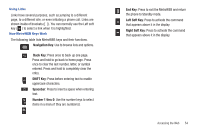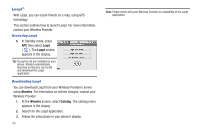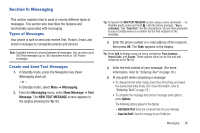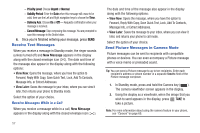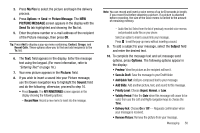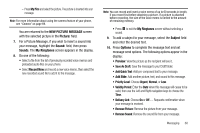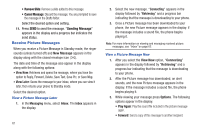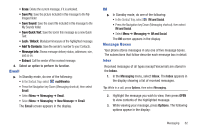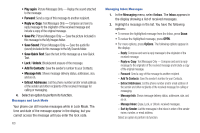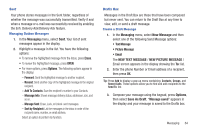Samsung SCH-R380 User Manual (user Manual) (ver.f4) (English) - Page 62
Messaging, New Message, Picture, Message, PICTURE MESSAGE, Send To, Picture, Pictures
 |
View all Samsung SCH-R380 manuals
Add to My Manuals
Save this manual to your list of manuals |
Page 62 highlights
• Remove Sound: Remove the sound file from your message. • Remove Slide: Remove a slide added to this message. • Cancel Message: Discard the message. You are prompted to save the message in the Drafts folder. Select the desired option. 11. Press SEND to send the message. "Sending Message" appears in the display and a progress bar indicates the send status. Send Picture Messages in Standby mode Send Picture messages to recipients with a compatible phone or other device, and accompany a Picture message with a voice memo, ringtone, or downloaded melody. Tip: You can send a Picture message to up to ten recipients. Enter each recipient's address or phone number in a separate Send To field of the Picture message composer. 1. In Standby mode, press the Navigation key Down (Messaging shortcut). - or - Select Menu ➔ Messaging. 2. Select New Message ➔ Picture Message. The NEW PICTURE MESSAGE screen appears in the display with the Send To tab highlighted and showing the To: list. 59 Tip: To launch the Create Pic Msg screen using a voice command - In Standby mode, press and hold until the phone prompts, "Say a command." Say "Send Picture" into the microphone. You are then prompted to say a Contact name or a number for the first recipient of the message. 3. Enter the phone number or e-mail address of the recipient using the keypad, then press OK. Tip: Press Add to display a pop-up menu containing: Contact, Groups, and Recent Calls. These options allow you to find and add recipients to the To: list. 4. The Text: field appears in the display. Enter the message text using the keypad. (For more information, refer to "Entering Text" on page 16.) 5. For a Picture Message, highlight the Picture: field, then press Pictures. A photo gallery of thumbnail images appears in the display. 6. Do one of the following: • Select a picture to add it to your message. The picture is inserted into your message. To expand the highlighted picture for easier viewing, press View. • Include a new picture by doing the following: - Press Camera. The Camera viewfinder screen appears. - Press TAKE to take the picture.