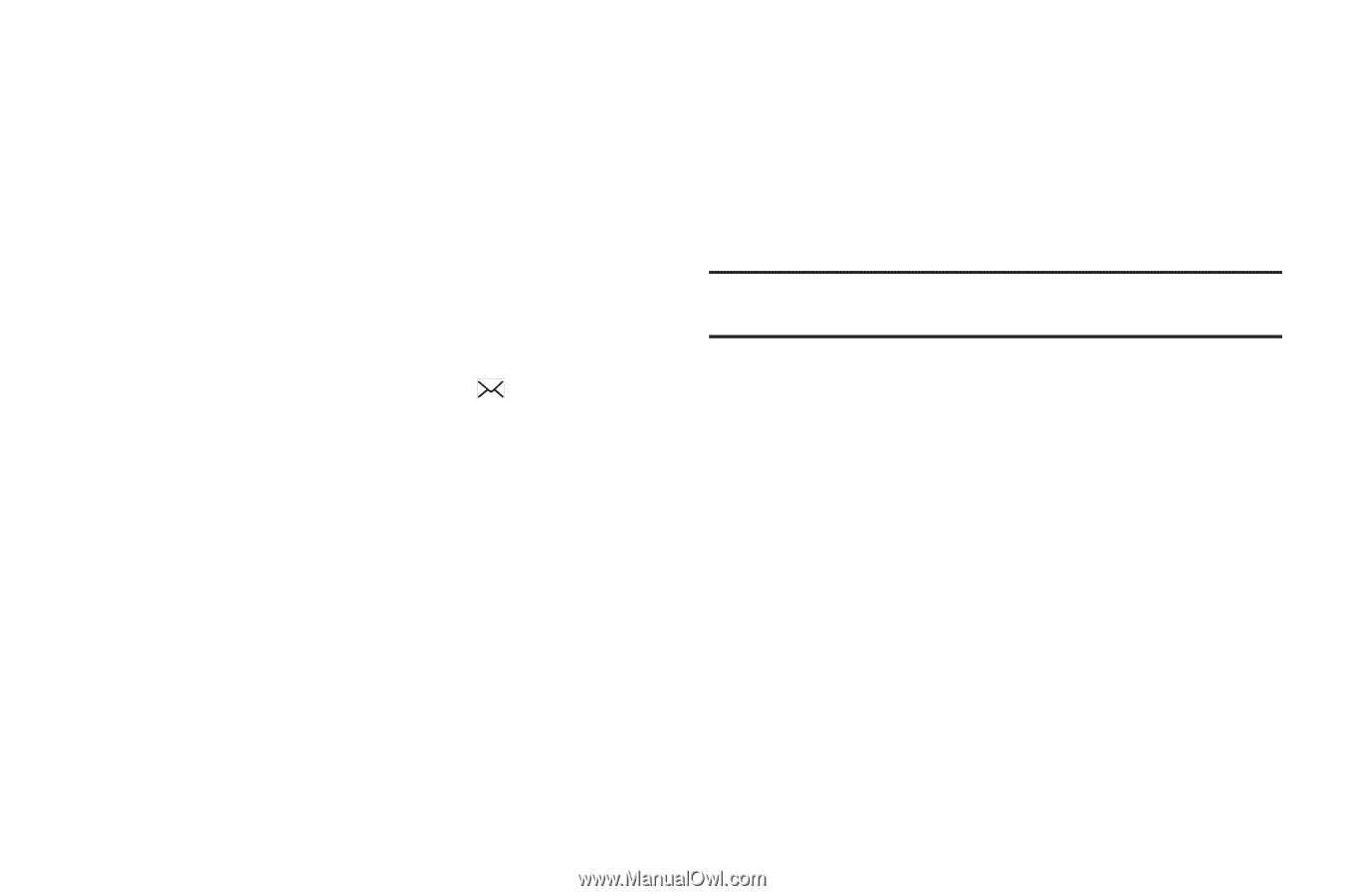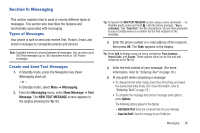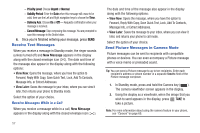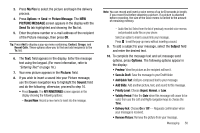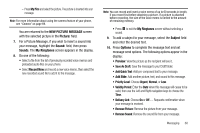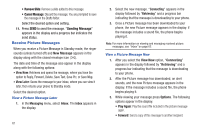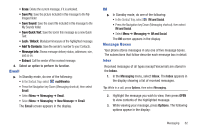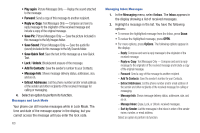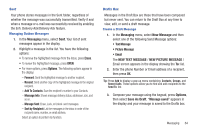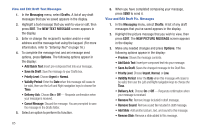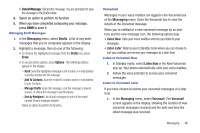Samsung SCH-R380 User Manual (user Manual) (ver.f4) (English) - Page 64
Remove Slide, Cancel Message, Sending Message
 |
View all Samsung SCH-R380 manuals
Add to My Manuals
Save this manual to your list of manuals |
Page 64 highlights
• Remove Slide: Remove a slide added to this message. • Cancel Message: Discard the message. You are prompted to save the message in the Drafts folder. Select the desired option and setting. 11. Press SEND to send the message. "Sending Message" appears in the display and a progress bar indicates the send status. Receive Picture Messages When you receive a Picture Message in Standby mode, the ringer sounds (unless turned off) and New Message appears in the display along with the closed envelope icon ( ). The date and time of the message also appear in the display along with the following options: • View Now: Retrieves and opens the message, where you have the option to Reply, Forward, Delete, Save Text, Save Pic, or Save Msg. • View Later: Saves the message to your inbox, where you can view it later, then returns your phone to Standby mode. Select the desired option. View a Picture Message Later 1. In the Messaging menu, select Inbox. The Inbox appears in the display. 61 2. Select the new message. "Connecting" appears in the display followed by "Retrieving" and a progress bar indicating that the message is downloading to your phone. 3. Once a Picture message has been downloaded to your phone, the new Picture message appears in the display. If the message includes a sound file, the phone begins playing it. Note: For more information on viewing and managing received picture messages, see "Inbox" on page 62. View a Picture Message Now 1. After you select the View Now option, "Connecting" appears in the display followed by "Retrieving" and a progress bar indicating that the message is downloading to your phone. 2. After the Picture message has downloaded, an alert sounds, and the new Picture message appears in the display. If the message includes a sound file, the phone begins playing it. 3. While viewing your message press Options. The following options appear in the display: • Play Again: Play the sound file included in the picture message again. • Forward: Send a copy of this message to another recipient.