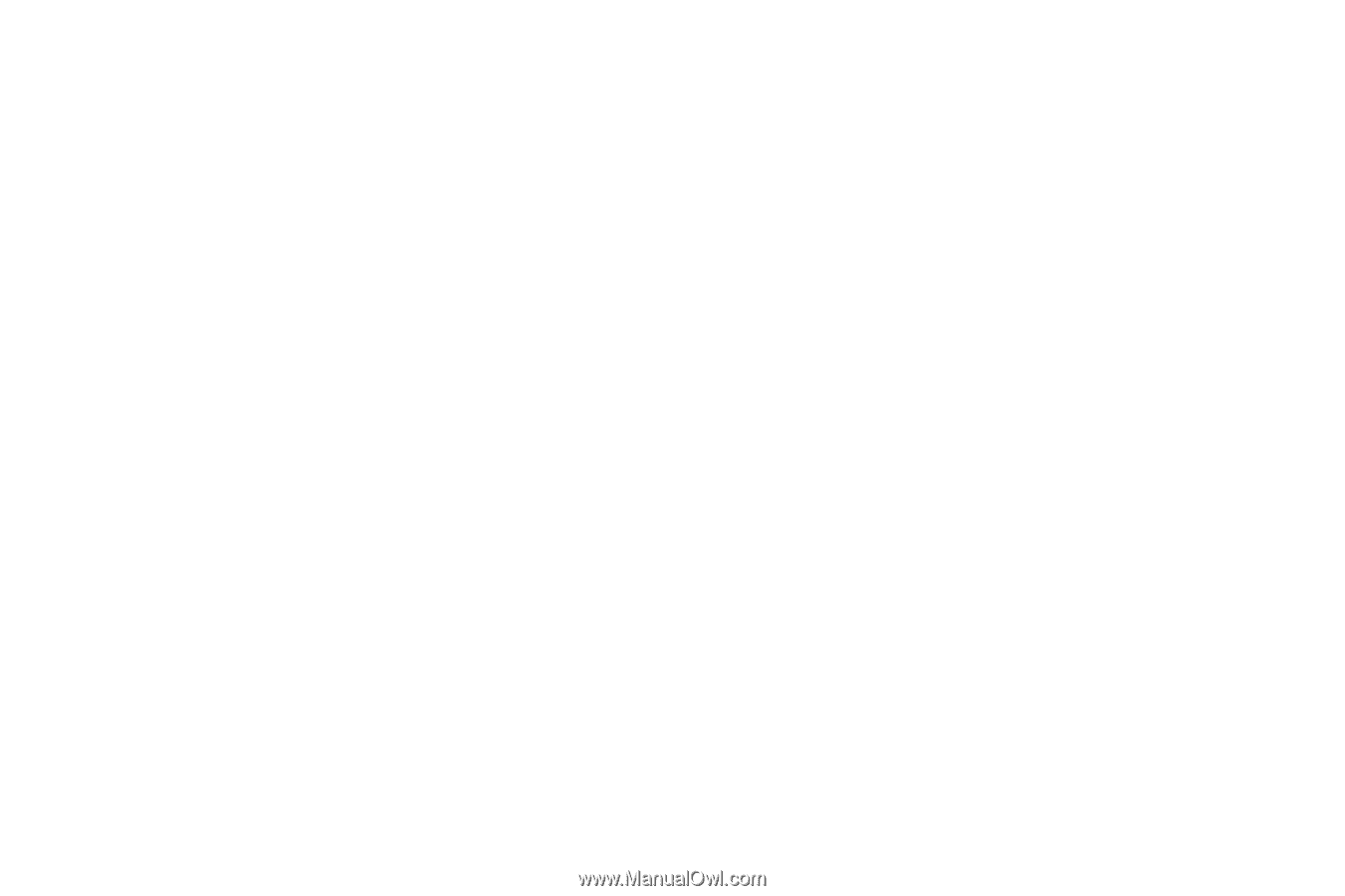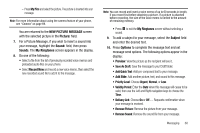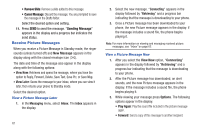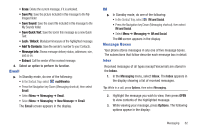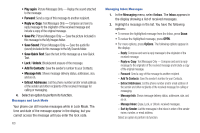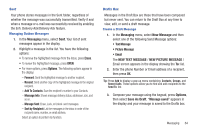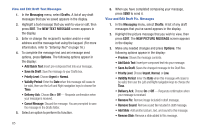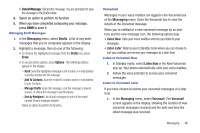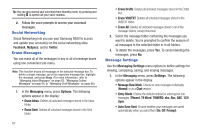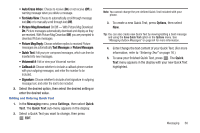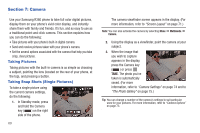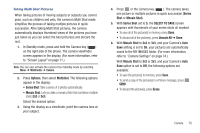Samsung SCH-R380 User Manual (user Manual) (ver.f4) (English) - Page 68
Add Quick Text
 |
View all Samsung SCH-R380 manuals
Add to My Manuals
Save this manual to your list of manuals |
Page 68 highlights
View and Edit Draft Text Messages 1. In the Messaging menu, select Drafts. A list of any draft messages that you've saved appears in the display. 2. Highlight a text message that you wish to view or edit, then press EDIT. The NEW TEXT MESSAGE screen appears in the display. 3. Enter or change the recipient's number and/or e-mail address and the message text using the keypad. (For more information, refer to "Entering Text" on page 16.) 4. To complete the message text and set message send options, press Options. The following options appear in the display: • Add Quick Text: Insert pre-composed text into your message. • Save As Draft: Save the message to your Drafts box. • Priority Level: Choose Urgent or Normal. • Validity Period: Enter the Date when this message will cease to be valid, then use the Left and Right navigation keys to choose the Time. • Delivery Ack: Choose On or Off - Requests confirmation when your message is received. • Cancel Message: Discard the message. You are prompted to save the message in the Drafts folder. 5. Select an option to perform its function. 65 6. When you have completed composing your message, press SEND to send it. View and Edit Draft Pic. Messages 1. In the Messaging menu, select Drafts. A list of any draft messages that you've saved appears in the display. 2. Highlight the picture message that you wish to view, then press EDIT. The NEW PICTURE MESSAGE screen appears in the display. 3. Make any needed changes and press Options. The following options appear in the display: • Preview: Shows the message contents. • Add Quick Text: Insert pre-composed text into your message. • Save As Draft: Saves the changed message to the Draft Box. • Priority Level: Choose Urgent, Normal, or Low. • Validity Period: Enter the Date when this message will cease to be valid, then use the Left and Right navigation keys to choose the Time. • Delivery Ack: Choose On or Off - Requests confirmation when your message is received. • Remove Pic: Remove image included in draft message. • Remove Sound: Remove sound file included in draft message. • Add Slide: Add another picture, text, and sound to this message. • Remove Slide: Remove a slide added to this message.