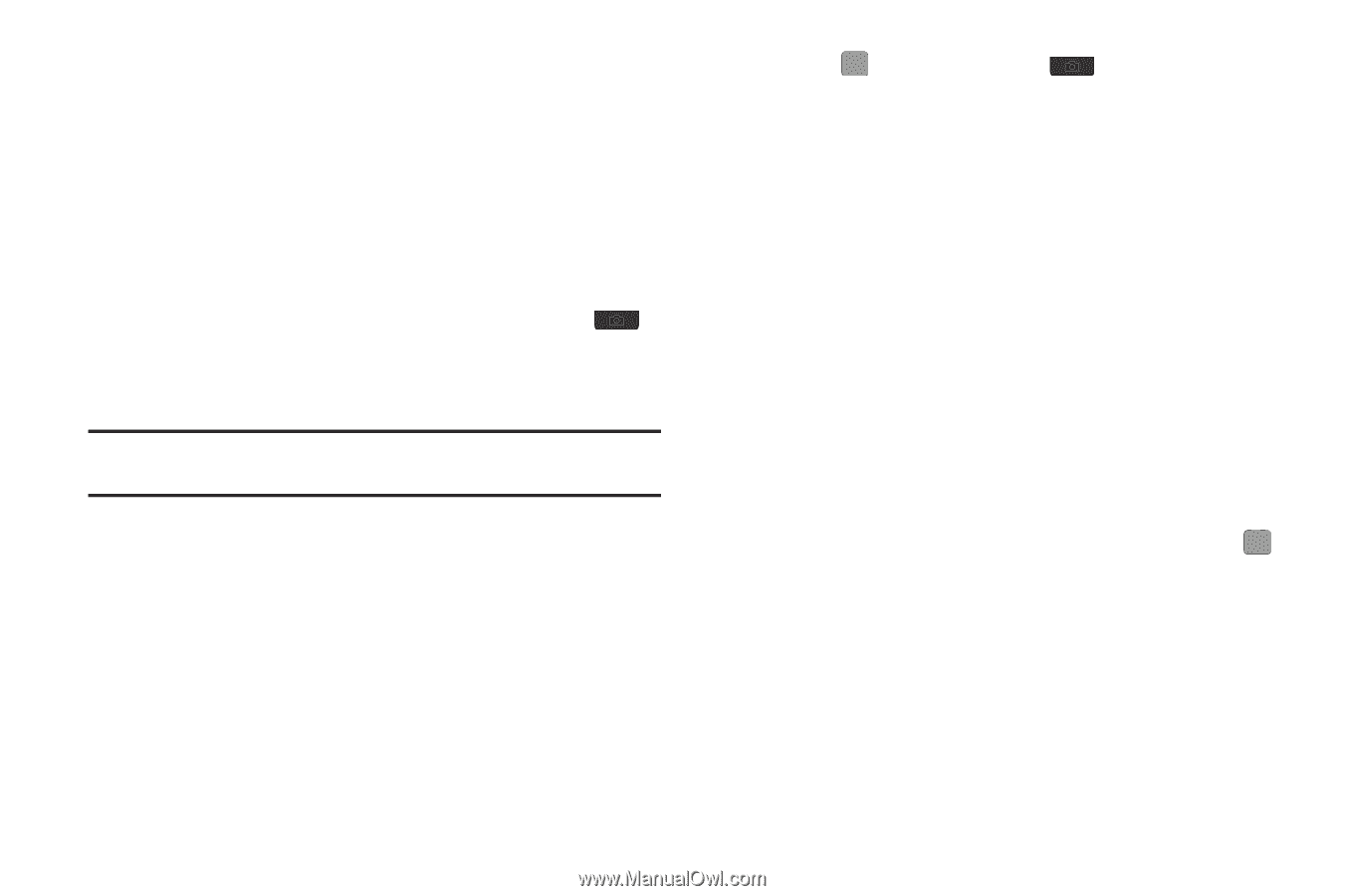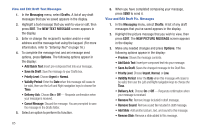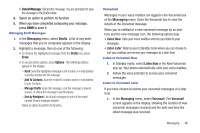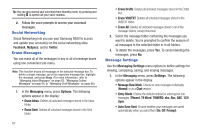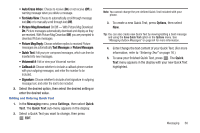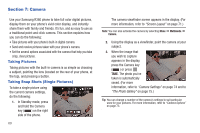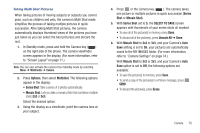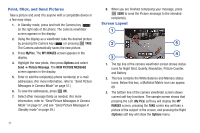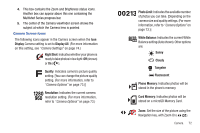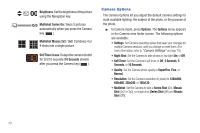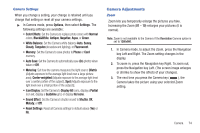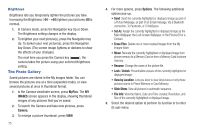Samsung SCH-R380 User Manual (user Manual) (ver.f4) (English) - Page 73
Options, Multishot, Series Shot, Mosaic Shot, Series, SELECT TO SAVE, Unmark All, Erase
 |
View all Samsung SCH-R380 manuals
Add to My Manuals
Save this manual to your list of manuals |
Page 73 highlights
Taking Multi Shot Pictures When taking pictures of moving subjects or subjects you cannot pose, such as children and pets, the camera's Multi Shot mode simplifies the process of taking multiple pictures in quick succession. After taking Multi Shot pictures, the camera automatically displays thumbnail views of the pictures you have just taken so you can select the best picture(s) and discard the rest. 1. In Standby mode, press and hold the Camera key ( ) on the right side of the phone. The camera viewfinder screen appears in the display. (For more information, refer to "Screen Layout" on page 71.) Note: You can also activate the camera from Standby mode by selecting Menu ➔ Multimedia ➔ Camera. 2. Press Options, then select Multishot. The following options appear in the display: • Series Shot: Take a series of 5 photos automatically. • Mosaic Shot: Lets you take a mosaic photo that combines multiple shots (2x2 or 3x3). Select the desired option. 3. Using the display as a viewfinder, point the camera lens at your subject. 4. Press or the Camera key ( ). The camera takes one picture or multiple pictures in quick succession (Series Shot or Mosaic Shot). 5. With Series Shot set to 5, the SELECT TO SAVE screen appears with thumbnails of your series shots all marked. • To save all of the picture(s) to memory, press Done. • To discard all of the picture(s), press Unmark All ➔ Done. 6. With Mosaic Shot to 2x2 or 3x3, and your Camera's Auto Save setting is set to On, your pictures are automatically saved to the MY IMAGES folder. (For more information, refer to "Camera Settings" on page 74.) With Mosaic Shot to 2x2 or 3x3, and your Camera's Auto Save option is set to Off, the following options are available: • To save the picture(s) to memory, press Save. • To send a copy of the picture(s) in a Picture message, press SEND. • To discard the picture(s), press Erase. Camera 70