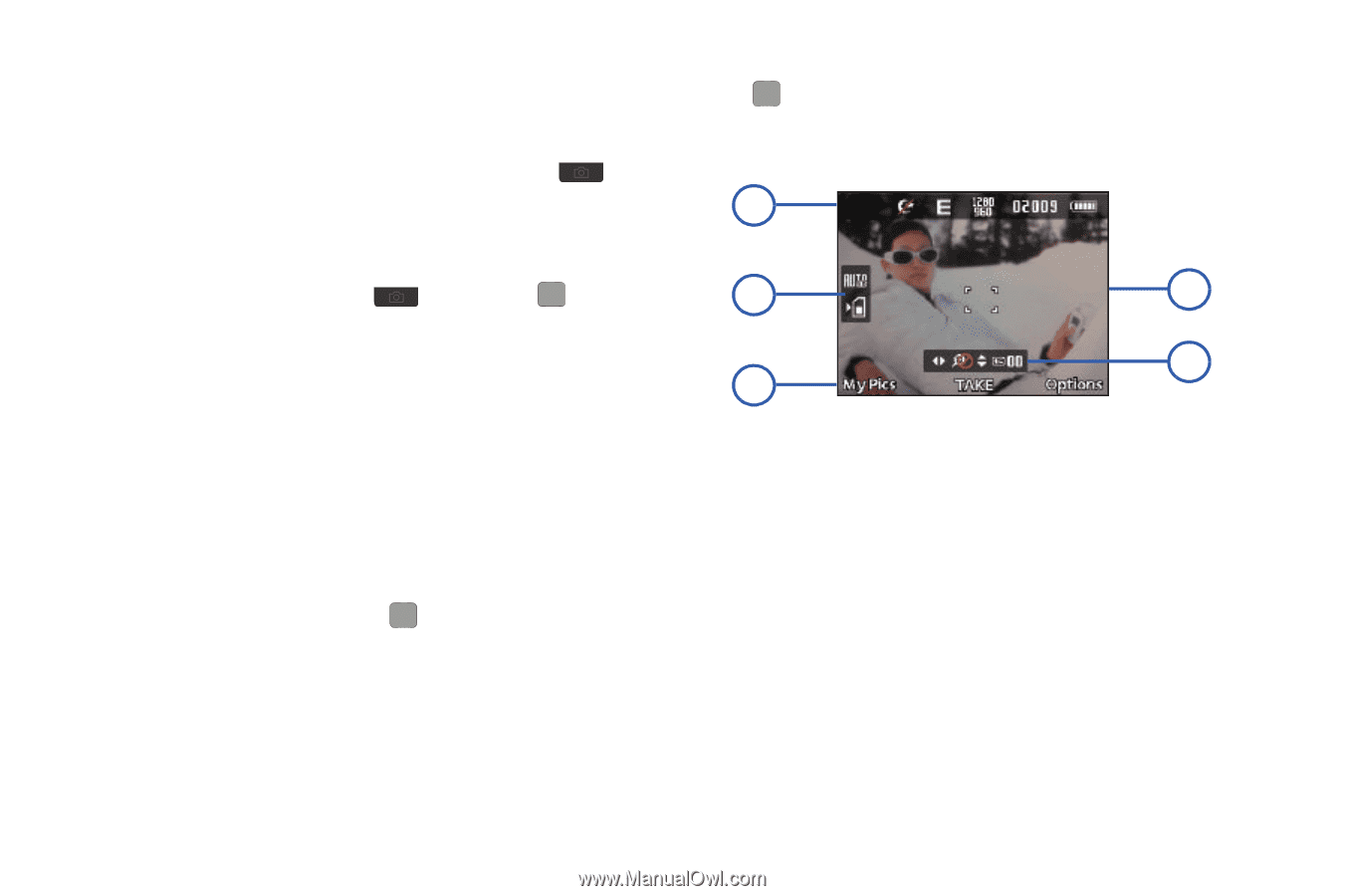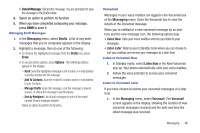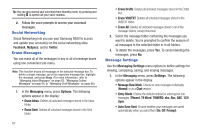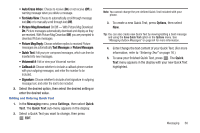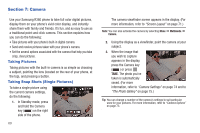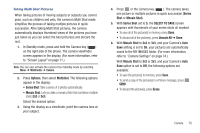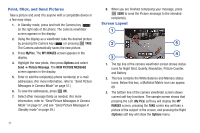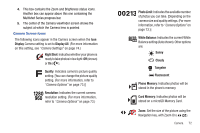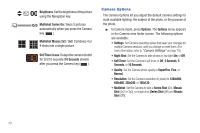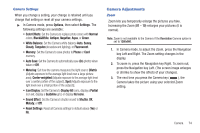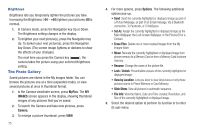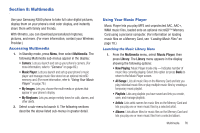Samsung SCH-R380 User Manual (user Manual) (ver.f4) (English) - Page 74
MyPics, MY IMAGES, Options, Picture Message, NEW PICTURE MESSAGE, My Pics, IMAGES
 |
View all Samsung SCH-R380 manuals
Add to My Manuals
Save this manual to your list of manuals |
Page 74 highlights
Point, Click, and Send Pictures Take a picture and send it to anyone with a compatible device in a few easy steps. 1. In Standby mode, press and hold the Camera key ( ) on the right side of the phone. The camera viewfinder screen appears in the display. 2. Using the display as a viewfinder, take the desired picture by pressing the Camera key ( ) or pressing TAKE. The Camera automatically saves the new picture. 3. Press MyPics. The MY IMAGES screen appears in the display. 4. Highlight the new photo, then press Options and select Send ➔ Picture Message. The NEW PICTURE MESSAGE screen appears in the display. 5. Enter or add the recipient(s) phone number(s) or e-mail address(es). (For more information, refer to "Send Picture Messages in Camera Mode" on page 57.) 6. To save the address(es), press OK. 7. Select other message fields as needed. (For more information, refer to "Send Picture Messages in Camera Mode" on page 57, and see "Send Picture Messages in Standby mode" on page 59.) 71 8. When you are finished composing your message, press SEND to send the Picture message to the intended recipient(s). Screen Layout 1 2 5 3 4 1. The top line of the camera viewfinder screen shows status icons for Night Shot, Quality, Resolution, Picture Counter, and Battery. 2. This box contains the White Balance and Memory status icons. Below this box, a Multishot Matrix icon can appear. 89 3. The bottom line of the camera viewfinder screen shows current soft key functions. The sample screen shows that pressing the Left (My Pics) soft key will display the MY IMAGES screen, pressing the TAKE center key will take a picture of the subject in the screen, and pressing the Right (Options) soft key will show the Options menu.