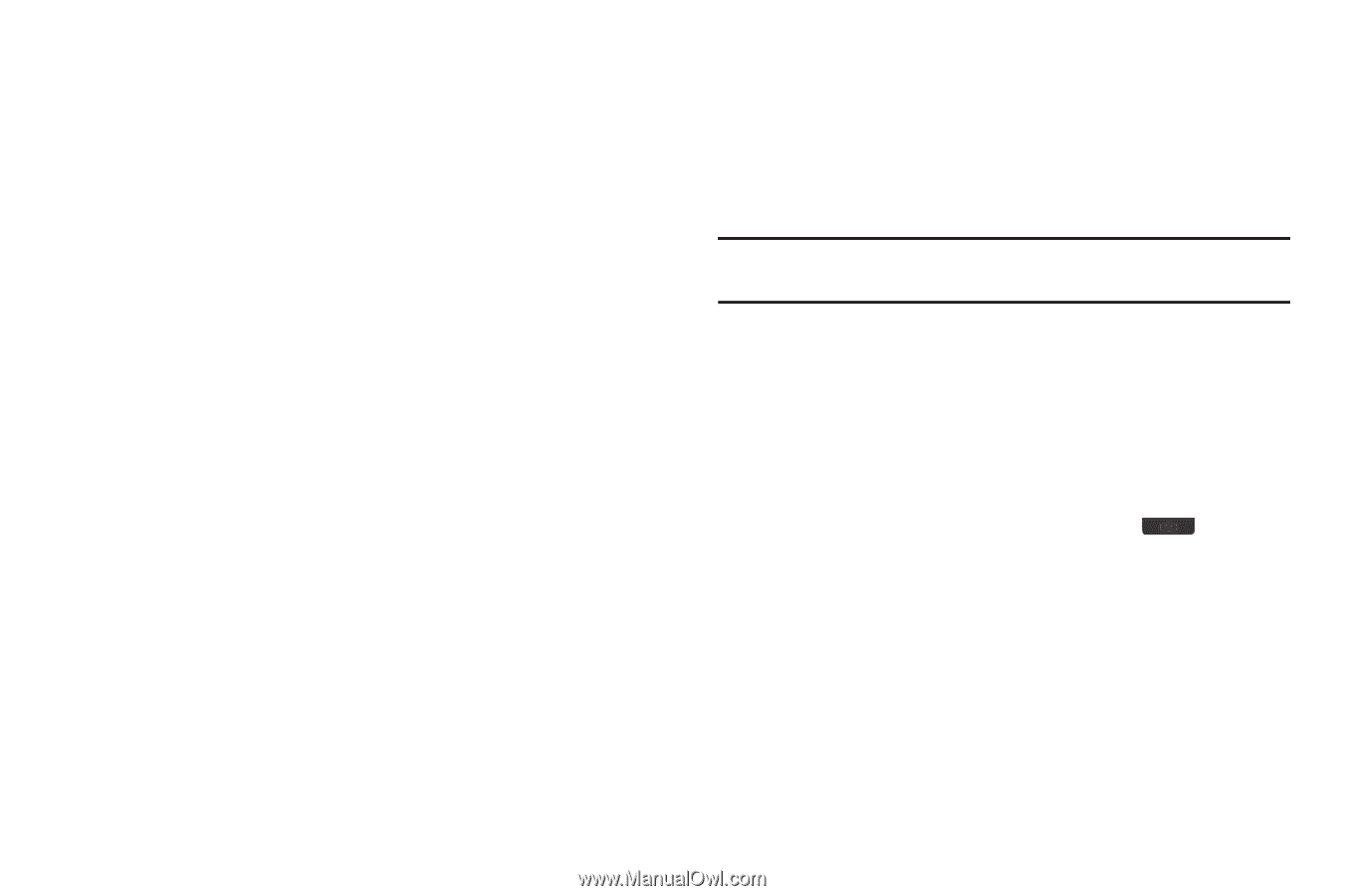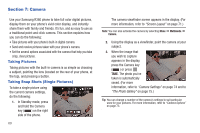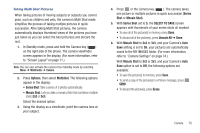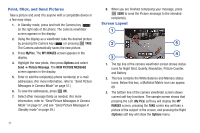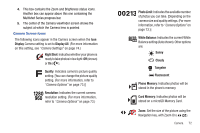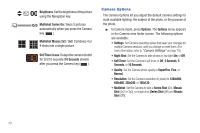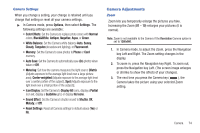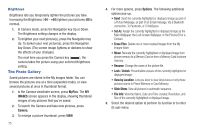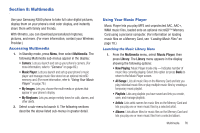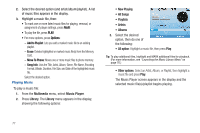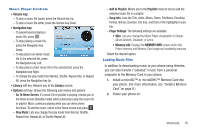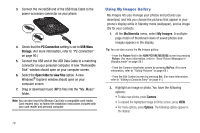Samsung SCH-R380 User Manual (user Manual) (ver.f4) (English) - Page 77
Black&White
 |
View all Samsung SCH-R380 manuals
Add to My Manuals
Save this manual to your list of manuals |
Page 77 highlights
Camera Settings When you change a setting, your change is retained until you change that setting or reset all your camera settings. ᮣ In Camera mode, press Options, then select Settings. The following settings are available: • Color Effects: Set the Camera to replace photo colors with Normal colors, Black&White, Antique, Negative, Aqua, or Green. • White Balance: Set the Camera white balance Auto, Sunny, Cloudy, Tungsten (incandescent lighting), or Fluorescent. • Memory: Set the Camera to save photos to Phone or Card memory. • Auto Save: Set the Camera to automatically save (On) photos when taken or Off. • Metering: Set how the camera measures the light source [Matrix (Adjusts exposure to the average light level over a large picture area), Center-weighted (Adjusts exposure to the average light level over a center portion of the subject), Spot (Adjusts exposure to the light level over a small portion of the subject)]. • Icon Display: Set the Camera to Display All icons, display a Partial icon set, display a Guideline grid, or display No Icons. • Sound Effect: Set the Camera's shutter sound to Shutter, OK, Melody, or Off. • Reset Settings: Reset all Camera settings to default values (Yes) or No. Camera Adjustments Zoom Zoom lets you temporarily enlarge the pictures you take. Increasing the Zoom (01 - 10) enlarges your pictures (0 is normal). Note: Zoom is not available to the Camera if the Resolution Camera option is set to 1280x960. 1. In Camera mode, to adjust the Zoom, press the Navigation key Left and Right. The Zoom setting changes in the display. 2. To zoom in, press the Navigation key Right. To zoom out, press the Navigation key Left. (The screen image enlarges or shrinks to show the affects of your changes). 3. The next time you press the Camera key ( ), the Camera takes the picture using your selected Zoom setting. Camera 74