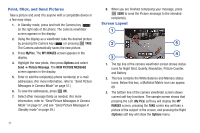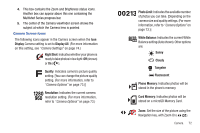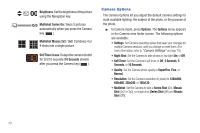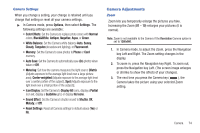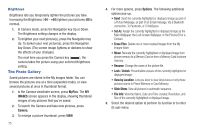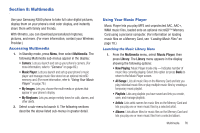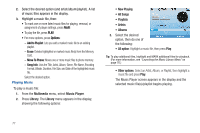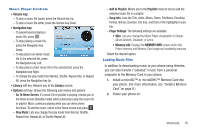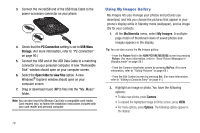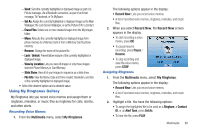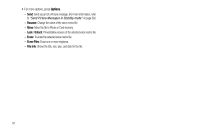Samsung SCH-R380 User Manual (user Manual) (ver.f4) (English) - Page 79
Multimedia
 |
View all Samsung SCH-R380 manuals
Add to My Manuals
Save this manual to your list of manuals |
Page 79 highlights
Section 8: Multimedia Use your Samsung R380 phone to take full color digital pictures, display them on your phone's vivid color display, and instantly share them with family and friends. With @metro, you can download personalized ringtones, pictures, and more. (For more information, contact your Wireless Provider.) Accessing Multimedia 1. In Standby mode, press Menu, then select Multimedia. The following Multimedia sub-menus appear in the display: • Camera: Lets you launch and set up your phone's camera. (For more information, refer to "Camera" on page 69.) • Music Player: Lets you launch and set up your phone's music player and manage music files stored on an optional microSD memory card. (For more information, refer to "Using Your Music Player" on page 76.) • My Images: Lets you choose the multi-media or pictures that appear in your phone's display. • My Ringtones: Lets you assign melody tones for calls, alarms, and other alerts. 2. Select a sub-menu to launch it. The following sections describe the above listed sub-menus in greater detail. Using Your Music Player Music Player lets you play MP3 and unprotected AAC, AAC+, WMA music files, loaded onto an optional microSD™ Memory Card using a personal computer. (For information on loading music files on a Memory Card, see "Loading Music Files" on page 78.) Launching the Music Library Menu 1. From the Multimedia menu, select Music Player, then press Library. The Library menu appears in the display showing the following options: • Now Playing: Music Player mode only - Indicates number of music files currently playing. Select this option (or press Back) to return to the Music Player screen. • All Songs: Lists all music files on the Memory Card and lets you play individual music files or play multiple music files by creating a temporary music playlist. • Playlists: Lists any playlists you have saved and lets you create, save, and manage playlists. • Artists: Lists artist names for music files on the Memory Card and lets you play one or more music files by a selected artist. • Albums: Lists album titles for music files on the Memory Card and lets you play one or more music files from a selected album. Multimedia 76