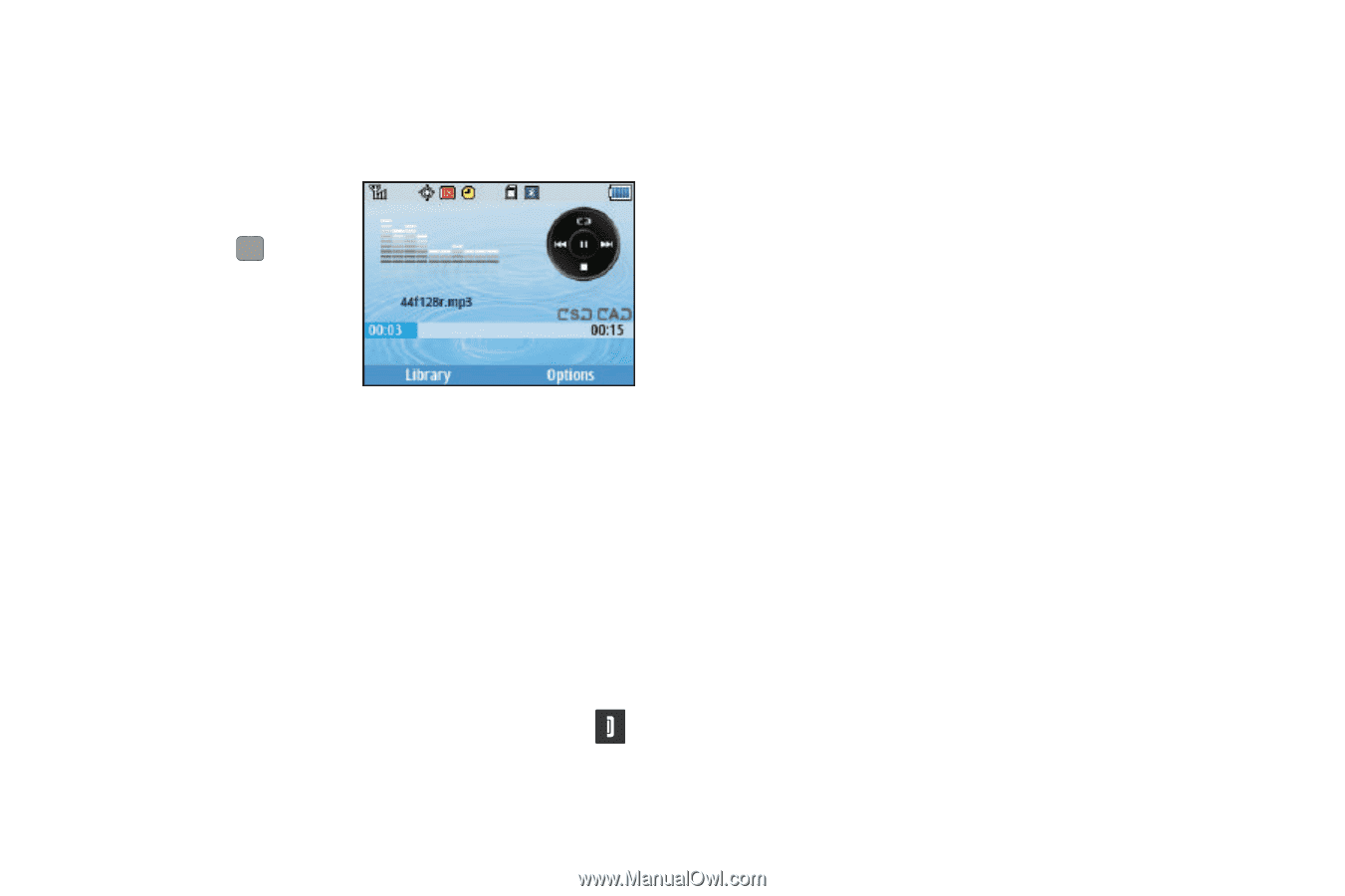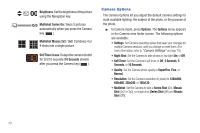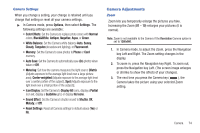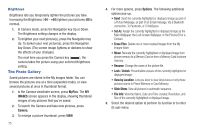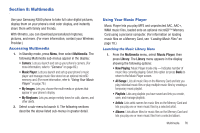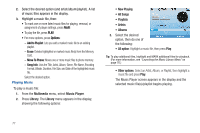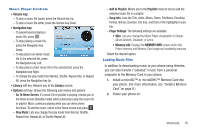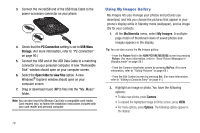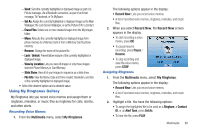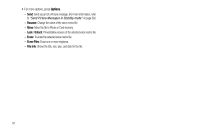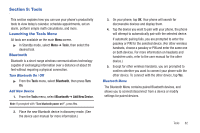Samsung SCH-R380 User Manual (user Manual) (ver.f4) (English) - Page 81
Volume key, Navigation key, Library, Options, Memory Info, MEMORY INFO
 |
View all Samsung SCH-R380 manuals
Add to My Manuals
Save this manual to your list of manuals |
Page 81 highlights
Music Player Controls • Volume key: - To play a music file louder, press the Volume key Up. - To play a music file softer, press the Volume key Down. • Navigation key: - To pause/resume playing a music file, press . - To stop playing a music file, press the Navigation key Down. - To skip play to an earlier music file in the selected list, press the Navigation key Left. - To skip play to a later music file in the selected list, press the Navigation key Right. - To change the play mode from Normal, Shuffle, Repeat One, or Repeat All, press the Navigation key Up. • Library soft key: Returns you to the Library screen. • Options soft key: Shows the following sub-menus and options: - Go To Home Screen: If a music file or playlist is playing, returns you to the Home screen (Standby mode) while continuing to play the music file or playlist. Music continues playing while you use other phone functions. To end the music, return to the Home screen and press . - Play Mode: Lets you change the play mode from Normal, Shuffle, Repeat One, Repeat All, or Shuffle Repeat All. - Add to Playlist: Moves you to the Playlists menu to let you add the selected music file to a playlist. - Song Info: Lists the Title, Artist, Album, Genre, File Name, Encoding Format, Bitrate, Duration, File Size, and Date of the highlighted music file. - Player Settings: The following settings are available: • Skin: Lets you change the Music Player visualization to Simple, Album Artwork, Visualizer, or Lyrics. • Memory Info: Displays the MEMORY INFO screen which lists Phone memory and Memory Card usage and availability amounts. Select the desired option. Loading Music Files In addition to downloading music to your phone using @metro, you can also transfer ("sideload") music from a personal computer to the Memory Card in your phone. 1. Install a microSD™ or microSDHC™ Memory Card into your phone. (For more information, see "Install a Memory Card" on page 8.) 2. Power your phone on. Multimedia 78