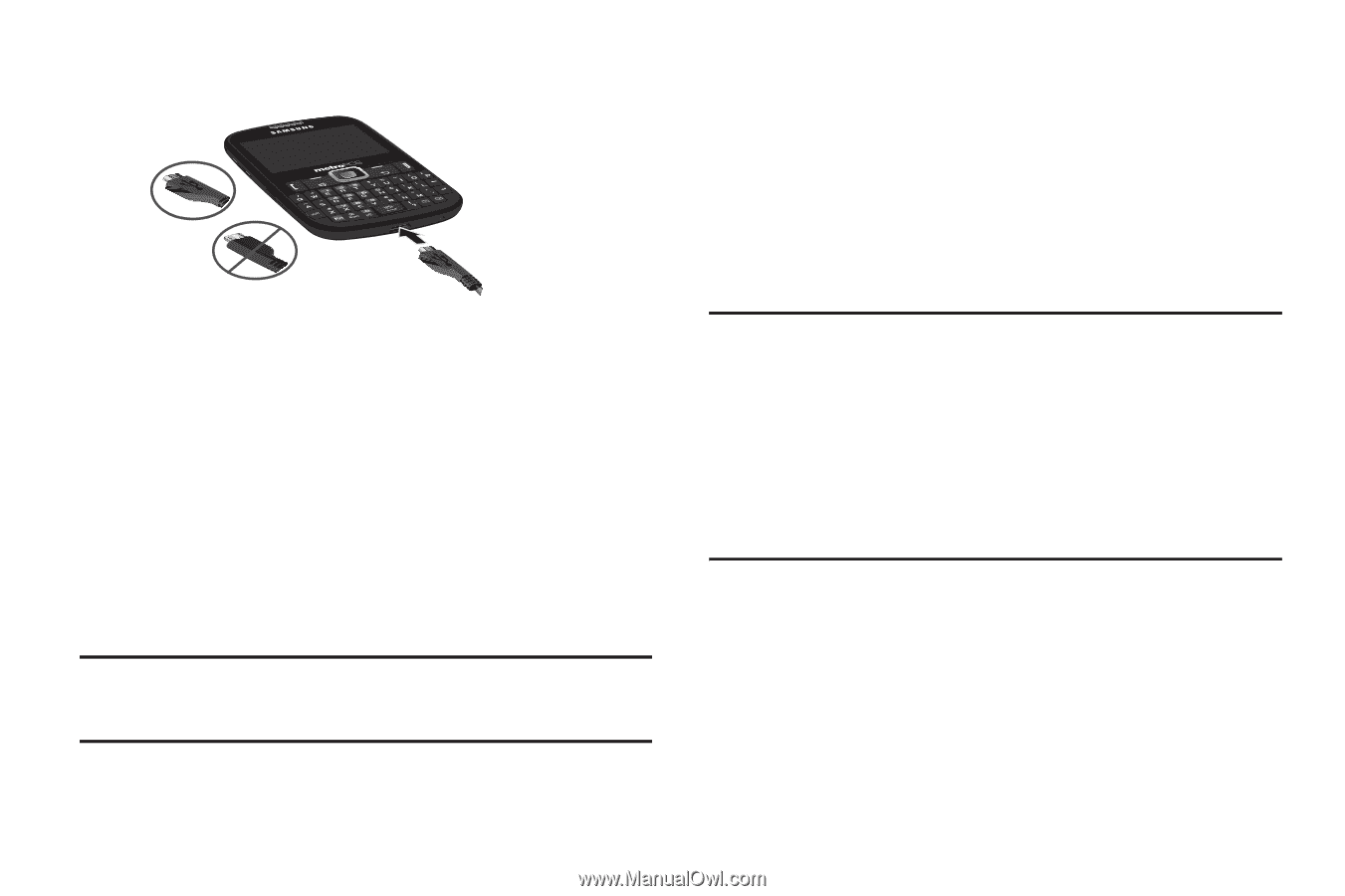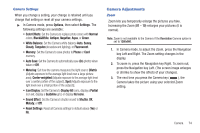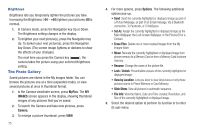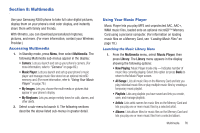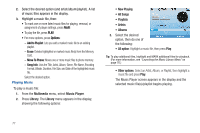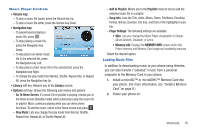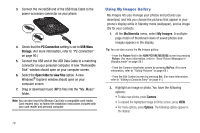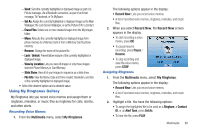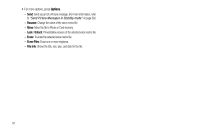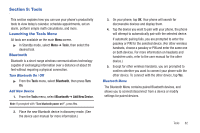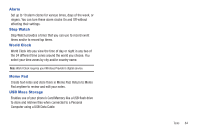Samsung SCH-R380 User Manual (user Manual) (ver.f4) (English) - Page 82
Multimedia, My Images, Camera, Options - usb download mode
 |
View all Samsung SCH-R380 manuals
Add to My Manuals
Save this manual to your list of manuals |
Page 82 highlights
3. Connect the microUSB end of the USB Data Cable to the power-accessory connector on your phone. Correct Incorrect 4. Check that the PC Connection setting is set to USB Mass Storage. (For more information, refer to "PC Connection" on page 90.) 5. Connect the USB end of the USB Data Cable to a matching connector on your personal computer. A new "Removable Disk" window should open on your computer screen. 6. Select the Open folder to view files option. A new Windows® Explorer window should open on your computer screen. 7. Drag or download music (MP3) files into the "My_Music" folder. Note: You can also insert the Memory Card into a compatible card reader. Card readers vary, so follow the installation instructions included with your card reader and personal computer. Using My Images Gallery My Images lets you manage your photos and pictures you download, and lets you choose the pictures that appear in your phone's display while in Standby mode (wallpaper), and as image IDs for your contacts. 1. At the Multimedia menu, select My Images. A multiplepage matrix of thumbnail views of saved photos and images appears in the display. Tip: You can also access the My Images gallery: - From the Picture field in the NEW PICTURE MESSAGE screen by pressing Picture. (For more information, refer to "Send Picture Messages in Standby mode" on page 59.) - From the Camera viewfinder screen by pressing MyPics. (For more information, refer to "Taking Pictures" on page 69.) - From the Edit Contact screen by pressing Set. (For more information, refer to "Editing a Contacts Entry" on page 41.) 2. Highlight an image or photo. You have the following options: • To take new photos, press Camera. • To expand the highlighted image to fill the screen, press VIEW. • For more options, press Options. The following options appear in the display: 79