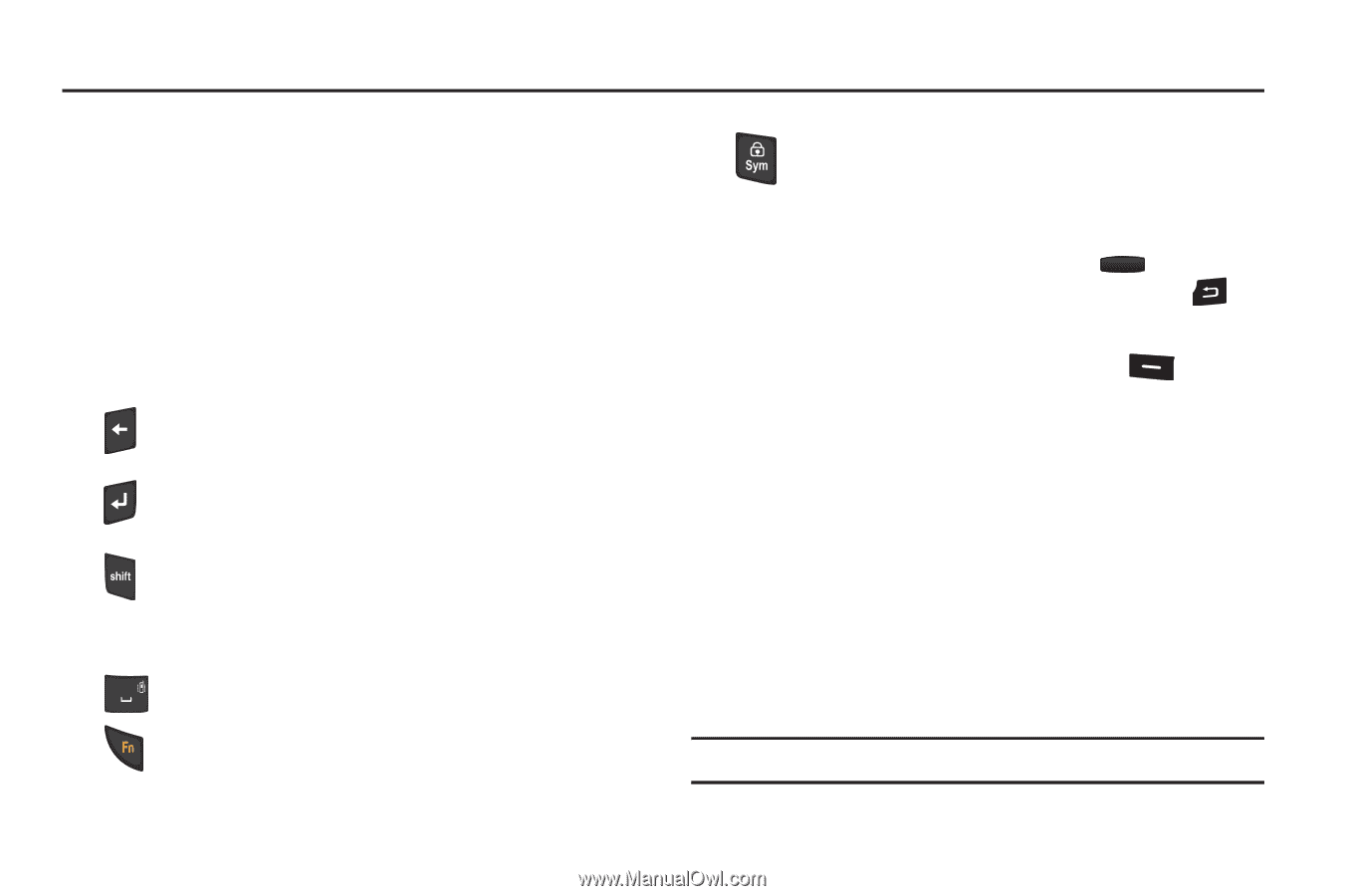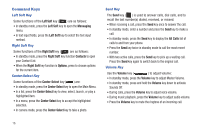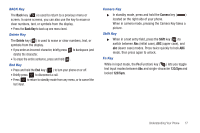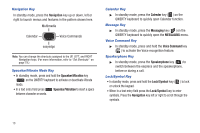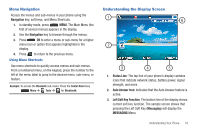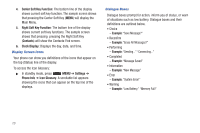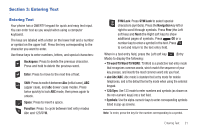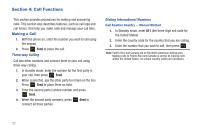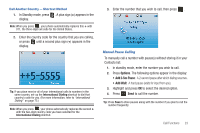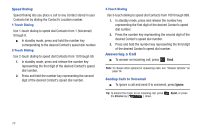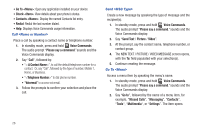Samsung SCH-R390 User Manual Ver.fd04_f2 (English(north America)) - Page 25
Entering Text, Entering Text, T9 word, Symbols, Backspace, Enter, Shift, Space, Function - case
 |
View all Samsung SCH-R390 manuals
Add to My Manuals
Save this manual to your list of manuals |
Page 25 highlights
Section 3: Entering Text Entering Text Your phone has a QWERTY keypad for quick and easy text input. You can enter text as you would when using a computer keyboard. The keys are labeled with a letter on the lower half and a number or symbol on the upper half. Press the key corresponding to the character you want to enter. Use these keys to enter numbers, letters, and special characters: Backspace: Press to delete the previous character. Press and hold to delete the previous word. Enter: Press to move to the next line of text. Shift: Press to switch between Abc (initial case), ABC (upper case), and abc (lower case) modes. Press twice quickly to lock ABC mode, then press again to unlock. Space: Press to insert a space. Function: Press to cycle between text entry modes Abc and 123/SYM. SYM/Lock: Press SYM/Lock to select special characters (symbols). Press the Navigation key left or right to scroll through symbols. Press Prev (the Left soft key) and Next (the Right soft key) to show additional pages of symbols. Press OK or a number key to enter a symbol in the text. Press to exit and return to the text entry field. When in a text entry field, press the Left soft key (Entry Mode) to display the following: • T9 word/T9 Word/T9 WORD: T9 Word is a predictive text entry mode that recognizes common words, which match the sequence of your key presses, and inserts the most common word into your text. • abc/Abc/ABC: Abc mode is standard text entry mode for mobile telephones, and is the default text entry mode when using the external keypad. • 123/Sym: Use 123 mode to enter numbers and symbols (as shown on the non-numeric keys) into a text field. • Symbols: Use the alpha-numeric keys to enter corresponding symbols listed in pop-up screens. Note: To enter, press the key for the number corresponding to a symbol. Entering Text 21