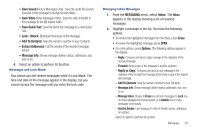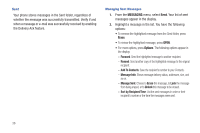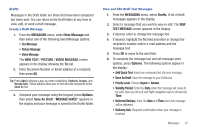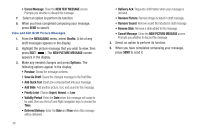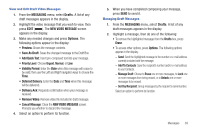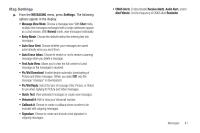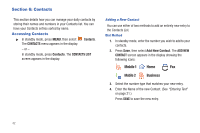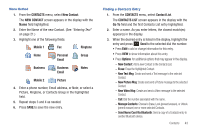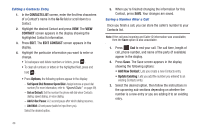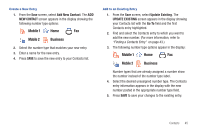Samsung SCH-R390 User Manual Ver.fd04_f2 (English(north America)) - Page 44
Voicemail, Social Networks, Erase Messages
 |
View all Samsung SCH-R390 manuals
Add to My Manuals
Save this manual to your list of manuals |
Page 44 highlights
Voicemail Messages in your voice mailbox are logged in the Voicemail box of the Messages menu. Open the Voicemail box to view the details of the Voicemail message. When you're notified of a new voicemail message by an alert tone and the new message icon, the following options pop: • Listen Now: Calls your voice mailbox and lets you listen to your messages. • Listen Later: Returns you to standby mode where you can choose to call your mailbox and review your messages at a later time. Tip: You can also access your voicemail from standby mode, by pressing and holding to speed call your voice mailbox. Social Networks Social Networks provides a single point for accessing online communities and content. You can save your usernames (but not passwords) to allow faster sign-in to Facebook and Twitter. 1. From the MESSAGING menu, select Social Networks. 2. Follow the prompts to define your Facebook and/or Twitter account(s) to Messaging. 40 Erase Messages You can erase all of the messages in any or all of message boxes using one convenient sub-menu. Note: This function erases all messages in the selected message box. To delete a single message, go to the respective message box, highlight the message, and press Erase. (For more information, refer to "Managing Inbox Messages" on page 35, "Managing Sent Messages" on page 36, or "Managing Draft Messages" on page 39.) 1. From the MESSAGING menu, press Options. The following options appear in the display: • Erase Inbox: Deletes all unlocked messages stored in the Inbox. • Erase Sent: Deletes all unlocked messages stored in the Sent folder. • Erase Drafts: Deletes all unlocked messages stored in the Drafts folder. • Erase CMAS: Deletes all unlocked messages stored in the CMAS folder. • Erase All: Deletes all unlocked messages stored except Voicemail. 2. Select the option that will erase the messages you want to erase and press OK. You're prompted to confirm the erasure of all messages in the selected box or in all boxes. 3. Select Yes to delete the messages or select No to cancel deleting the messages.