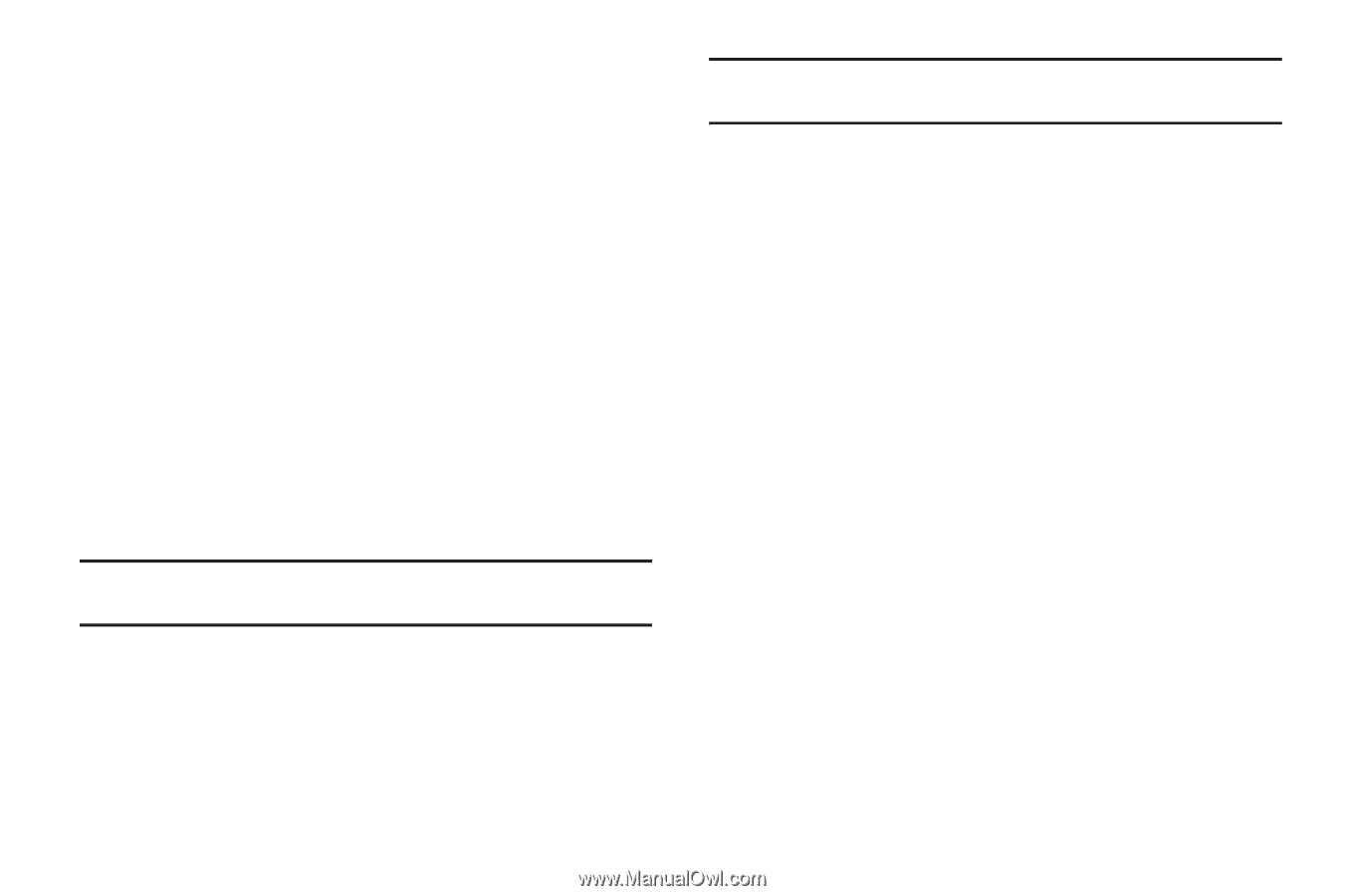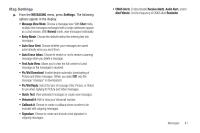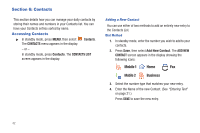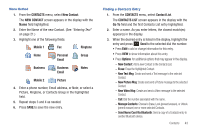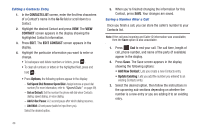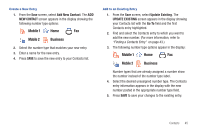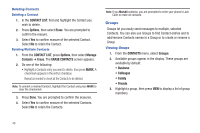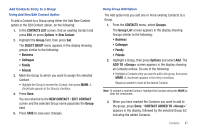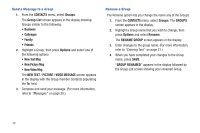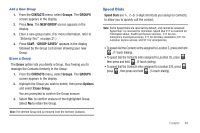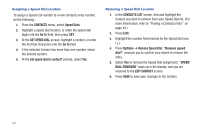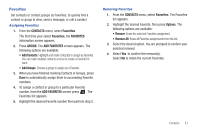Samsung SCH-R390 User Manual Ver.fd04_f2 (English(north America)) - Page 50
Deleting Contacts, Deleting Multiple Contacts, Groups, Viewing Groups - lock code
 |
View all Samsung SCH-R390 manuals
Add to My Manuals
Save this manual to your list of manuals |
Page 50 highlights
Deleting Contacts Deleting a Contact 1. In the CONTACT LIST, find and highlight the Contact you wish to delete. 2. Press Options, then select Erase. You are prompted to confirm the erasure. 3. Select Yes to confirm erasure of the selected Contact. Select No to retain the Contact. Deleting Multiple Contacts 1. From the CONTACT LIST, press Options, then select Manage Contacts ➔ Erase. The ERASE CONTACTS screen appears. 2. Do one of the following: • Highlight a Contacts entry you want to delete, then press MARK. A checkmark appears in the entry's checkbox. Repeat as needed to check all the Contacts to be deleted. Note: To unmark a marked Contact, highlight the Contact and press MARK to clear the checkmark. 3. Press Done. You are prompted to confirm the erasures. 4. Select Yes to confirm erasure of the selected Contacts. Select No to retain the Contacts. Note: If you MarkAll contacts, you are prompted to enter your phone's Lock Code to erase all contacts. Groups Groups let you easily send messages to multiple, selected Contacts. You can also use Groups to find Contact entries and to add/remove Contacts names in a Group or to create or rename a Group. Viewing Groups 1. From the CONTACTS menu, select Groups. 2. Available groups appear in the display. These groups are available by default: • Business • Colleague • Family • Friends 3. Highlight a group, then press VIEW to display a list of group members. 46