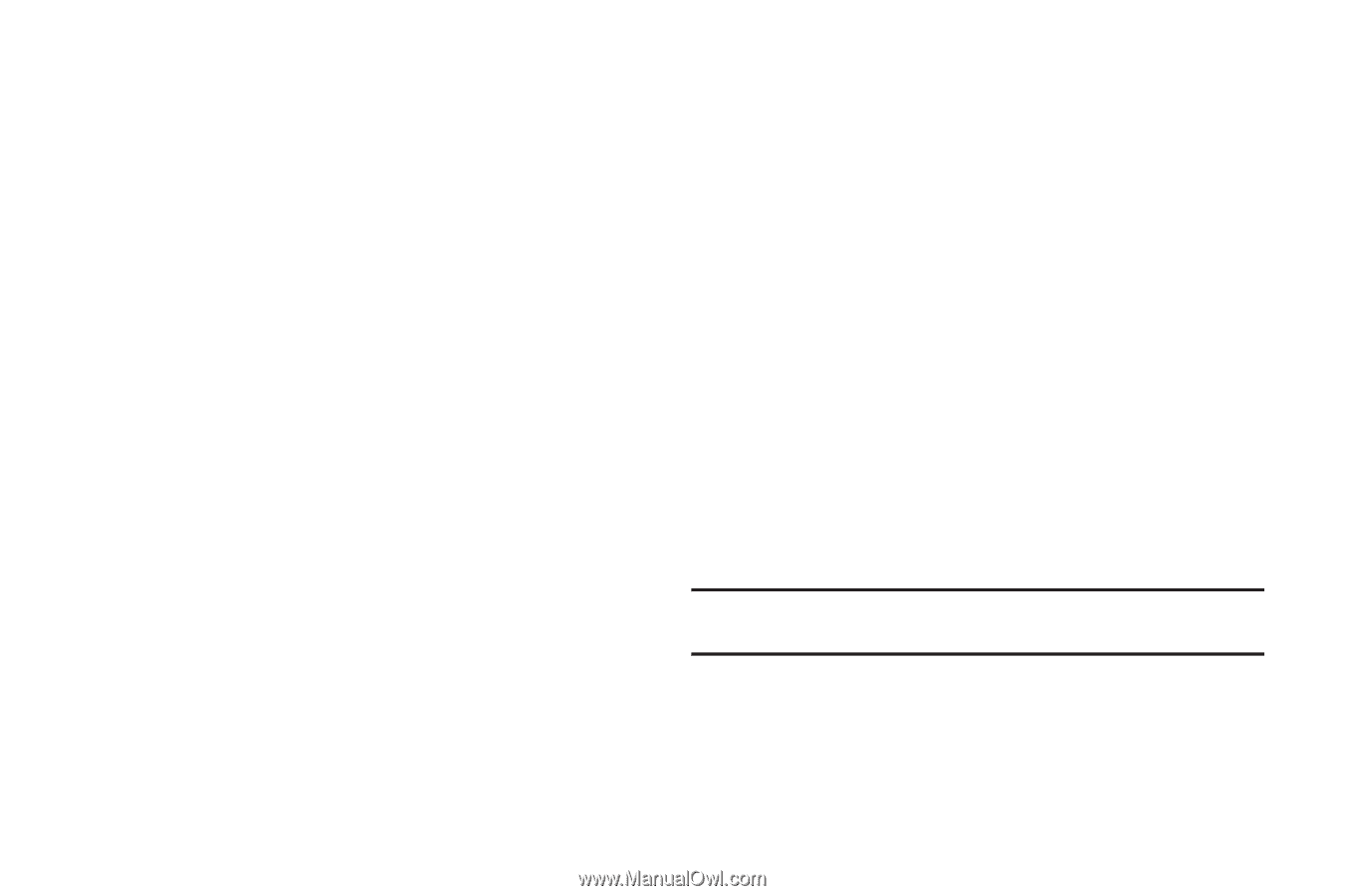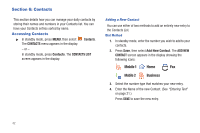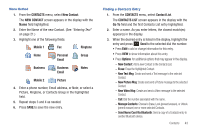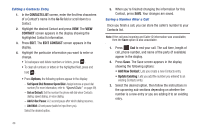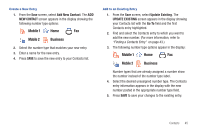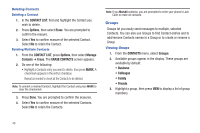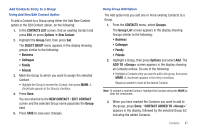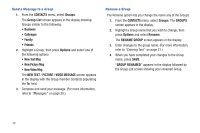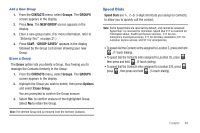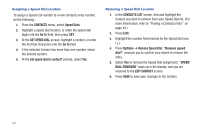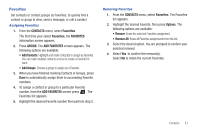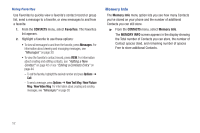Samsung SCH-R390 User Manual Ver.fd04_f2 (English(north America)) - Page 51
Add Contacts Entry to a Group, Using Add New/Edit Contact Option, Using Group Add Option
 |
View all Samsung SCH-R390 manuals
Add to My Manuals
Save this manual to your list of manuals |
Page 51 highlights
Add Contacts Entry to a Group Using Add New/Edit Contact Option To add a Contact to a Group using either the Add New Contact option or the Edit Contact option, do the following: 1. In the CONTACTS LIST screen, find an existing Contact and press Edit, or press Options ➔ New Contact. 2. Highlight the Group field, then press Set. The SELECT GROUP menu appears in the display showing groups similar to the following: • Business • Colleague • Family • Friends 3. Mark the Group to which you want to assign the selected Contact. • Highlight the Group to receive this Contact, then press MARK. A checkmark appears in the Group's checkbox. 4. Press Done. You are returned to the NEW CONTACT / EDIT CONTACT screen and the selected Group name populates the Group field. 5. Press SAVE to save your changes. Using Group Add Option The Add option lets you add one or more existing Contacts to a Group. 1. From the CONTACTS menu, select Groups. The Group List screen appears in the display showing Groups similar to the following: • Business • Colleague • Family • Friends 2. Highlight a Group, then press Options and select Add. The ADD TO screen appears in the display showing all Contacts entries. Do one of the following: • Highlight a Contacts entry you want to add to the group, then press MARK. A checkmark appears in the entry's checkbox. Repeat as needed to check all the desired Contacts. Note: To unmark a marked Contact, highlight the Contact and press MARK to clear the checkmark. 3. When you have marked the Contacts you want to add to the group, press Done. "CONTACT ADDED TO " appears in the display, followed by the selected Group list including the added Contacts. Contacts 47