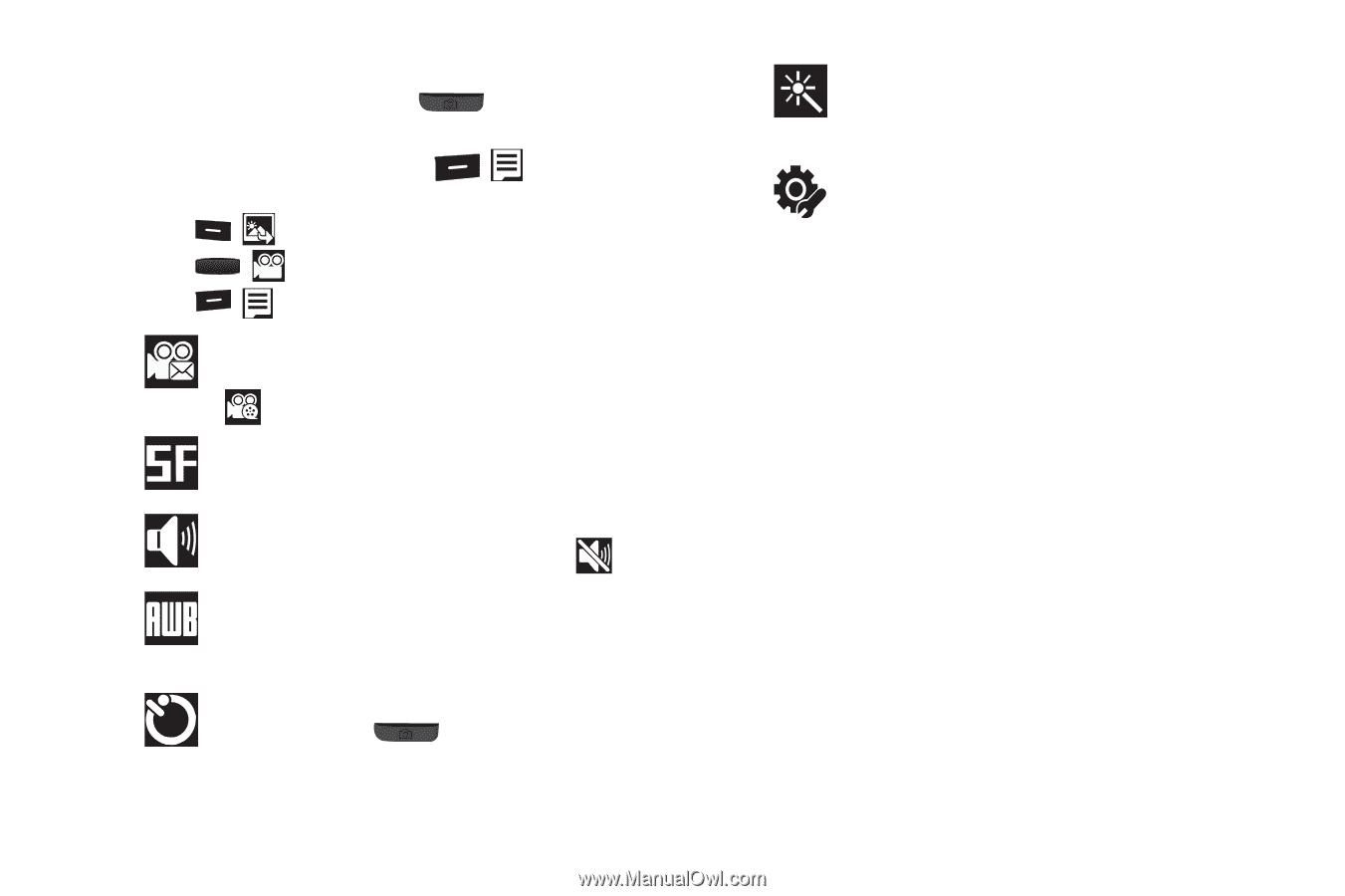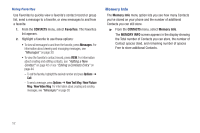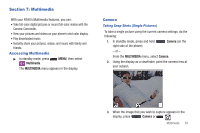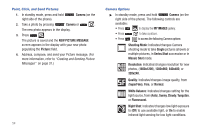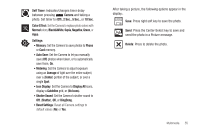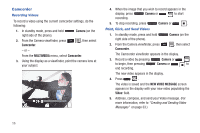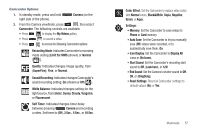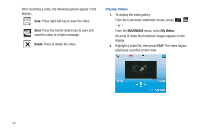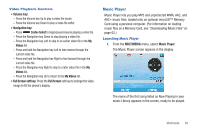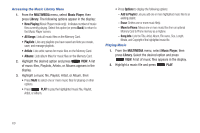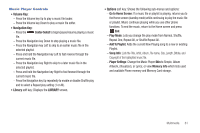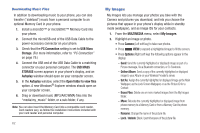Samsung SCH-R390 User Manual Ver.fd04_f2 (English(north America)) - Page 61
Camcorder Options, Display All
 |
View all Samsung SCH-R390 manuals
Add to My Manuals
Save this manual to your list of manuals |
Page 61 highlights
Camcorder Options 1. In standby mode, press and hold right side of the phone). Camera (on the 2. From the Camera viewfinder, press , then select Camcorder. The following controls are available: • Press to display the My Videos gallery. • Press to record a video. • Press to access the following Camcorder options: Recording Mode: Indicates Camcorder's recording mode setting [Limit for MMS (shown) or Normal ( )]. Quality: Indicates/changes image quality, from (SuperFine), Fine, or Normal. Sound Recording: Indicates/changes Camcorder's sound recording setting: On (shown) or Off ( ). White Balance: Indicates/changes setting for the light source, from (Auto), Sunny, Cloudy, Tungsten, or Fluorescent. Self Timer: Indicates/changes timer delay between pressing Camera and recording a video. Set timer to (Off), 2 Sec., 5 Sec., or 10 Sec. Color Effect: Set the Camcorder to replace video colors with Normal colors, Black&White, Sepia, Negative, Green, or Aqua. Settings: • Memory: Set the Camcorder to save videos to Phone or Card memory. • Auto Save: Set the Camcorder to let you manually save (Off) videos when recorded, or to automatically save them, On. • Icon Display: Set the Camcorder to Display All icons or (No Icons). • Start Sound: Set the Camcorder's recording start sound to Off, (Look here), or 123! • End Sound: Set the Camera's shutter sound to Off, OK, or (DingDong). • Reset Settings: Reset all Camcorder settings to default values (No) or Yes. Multimedia 57